Create a colour selection to define a colour after selecting hardware in the input of elements.
Define hardware supplier
- On the home screen, click "User Database" > "Supplier".
- Select the hardware supplier.
- On the "Basic data" tab, select "Is hardware supplier":
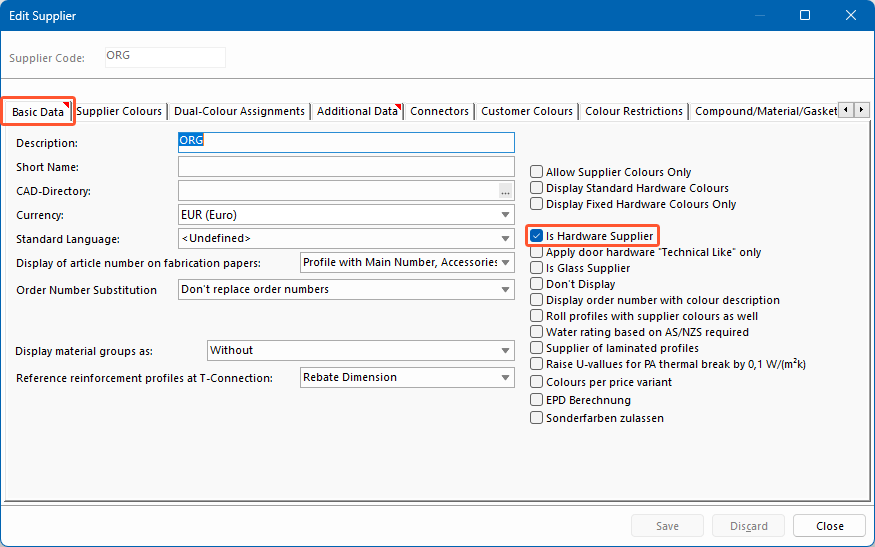
- Click "Save" and "Close".
Define colours in the article data
- On the home screen, click "User database" > "Article data".
- Select the hardware supplier.
- Create a new hardware article (see "Article data"). Avoid special characters in the article number.
- On the "Prices" tab, right-click on the free space to open the context menu.
- On the "Prices" tab, right-click on the free space to open the context menu and select "New" to add more colours to the colour selection.
- Click "Save" and "Close".
Define colours in the hardware data
- Click "User Database" on the home screen and select the respective hardware menu.
- Select the hardware supplier.
- Select the hardware article.
- On the "Articles" tab, leave the "Possible colours" area empty.
- On the "Articles" tab, in the "Articles" area, right-click on the free space to open the context menu and select "New":
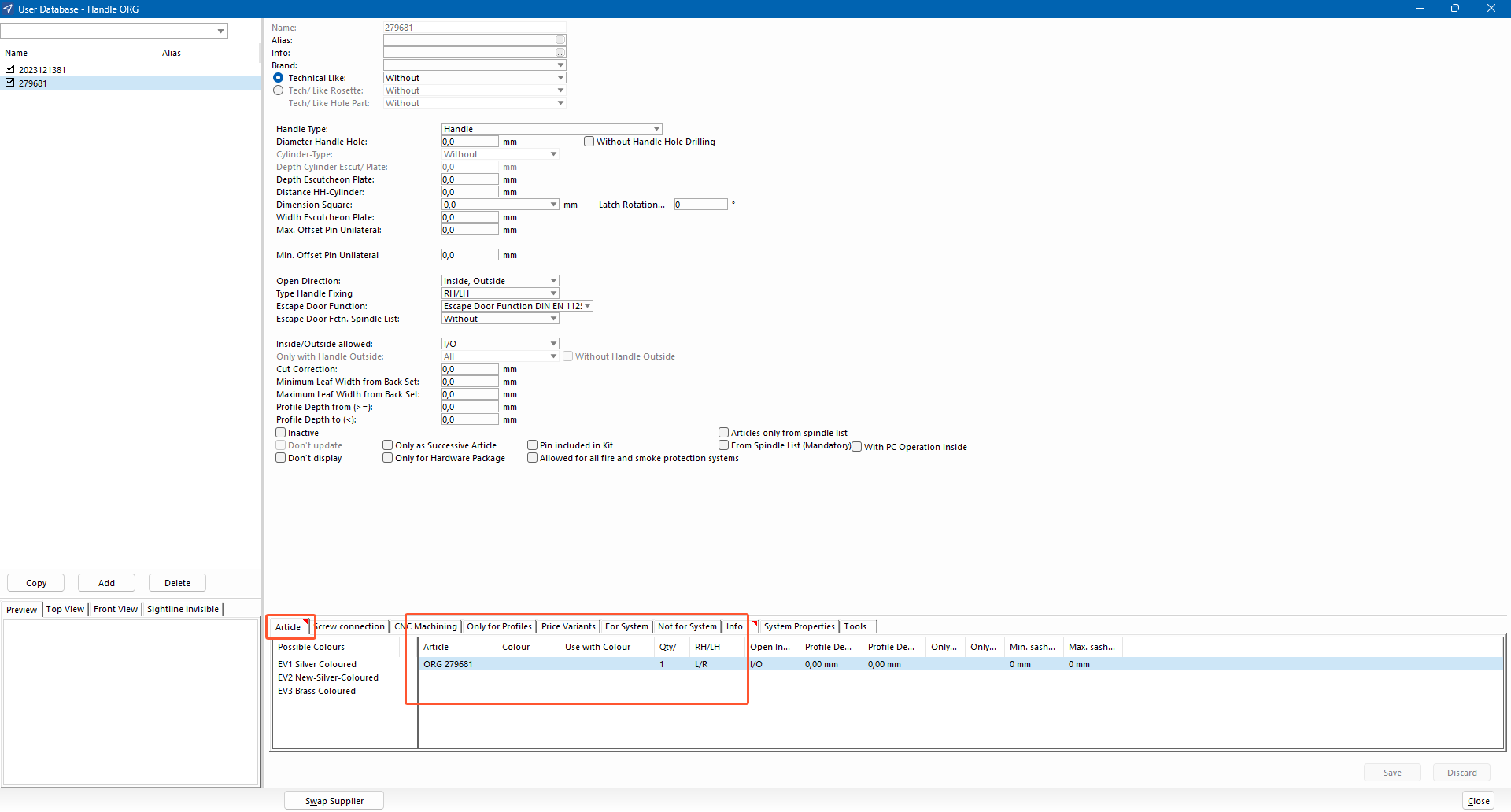
- In the next window, select the article with the defined colours.
- Click "Save" and "Close".
Colour selection in the input of elements
- Create a position.
- In the "Hardware" section, select the hardware:
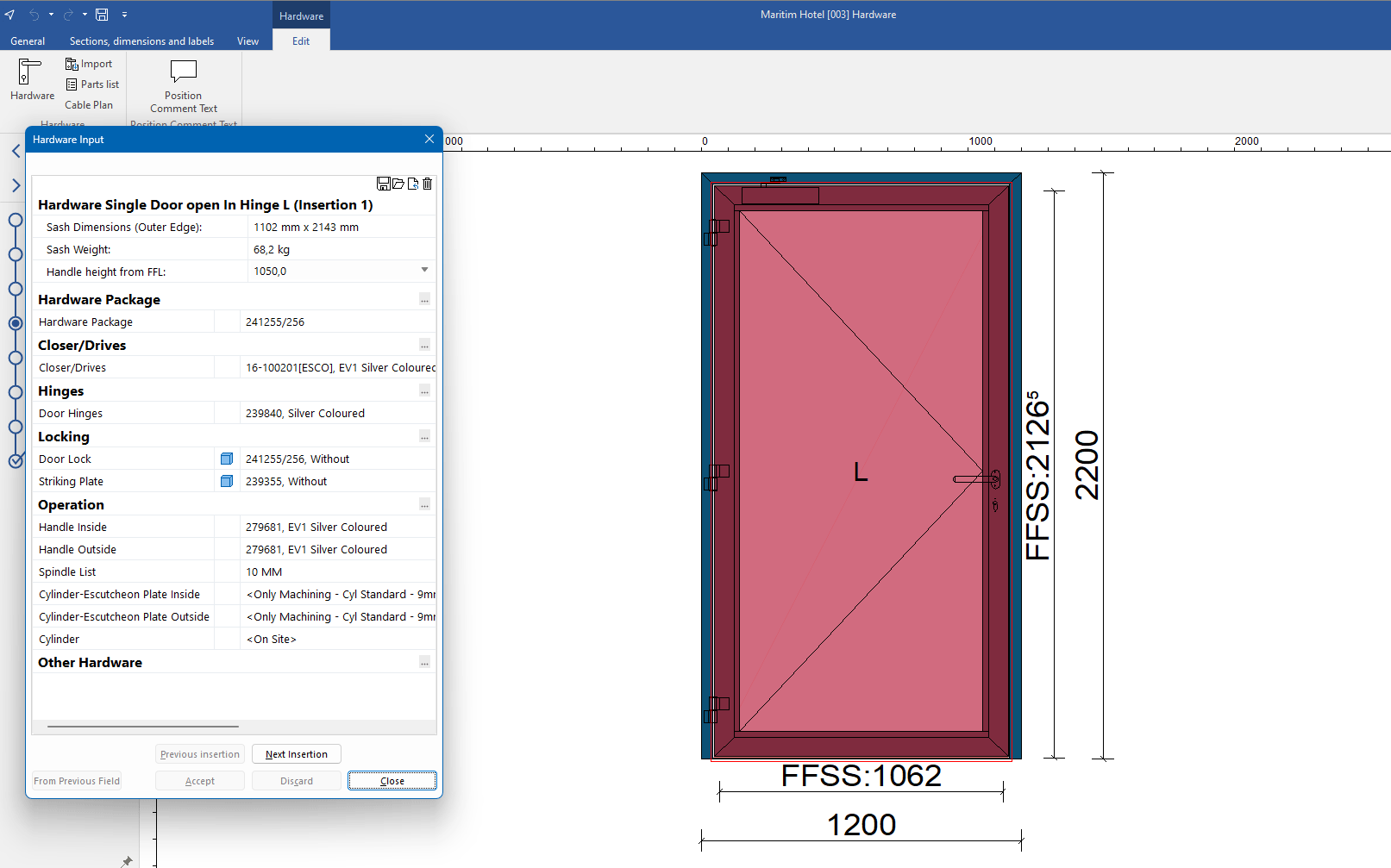
- Select the hardware article created before and click "Next":
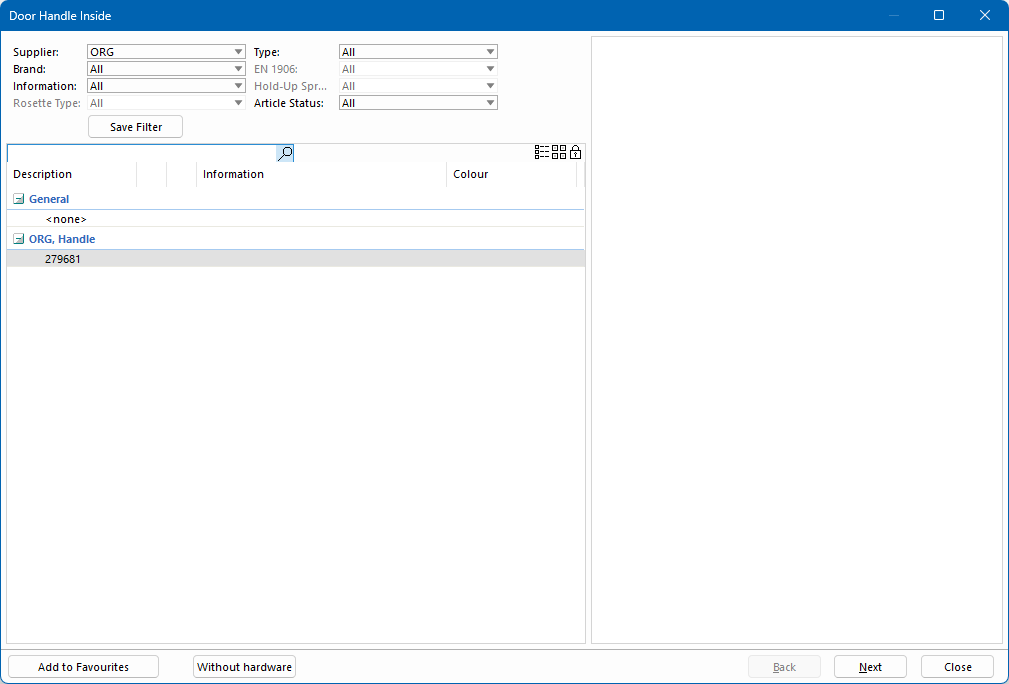
- Select the colour for the hardware article in the following colour selection:
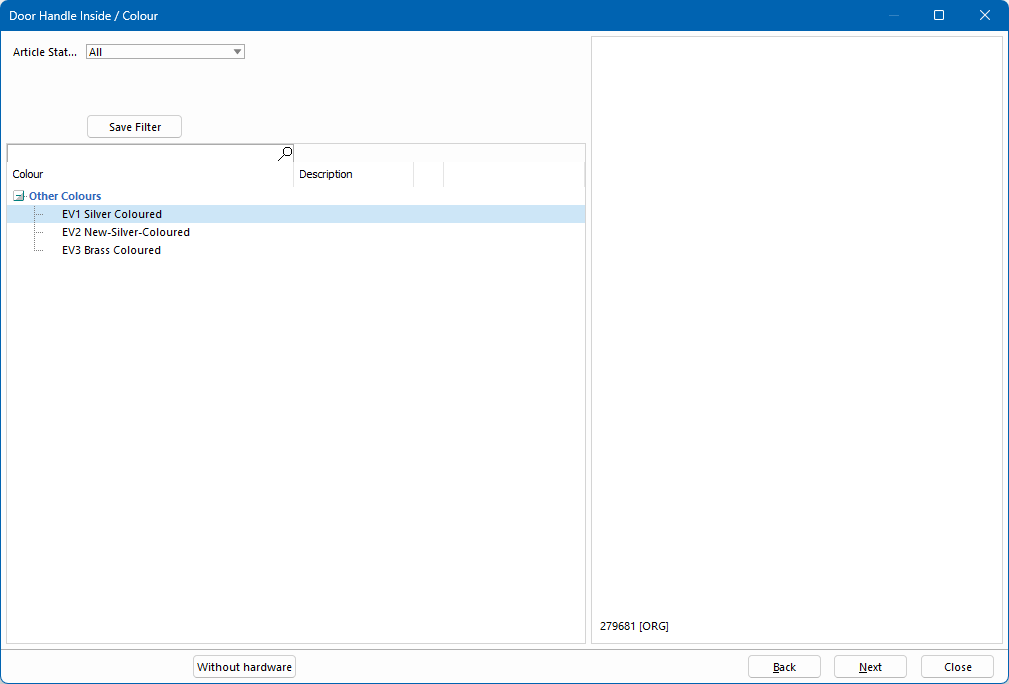

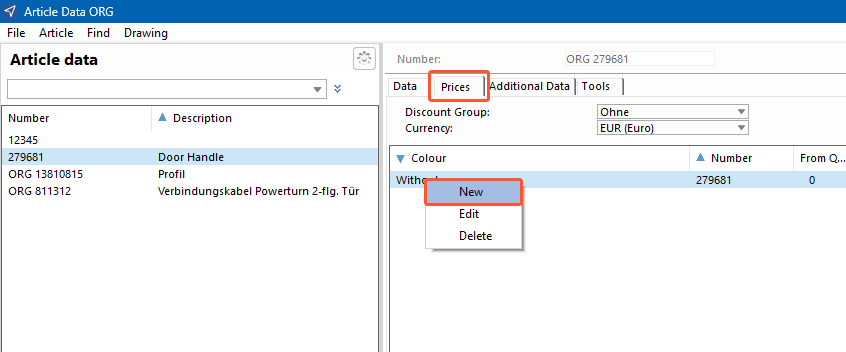
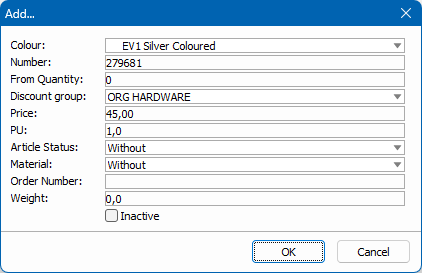

 Deutsch
Deutsch English (UK)
English (UK) Français
Français