Add mullion
- Open a position.
- In the grid input, on the "Edit" tab, click "Mullions":
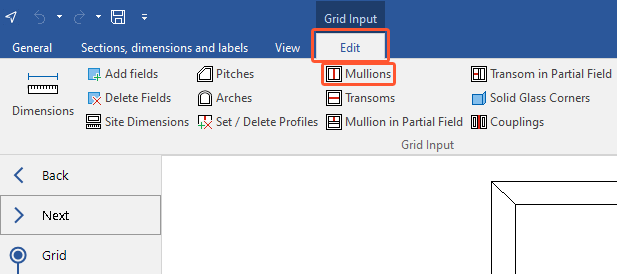
- Enter the position of the mullion from the left side:
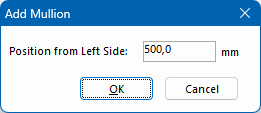
Add transom
- In the grid input, on the "Edit" tab, click "Transoms":
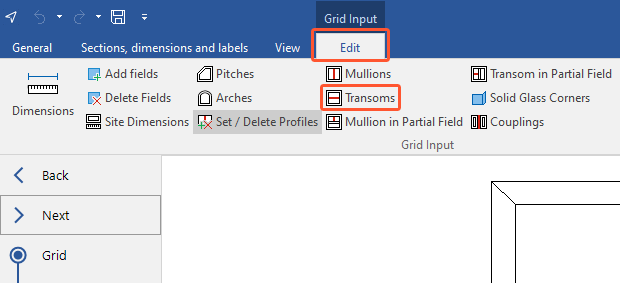
- Enter the position of the transom from FFL:
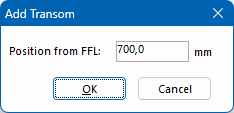
Add mullion in partial field
- In the grid input, on the "Edit" tab, click "Mullion in partial field":
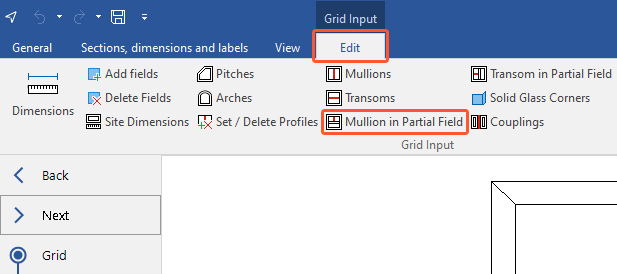
- Select the field in the position drawing:
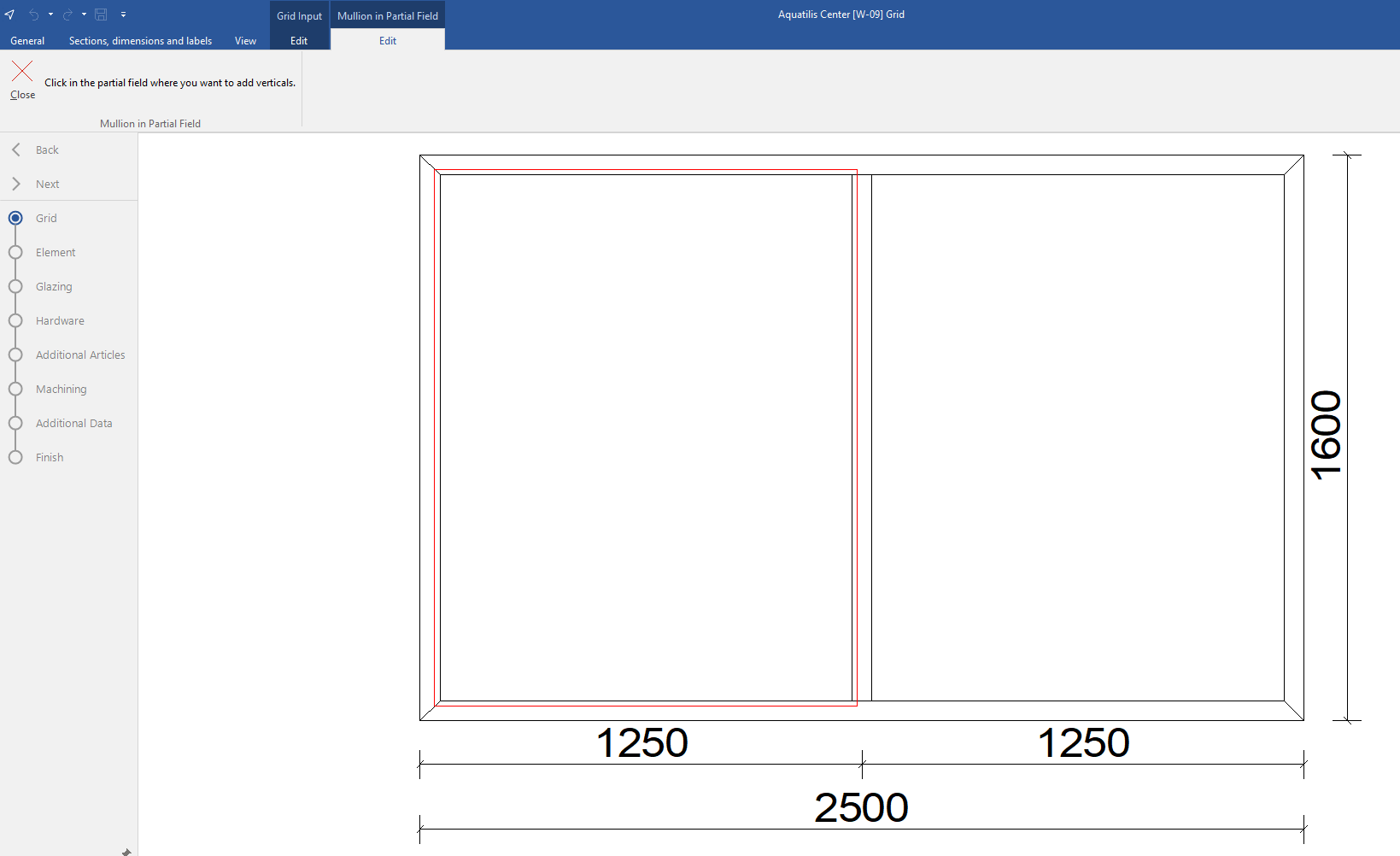
- Enter the number of mullions to be inserted in the partial field:
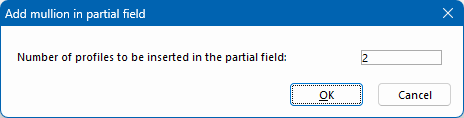
- Click "OK". The inserted mullions are now displayed in the position drawing:
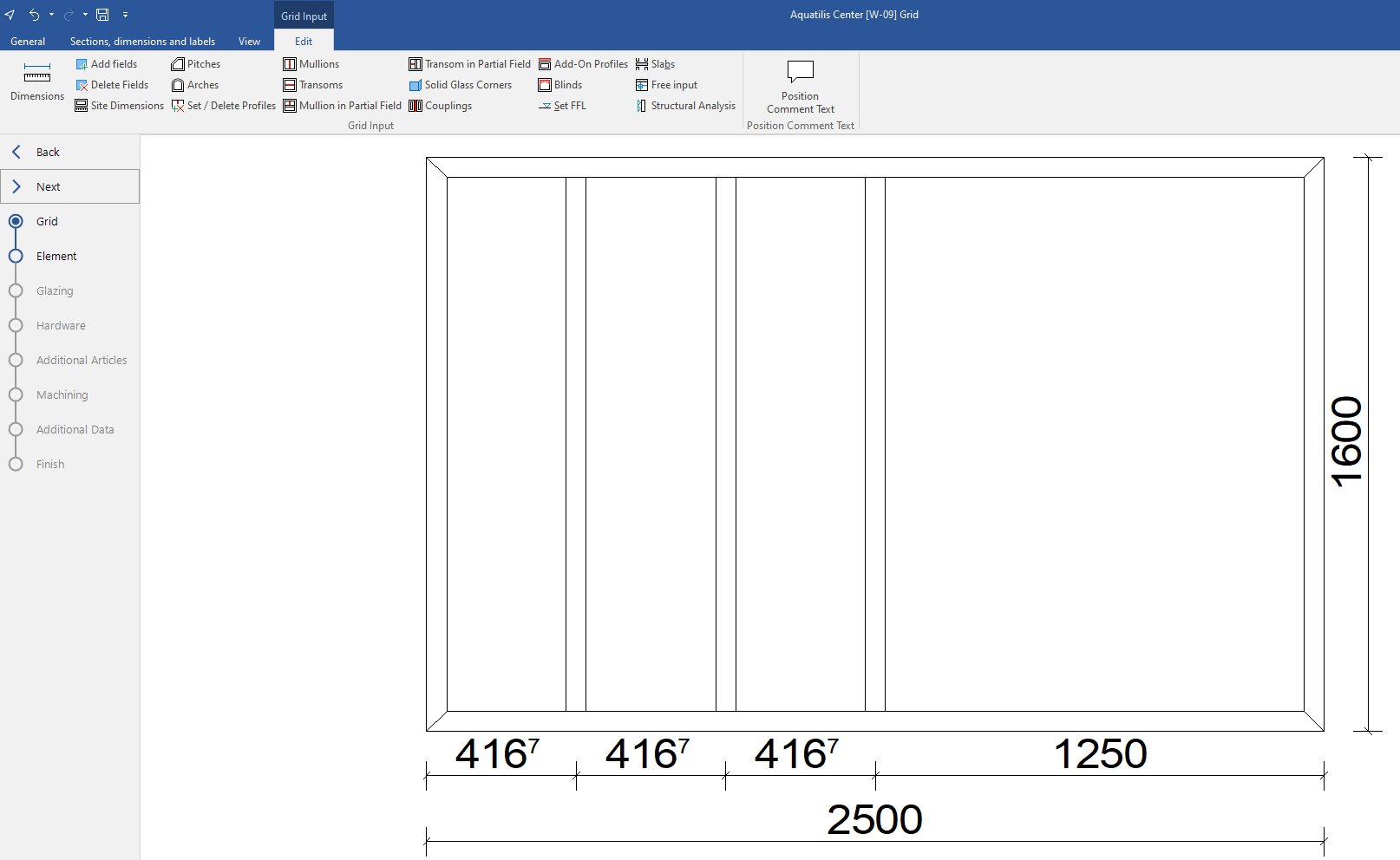
Add transoms in partial field
- In the grid input, on the "Edit" tab, click "Transom in partial field":
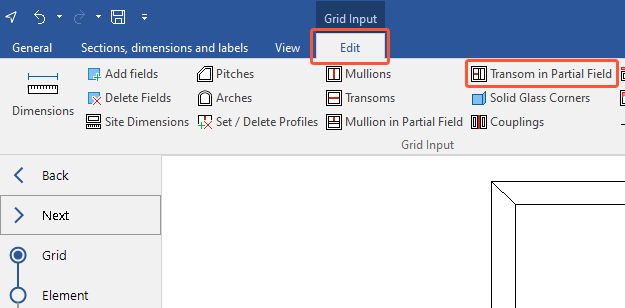
- Select the field in the position drawing:
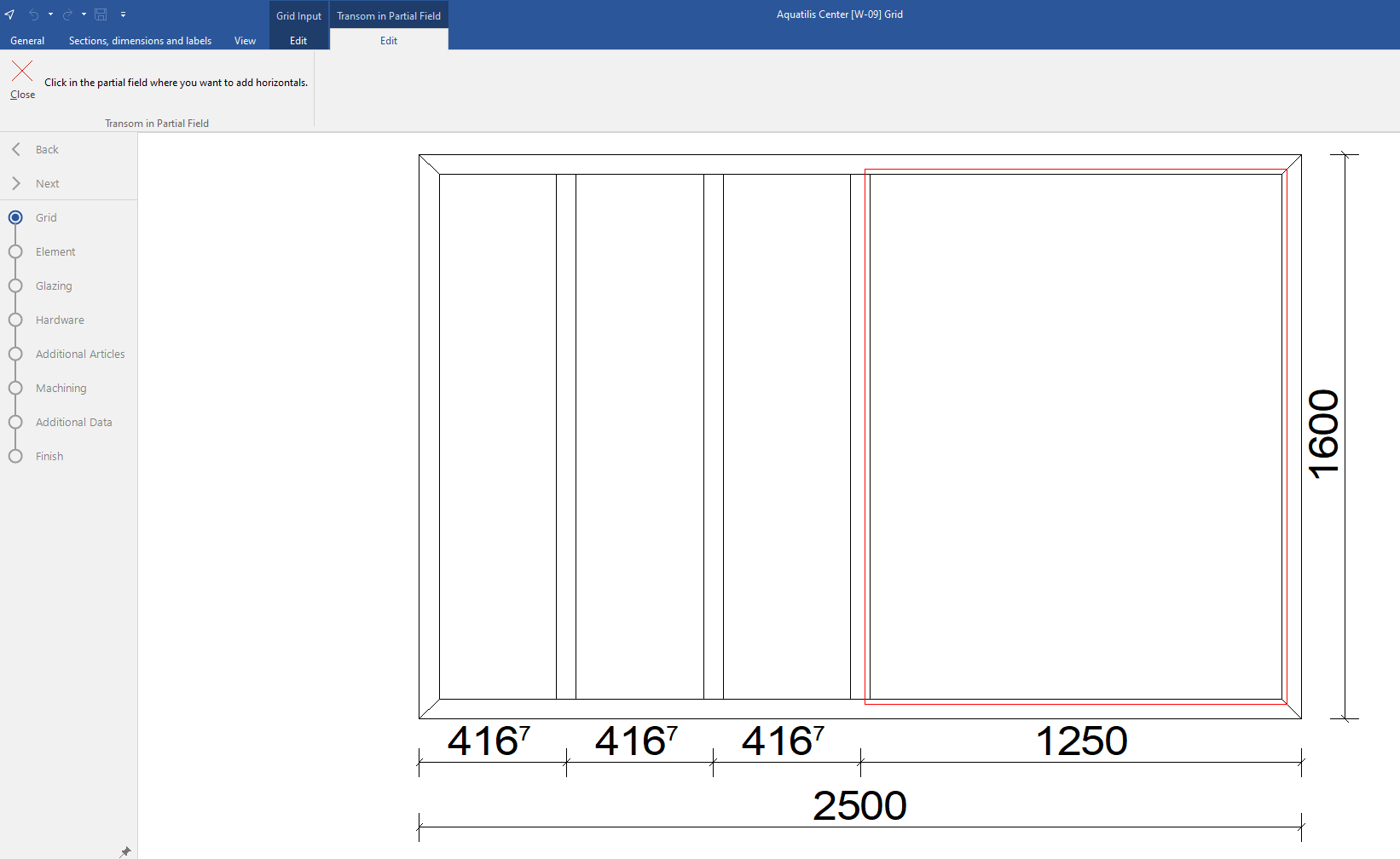
- Enter the number of transoms to be inserted in the partial field:
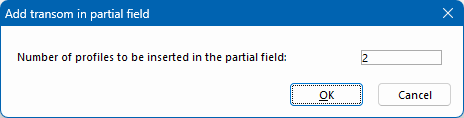
- Click "OK". The inserted transoms are now displayed in the position drawing:
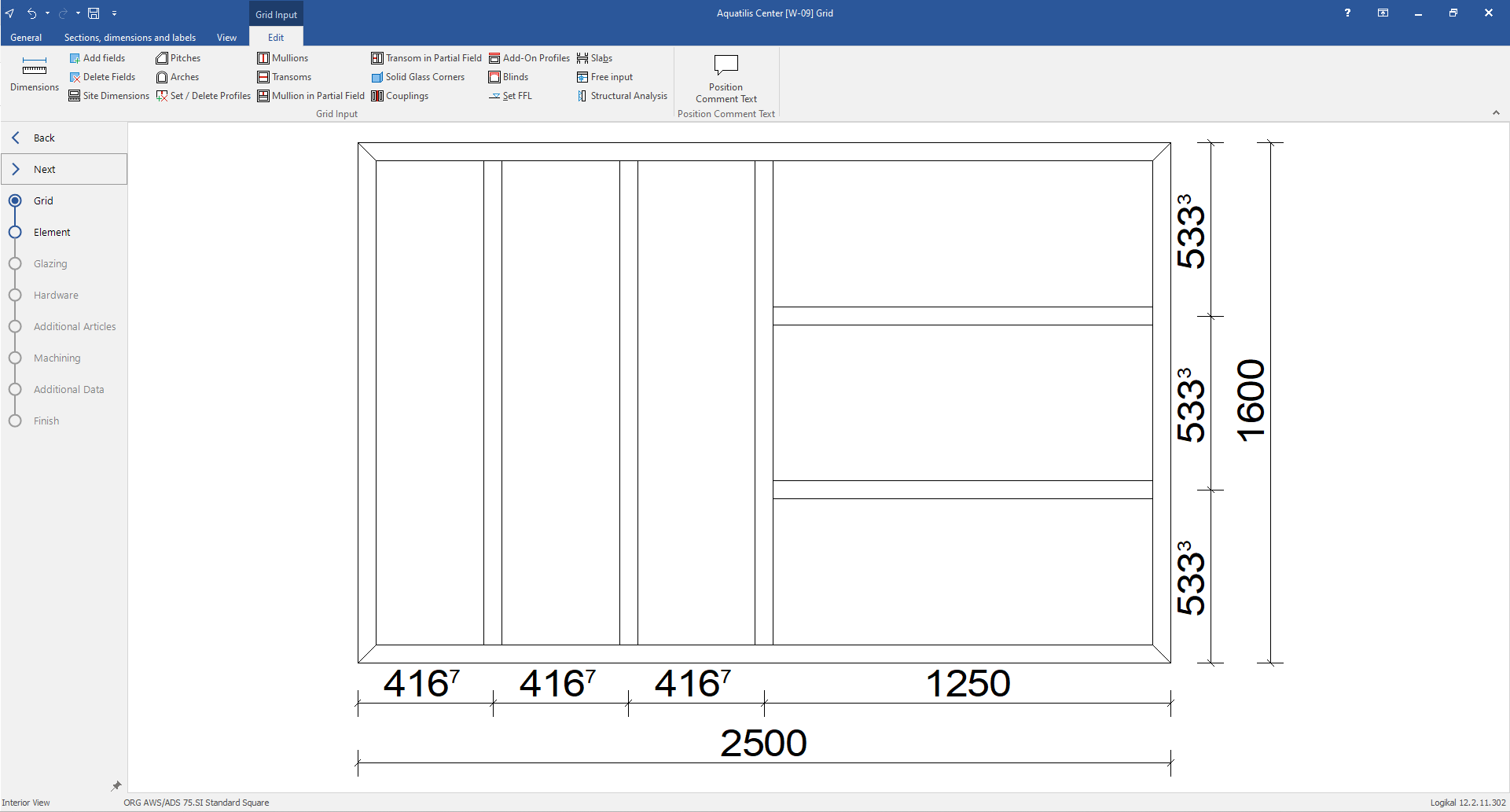
Was this article helpful to you?
Yes
No
1
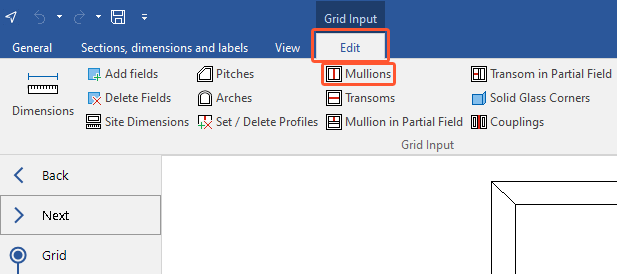
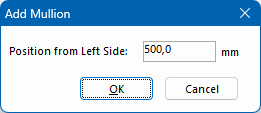
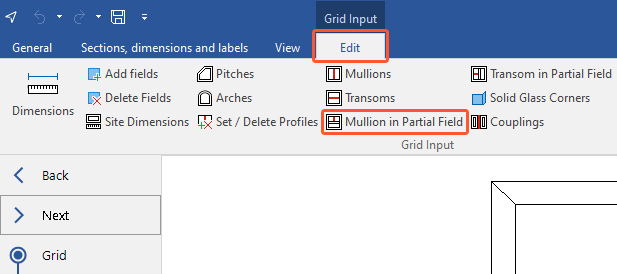
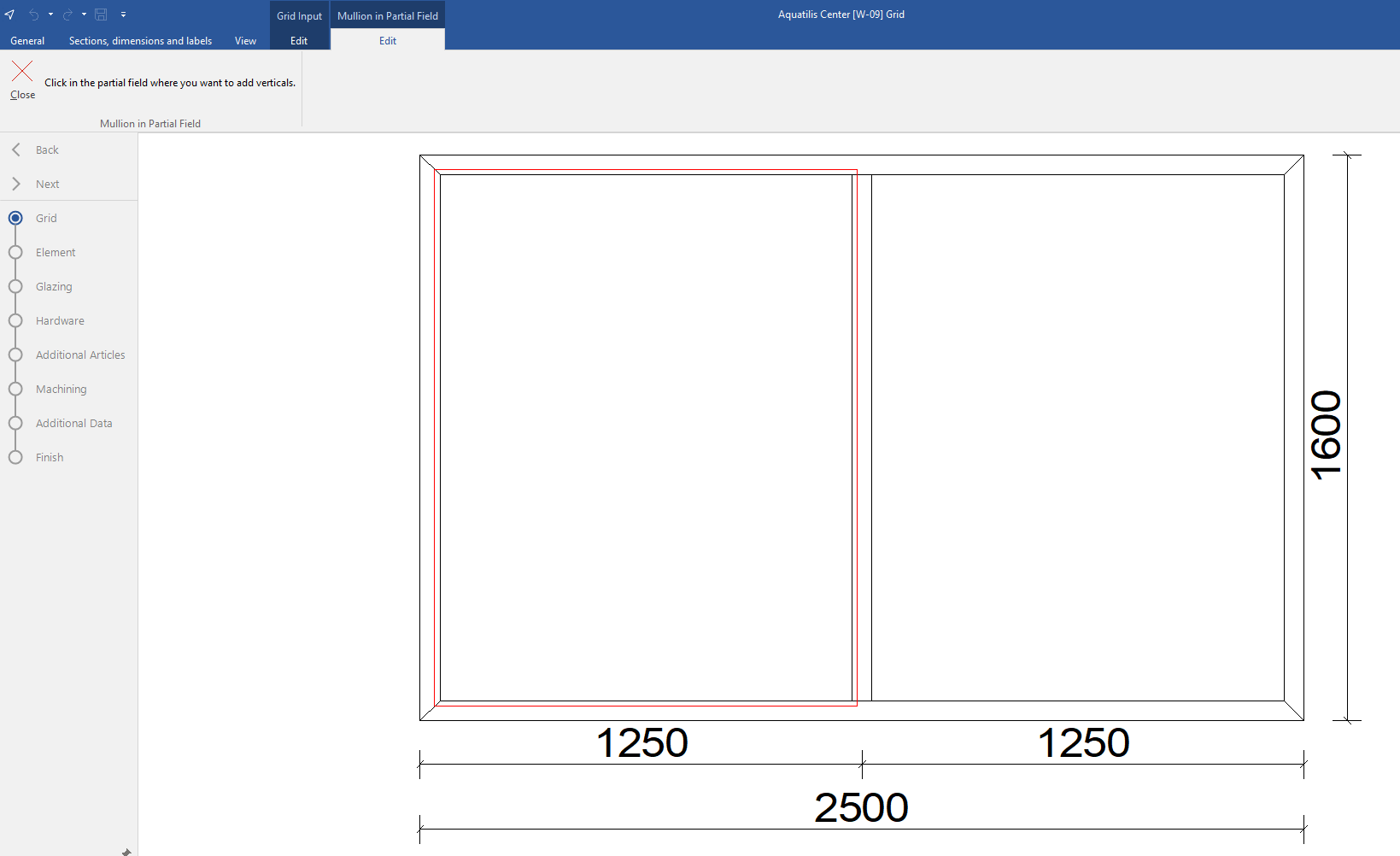
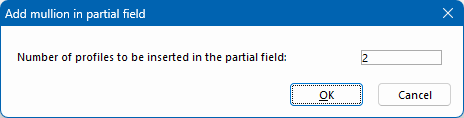
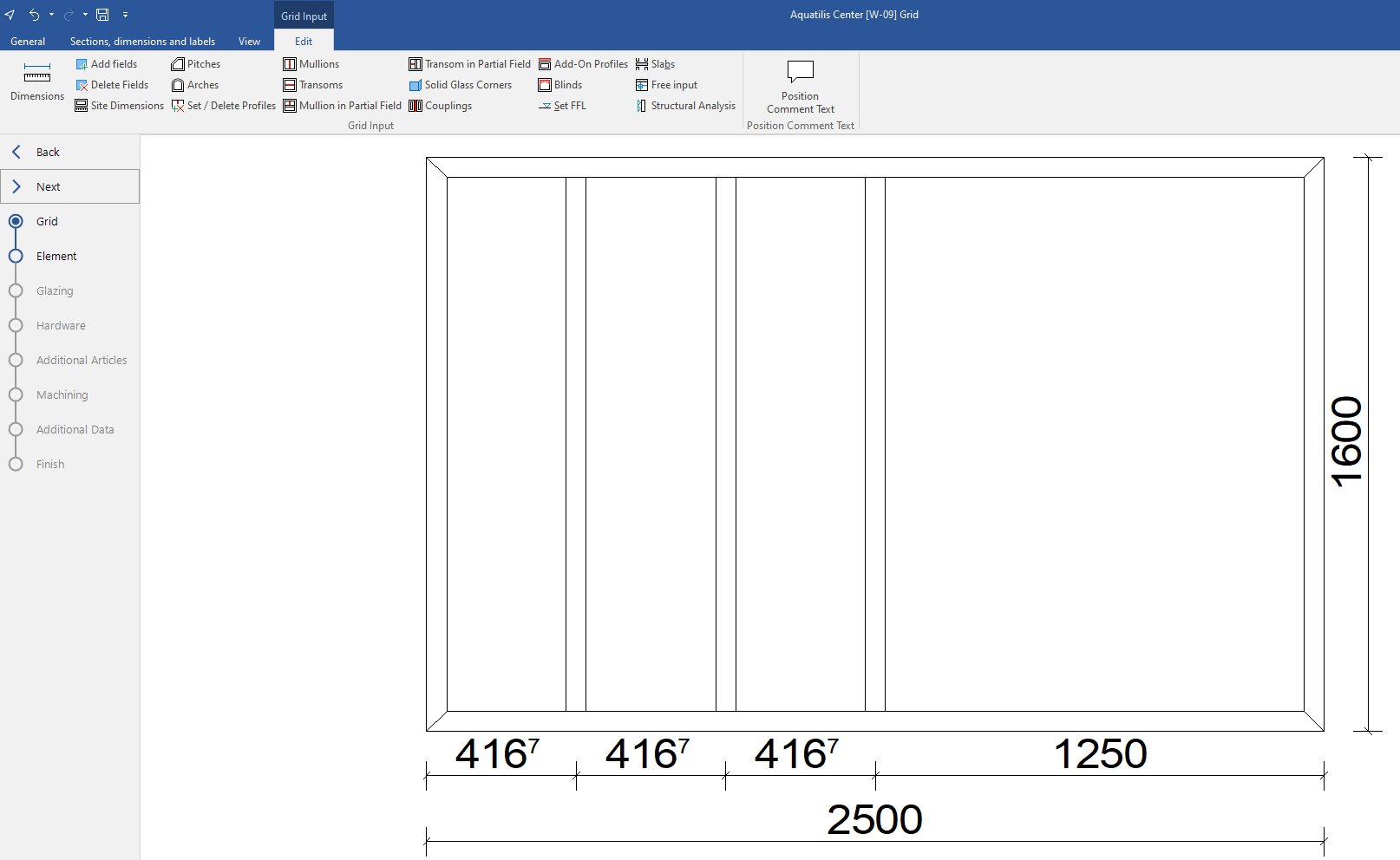

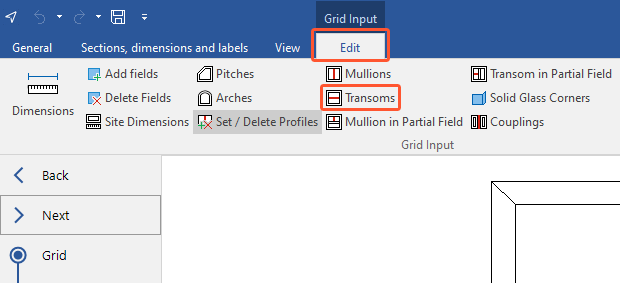
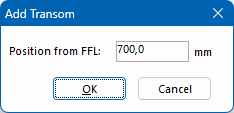
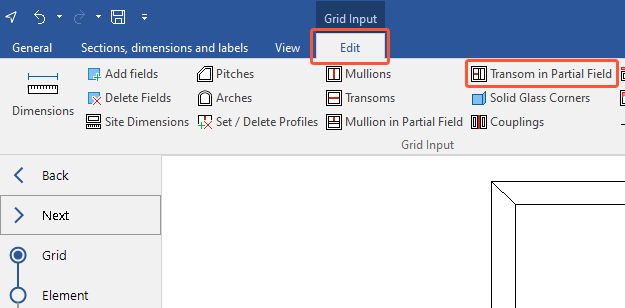
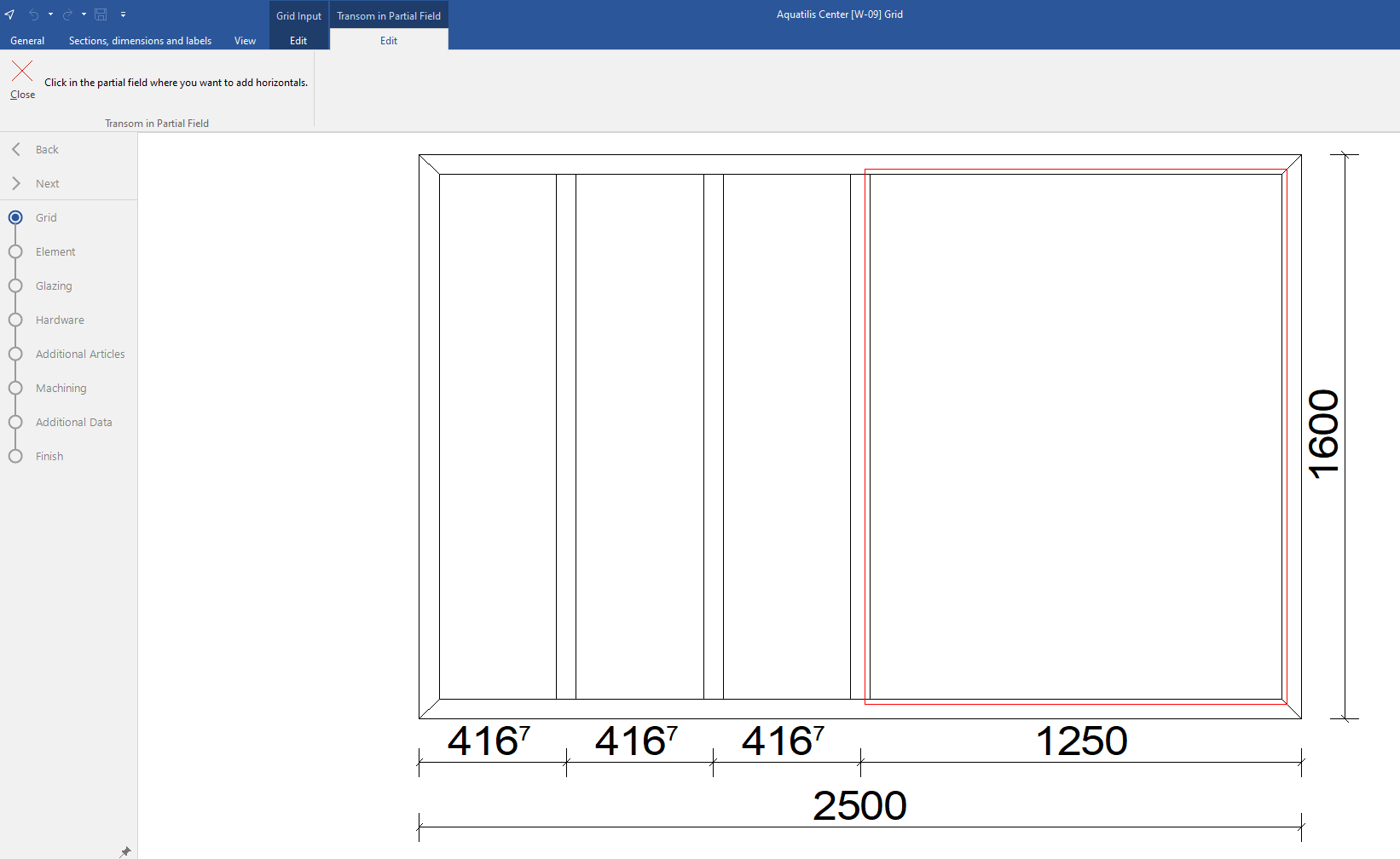
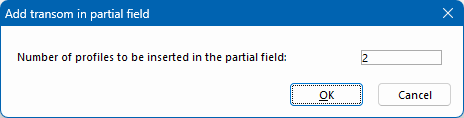
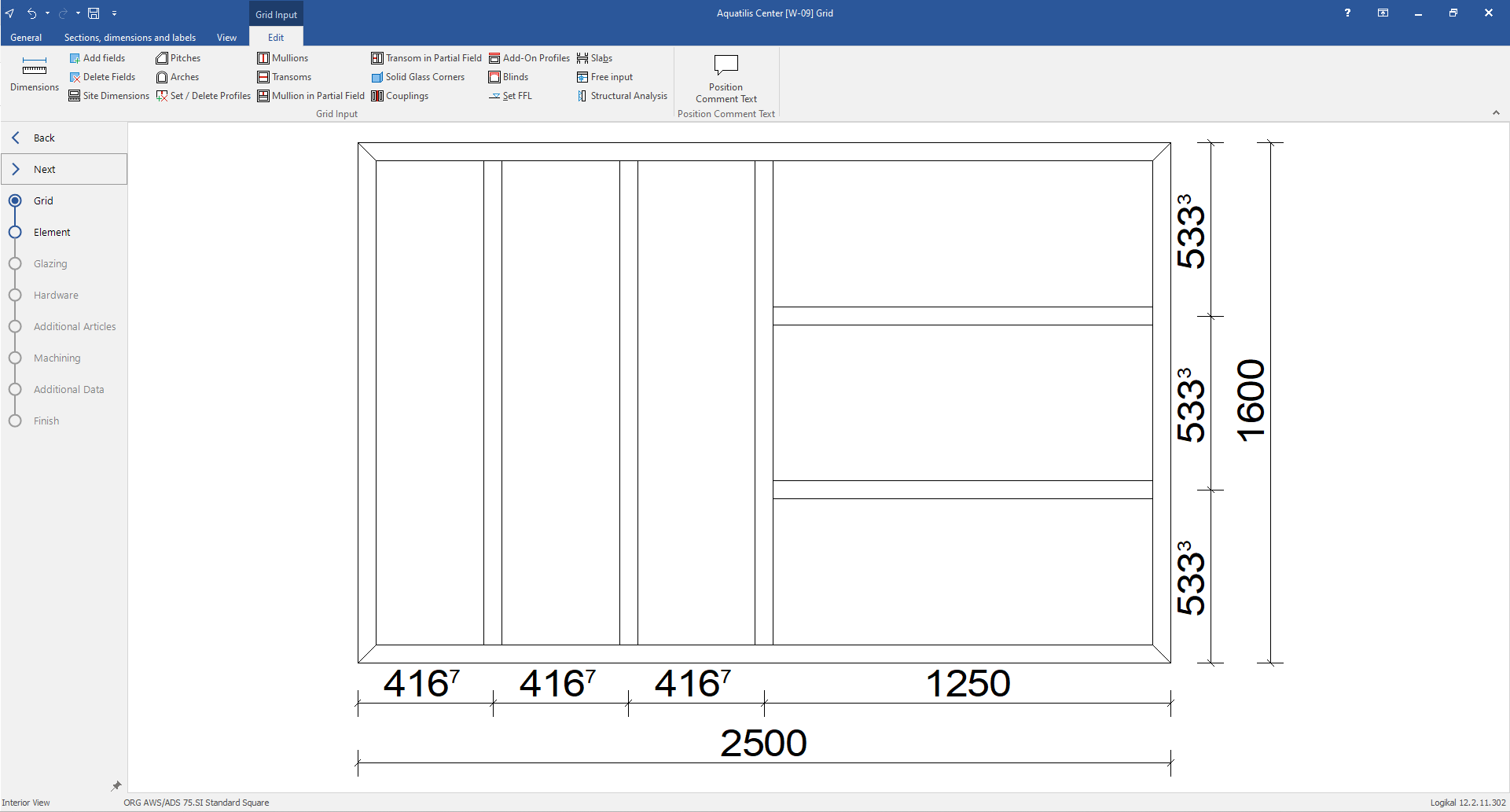

 Deutsch
Deutsch English (UK)
English (UK) Français
Français Italiano
Italiano