Define alignment
- Open a position.
- In the "Element" section, on the "Edit" tab, click "Profile alignment":
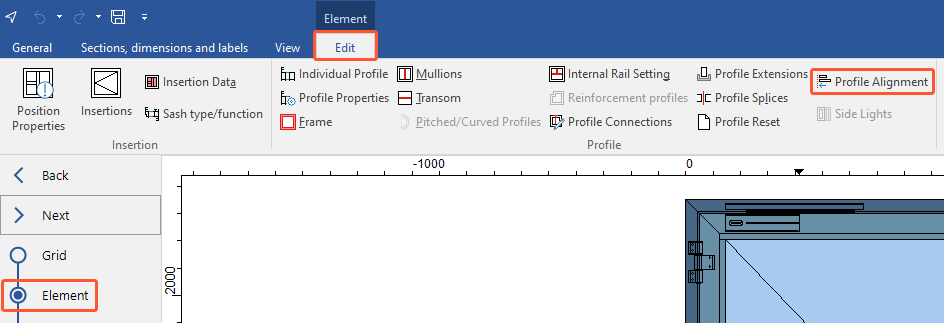
- In the position drawing, click on the profile you want to align and then click "Free moving" on the ribbon:
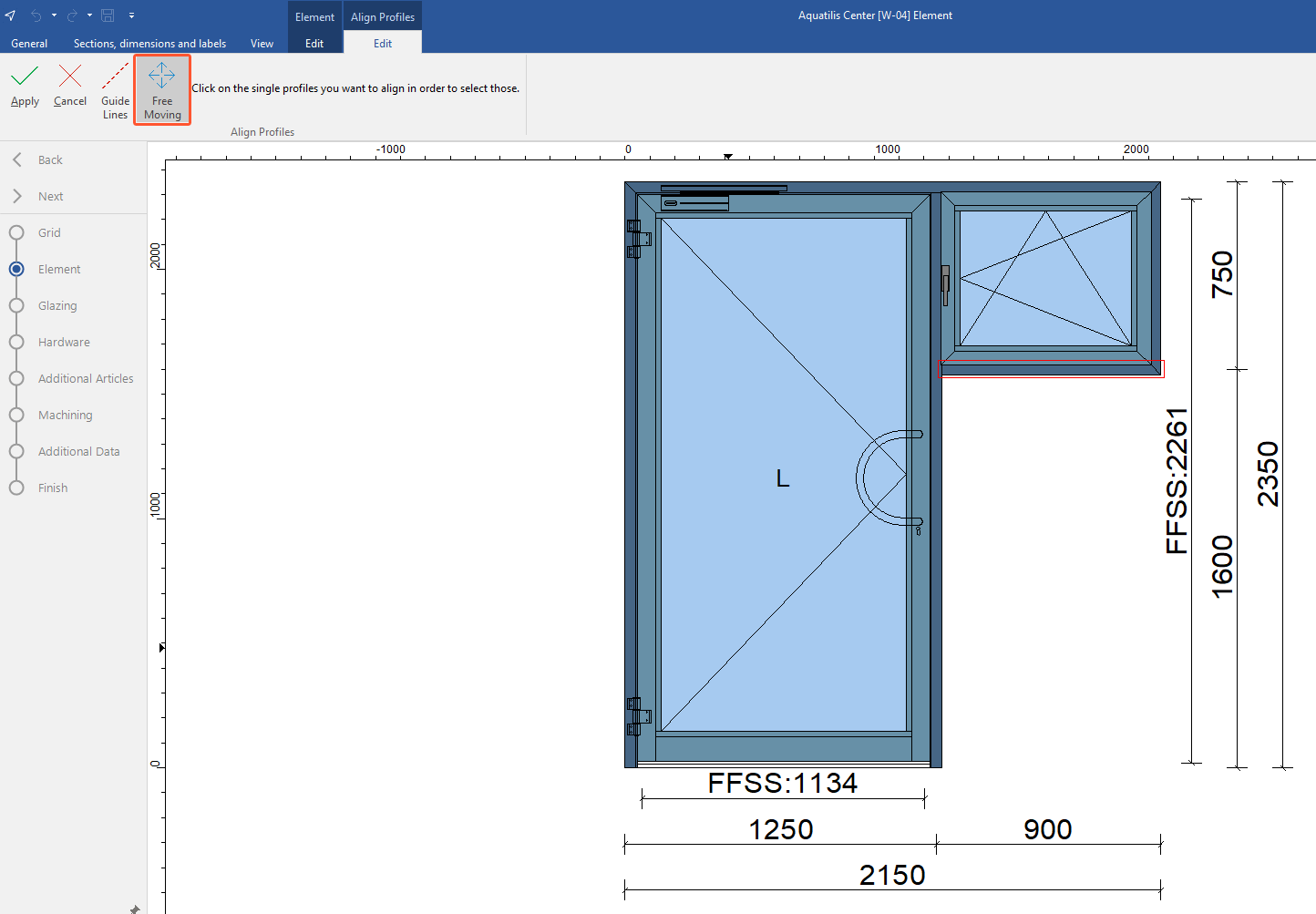
- The following window opens:
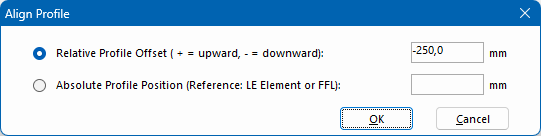
- Select "Relative profile offset" to move the profile based on the current positioning.
- To move the profile up, enter a positive value with a "+".
- To move the profile down, enter a negative value with a "-".
- Select "Absolute profile position" to move the profile based on FFL or the lower edge of the element.
Align with profile
- In the "Element" section, on the "Edit" tab, click "Profile alignment":
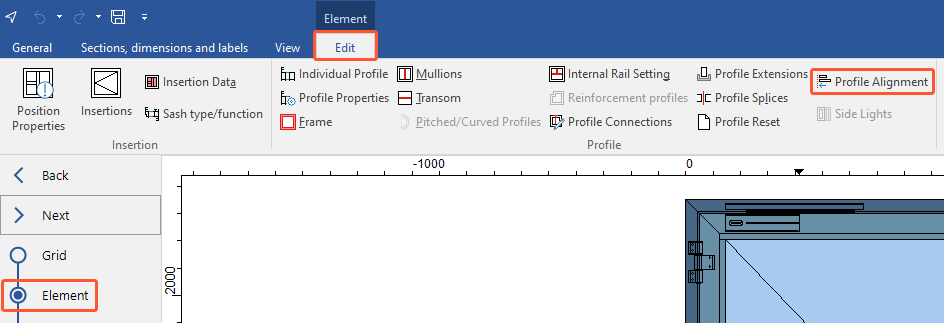
- In the position drawing, click on the profile you want to align, then click "Apply" in the upper left corner of the ribbon:
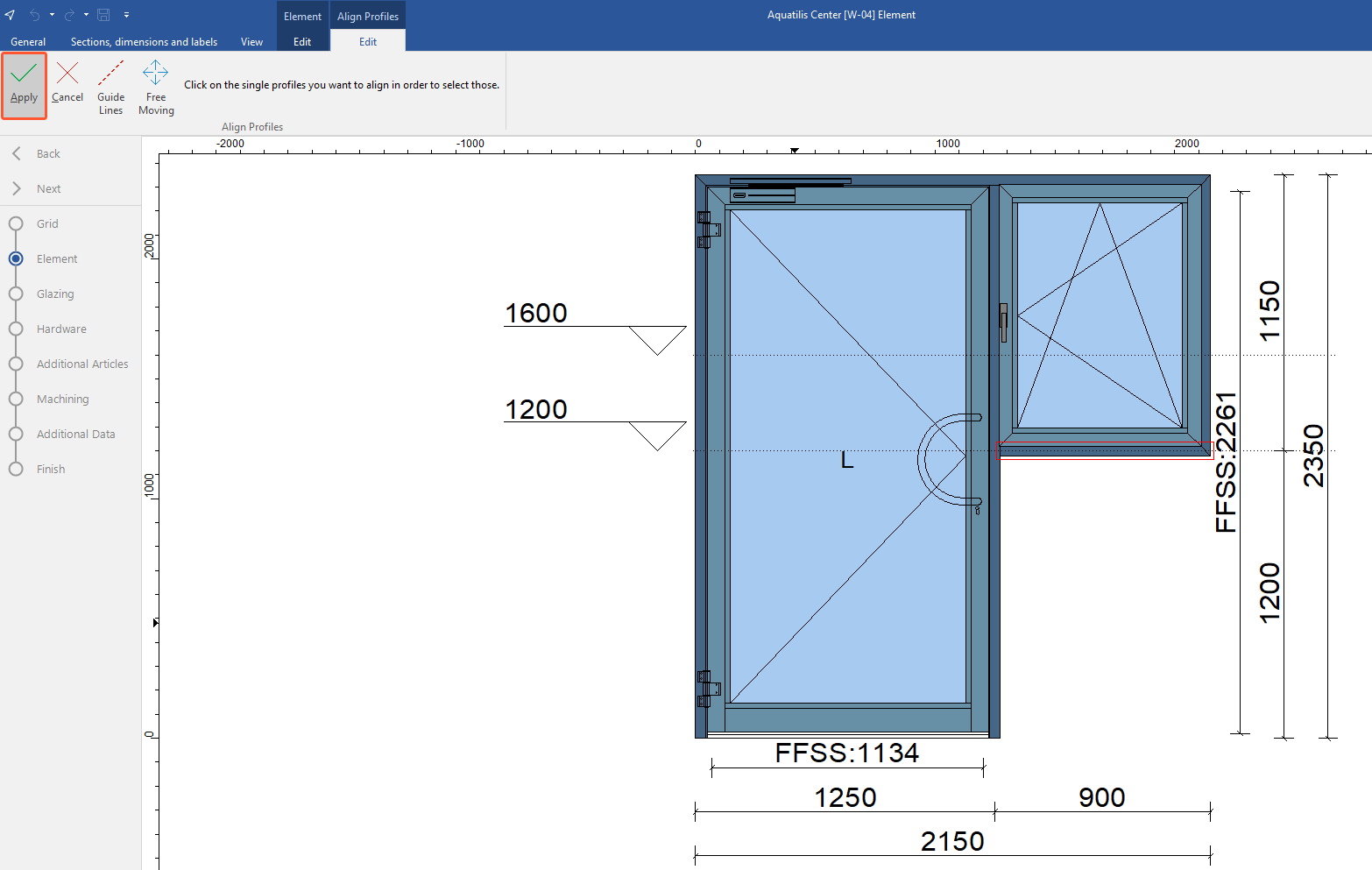
- Click on the profile with which the selected profile should be aligned and then click "Apply" in the upper left corner of the ribbon.
- In the next window "Align profiles", various options for alignment are listed. Select an alignment and click "OK". The profile will be moved accordingly.
Align with guide lines
Add guide line
Attention!
The guides lines created here are displayed in each position of the project.
- In the "Element" section, on the "Edit" tab, click "Profile alignment":
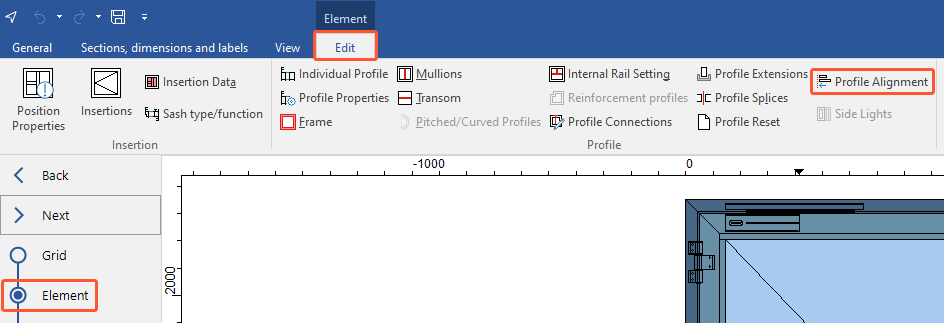
- On the ribbon, select "Guide lines":
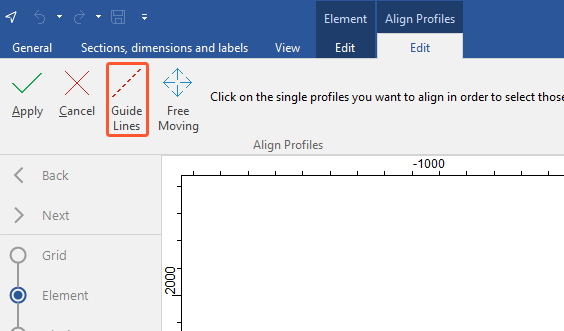
- In the next window, click "Add" to set the position of the guide lines:
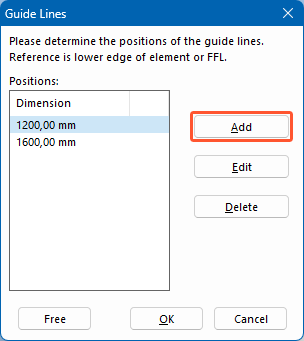
- Click "OK". The guide lines are displayed in the position drawing as dashed lines.
- Click "Free" to position the guide lines freely in the position drawing:
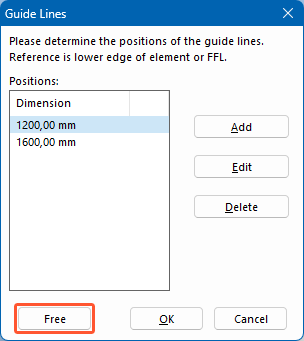
- Move the mouse over the position drawing. Click the red X to position the free guide lines here:
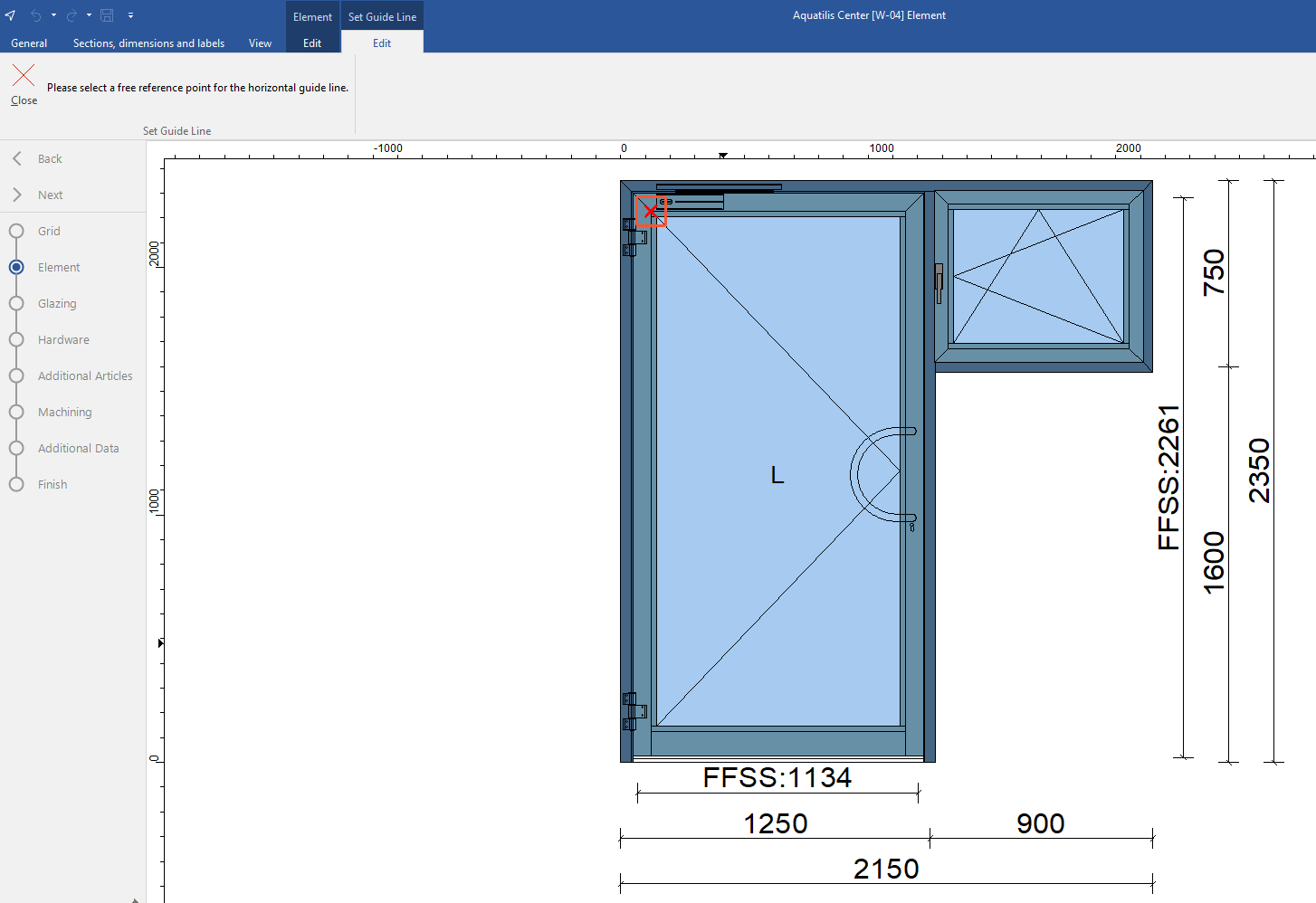
Align profile with guide line
- In the "Element" section, on the "Edit" tab, click "Profile alignment":
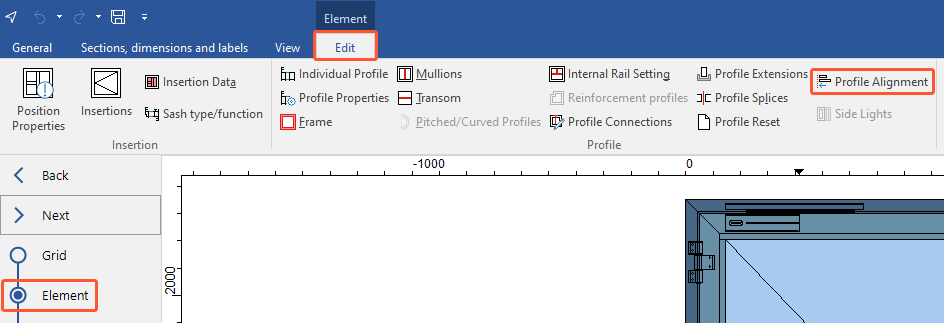
- Click on the profile you want to align, then click "Apply" in the upper left corner of the ribbon:
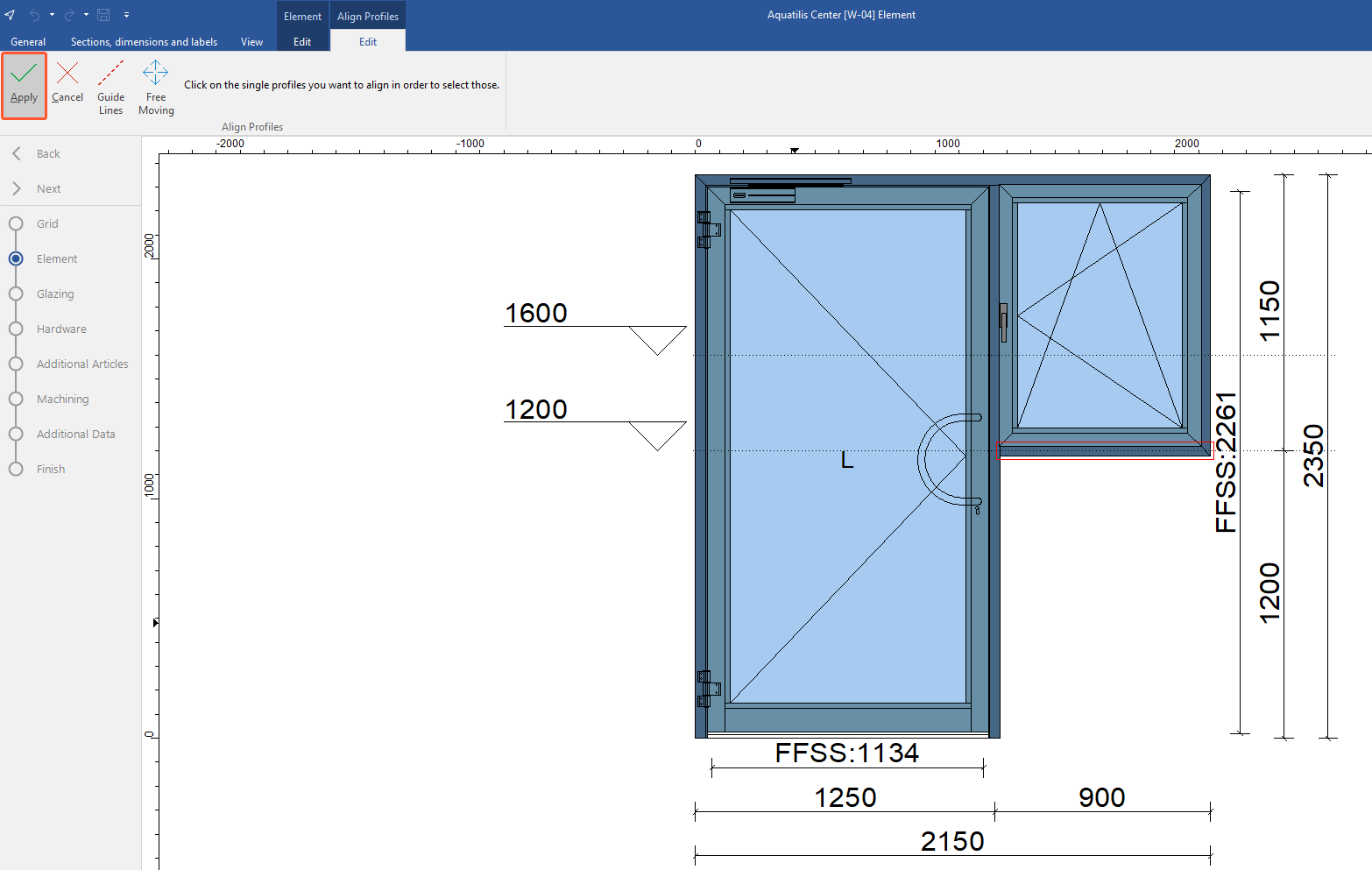
- Click on the guide line with which you want to align the profile and then click "Apply" in the upper left corner of the ribbon:
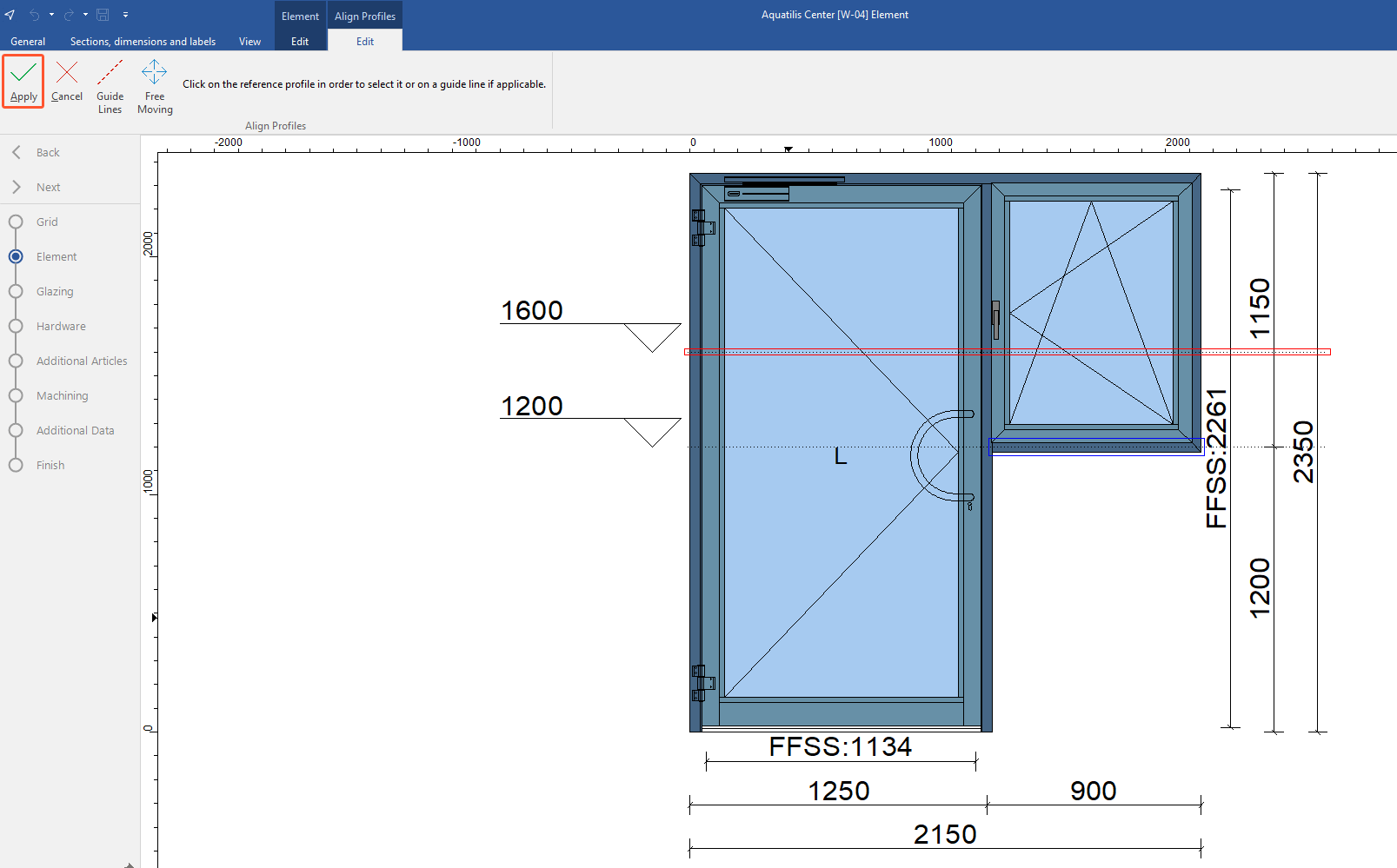
- In the next window "Align profiles", various options for alignment are listed:
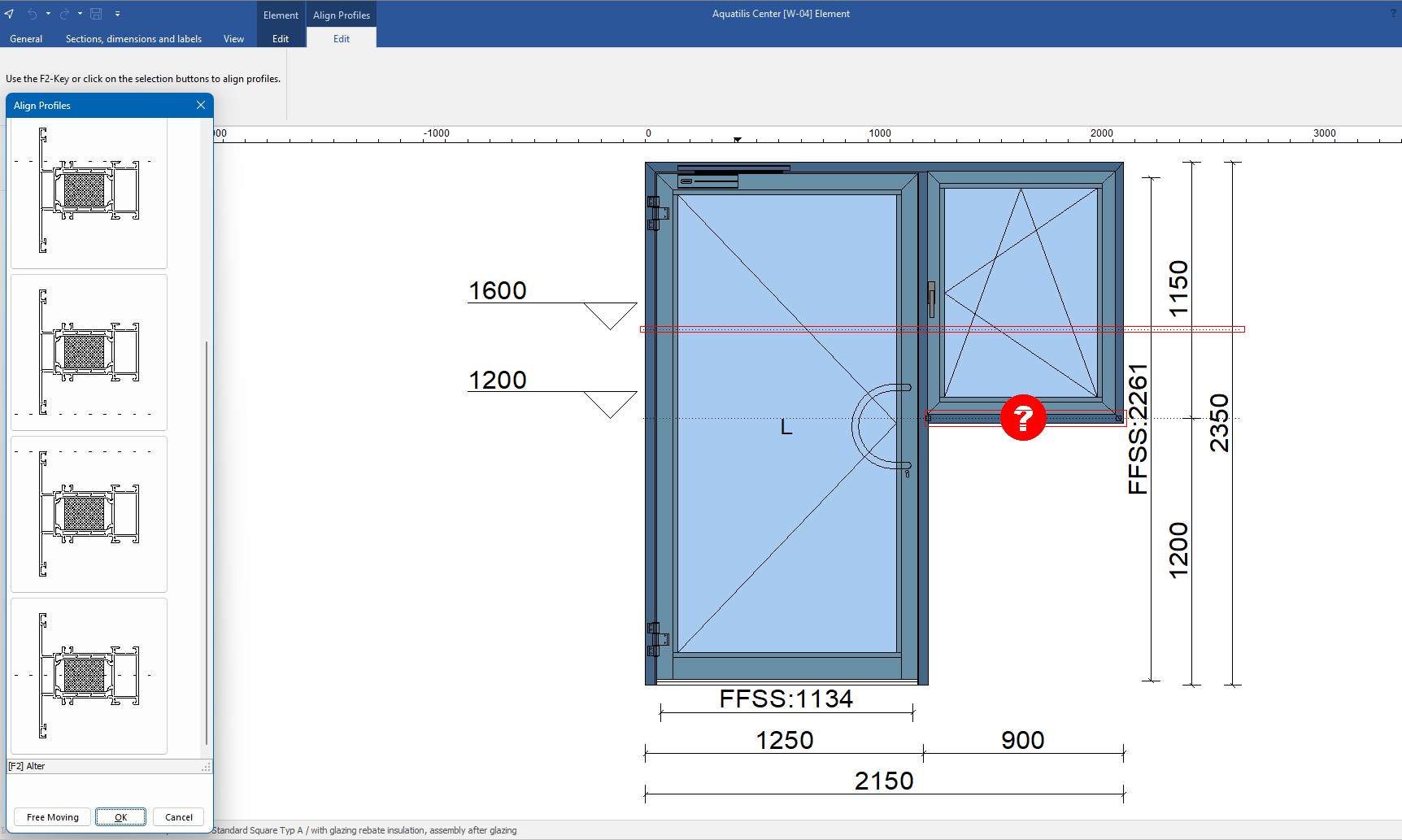
- Select an alignment and click "OK". The profile will be moved accordingly:
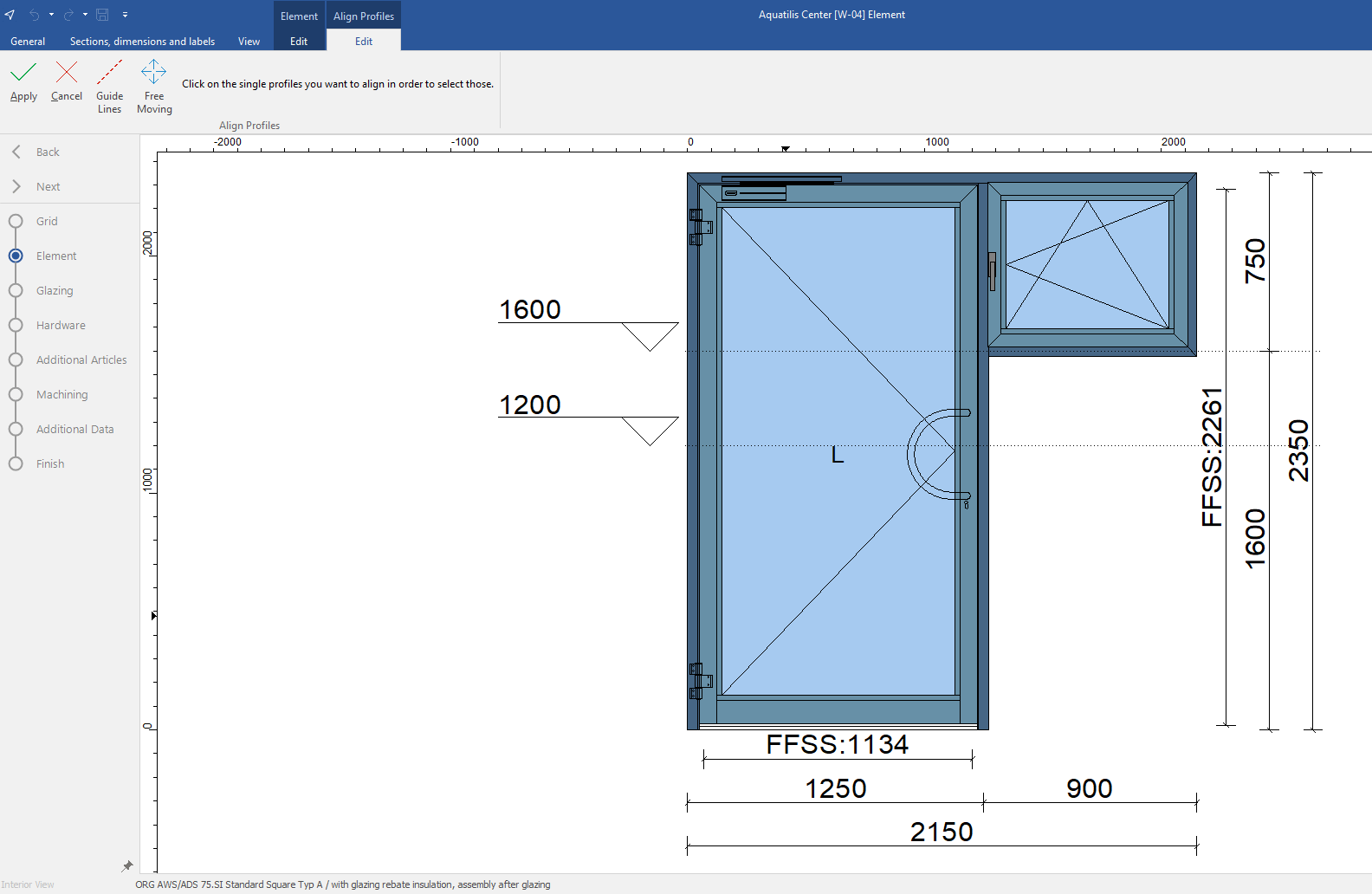

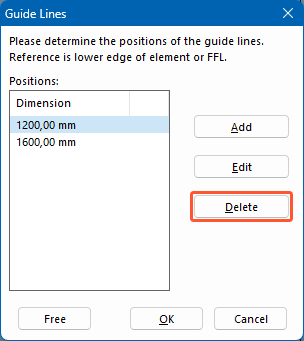

 Deutsch
Deutsch English (UK)
English (UK) Français
Français