With the project preferences, you can create your elements faster. If you completely set the presets for the systems, finishes and fillings, you can finish the position immediately after selecting the insertions. The estimation, U-values, CE Marking and other values are immediately available for the elements.
Edit project preferences
- When you create a new project, you are automatically taken to the project preferences. The program will guide you through all presets with a wizard.
- In an existing project, you can find the project preferences in the project environment in the "Project" tab in the "Project preferences" group:
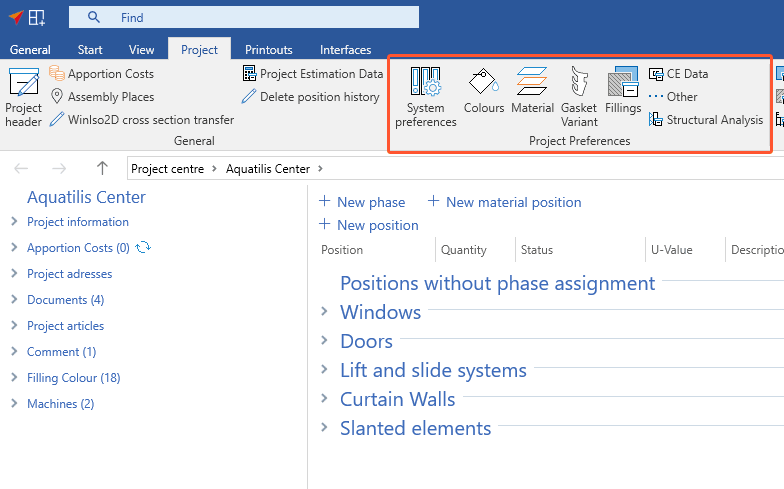
Structural analysis
Profiles and glasses can be analysed structurally when entering the element.
- In the project preferences, click "Structural analysis".
- Enter the impact and limit values of your project:
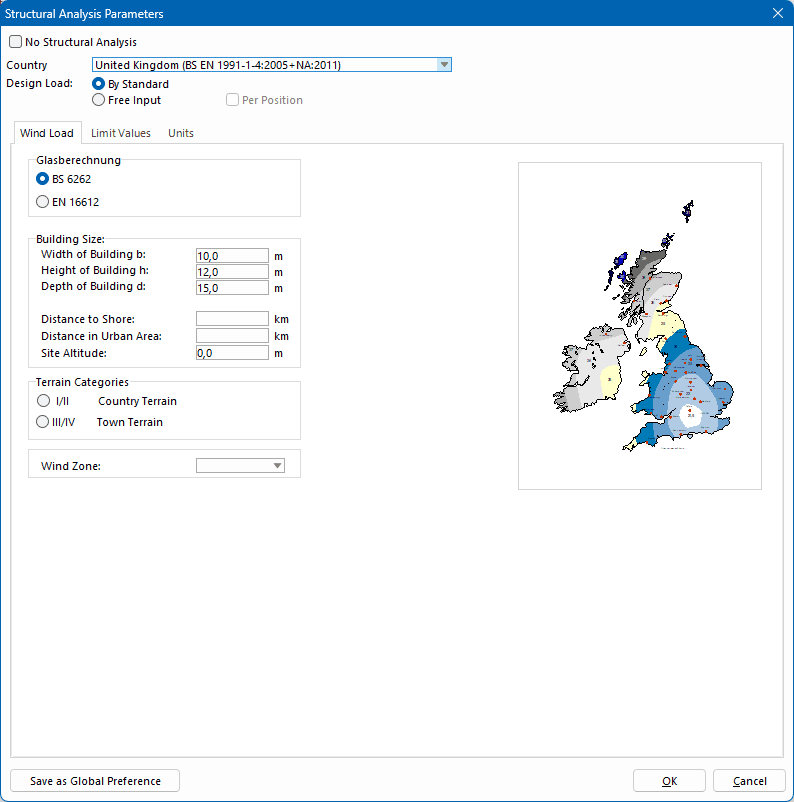
Read "Wind load and impact" for further details.
Colours
In the project preferences, you can define the finishes for individual profiles or for all articles in a profile system. These are set automatically in the input of elements.
- In the project preferences, click "Colours".
- At the top of the window, define the profile system:
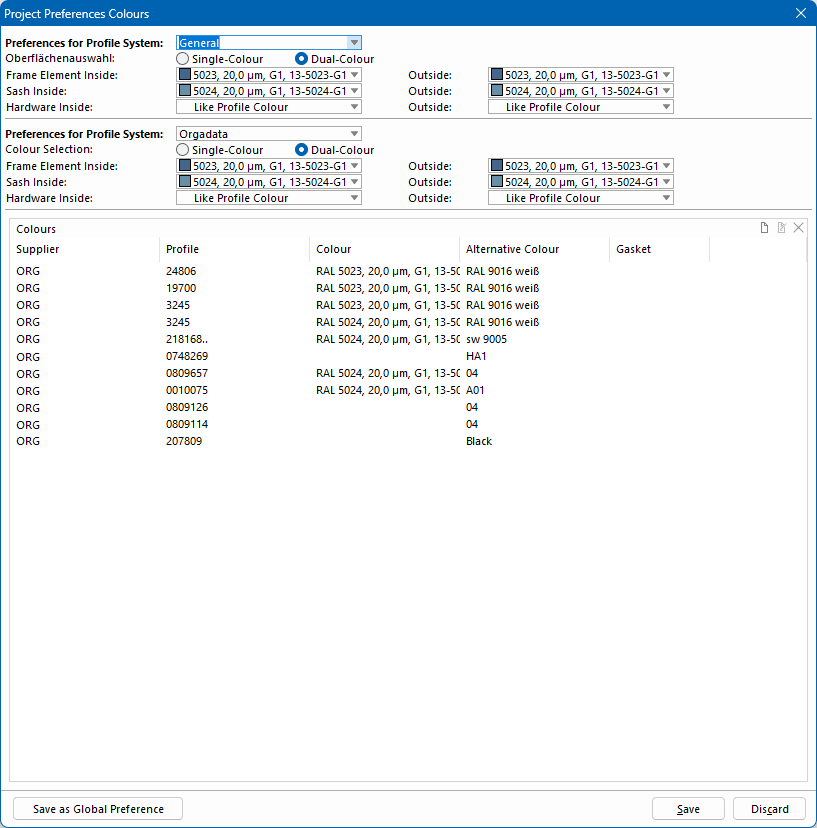
- Choose between single-colour and dual-colour.
- Define the finishes for frame elements, sashes and hardware.
- In the lower area, right-click the list and select "New" from the context menu to assign finishes to individual profiles / articles. You can also select alternative finishes.
Fillings
Note:
This command is used exclusively to display the positions in the input of element and the printouts and has no effect on the estimation.
In the project preferences for fillings, you can specify up to three presets each for glass, panels and internal rail settings. If you set only one preset, it is automatically set in the input of elements. If there are multiple presets, the values are queried as the element is entered.
- In the project preferences, click "Fillings".
- In the lower area, right-click the list and select "New" from the context menu to define in which colour the filling will be displayed:
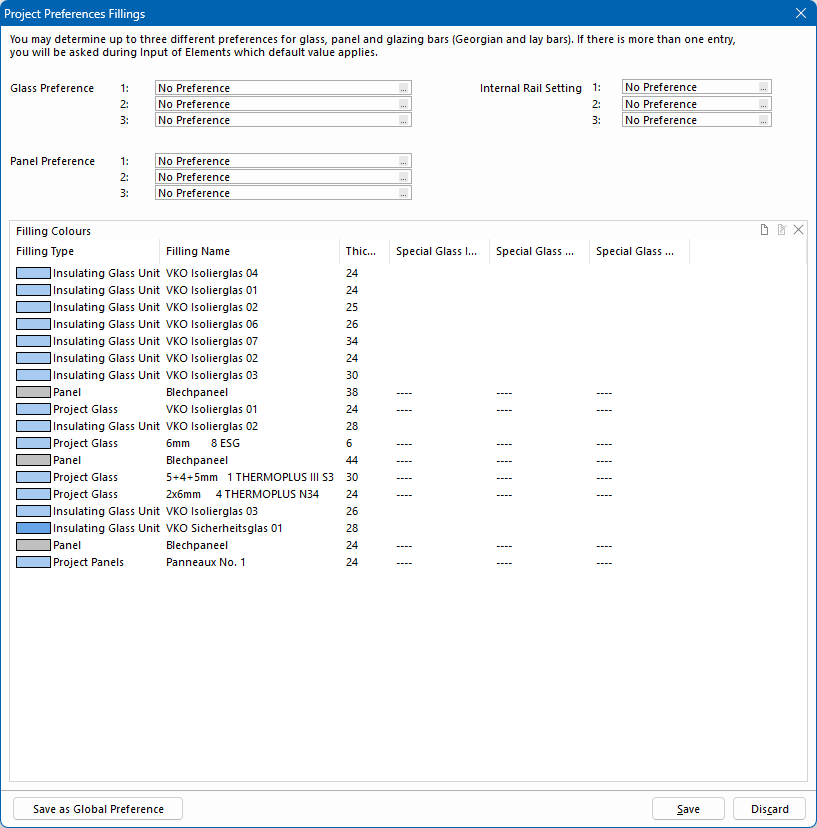
CE data
In the project preferences for CE data, you can enter specifications which your elements have to fulfil.
- In the project preferences, click "CE data".
- On the left side, there are tabs for "Windows", "Doors" and "Curtain walls":

- The data entered here will be displayed in the "Project preference" column on the right when determining the CE data after the element has been entered:
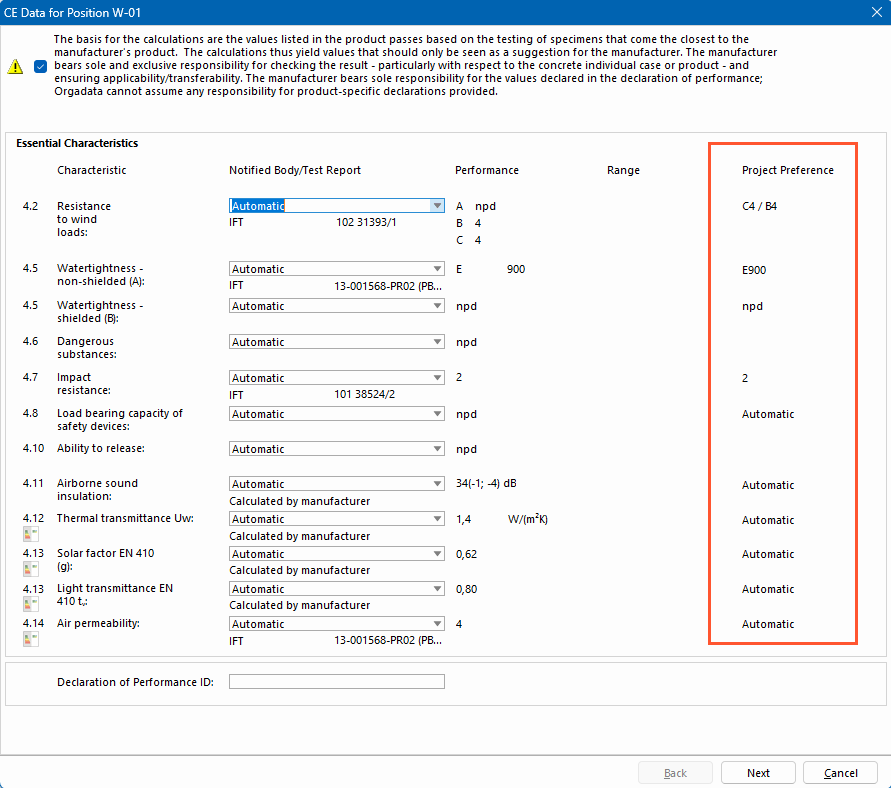
Material
In the project preferences for material, you define the materials for profiles in steel systems.
- In the project preferences, click "Material".
- Right-click in the window and select "New " from the context menu:
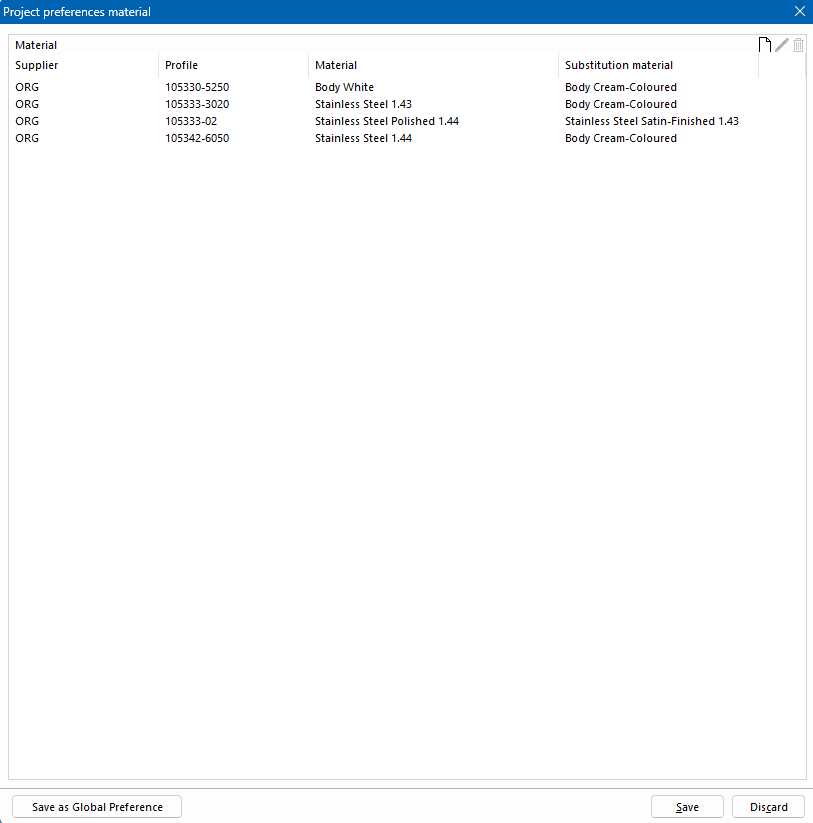
- In the following window, select the supplier, profile and the respective material and substitution material:
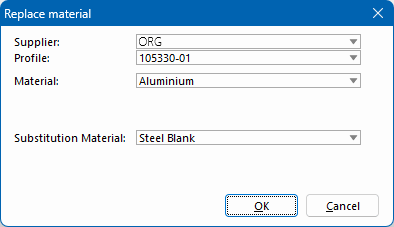
Gasket variant
In the project preferences for gasket variant, you can define presets for gasket variants for various aluminum and PVC systems.
- In the project preferences, click "Gasket variant".
- Right-click in the window and select "New" from the context menu:
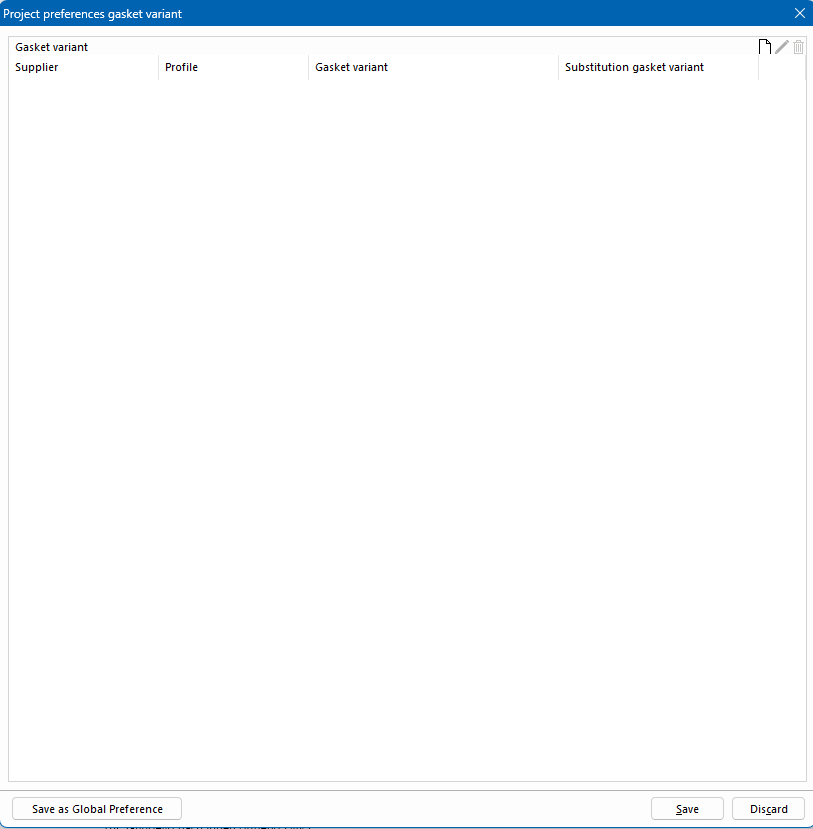
- In the following window, select the supplier, profile and the respective gasket variant and substitution gasket variant:
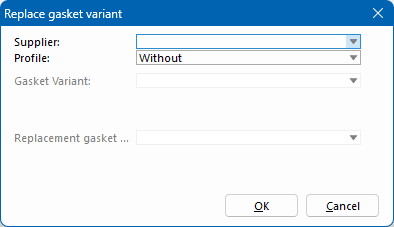
Other
In the "Other" project preferences, you can define a standard system with subsystem and rule package for the input of elements.
- In the project preferences, click "Other".
- Select the option "Apply time suggestions" for the program to apply all entered times. It includes times that are entered for systems as well as labour hours:
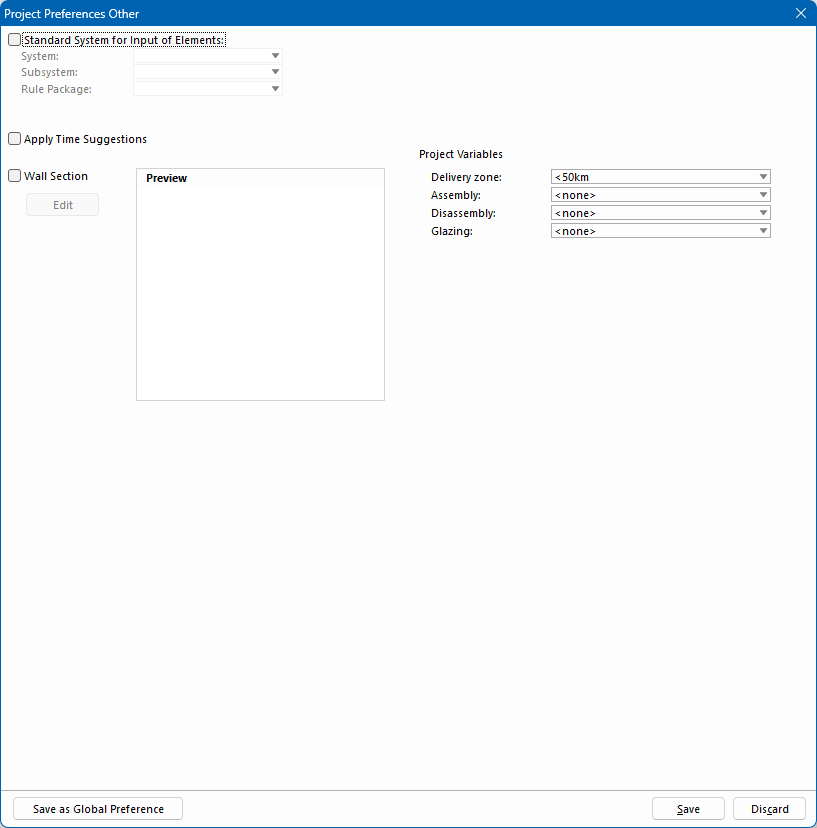
- Select the "Wall Section" option to specify a wall section that will be applied to all positions within the project.
- At the right, you can select project variables.
System preferences
- In the project preferences, click "System preferences".
- Double-click a system to open the respective presets:
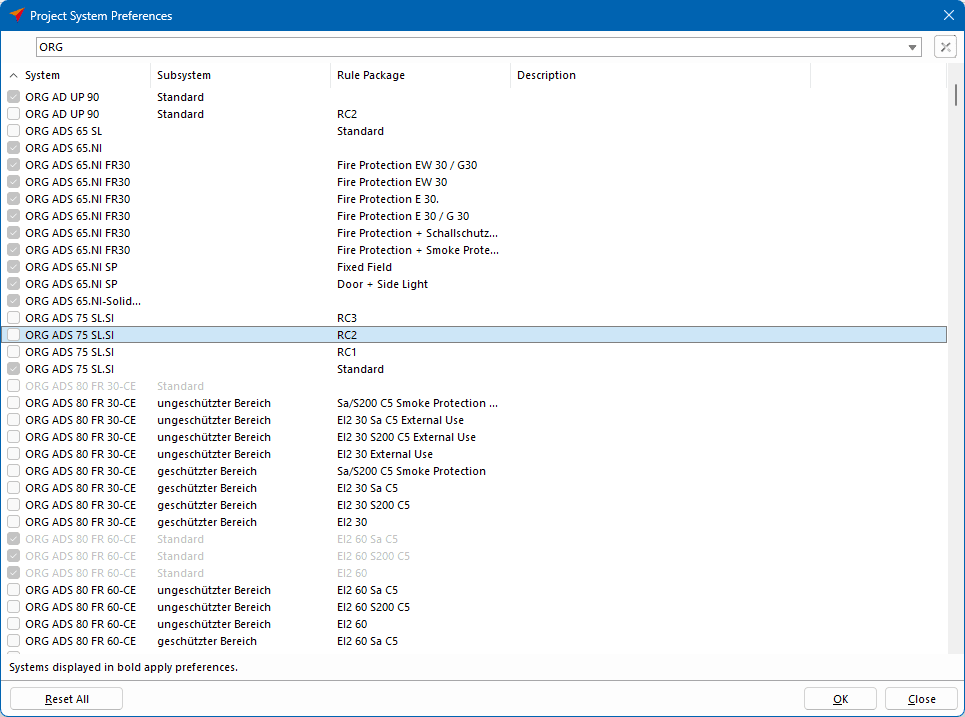
- When selecting the presets, the articles and information are displayed graphically:
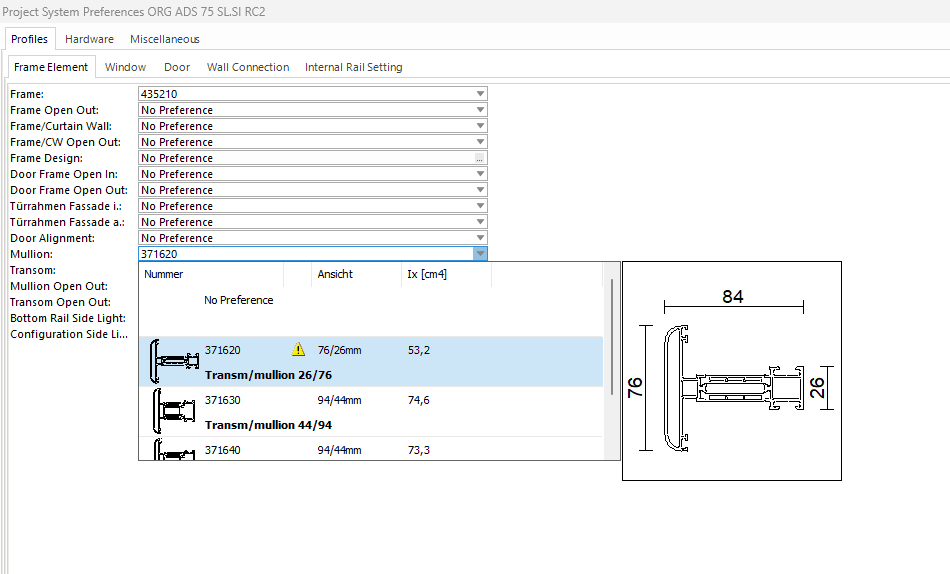
Note:
A yellow triangle marks a repair article or non-existent stock article. This will help to select valid articles for your project while creating your system preferences. Move the mouse over the yellow triangle to get detailed information about the warning.
Global preferences
In addition to the project preferences, you can also enter global preferences. These are automatically applied to all projects for which no project preferences have been set. If project preferences have been set, they are applied preferentially.
Open the global preferences via the home screen under "Global preferences":
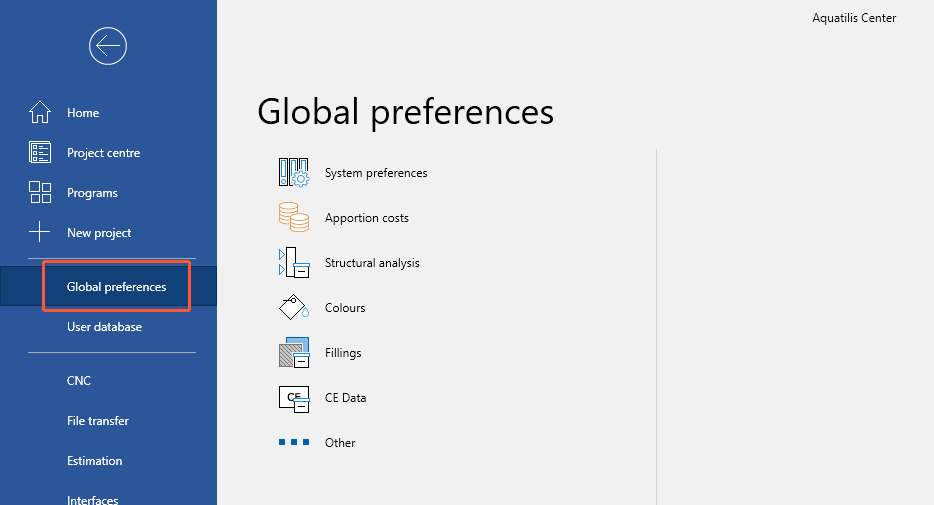


 Deutsch
Deutsch English (UK)
English (UK) Français
Français Italiano
Italiano Ελληνικά
Ελληνικά