In the position library, you can create templates for frequently used positions.
Create position template
- On the home screen, click "Programs" > "Position Library":
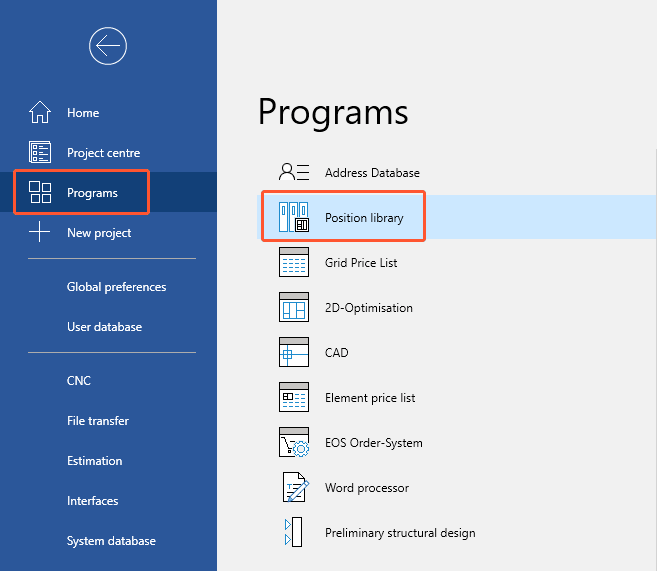
- In the position library, click "New" to create a new position:
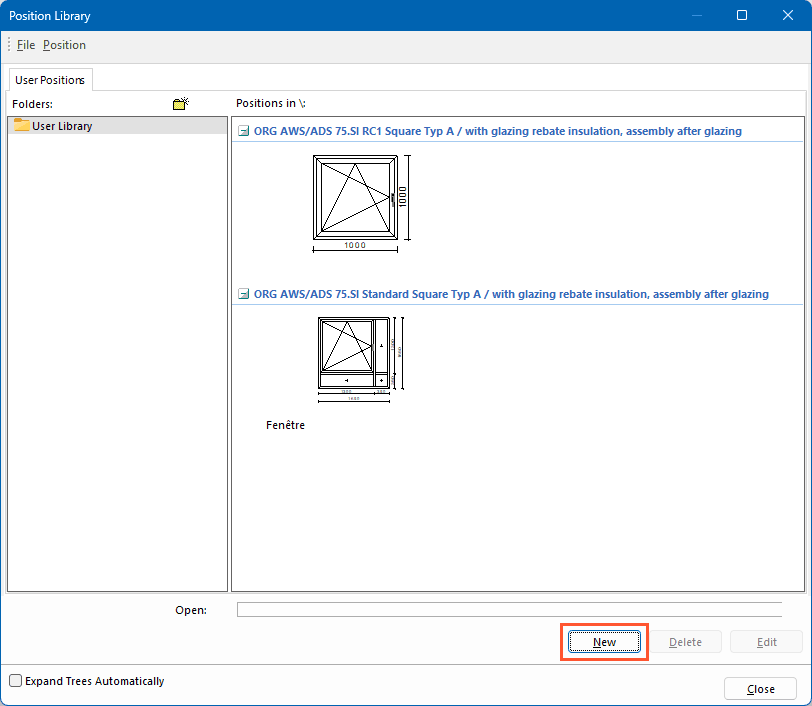
- Enter the "Type" and "Description" for the position:
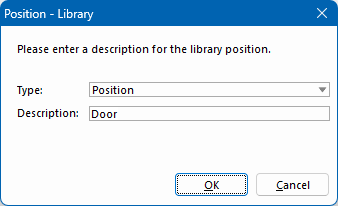
- The following steps are similar to those of the input of elements. Follow the program flow and complete the input.
Note:
In the position library, the grid input is limited to a maximum of four fields in width and height.
Using a position template from the library
- Open the project environment.
- In the "Start" tab, click "New" and select "Position":
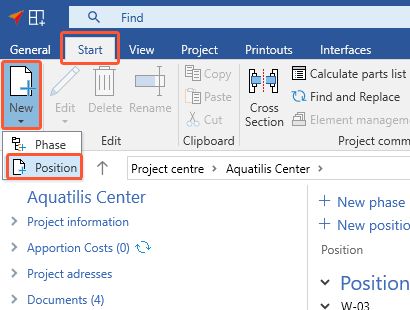
- In the following window, enter the data for the new position.
- Under "Type", select "Load library position" and click "OK":
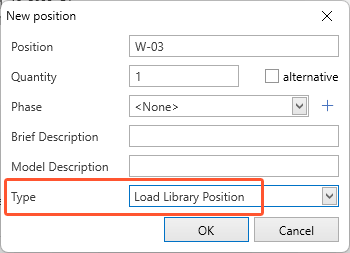
- In the following window, select a position template.
- In the following window, you can adjust the position. Among other options, you can modify the total and partial dimensions, define new finishes and change the glazing:

- Click "OK". The position appears in the position list in the project environment:
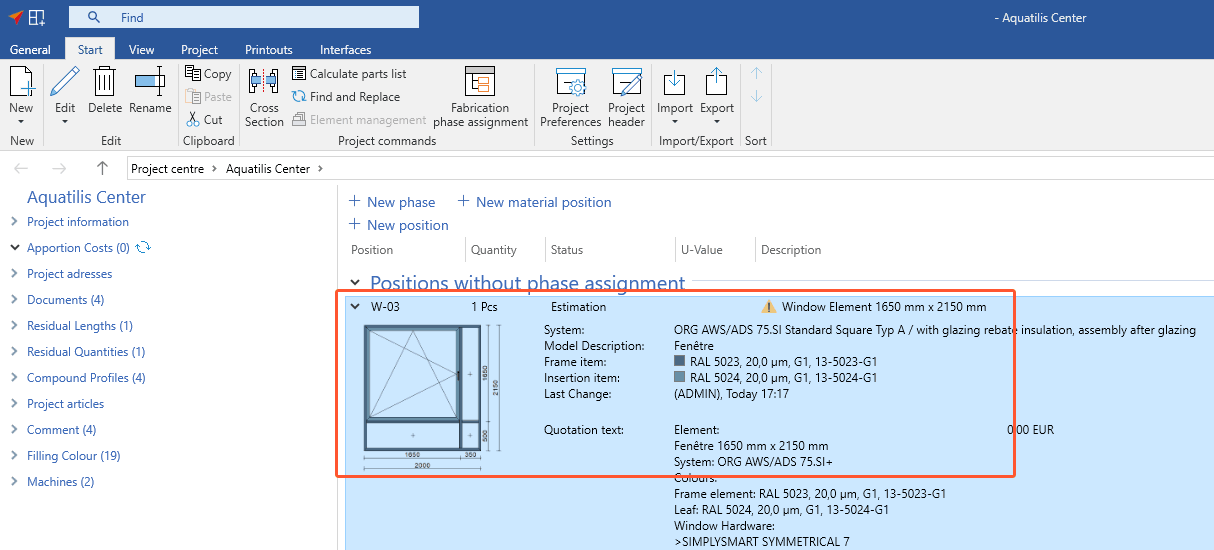


 Deutsch
Deutsch English (UK)
English (UK) Français
Français Italiano
Italiano Čeština
Čeština Ελληνικά
Ελληνικά