This feature allows you to replace profiles, fillings and hardware within a project for all or for selected positions.
- On the "Start" tab, click "Find and replace":
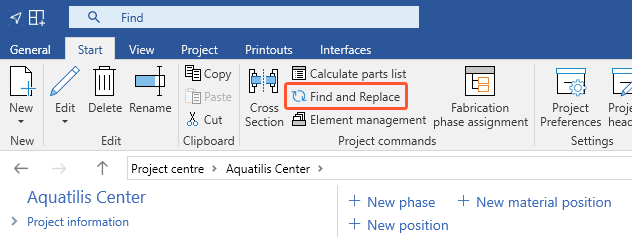
- In the following window, select whether the option should be applied to selected positions or to all positions.
- In the following window are four options available for "Find and replace":
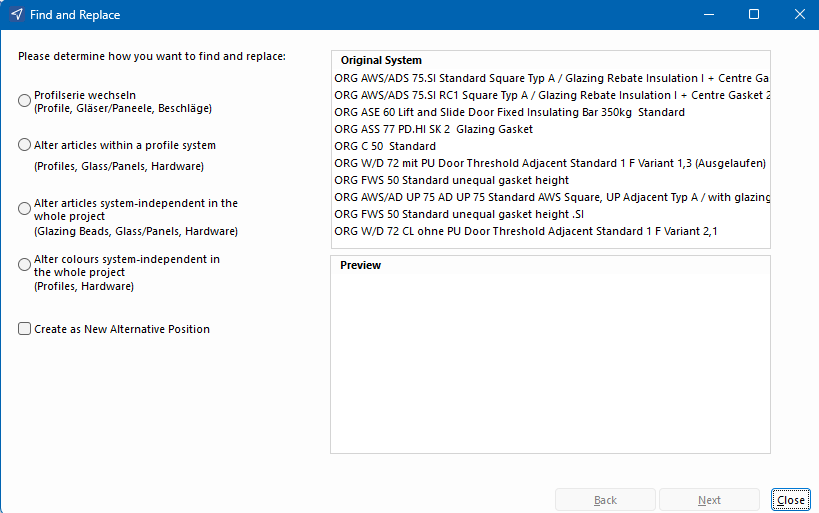
Swap profile system
- This option includes:
- Profiles
- Glass
- Panels
- Hardware
- Select "Swap profile system".
- Click "Next" at the bottom right. The following window will open:
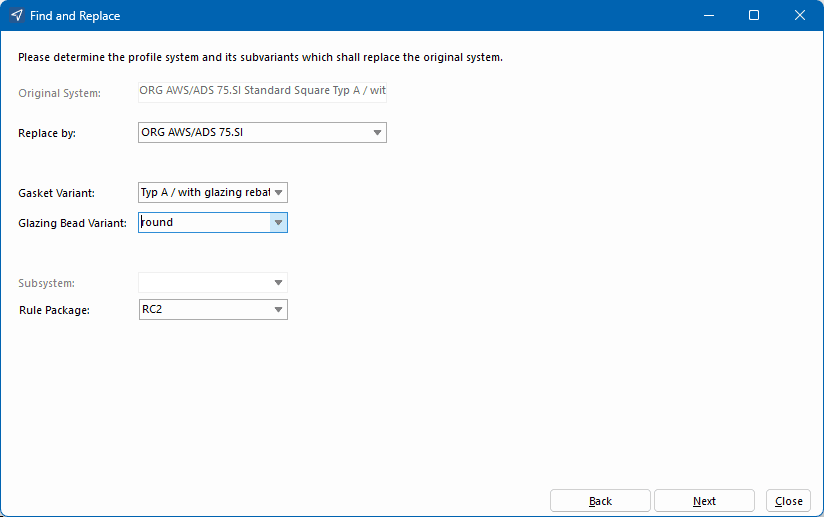
- Under "Replace by", select the profile system which will replace the original system.
- Select the gasket variant.
- Select the glazing bead variant.
- Select the subsystem.
- Select a rule package.
- Click "Next" at the bottom right. The following window will open:
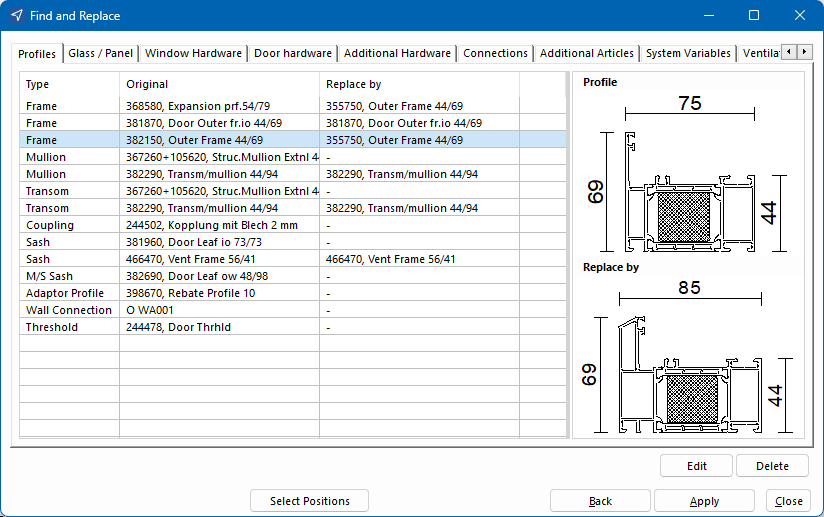
- If necessary, double-click a system to adjust the substitutions:
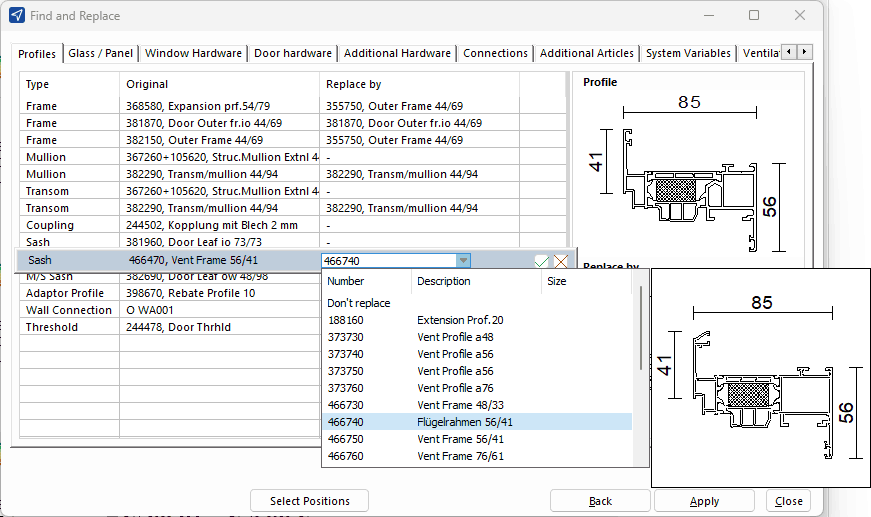
- Click "Apply" to complete the process.
Alter article within a profile system
- This option includes:
- Profiles
- Glass
- Panels
- Hardware
- Select "Alter article within a profile system".
- Click "Next" at the bottom right. The following window will open:
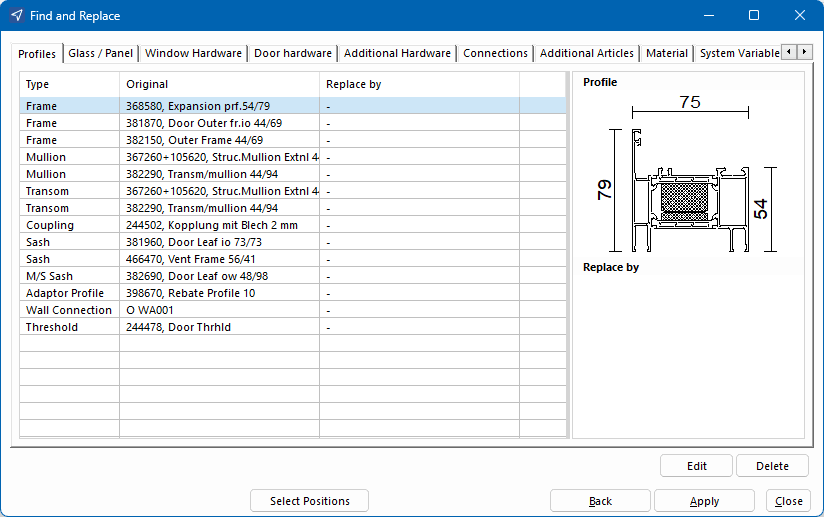
- If necessary, double-click a system to adjust the substitutions.
- Click "Apply" to complete the process.
Alter articles system-independent in the whole project
- This option includes:
- Glazing beads
- Glass
- Panels
- Hardware
- Select "Alter articles system-independent in the whole project ".
- Click "Next" at the bottom right. The following window will open:
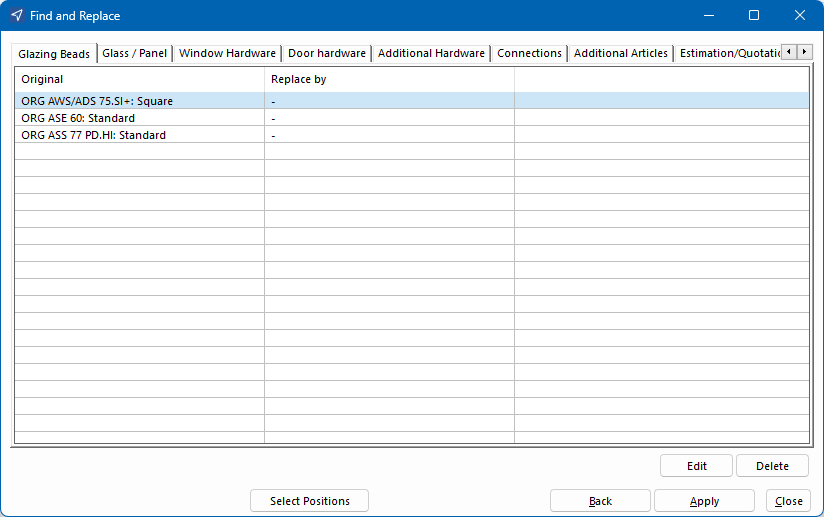
- If necessary, double-click a system to adjust the substitutions.
- Click "Apply" to complete the process.
Alter colours system-independent in the whole project
- This option includes:
- Profiles
- Hardware
- Select "Alter colours system-independent in the whole project".
- Click "Next" at the bottom right. The following window will open:
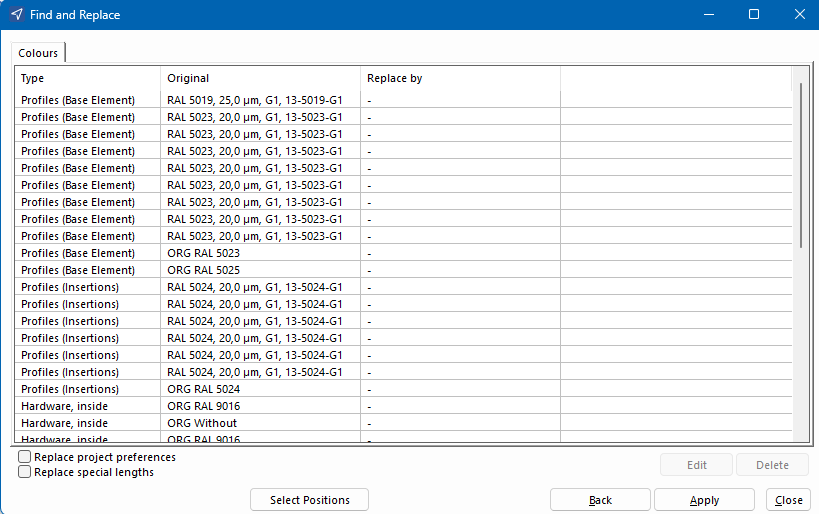
- If necessary, double-click a system to adjust the substitutions.
- Select "Replace project preferences" to replace the colours within the selected positions by the selected colours.
- Select "Replace special lengths" for special lengths to be considered when replacing.
- Click "Apply" to complete the process.
Create as new alternative position
Select "Create as new alternative position" if you want to create the position with the substitutions as a copy. The original position without substitutions will remain unchanged.


 Deutsch
Deutsch English (UK)
English (UK) Français
Français Italiano
Italiano Čeština
Čeština Ελληνικά
Ελληνικά