- Create a new position to open the grid input:
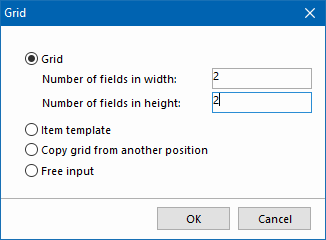
- Select "Grid".
- Enter the number of fields in width. Press the enter key to get to the next input field.
- Enter the number of fields in height.
Define dimensions
- After the grid input, you will be automatically directed to the dimension input:
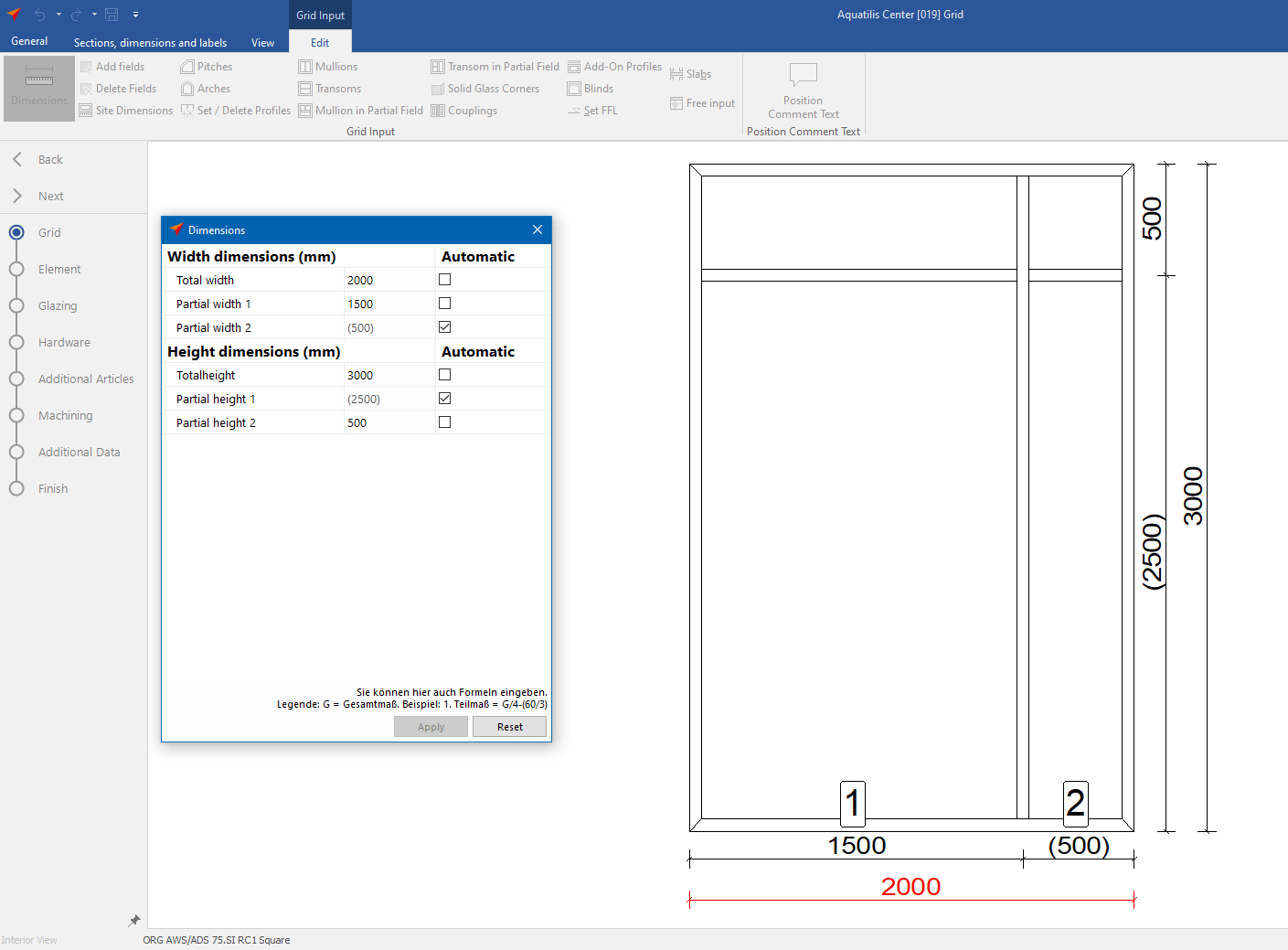
- Enter the width and height dimension. The dimension marked in red indicates the current input.
Notice:
You can enter formulas to calculate dimensions. The result is automatically calculated and entered in the respective field. Since it is only a calculator feature, the formula itself is not saved.
An example can be found at the bottom of the dimension input.
Automatically determine dimensions
The program always requires the total width/height of a position. This can be calculated both based on the total width/height or the sum of the partial widths/heights. If this is the case, total and partial dimensions can be determined automatically:
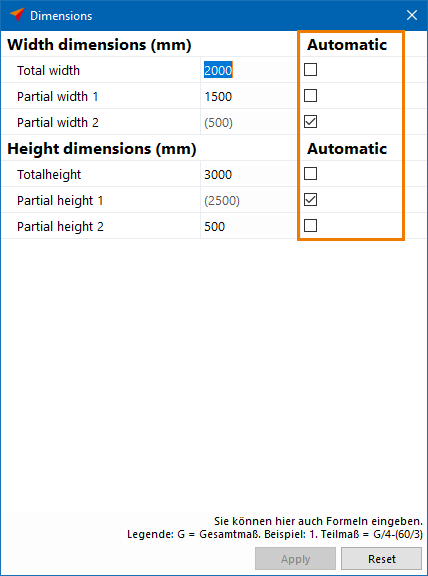
Edit dimensions
- In the position drawing, double-click the dimension you want to edit. The dimension is indicated in red.
- Enter the new dimension value and click "Apply".
Add fields
- In the grid input on the tab "Edit", click "Add fields":
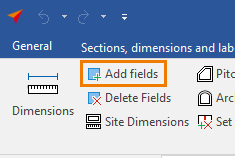
- Define the position of the new fields:
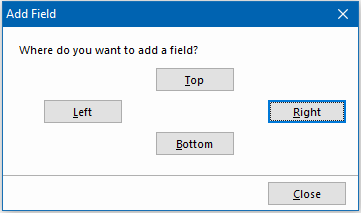
- Enter the number of fields:
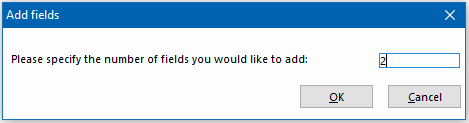
- Enter the new partial width and/or height:
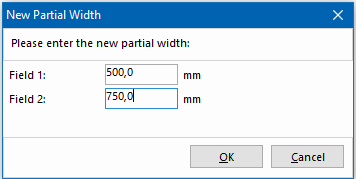
Delete fields
- In the grid input on the tab "Edit", click "Delete fields":
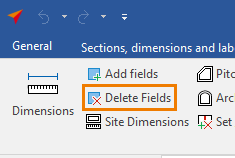
- Then, proceed as described in "Add fields".


 Deutsch
Deutsch English (UK)
English (UK) Français
Français Italiano
Italiano