On the left side you will find information about the opened project:
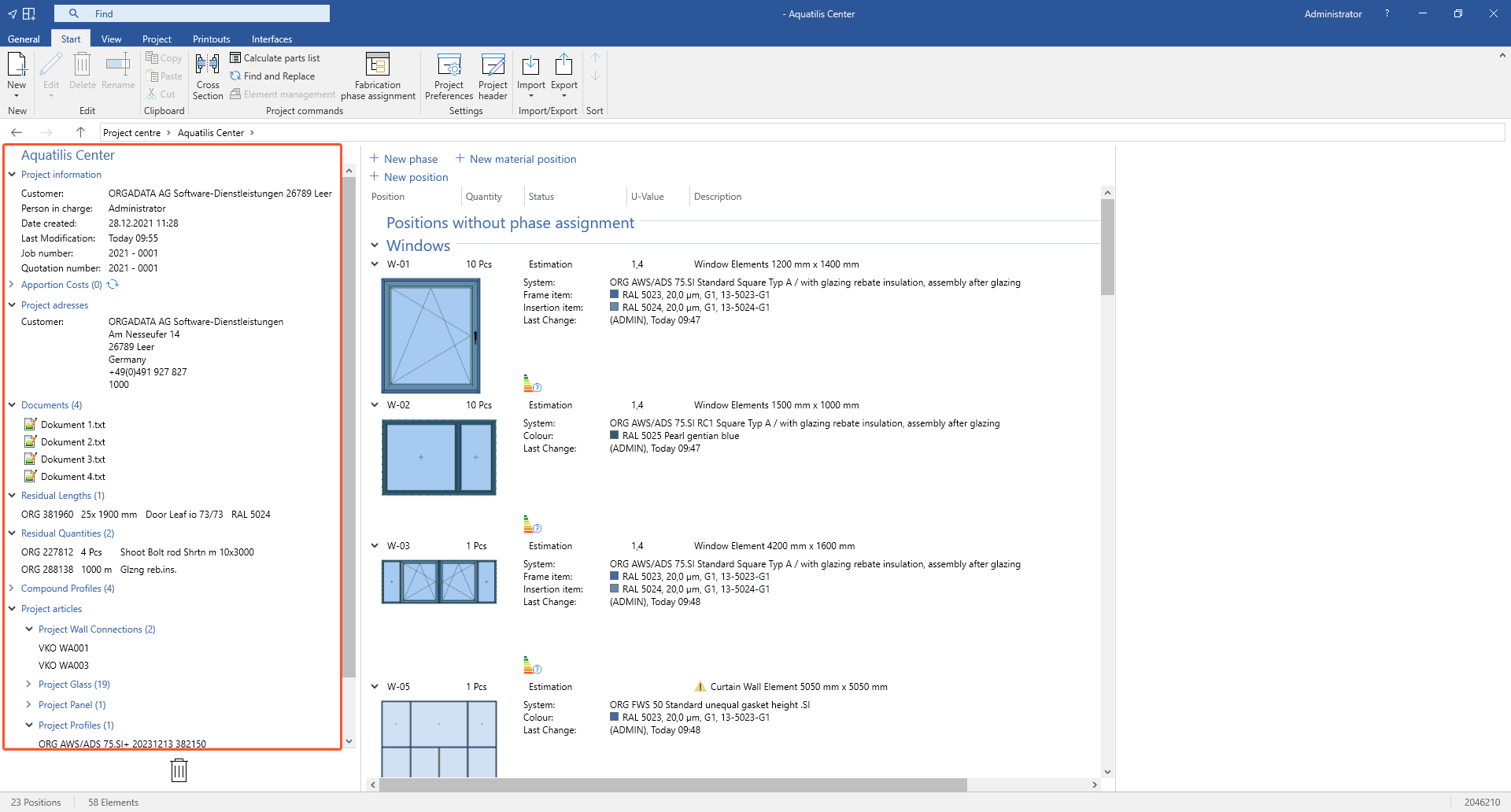
Project information
Here you will find the data from the project header.
- Double-click the section to edit the data.
Apportion costs
Here you will find the currently applied apportion costs of the project.
- Double-click the section to edit the apportion costs.
- To refresh the data, click the following icon:
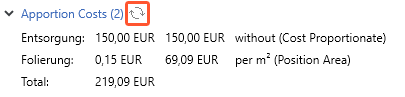
Project addresses
Here you will find the project address.
- Double-click this section to edit the address.
Documents
In this section, you can attach documents to the project.
- Right-click the word "documents":
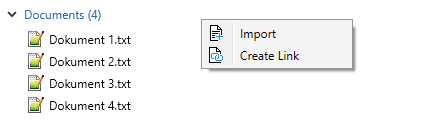
- Select "Import" from the context menu to upload a document to the project.
- Select "Create link" from the context menu to create a link in the project to a document on your hard drive.
Project articles
Here you will find all project articles used in the project.
- Double-click an article group to open the respective window.
Comment
You can add up to five project comments in this section.
- On the home screen, click "Settings" > "Additional settings":
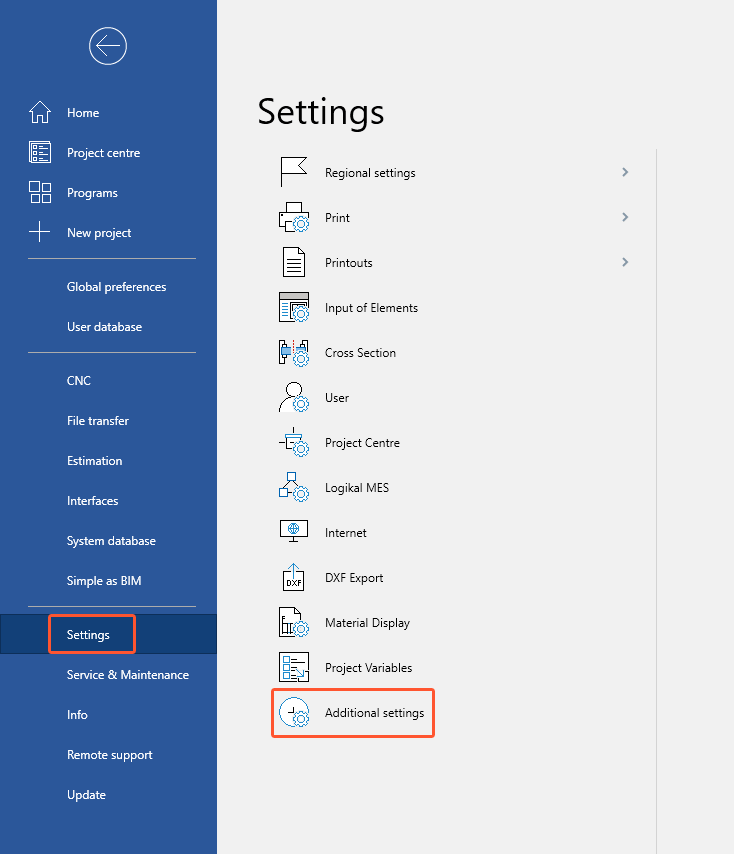
- Open the "Project Comment Text" tab:
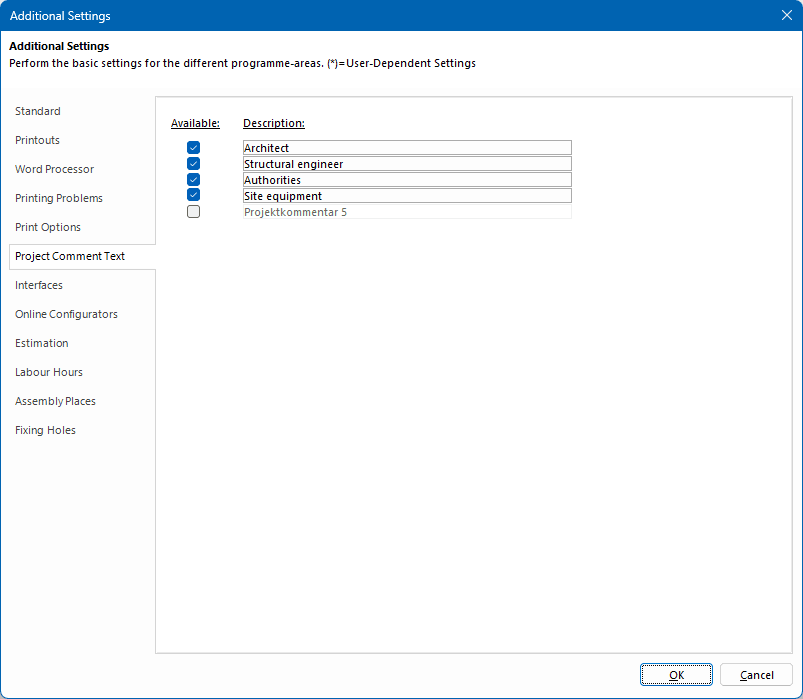
- Select the respective project comments, enter a name for them and click "OK".
- In the project environment, the project comment descriptions are displayed in the left section:
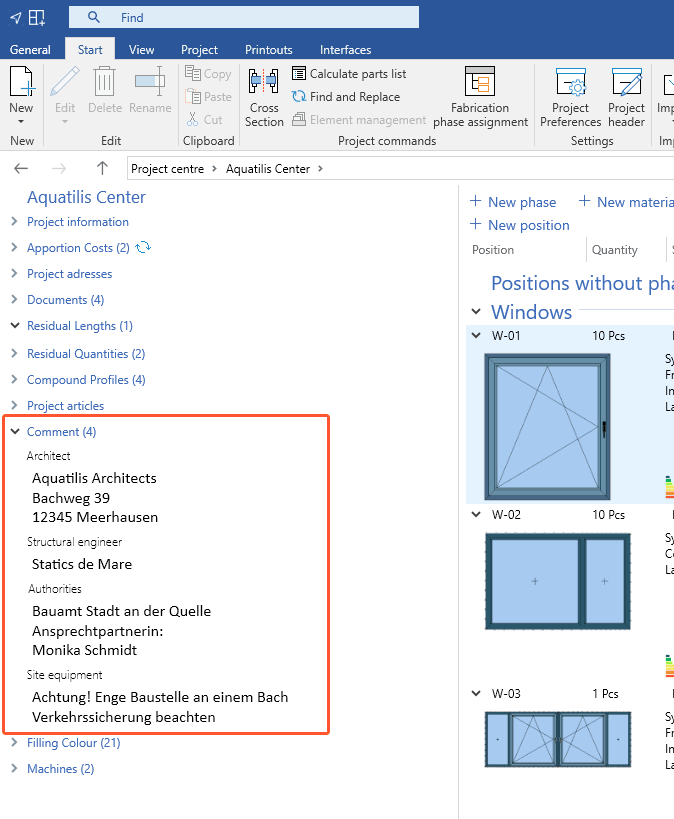
- Double-click a project comment description to enter a text:
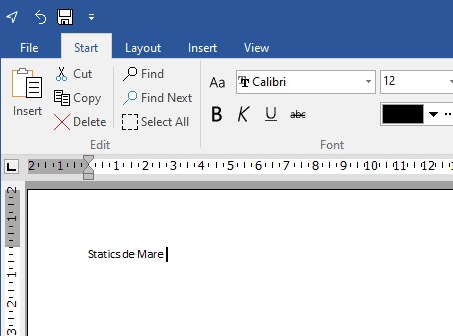
- Click the save icon to confirm the text and close the text window.
Filling colour
Here you will find all the fillings used in the project.
- Double-click a filling to open the project preferences.
Machines
Here you will find all the saws and CNC machining needed for the realisation of the project.
- Double-click the machine to open the settings for the machine project standard.


 Deutsch
Deutsch English (UK)
English (UK) Français
Français Italiano
Italiano Ελληνικά
Ελληνικά