For positions with a larger quantity of elements, you can manage the elements separately in the element management.
Display element management in the project environment
- On the "View" tab, enable the "Element management" option to display the element management in the right sidebar of the project environment:
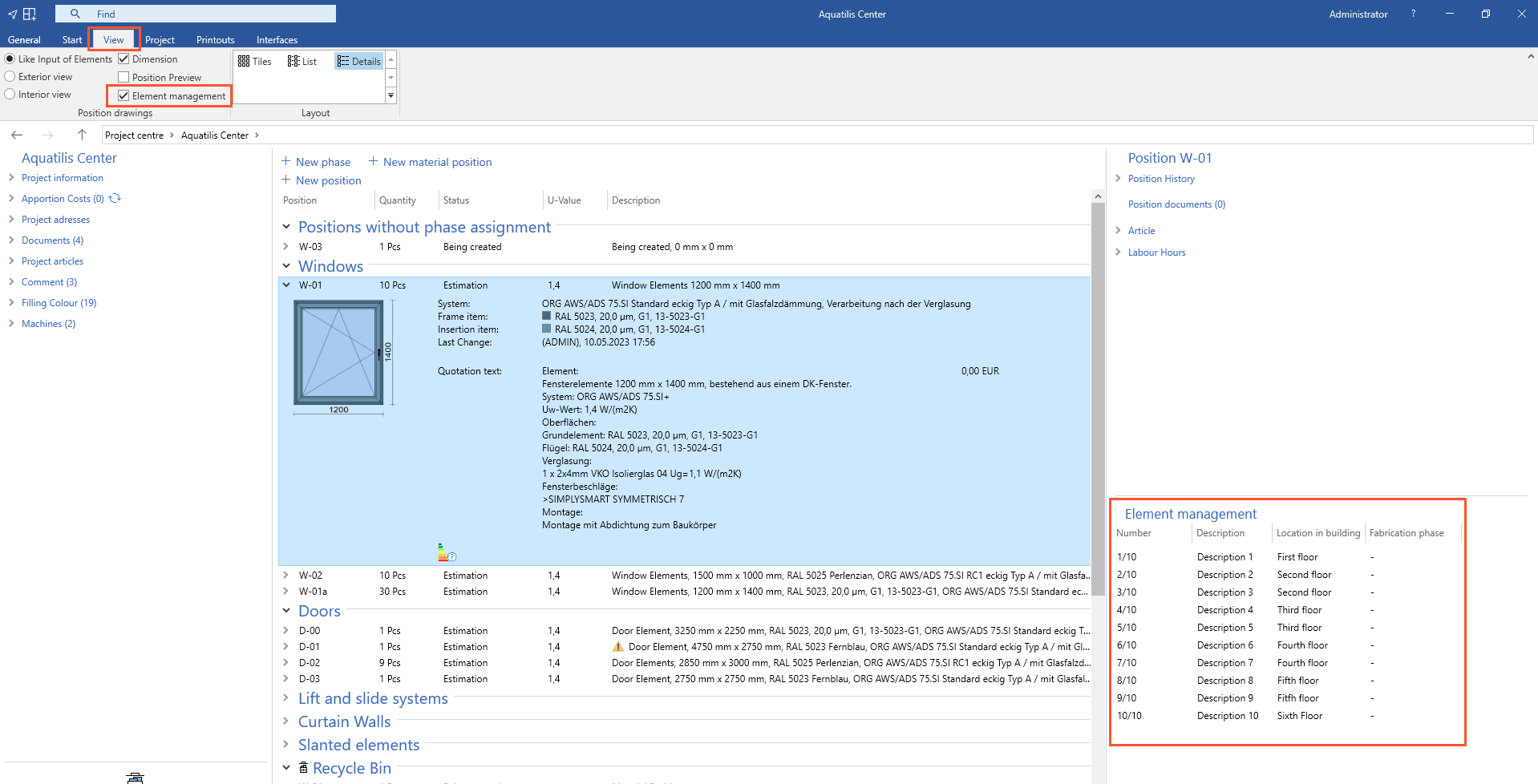
- Double-click one of the elements to open the element management.
Open element management
- Double-click a project in the project centre to open the project environment.
- Select a position that contains more than one element.
- On the "Start" tab, click "Element management":
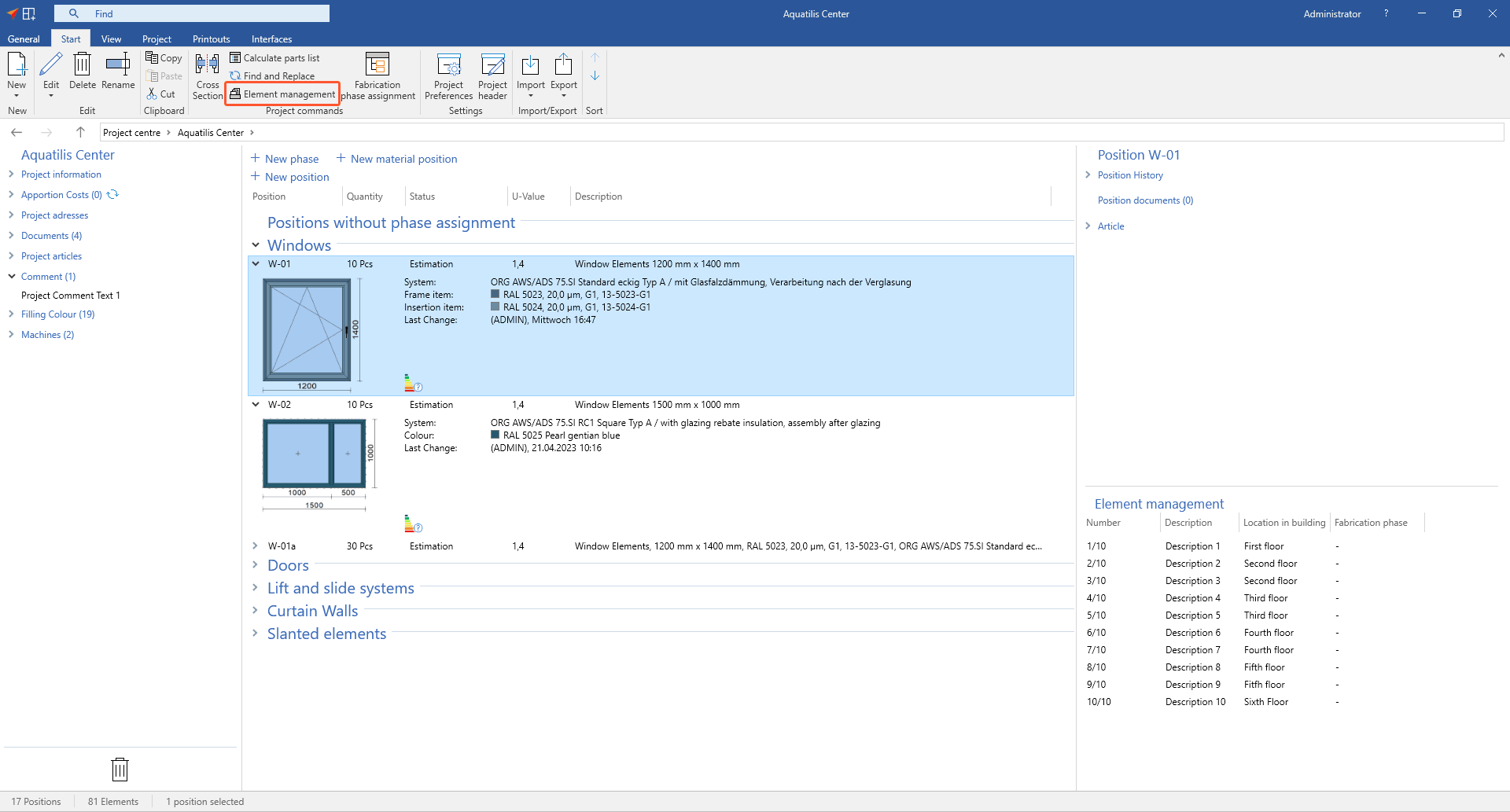
- The element management will open:
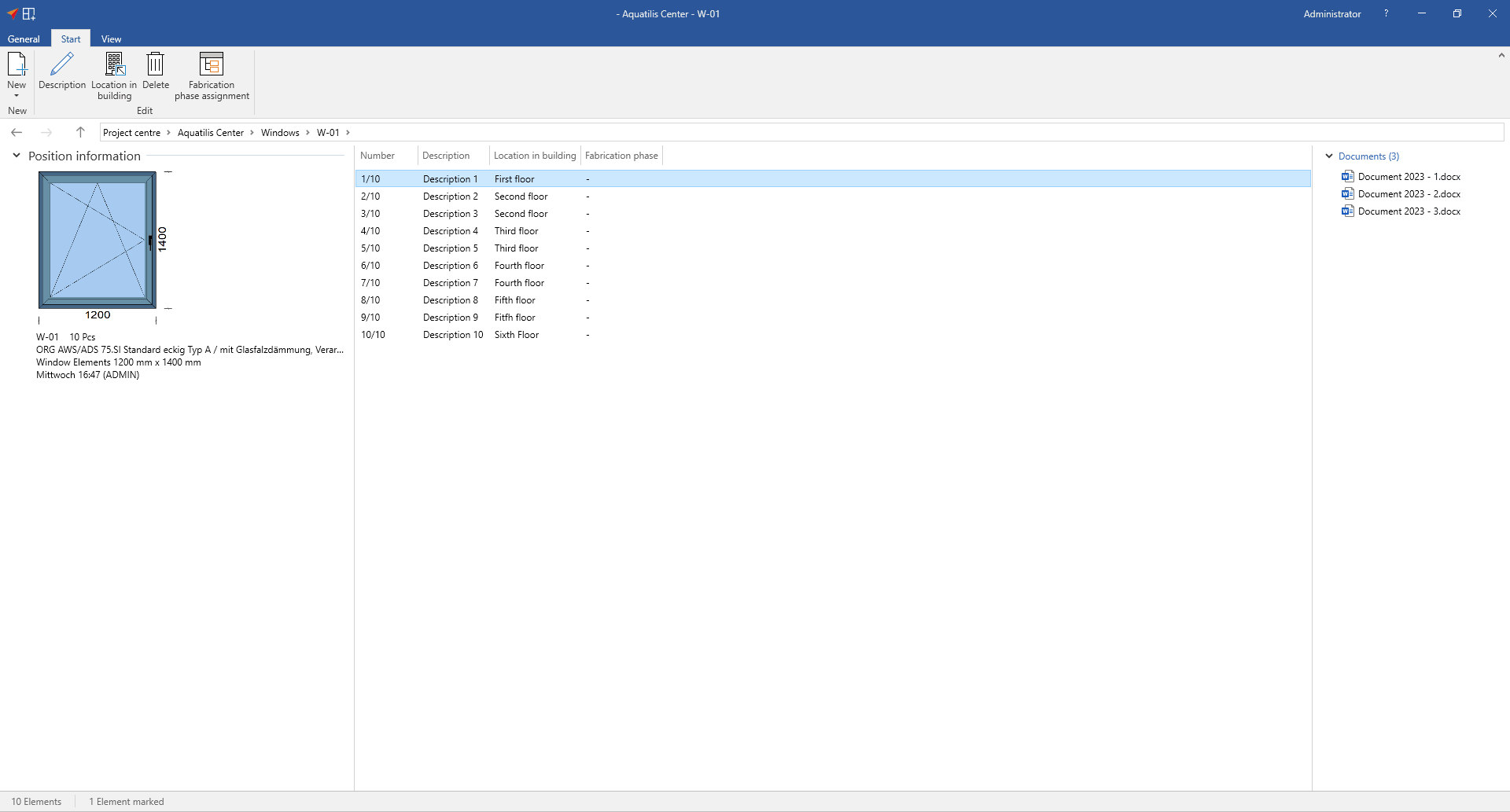
Add new element
- On the "Start" tab, click "New" and select "Element":
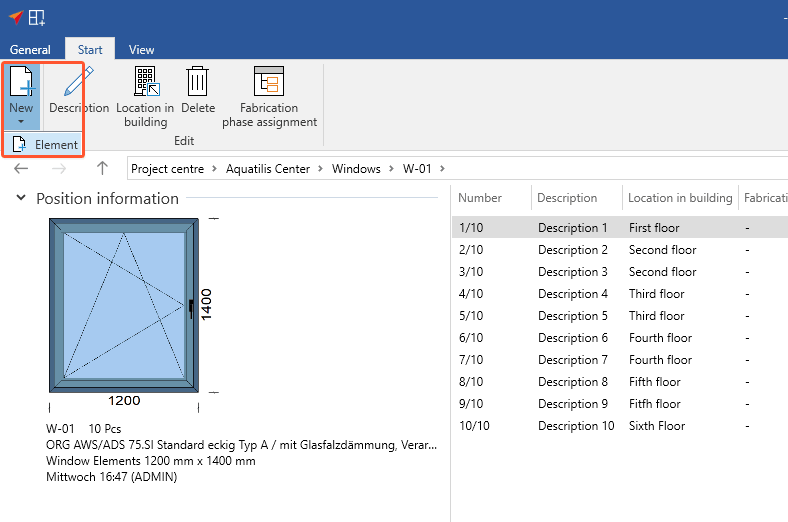
- In the following window, enter the number of elements, a description and the location in the building:
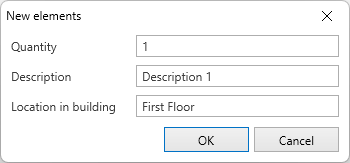
- Click "OK" to add the elements.
Add description to the element
- Select an element.
- On the "Start" tab, click "Description":
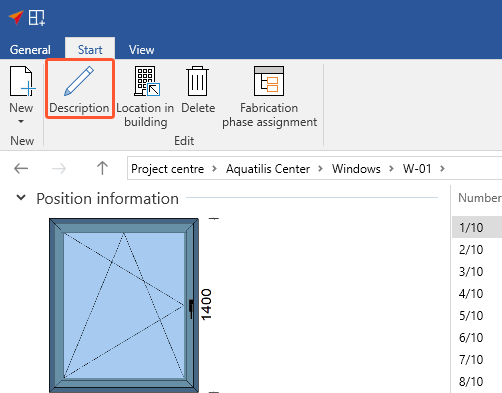
- In the following window, enter a description for the element and click "OK":
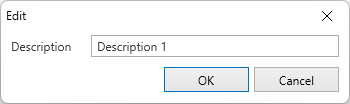
Enter the location of the element in the building
- Select an element.
- On the "Start" tab, click "Location in building":
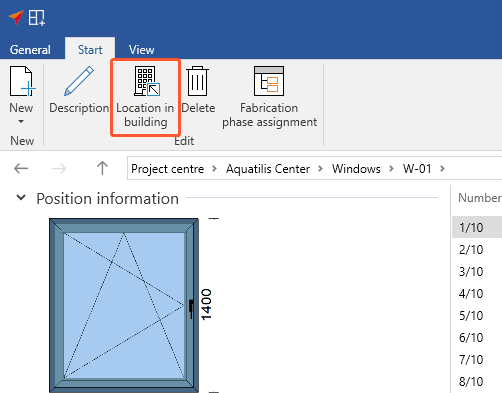
- In the following window, enter the location in the building:
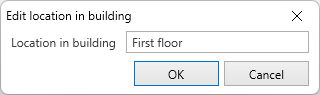
Element description and location in the building on printouts
The description and the location in the building are displayed on different printouts (e.g. survey drawing):

Delete element
Attention!
Elements that are deleted in the element management cannot be restored.
- Select an element.
- On the "Start" tab, click "Delete" to delete single elements and reduce the quantity:
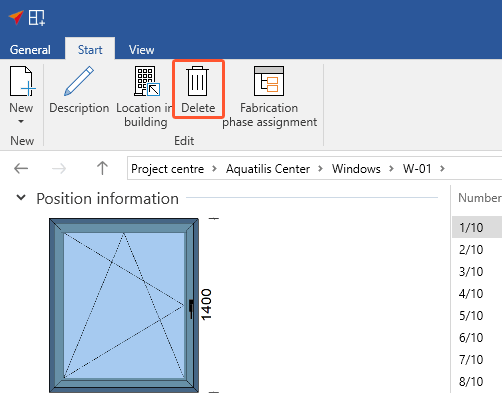
Assign elements to fabrication phases
- In the project environment or in the element management, on the "Start" tab, click "Fabrication phase assignment":
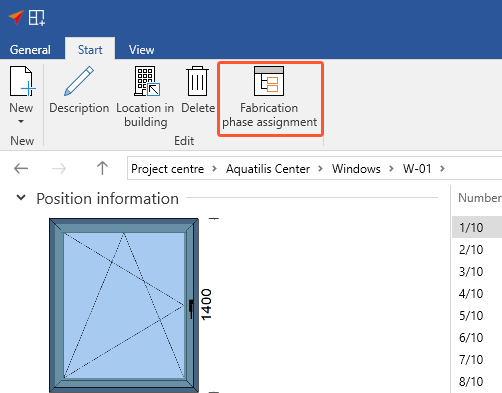
- In the following window, select the fabrication phases to which you want to assign the elements:
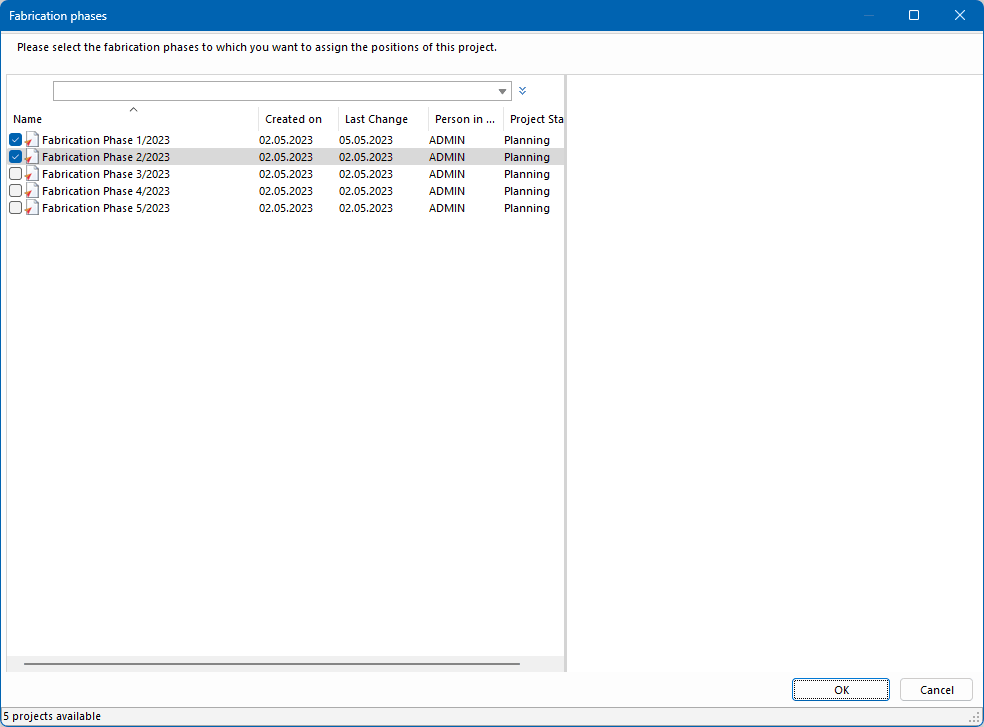
- In the following window, select a display filter in the title bar.
- In the element list, select the fabrication phase to which the element will be assigned:
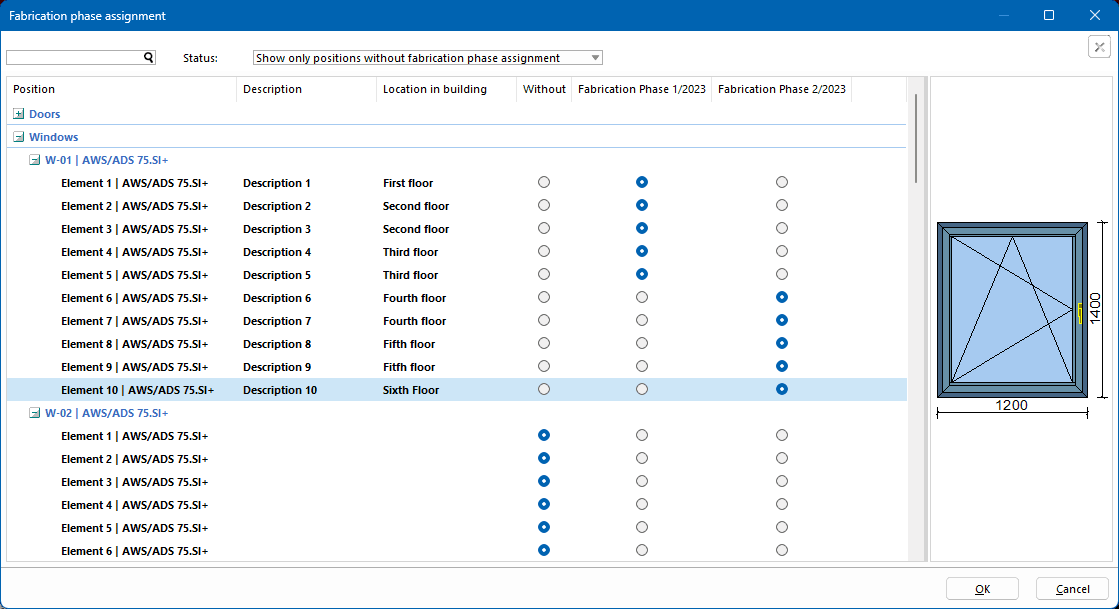
- Click "OK" to assign the elements to the fabrication phases.
Attach documents
You can attach documents to each element.

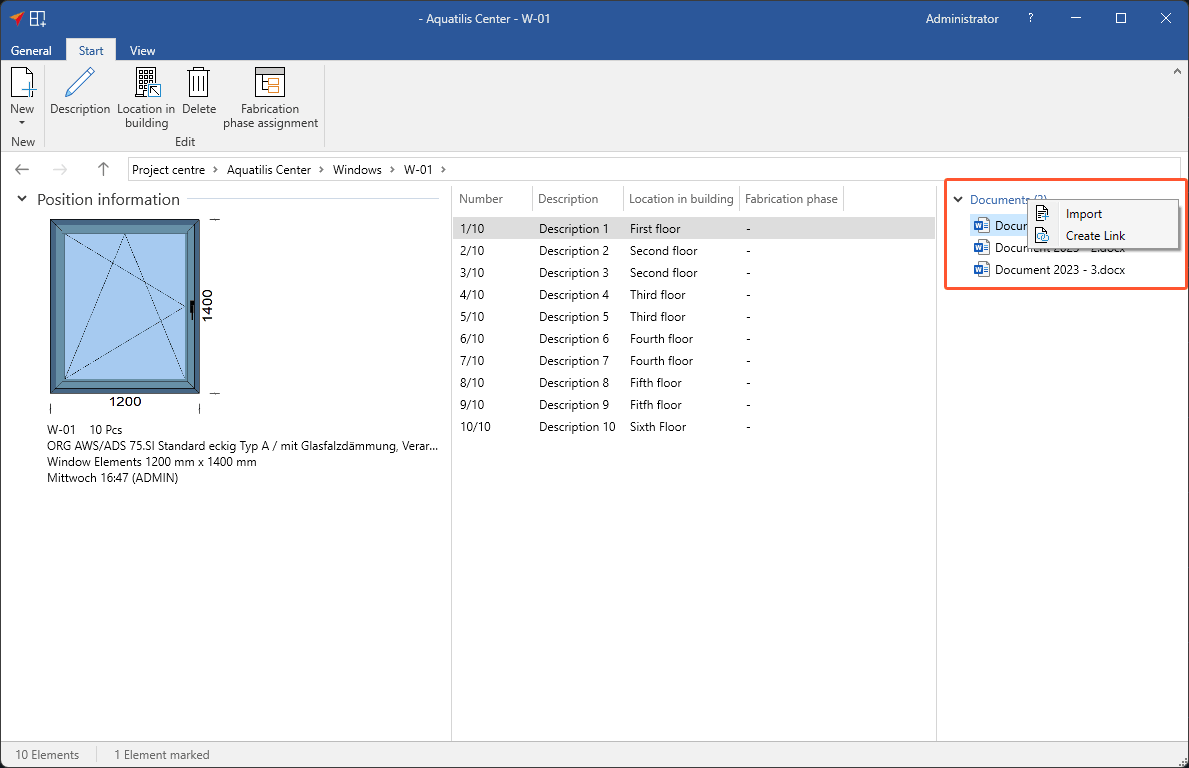

 Deutsch
Deutsch English (UK)
English (UK) Français
Français Italiano
Italiano Ελληνικά
Ελληνικά