Position modifications can be tracked using the position history.
- Open the project environment.
- An overview of the modifications is shown on the right side in the position details under "Position information" > "Position history":
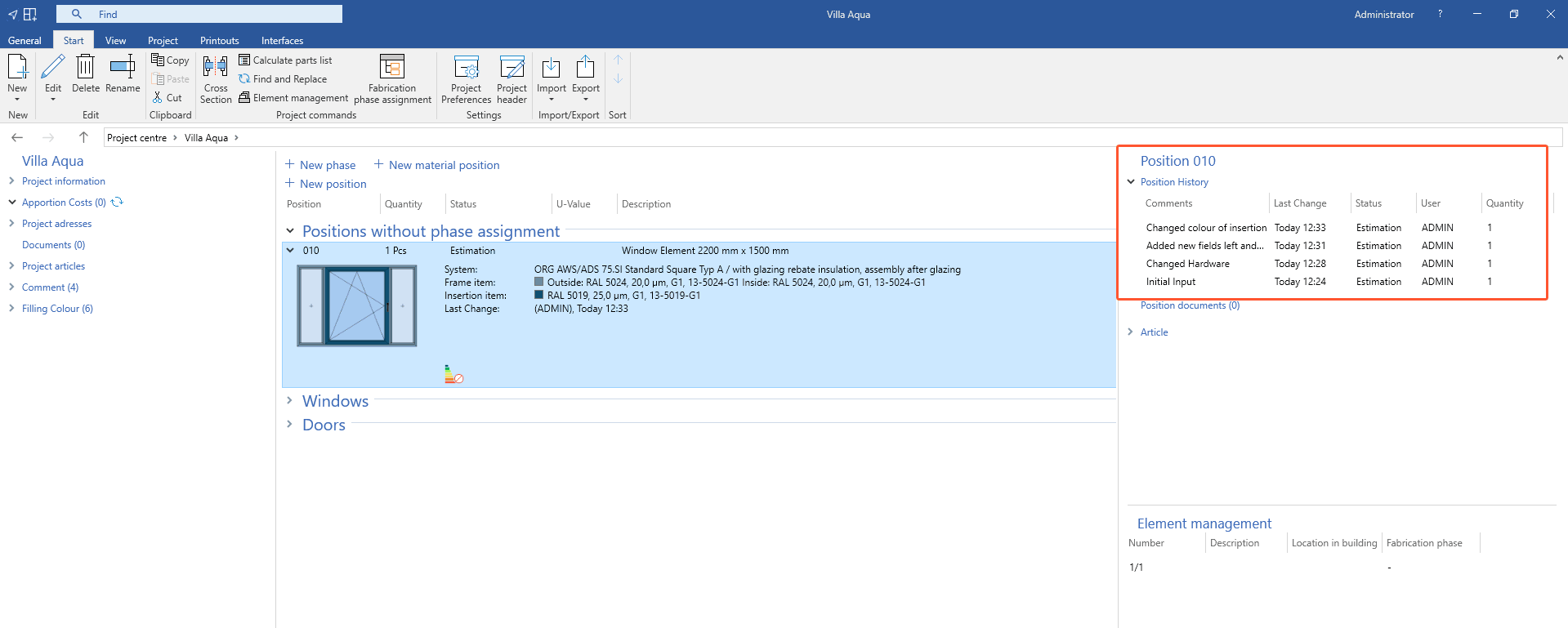
- Double-click an entry to change the comment and status:
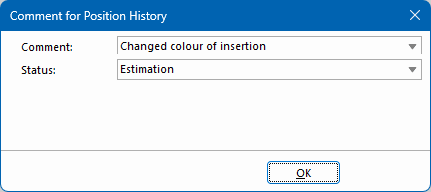
- Under "Status" you can select the following options for the current status of the position:
Automatic modification history
In the settings for the input of elements you can set that an entry is written to the position history after each position modification.
- Open the home screen.
- Select "Settings">"Input of elements":
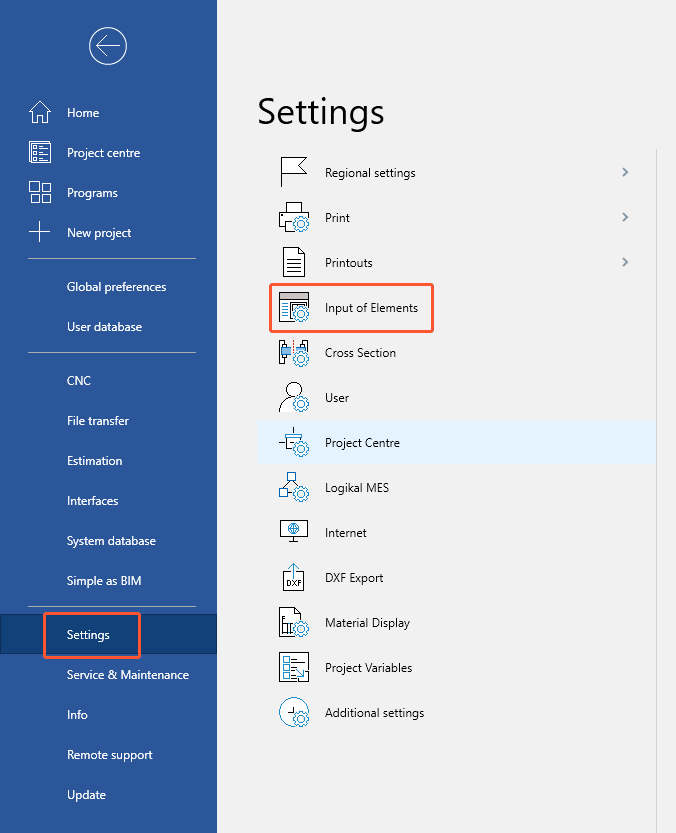
- Select the "Input" tab.
- Select the "Request position history comment" option:
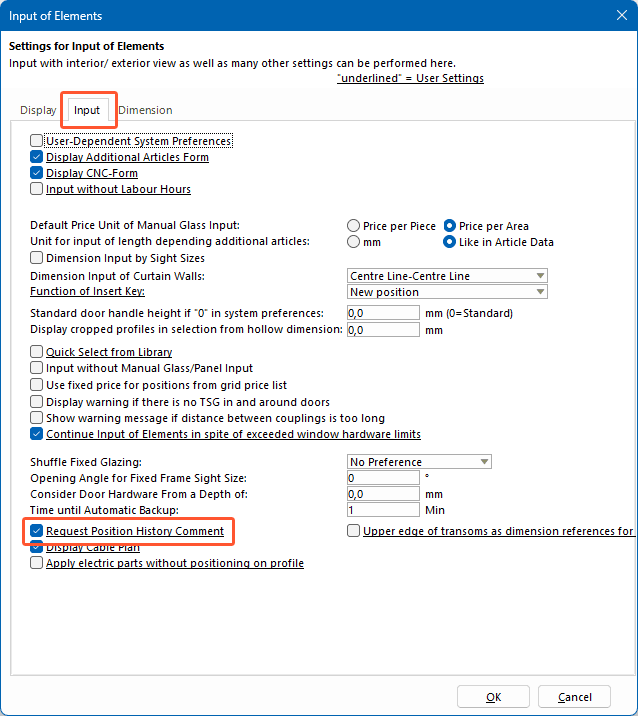
Import from position history
You can import an older state of a position via the position history; e.g. as a backup.
- Open the project environment.
- Select the "Start" tab and click "Import" > "Position history":
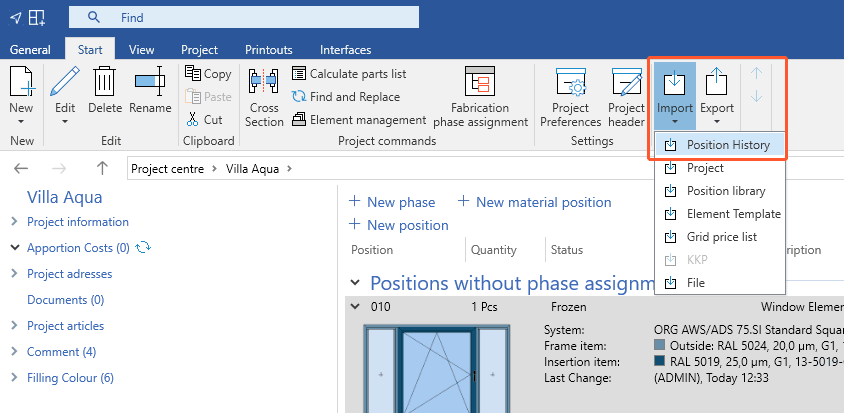
- A new window opens. Here you can track the changes:
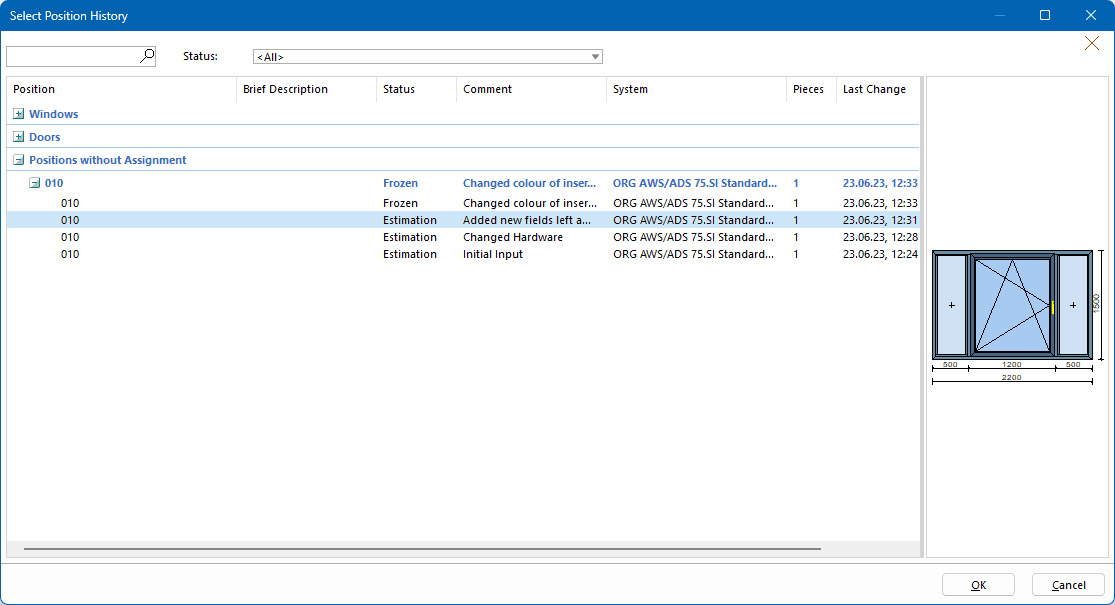
- Select a state and click "OK". In the following window, the position is recreated:
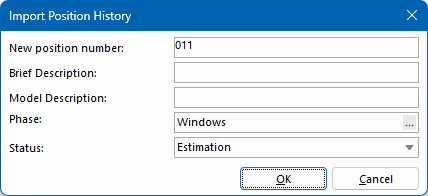
- Enter the data and click "OK".
- In the position list, the import is listed as a separate position.

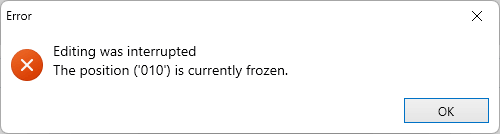

 Deutsch
Deutsch English (UK)
English (UK) Français
Français Italiano
Italiano Ελληνικά
Ελληνικά