- Open the input of elements.
- In the "Hardware" section, on the "Edit" tab, click "Hardware".
- Select the field with the hardware.
- Double-click the "Hinges" section:
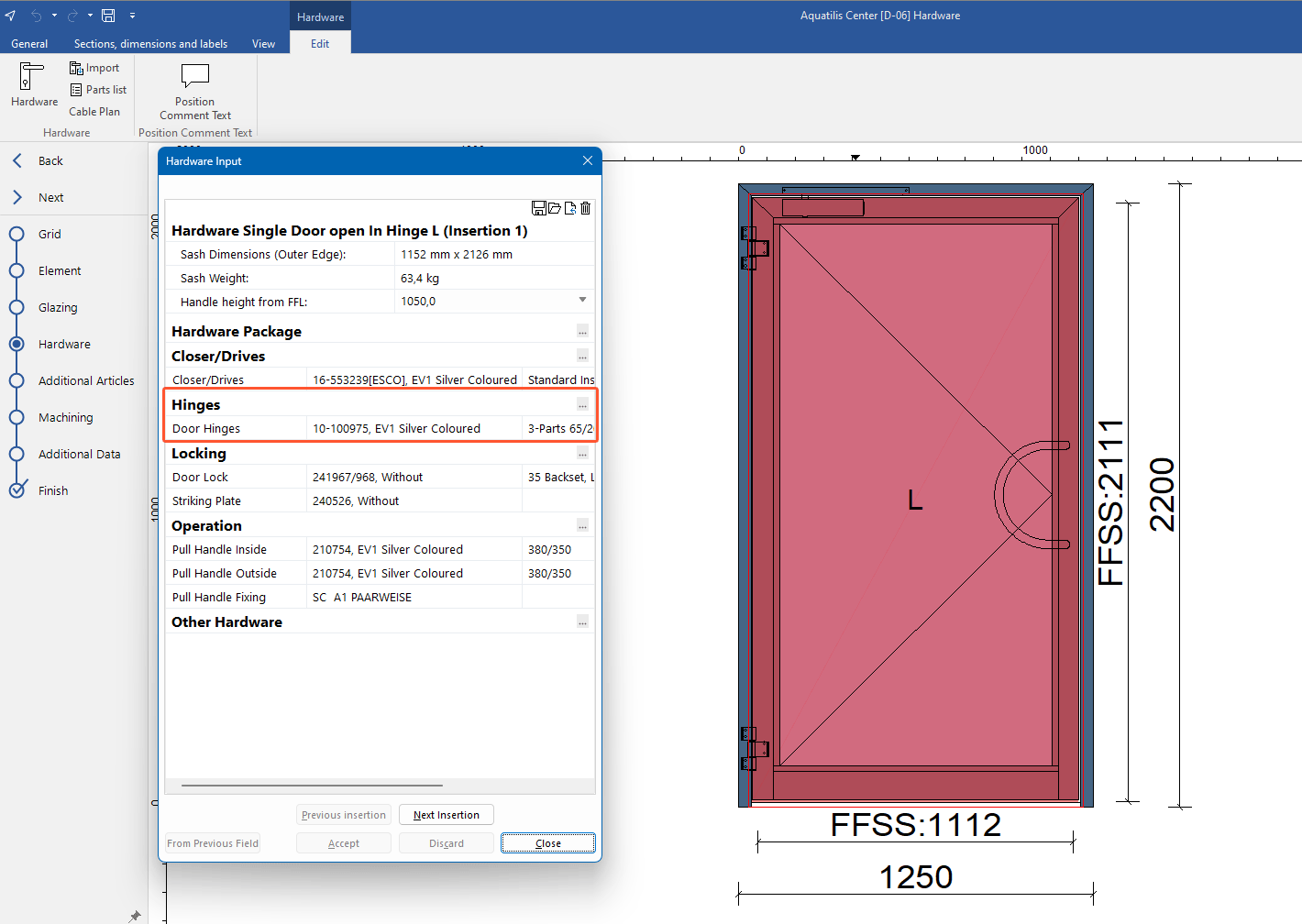
- The "Door hinges" window opens:
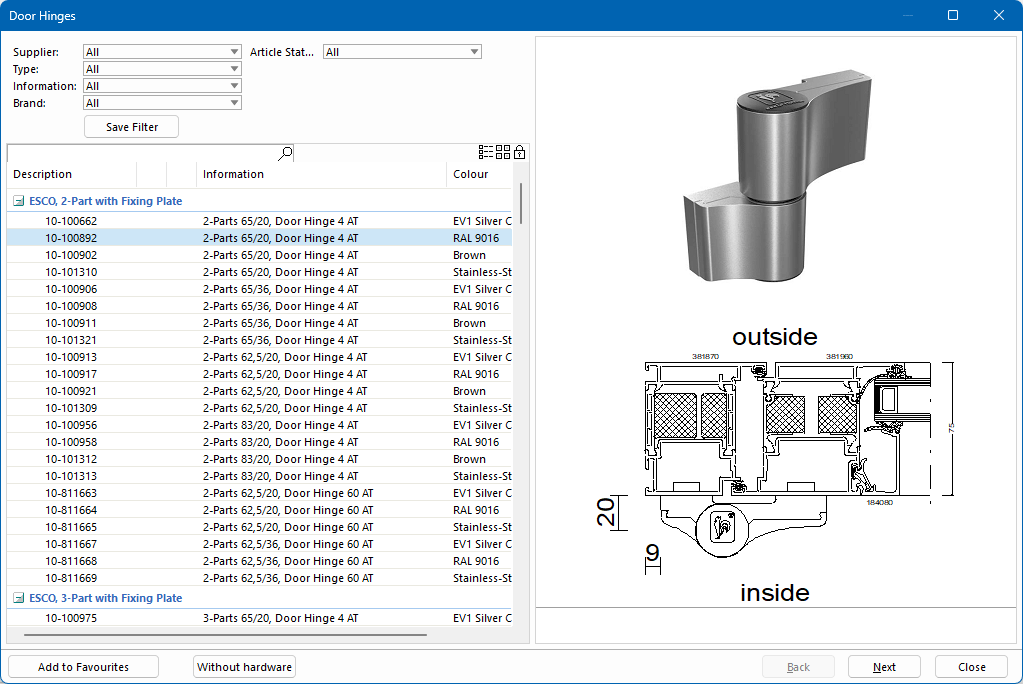
- Select filters to limit the selection of door hinges:
- Supplier
- Type
- Information
- Brand
- Article status
- Select the required article from the list.
- Under "General", click "<none>" if you do not want to select hinges.
- Click "Next" to define the positioning of the hinges in the following window:
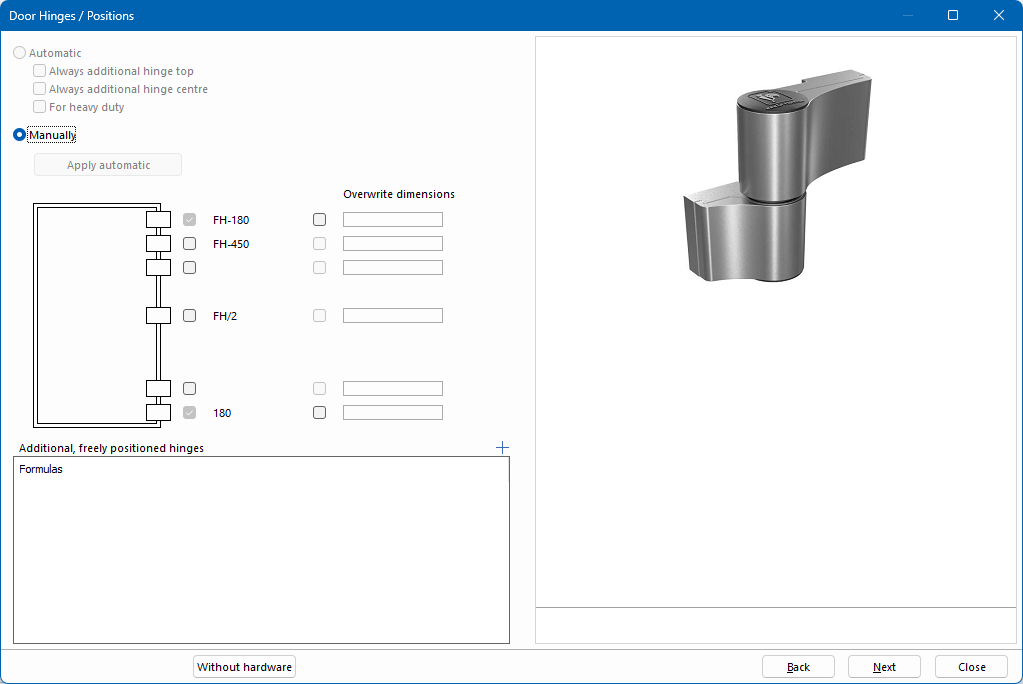
- Select "Automatic" to automatically determine the number and positioning of the hinges based on the weight of the leaf. You can add more options:
- Always additional hinge top
- Always additional hinge centre
- For heavy duty
- Select "Manually" to position the hinges yourself. The fields next to the drawing are activated.
- Click the "Apply automatic" to apply the automatically determined settings for the hinges.
- The drawing shows the possible hinge positions. Check the boxes to the right of the hinges to position them on the leaf and if necessary, enter a dimension in the field "Overwrite dimensions".
- Under "Additional, freely positioned hinges", right-click in the empty field and select "New" to add further hinges using formulas.
- Enter a formula with "FH" (= Leaf height) as reference, for example "FH/5" or "FH-300" and press the ENTER key to confirm.
- Click "Next" to open the next window.
See also:


 Deutsch
Deutsch English (UK)
English (UK) Français
Français