1 The position drawing is presented here.
2 Use the buttons "Back" and "Next" to navigate through the input masks.
3 The timeline shows in which input mask you are currently working in.
4 In the ribbon you will find the following tabs:
- "General":
Settings for input of elements, cross section, structural analysis, colours, fillings and system preferences for profiles and hardware.
- "Edit":
Commands you need to edit the element.
- "View":
Define which information (e.g., Profile numbers, colours, prices etc.) and cross sections are displayed in the position drawing.
- "Sections, dimensions and labels":
Insert cross sections, dimensions, or text blocks into the position drawing.
5 The timeline bar and ribbon can be hidden to have more space available for your element.

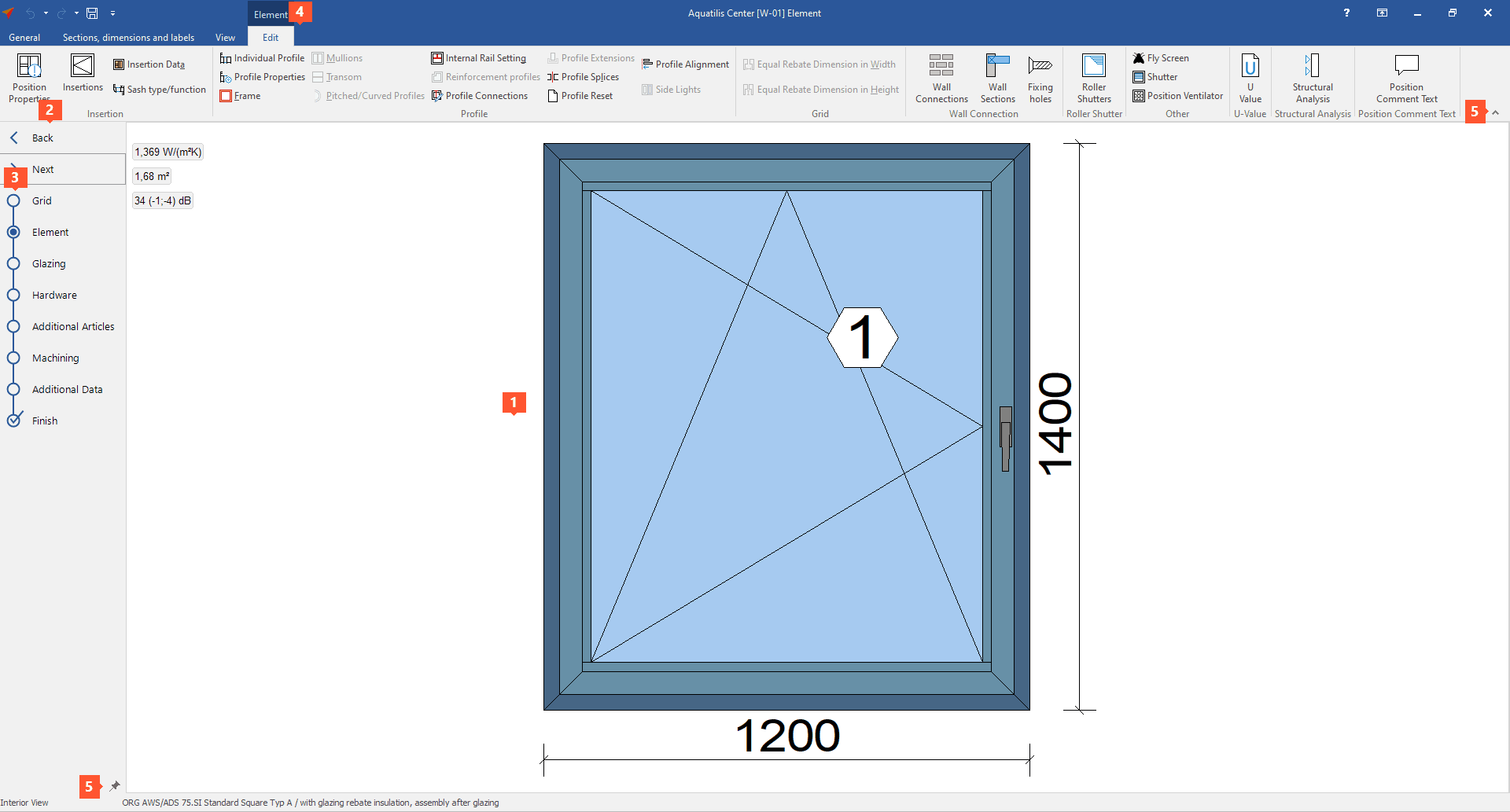

 Deutsch
Deutsch English (UK)
English (UK) Español
Español Français
Français Italiano
Italiano Polski
Polski Čeština
Čeština Ελληνικά
Ελληνικά