- Open a position.
- In the "element" section, on the "Edit" tab, click "Insertion data" to edit the insertion data of the element:
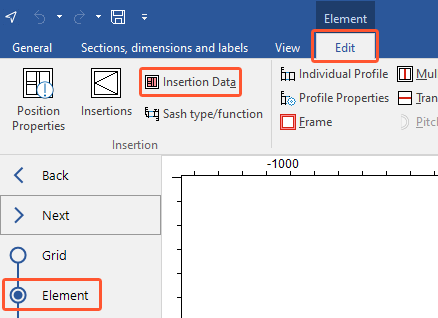
- On the left, the window with the insertion data opens for the first insertion:
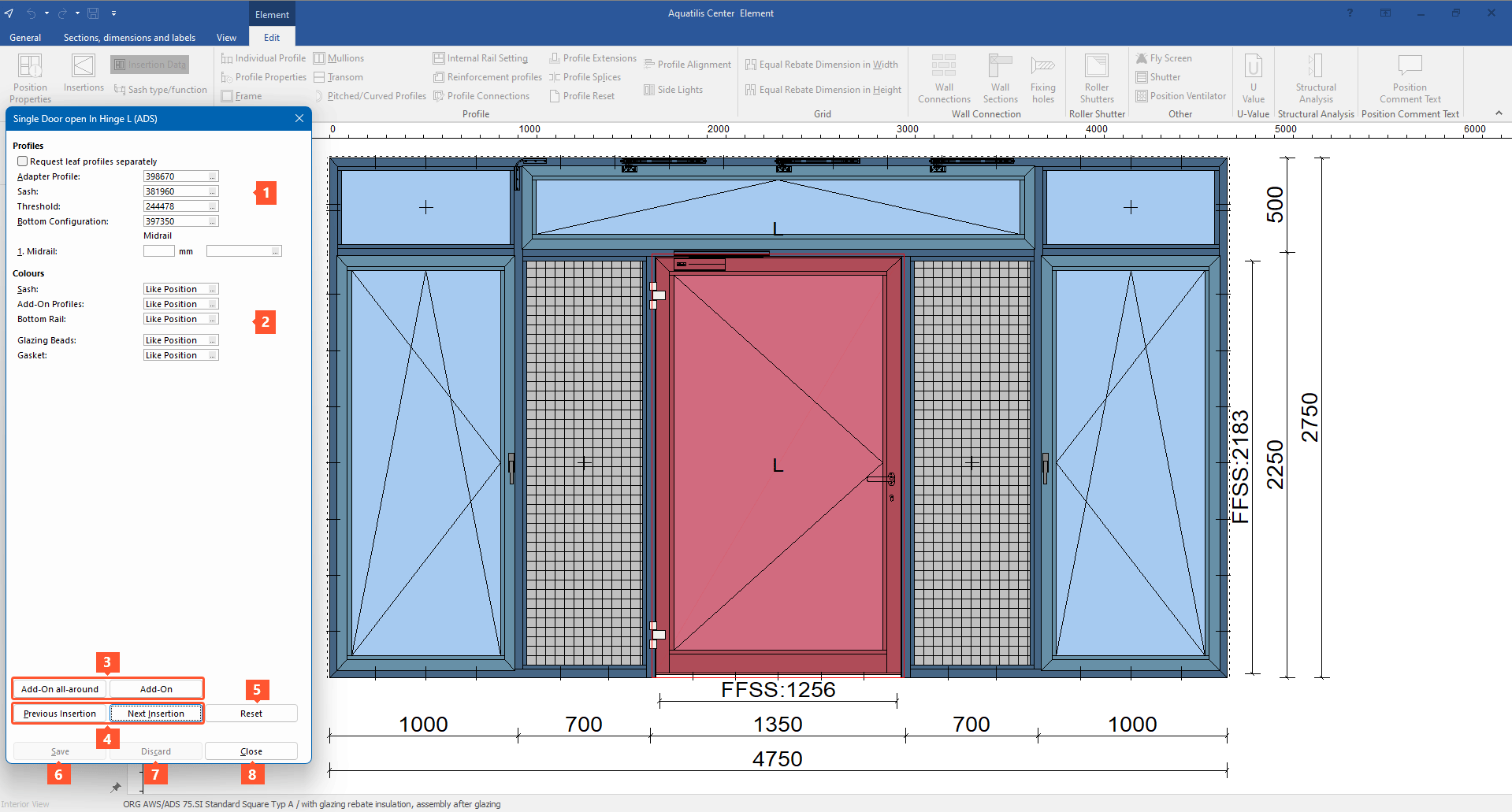
1 In the "Profiles" section, select the insertion profiles.
Select "Request leaf profiles separately" if you want to use different leaf profiles all-around.
2 In the "Colours" section, define the colours of each article.
3 Click "Add-on" or "Add-on all-around" if you want to use add-ons in the insertion data.
4 Click "Previous insertion" or "Next insertion" to edit the insertion data of further insertions.
5 Click "Reset" to start the entry from the beginning for interdependent articles (for example, lift and slide doors).
6 Click "Save" to save the changes.
7 Click "Discard" to discard the changes.
8 Click "Close" to close the window.


 Deutsch
Deutsch English (UK)
English (UK) Français
Français