- Right-click on a project to open the context menu. All available commands for the project are displayed:
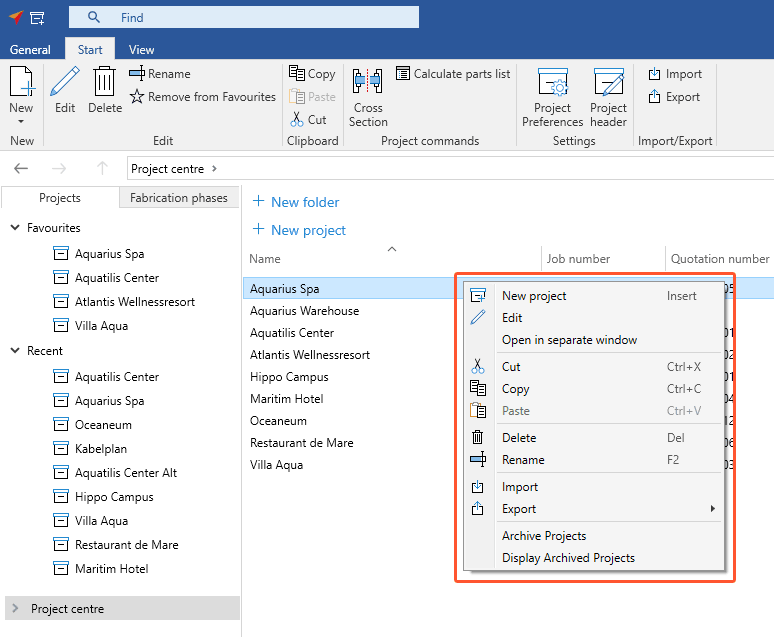
Create project
- Right-click to open the context menu and click "New project". Read "Create project" for further details.
Edit project
- Select a project.
- Right-click to open the context menu and click "Edit" in order to open the project environment.
Open in separate window
You can open multiple projects at the same time and edit them in parallel.
- Right-click on a project to open the context menu.
- Select "Open in separate window":
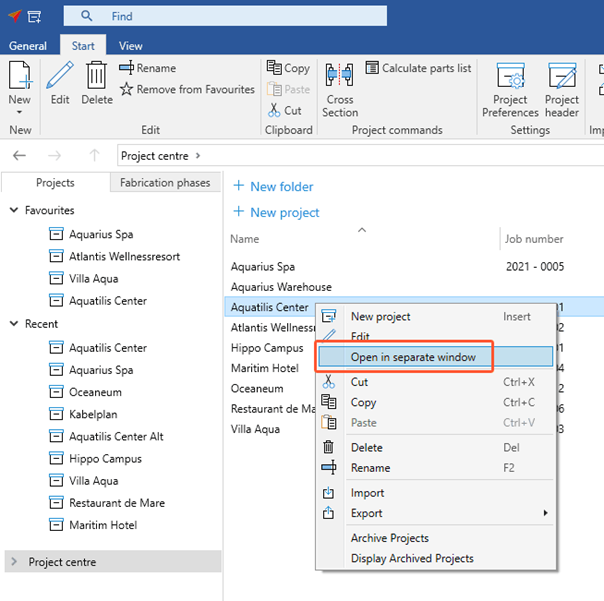
- The project will open in a new window.
Copy project
- Select a project.
- Right-click to open the context menu and click "Copy".
- Browse to the folder where you want to paste the project.
- Right-click to open the context menu and click "Paste". The copied project is created at the selected location with the name suffix "Copy".
Rename project
- Select a project.
- Right-click to open the context menu and click "Rename".
- Type the name in the highlighted area.
Delete project
Note:
Projects that are currently being edited cannot be deleted.
- Select a project.
- Right-click to open the context menu and click "Delete".
- The project is moved to the trash. As long as the project is stored here, you can restore it.
Move project
You can move projects via drag-and-drop.
- Press and hold left mouse button on the project.
- Move the project with the mouse to the folder where you want to drop the project and release the mouse button.
Create a project folder
You can save multiple projects in a project folder.

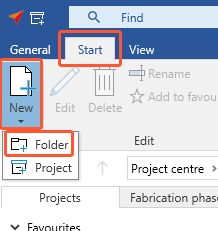
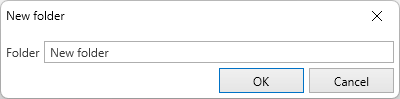

 Deutsch
Deutsch English (UK)
English (UK) Français
Français Italiano
Italiano Nederlands
Nederlands Čeština
Čeština Ελληνικά
Ελληνικά