- Right-click next to the position drawing where you want to place the text block.
- In the context menu, select "Text block" > "New":
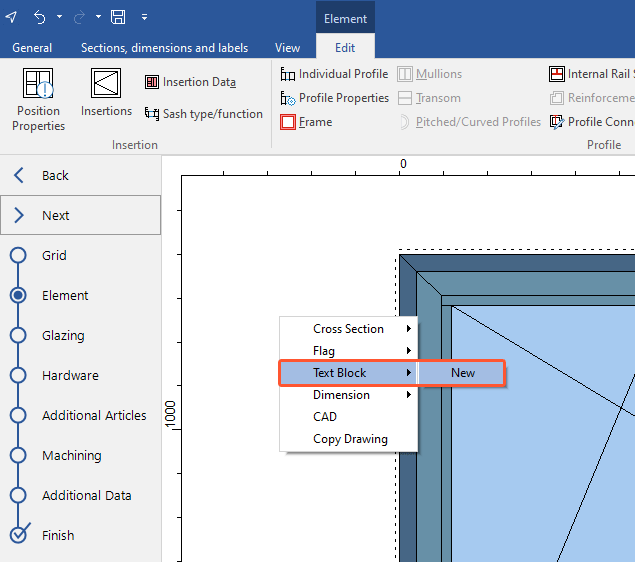
- Drag the text block to the right size and click the left mouse button to finish. The word processor opens.
- Enter a text:
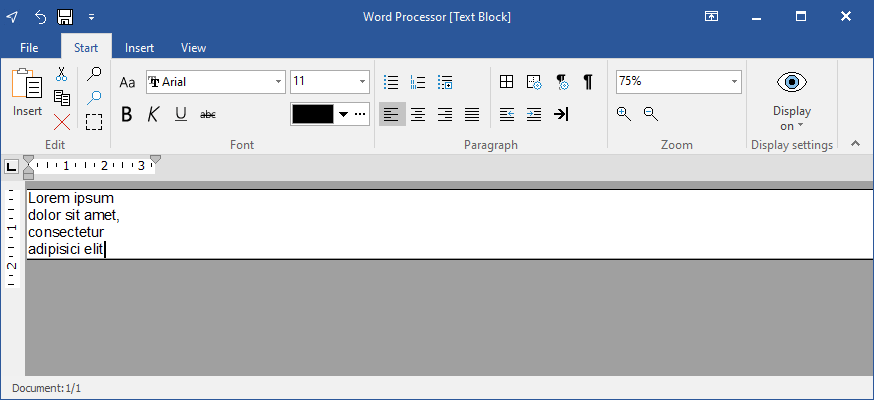
- Exit the word processor via the x symbol in the top right corner.
- The text block is displayed in the selected place:
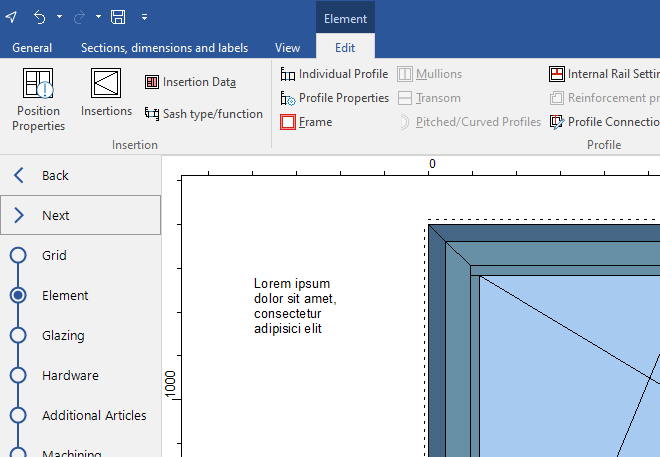
Edit text block
- Right-click the text block you want to edit.
- In the context menu, select "Text block" > "Edit". In the following window you can make changes.
Move text block
- Right-click the text block you want to move.
- In the context menu, select "Text block" > "Move".
- Move the text block with the mouse and left-click to place the text block.
Delete text block
- Right-click the text block you want to delete.
- In the context menu, select "Text block" > "Delete".
Was this article helpful to you?
Yes
No
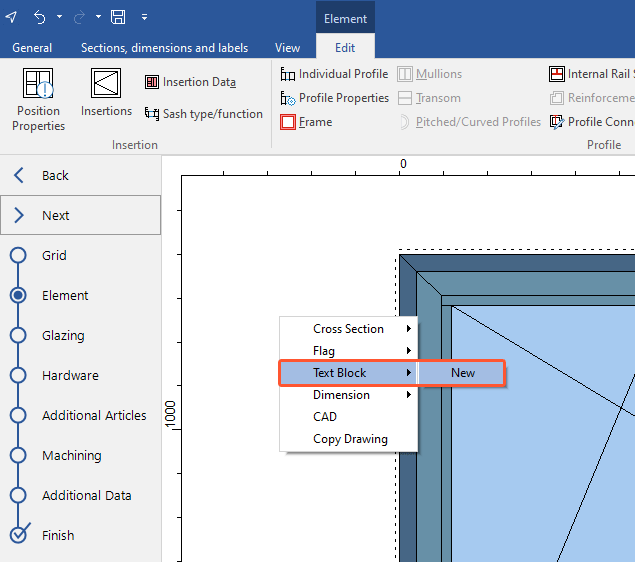
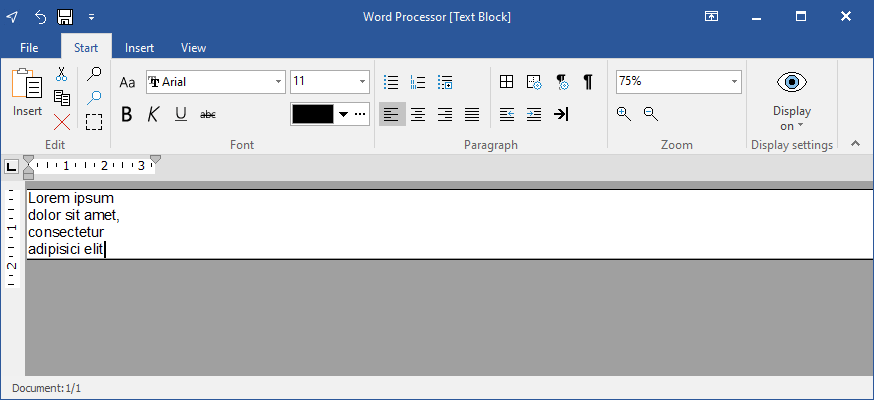
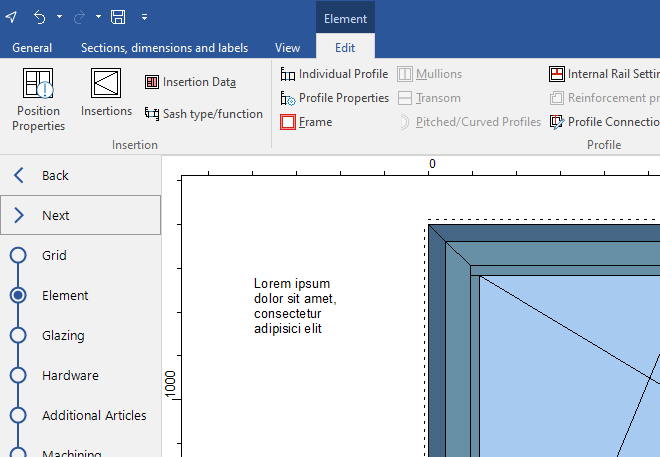


 Deutsch
Deutsch English (UK)
English (UK) Français
Français Italiano
Italiano Ελληνικά
Ελληνικά