With the grid price list, you can display complex price structures in a table. In this table, the prices for positions are estimated and displayed based on different width and height dimensions.
Create grid price list
- Click "Create a new grid price list":
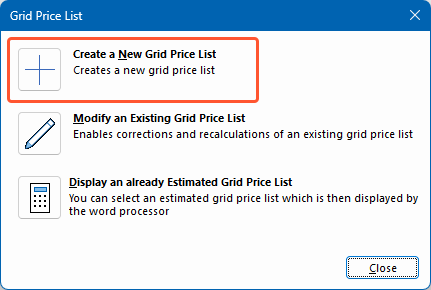
- Enter a name for the grid price list:
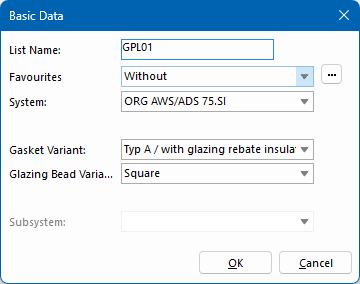
- If necessary, select a profile system from your favourites.
- Select a system, gasket variant and glazing bead variant and, if necessary, a subsystem and click "OK". The input of elements opens.
- In the next step, create the position. The following steps are identical to the input of elements.
Note:
Grid price list positions can contain a maximum of four height and four width fields.
- After you have created the position, define the dimension ranges for height and width and enter the increment in which the prices will be estimated:
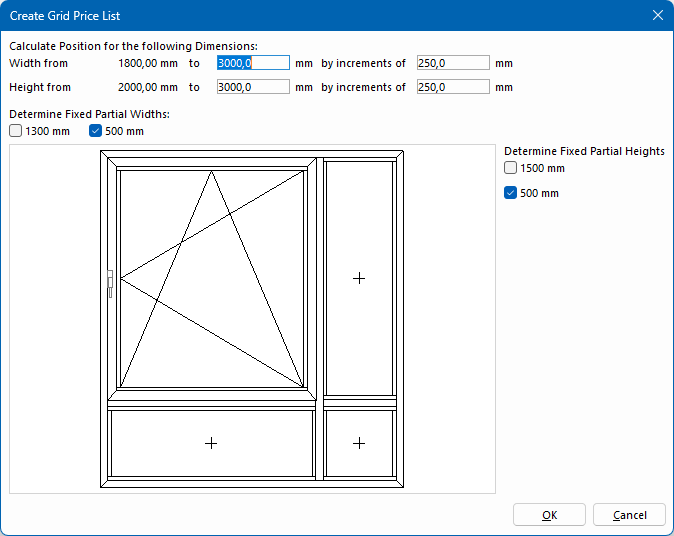
- Select a fixed partial width and/or height to avoid automatically calculating certain areas of the position based on the total width and/or height.
- Click "OK" to generate the grid price list.
Estimate grid price list
- Click "Modify an existing grid price list":
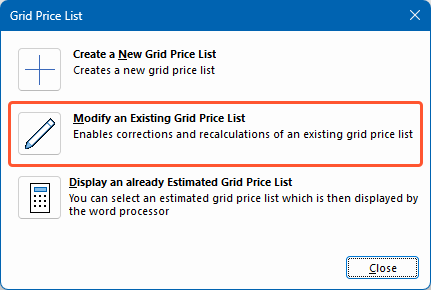
- Select the position.
- Click "Estimate grid price list":
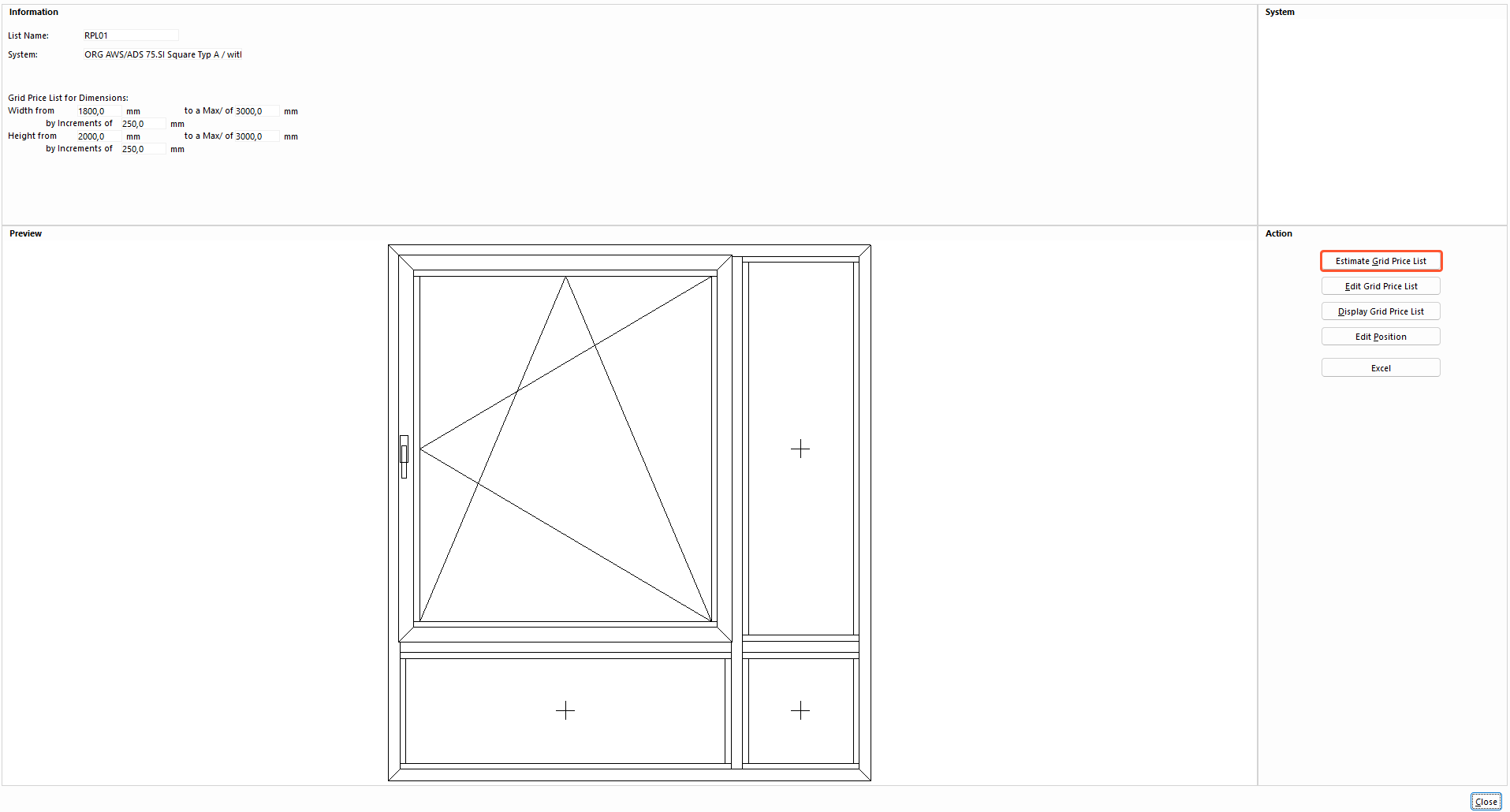
- Define the estimation data and follow the further course of the program.
- Select the price fields to display on the printout:
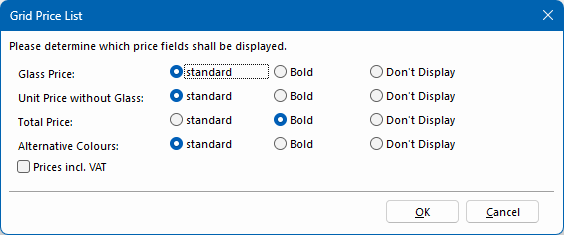
- If necessary, select the option "Prices incl. VAT".
- Click "OK". The printout with the estimation results is generated:
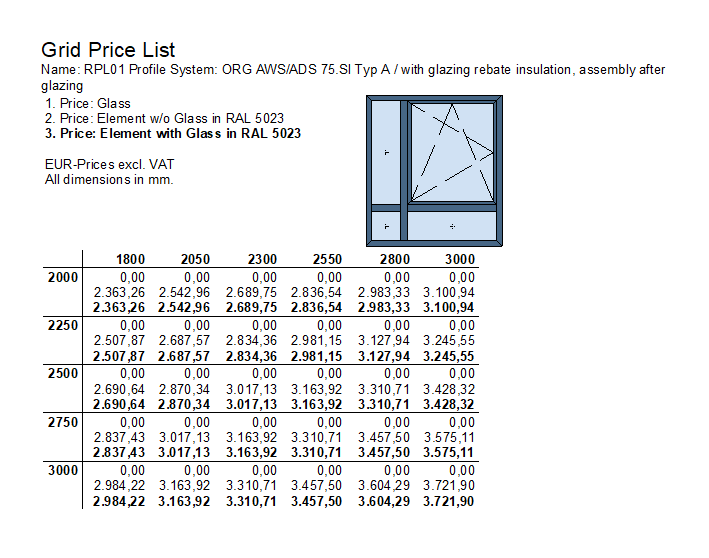
Display grid price list
- Click "Modify an existing grid price list".
- Select the position.
- Click "Display grid price list":
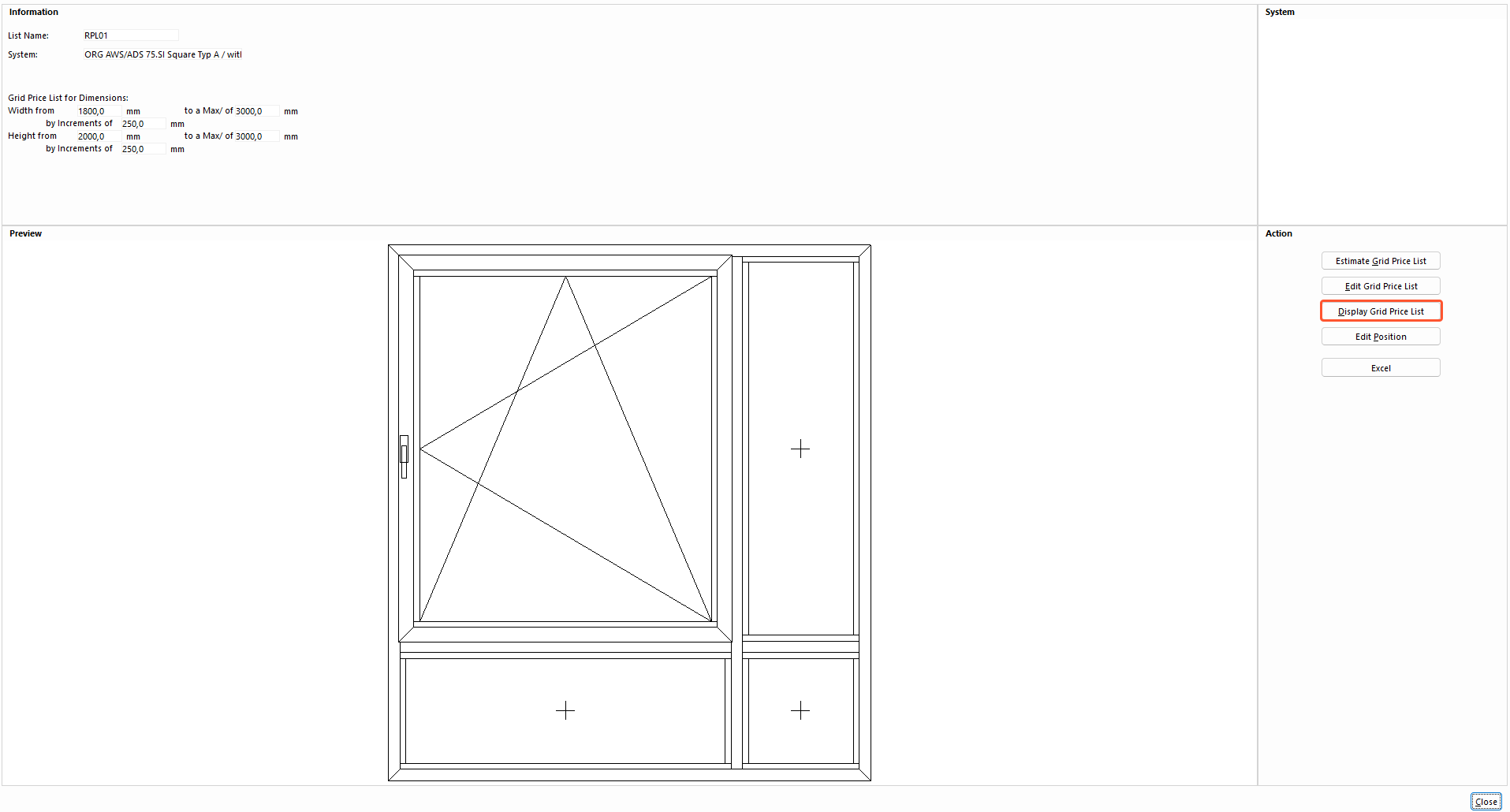
- Select the price fields to display on the printout:
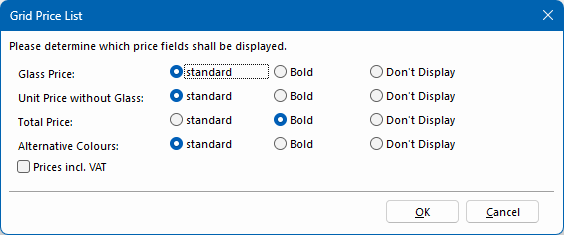
- If necessary, select the option "Prices incl. VAT".
- Click "OK". The printout with the estimation results is generated:
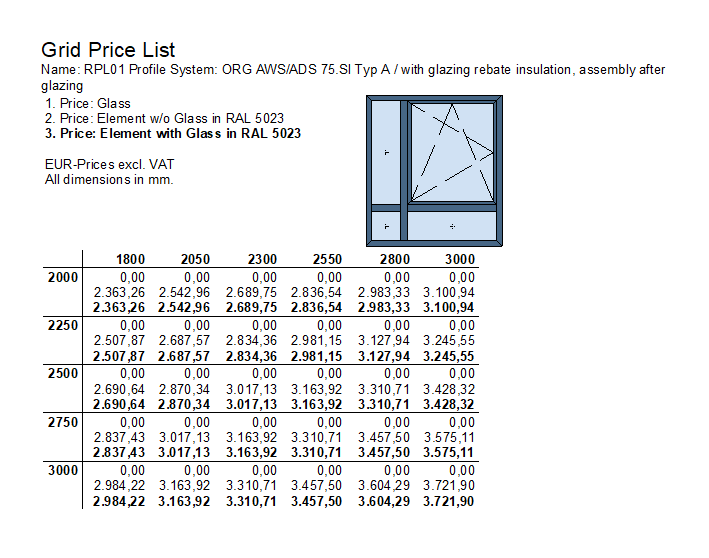
Display an already estimated grid price list
- Click "Display an already estimated grid price list":
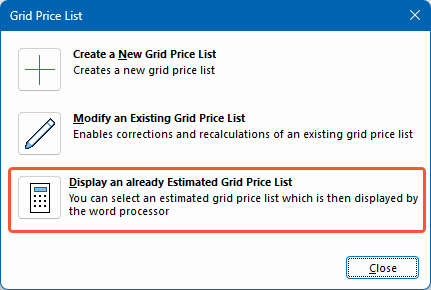
- Select the position.
- Select the price fields to display on the printout.
- If necessary, select the option "Prices incl. VAT".
- Click "OK". The printout with the estimation results is generated.
Edit grid price list
- Click "Modify an existing grid price list".
- Select the position.
- Click "Edit grid price list":
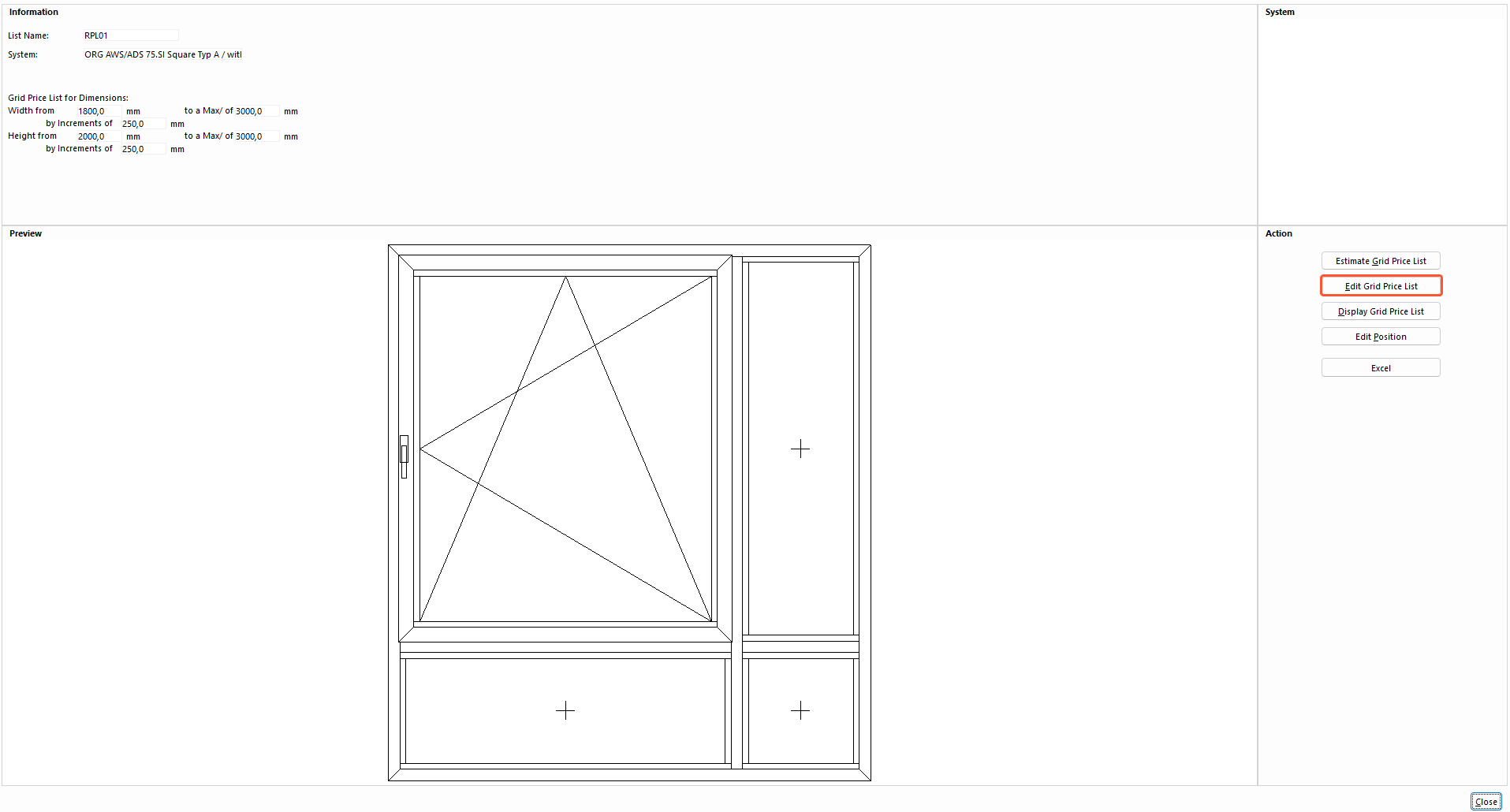
- Double-click a price entry in the grid price list:

- Enter a new price for the glass and for the element:
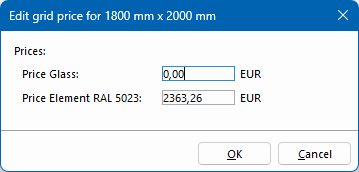
- Click "OK" to apply the modification.
Round prices
- Click "Round prices":
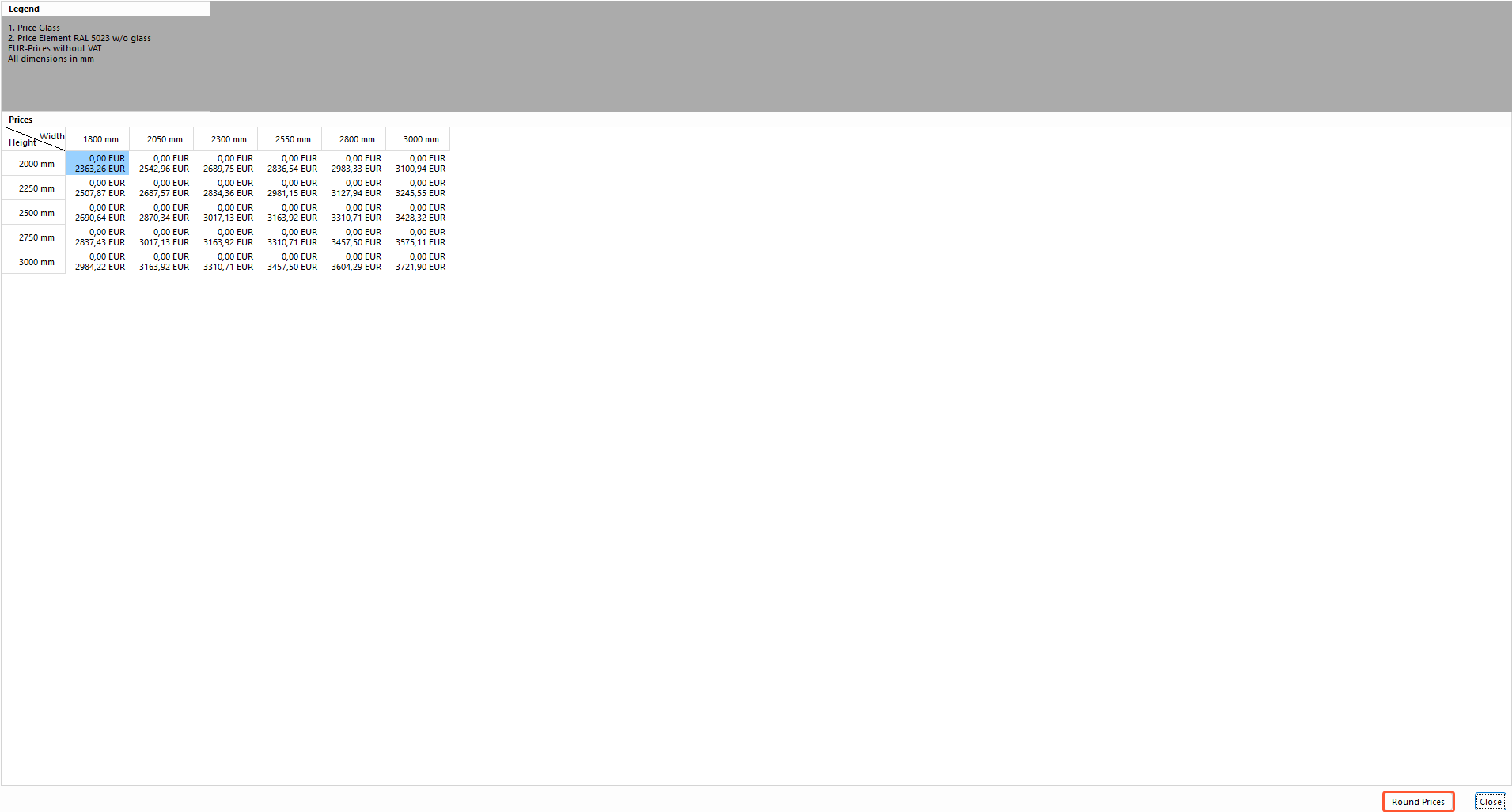
- Select how to round the prices:
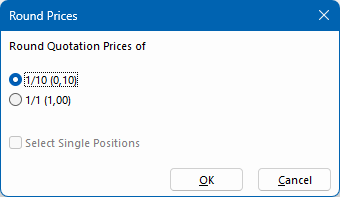
- Click "OK" to round all prices in the grid price list.
Export grid price list to Excel
- Click "Modify an existing grid price list".
- Select the position.
- Click "Excel":
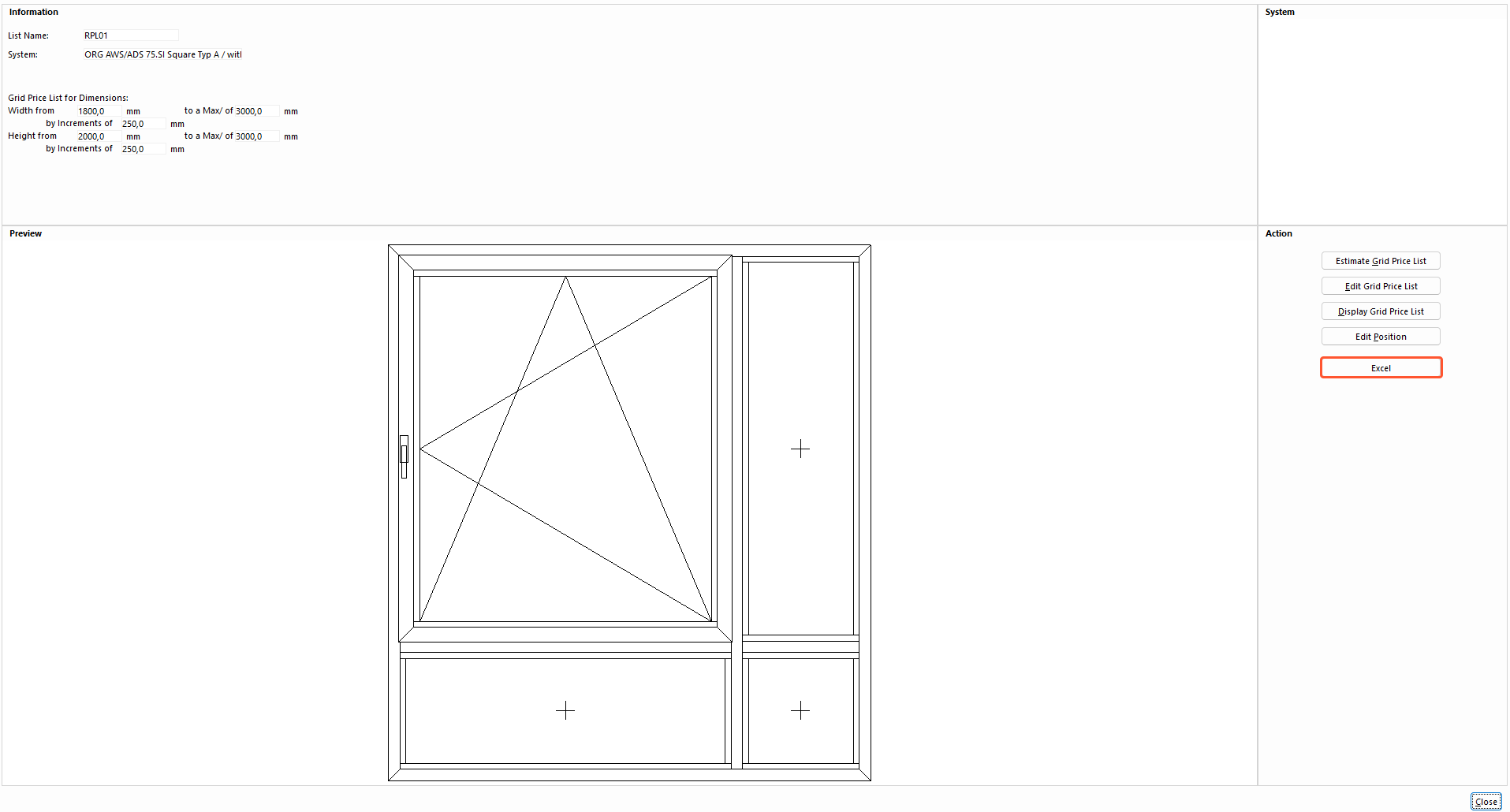
- Select the price fields to display in Excel:
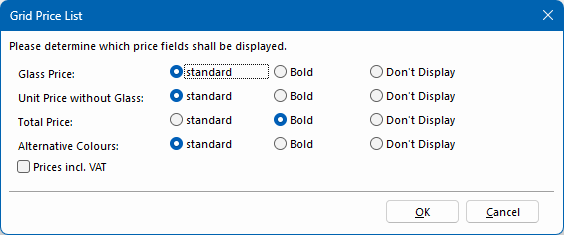
- If necessary, select the option "Prices incl. VAT".
- Click "OK". The printout with the estimation results is opened in Excel:
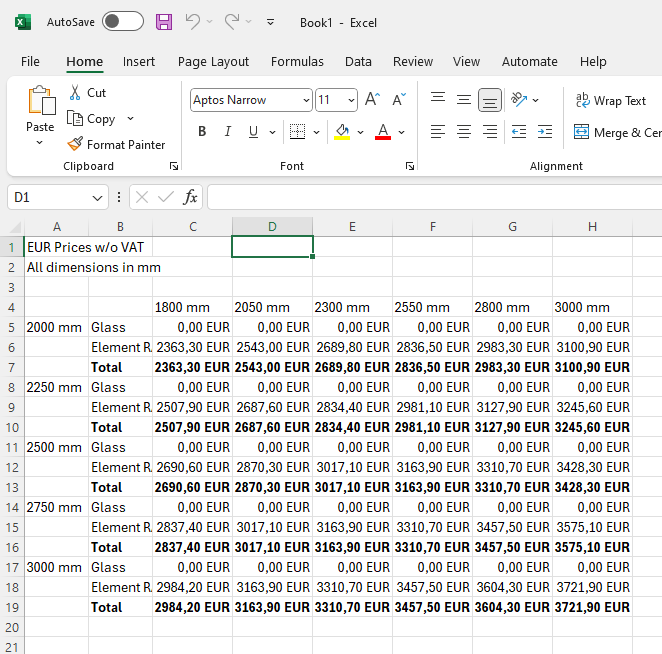
Edit grid price list position
- Click "Modify an existing grid price list".
- Select the position.
- Click "Edit position". A context menu opens below the button:
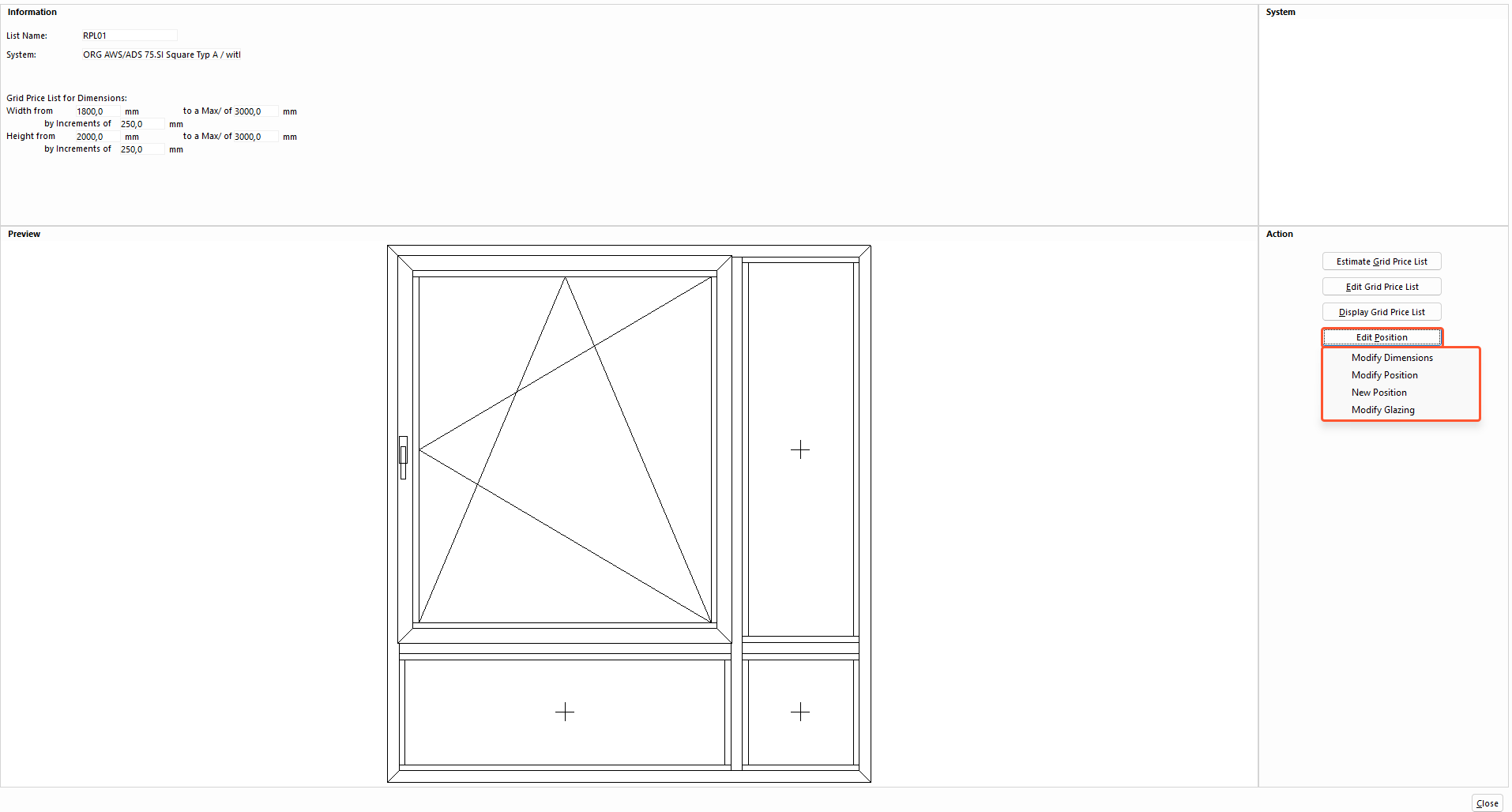
- Click "Modify dimensions" to change the height, width, and increments of the grid price list.
- Click "Modify position" to open and edit the position in the input of elements.
- Click "New position" to re-enter the position in the input of elements.
- Click "Modify glazing" to open the position in the input of element and change the glazing.
Copy grid price list
- Click "Modify an existing grid price list".
- Select the position.
- Click "Copy":
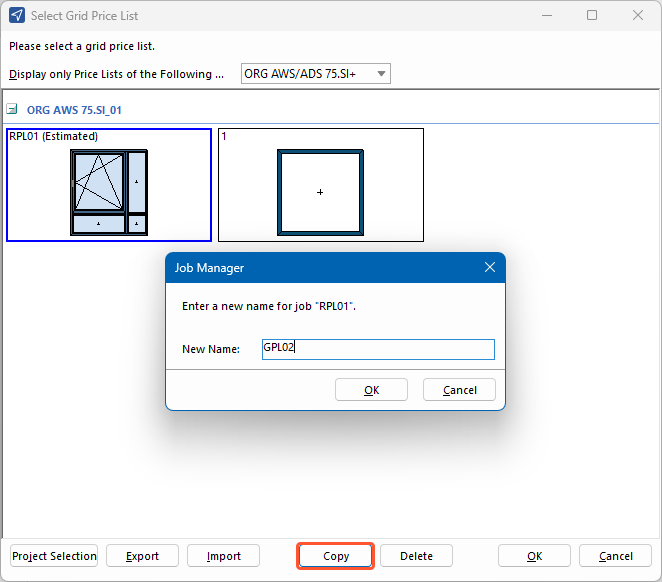
- Enter a name for the new grid price list.
Export grid price list
- Click "Modify an existing grid price list".
- Select the grid price list to export.
- Click "Export":
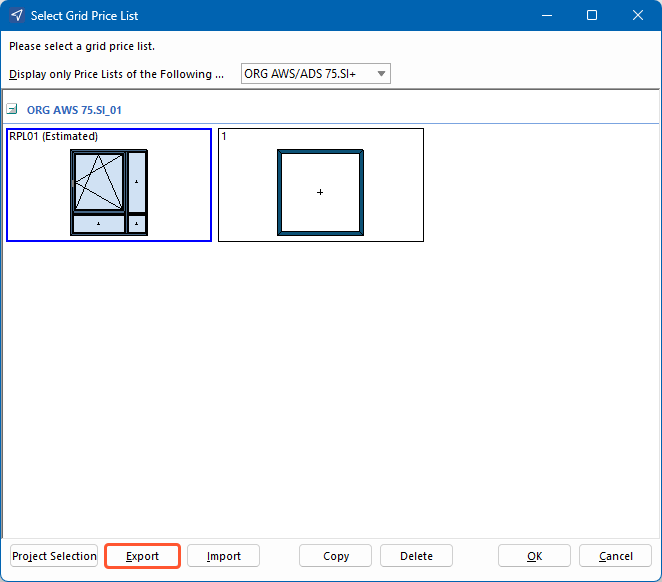
- Save the export file to your system.

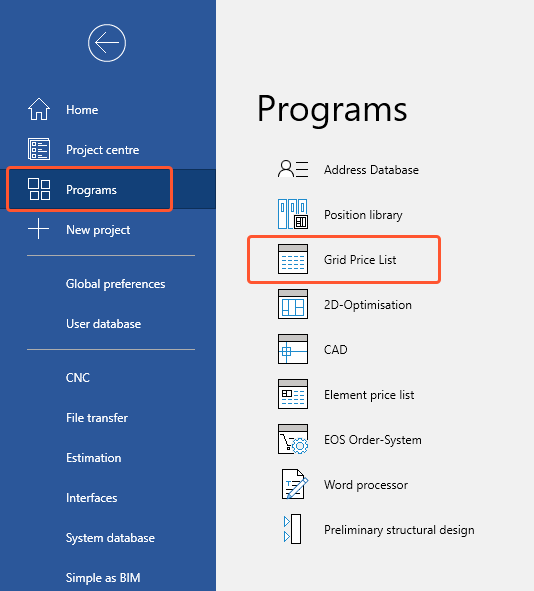
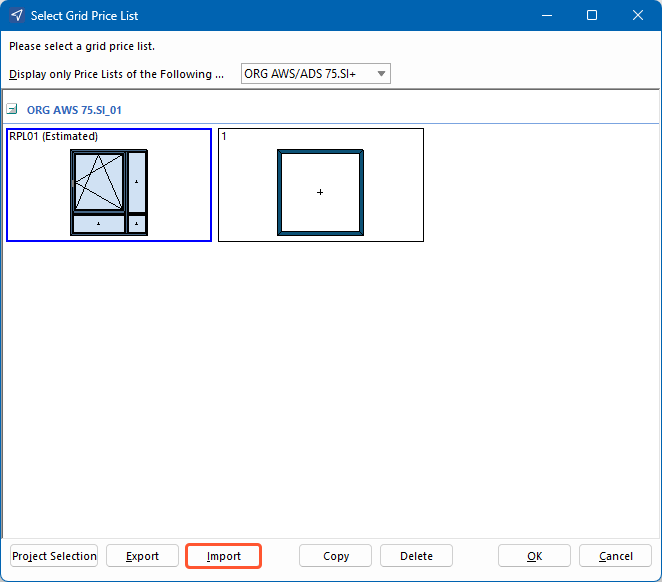

 Deutsch
Deutsch English (UK)
English (UK) Français
Français