Rectangular sheet metal cuttings can be optimised for different sheet formats. The evaluation suggests the number of sheets required, the individual wastage per sheet and the total wastage.
Settings
- Click "Modify settings":
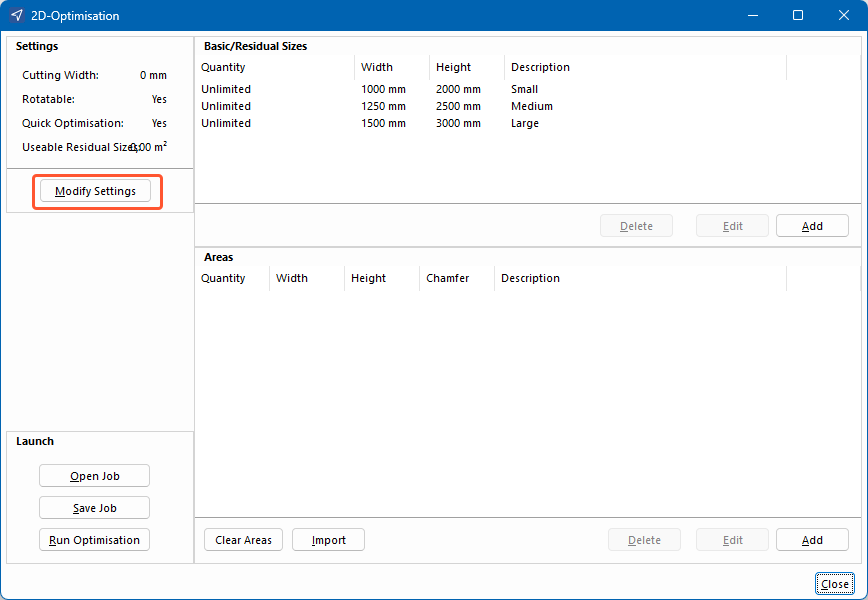
- In the next window, enter the cutting width:
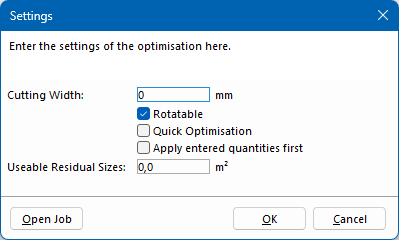
- Select "Rotatable" to identify the optimal amount from an area.
- Deselect "Rotatable" if you do not want to rotate the material due to surface textures. The material wastage can be higher.
- Select "Quick optimisation" to apply guillotine cuttings to a surface to cut as little as possible. The material wastage can be higher.
- Select "Apply entered quantities first" to primarily use the quantities from the "Basic/Residual sizes" section.
- Enter a usable residual size.
- Click "OK".
Manage basic/residual sizes
- In the "Basic/Residual sizes" section, click "Add":
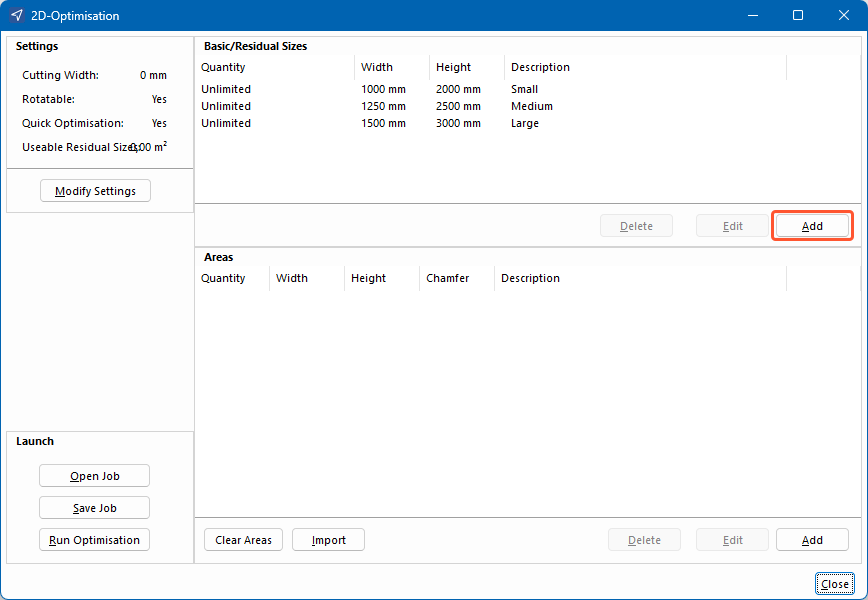
- In the next window, select "Unlimited" to optimise an unlimited number of areas of this size:
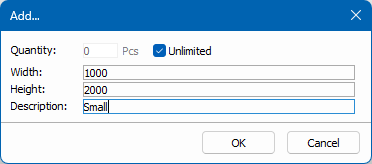
- Deselect "Unlimited" to enter a fixed quantity.
- Enter the width of the area.
- Enter the height of the area.
- Enter a name for the area.
- Click "OK".
Manage areas
- In the "Areas" section, click "Add":
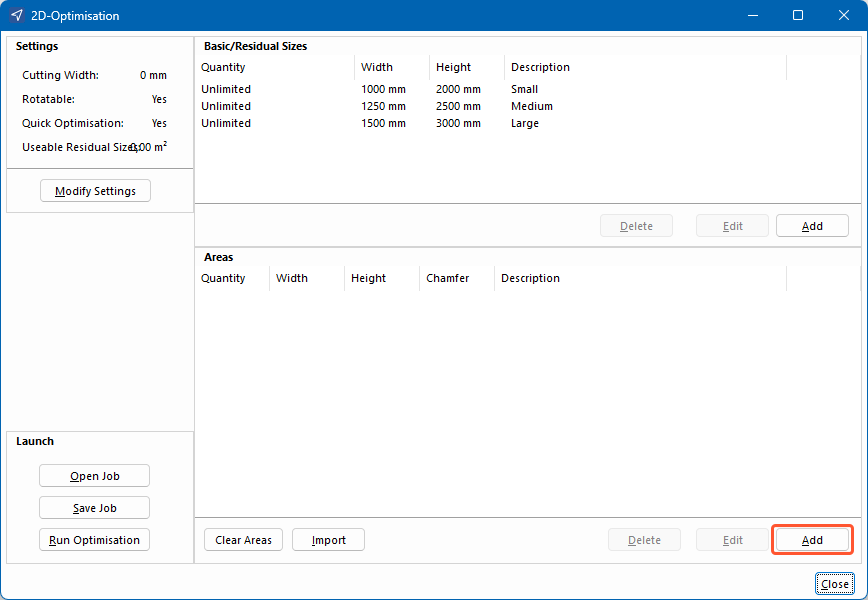
- In the next window, enter the quantity of areas:
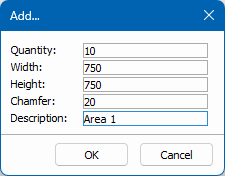
- Enter the width of the area.
- Enter the height of the area.
- Enter a value for the chamfer.
- Enter a name for the area.
- Click "OK".
Manage jobs
- Click "Save job" to save the 2D-Optimisation data as a file:
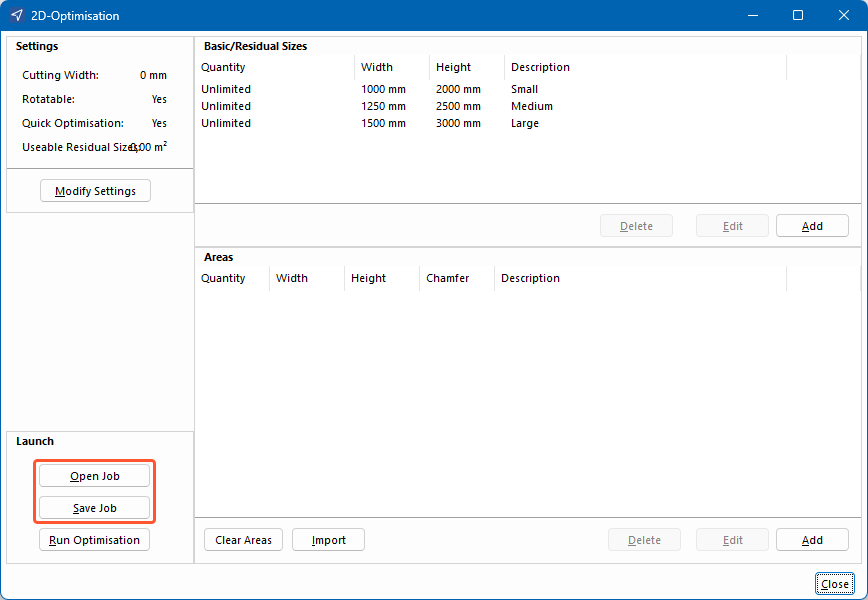
- Click "Open job" to open a previously saved 2D-Optimisation.
Import areas
Import from project
- Click "Import".
- Select "From project".
- Select the project from which you want to import the 2D-Optimisation data.
Import from file
- Download an import template here: https://help.orgadata.com/en/support/downloads/
- Enter your data in the Excel spreadsheet and save it.
- In the 2D-Optimisation, click "Import".
- Select "From file".
- Select the Excel spreadsheet.
Run optimisation
| One sheet per page |
True scale output |
Display summary only |
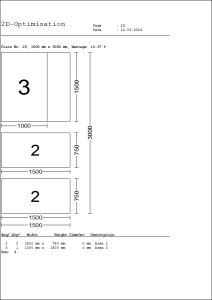 |
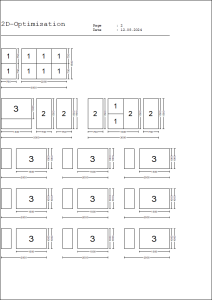 |
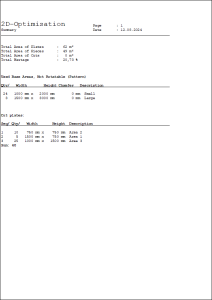 |
- Select "Export as drawing" to save the printout as a CAD file (.ocd or .dxf). Select the "Multi-page" option to divide the optimisation information across multiple pages.

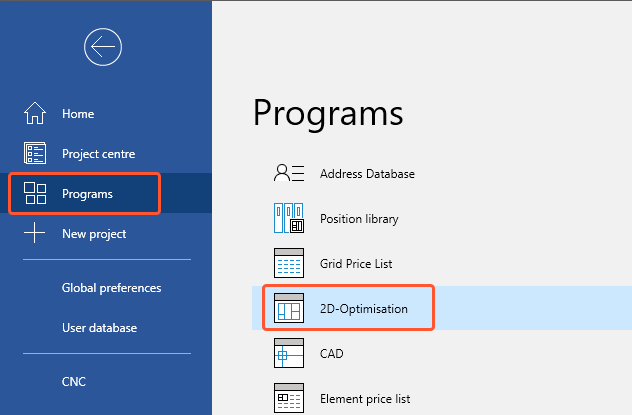
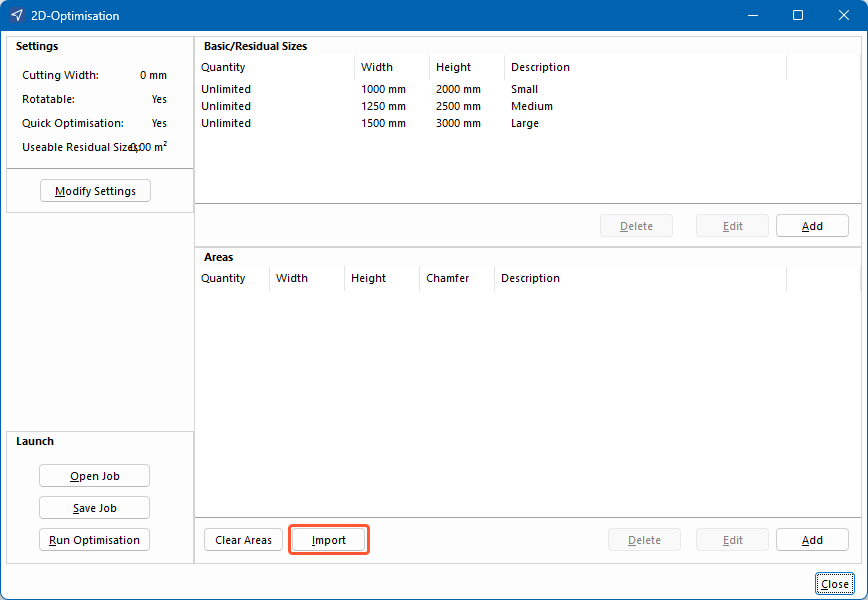
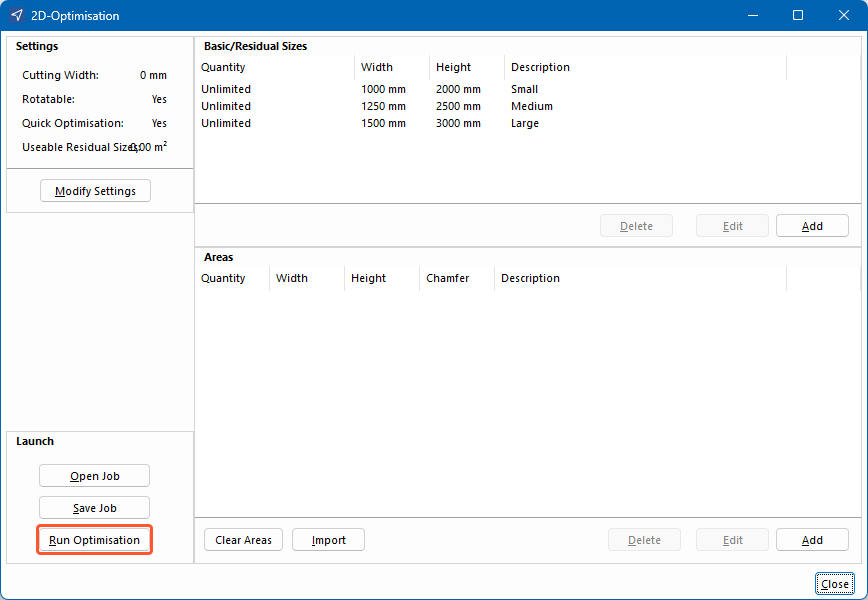
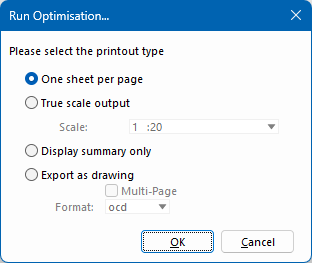

 Deutsch
Deutsch English (UK)
English (UK) Français
Français