- Open a position.
- In the "Element" section, on the "Edit" tab, click "Top/Bottom point":
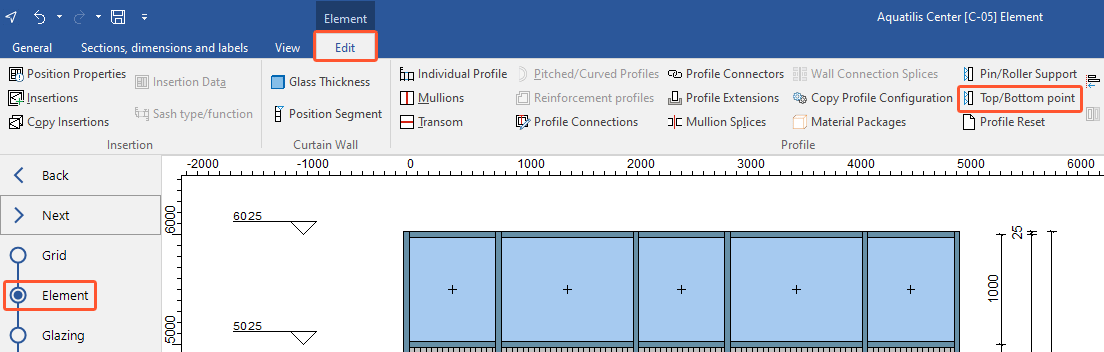
Add top/bottom points to all mullions
- Click "All" to add one top/bottom point to each mullion:
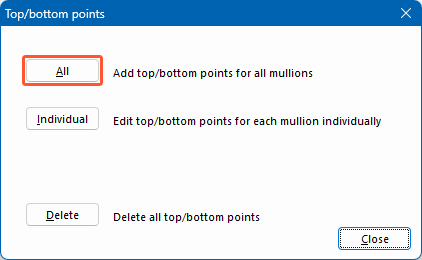
- Under "Type", select whether to add top/bottom points with or without accessories:
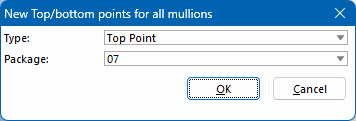
- Under "Package", select a material package and click "OK". Top/bottom points are displayed in the position drawing with this symbol:

Add top/bottom points to single mullion
- Click "Individual" to add one top/bottom point to a single mullion:
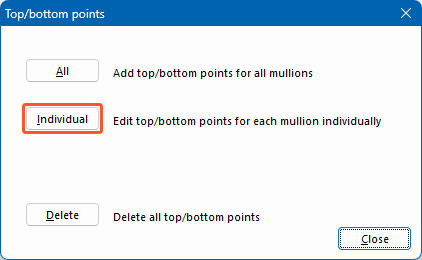
- In the position drawing, click the respective mullion:
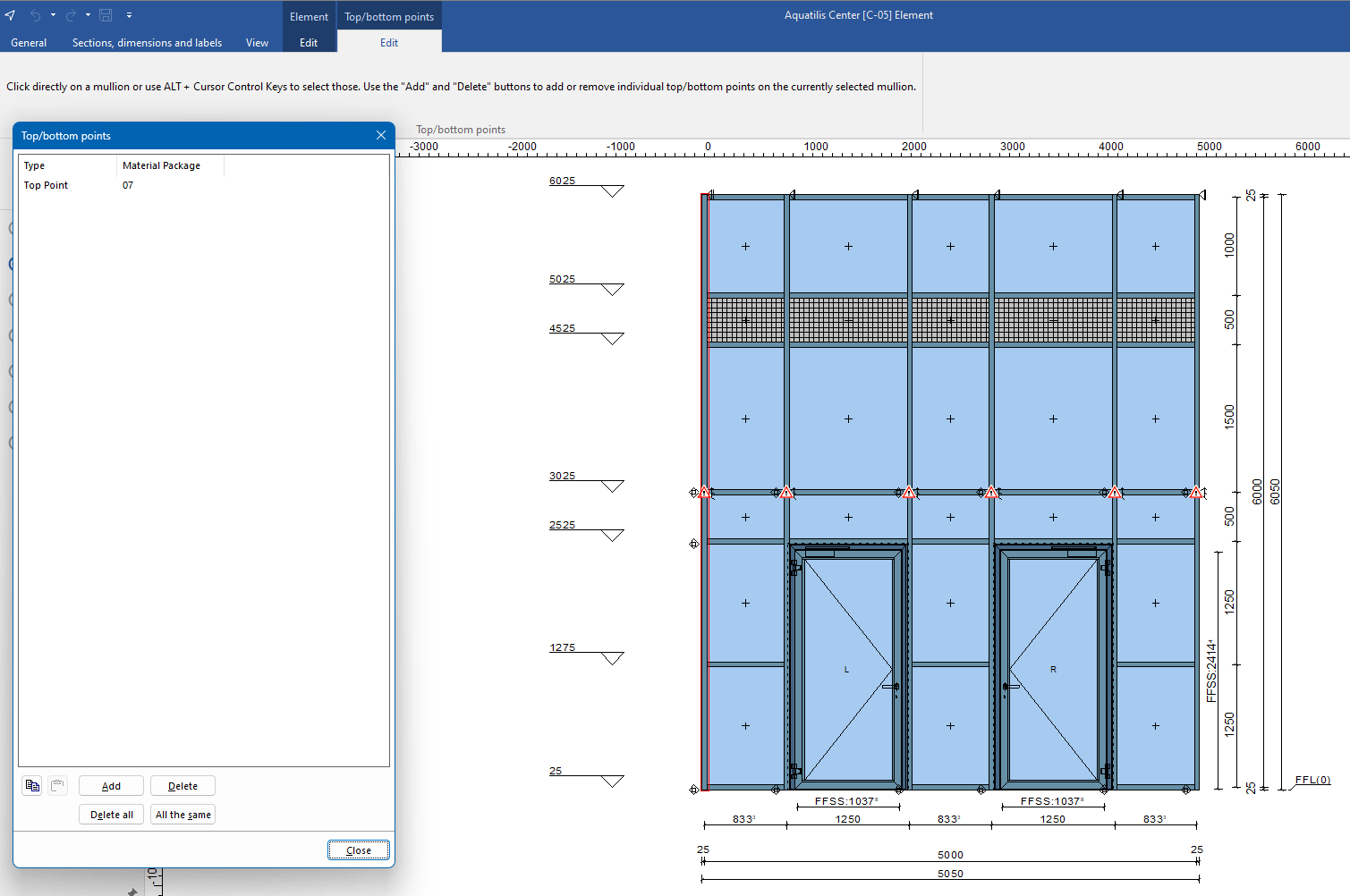
- In the next window, click "Add" and enter the data in the area above.
Delete all top/bottom points
- Click "Delete" to delete all top/bottom points in the position:
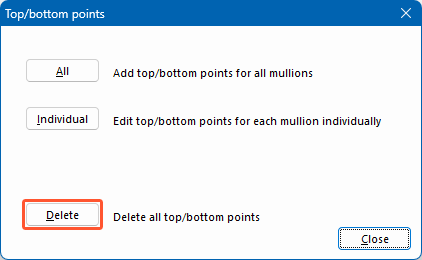
Was this article helpful to you?
Yes
No
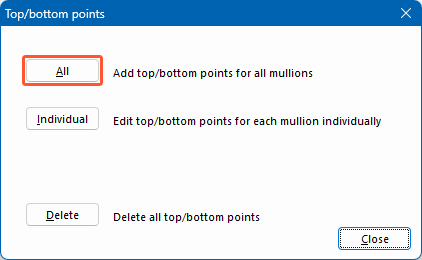
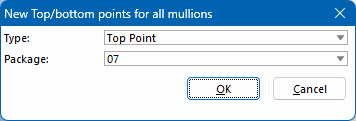

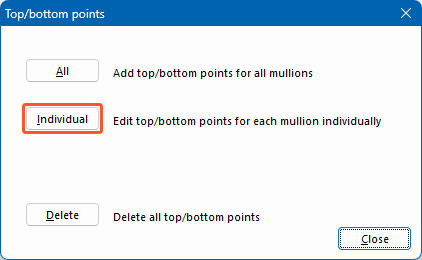
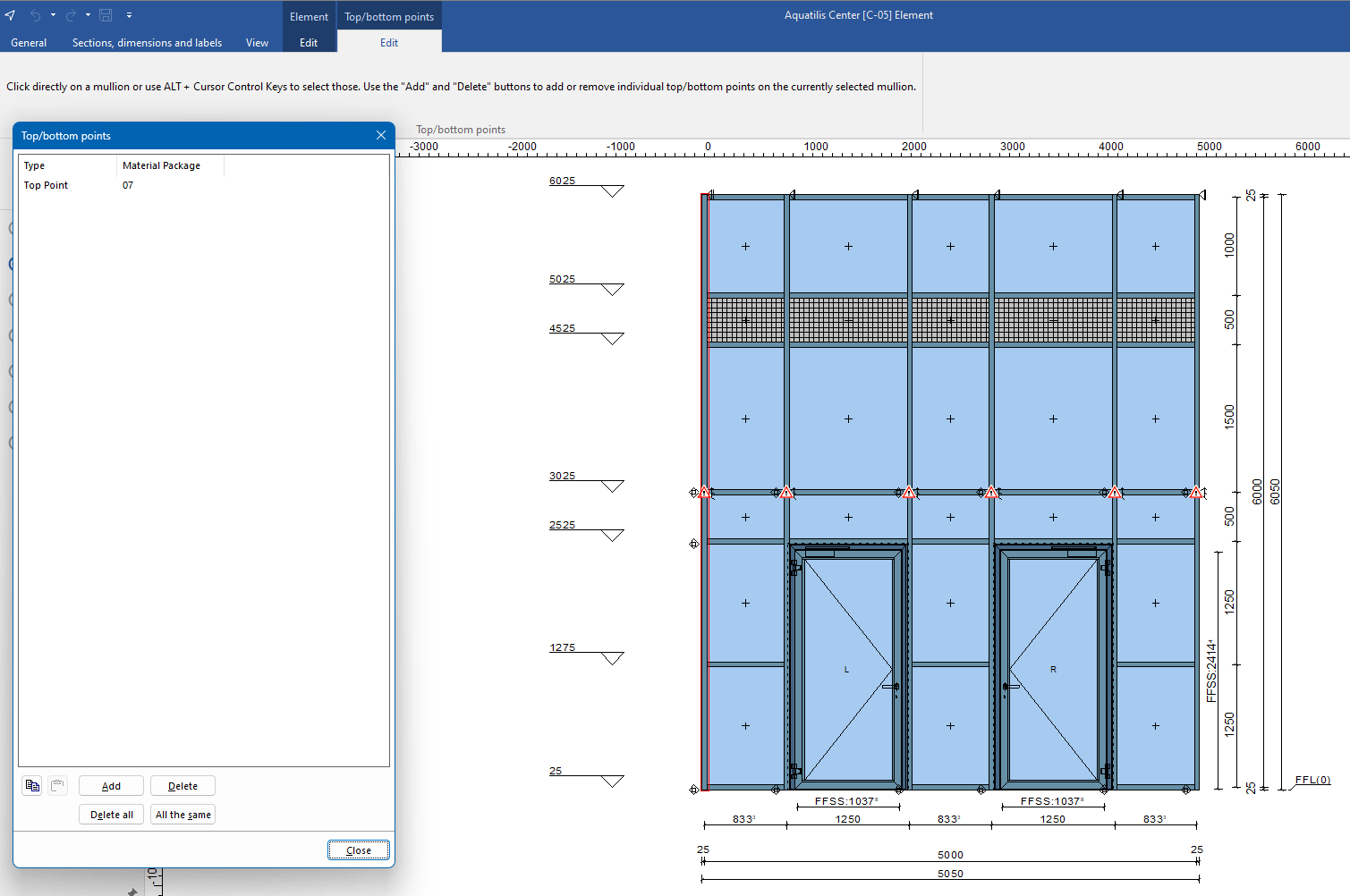

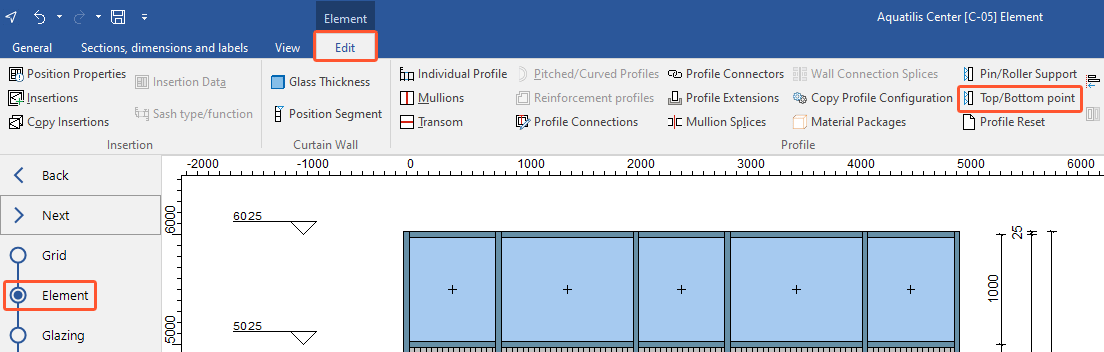
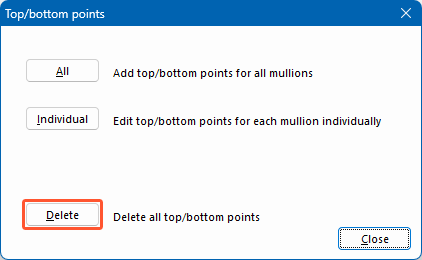

 Deutsch
Deutsch English (UK)
English (UK) Français
Français