Add segments
- Open a position.
- In the "Element" section, on the "Edit" tab, click "Position segment":

- Select the segmentation type:
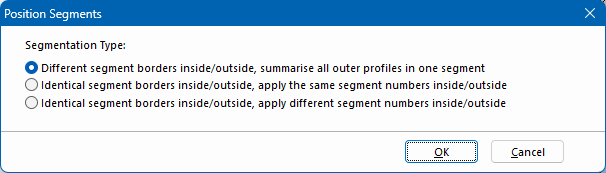
- In the ruler, click on the dimension points at which the curtain wall is to be segmented.
- Click "Apply":
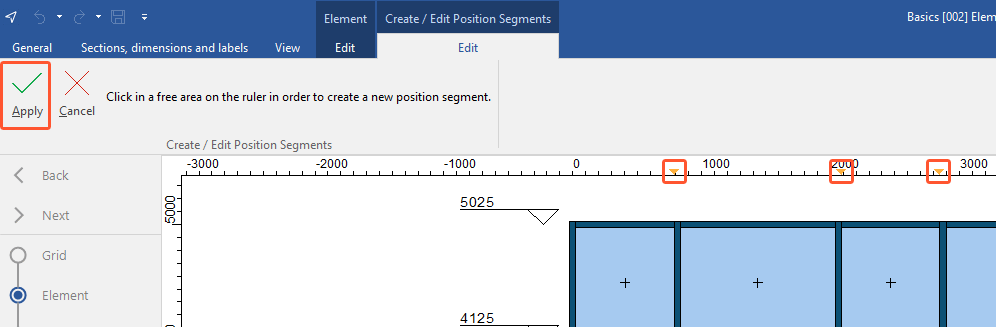
- The respective segment numbers are displayed above the position drawing:
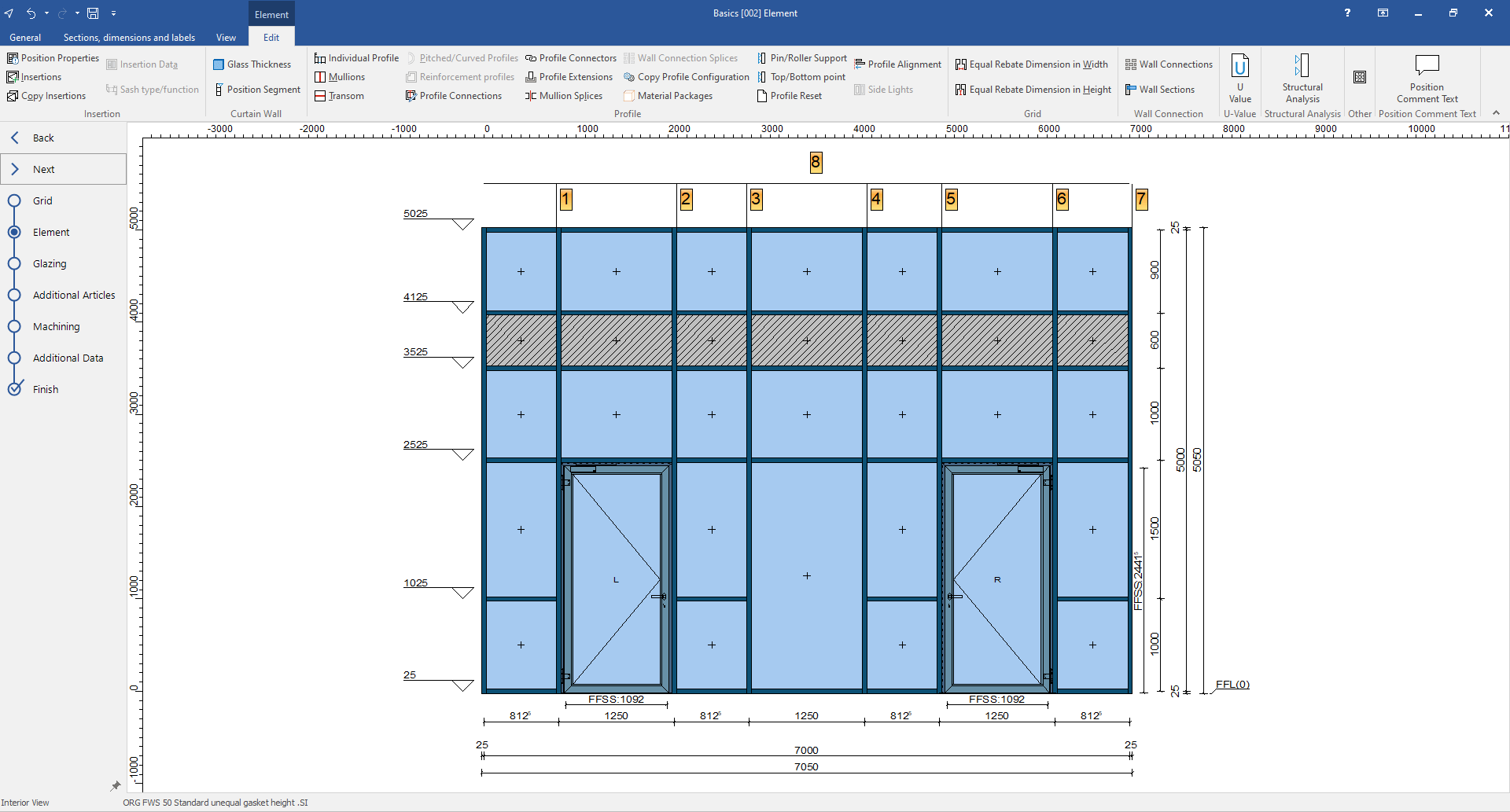
Delete segmentation
- In the "Element" section, on the "Edit" tab, click "Position segment".
- Click "Delete segmentation" to delete the complete segmentation:
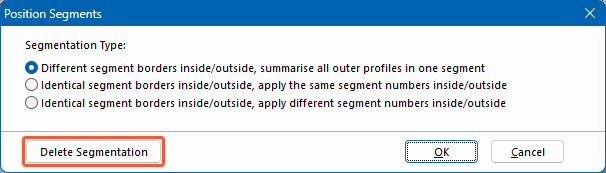
Attention!
If you have already assigned additional articles to the segments, they will be lost when you delete the segmentation. You may need to reassign the additional articles.
Edit single segments
Additional articles in segments
Additional articles can be assigned to segments.
- In the "Additional articles" section, on the "Edit" tab, click "Additional articles".
- In the next window "Add secondary article", under "Segment assignment", select the respective segment:
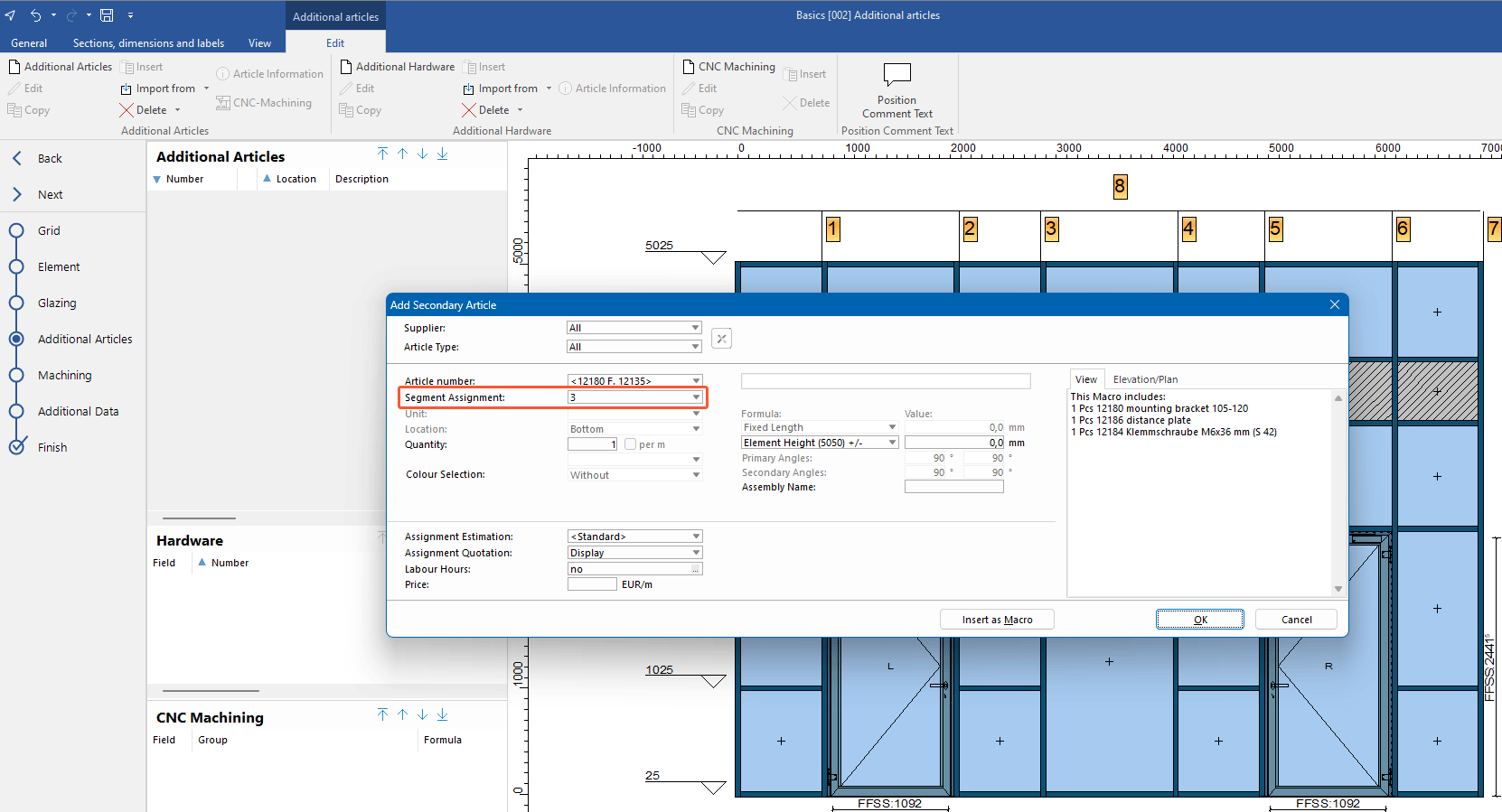
Display segments in the project environment
Position segments can be displayed in the project environment.




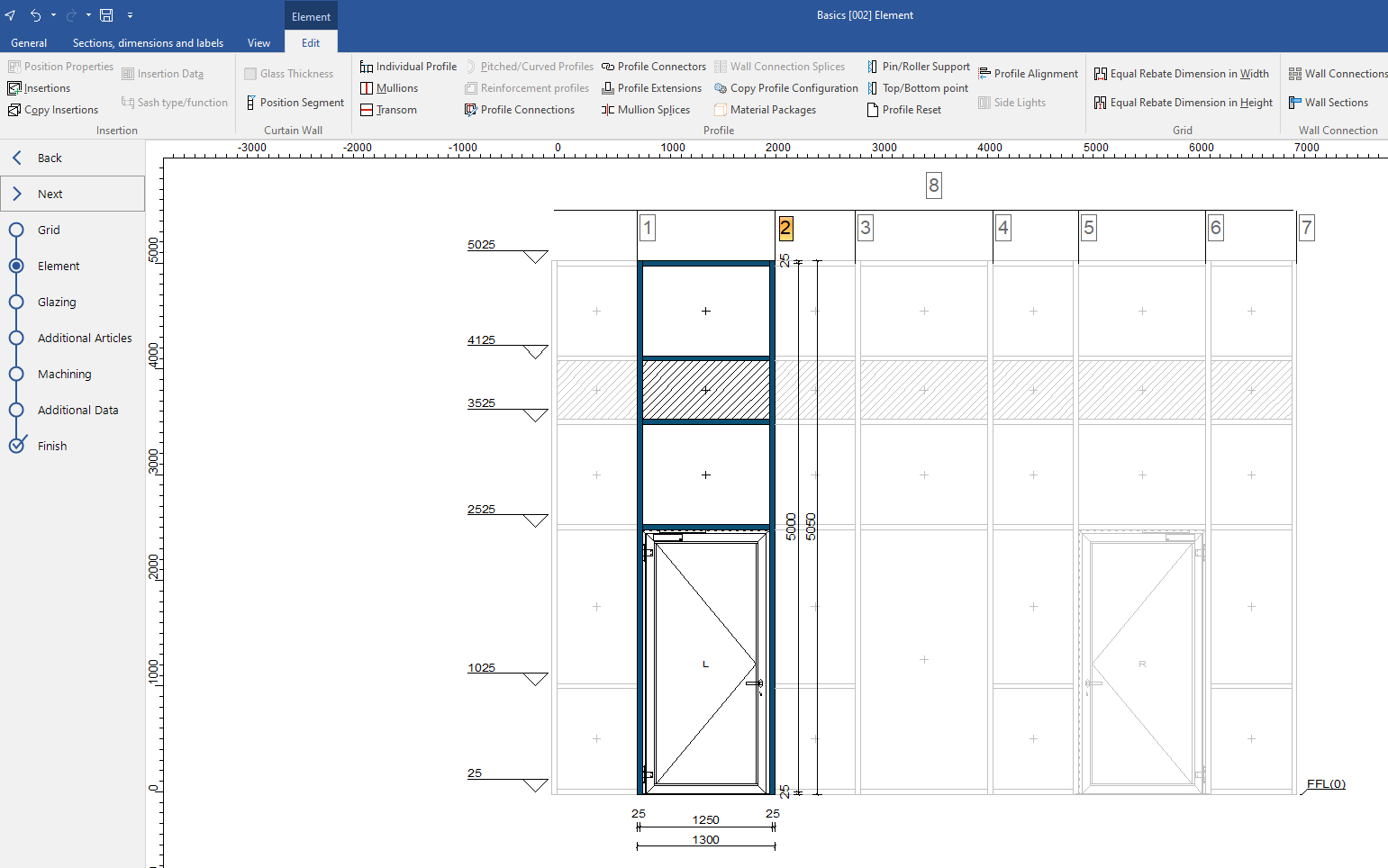
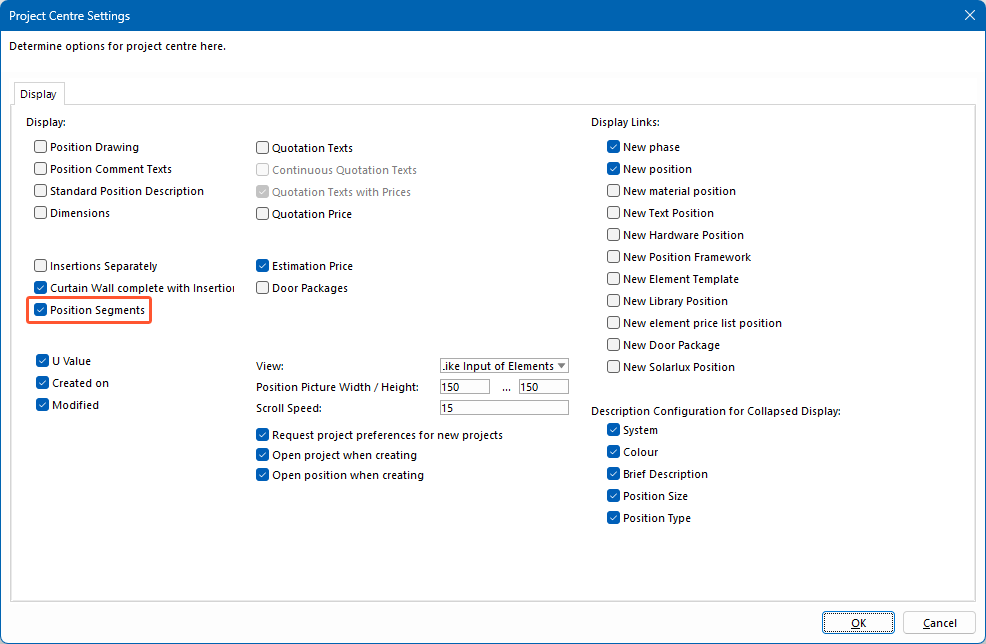
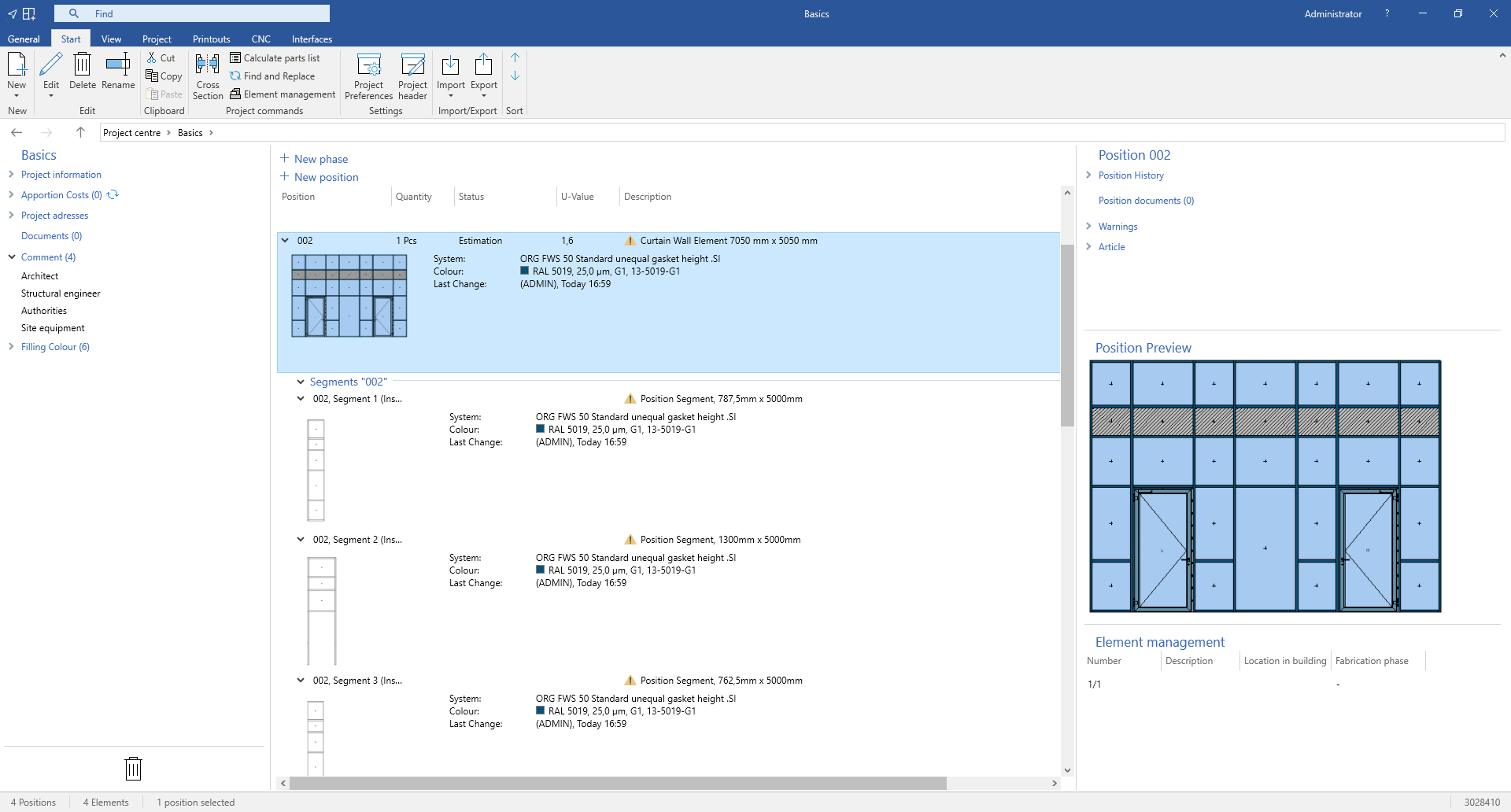

 Deutsch
Deutsch English (UK)
English (UK) Français
Français