- Open a position.
- In the "Element" section, on the "Edit" tab, click "Material packages":
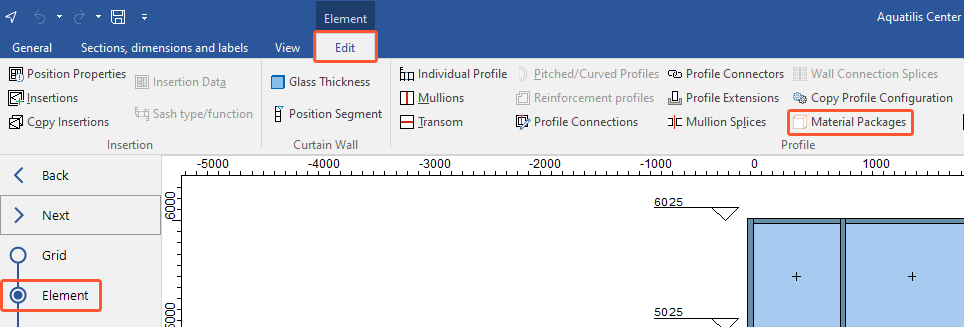
- The following window opens:
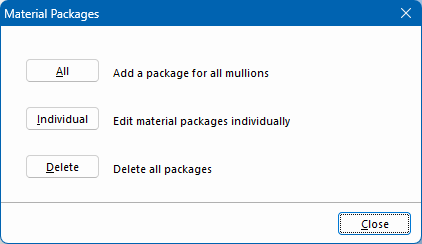
Add material package to all mullions
- Click "All" to add a material package to all mullions:
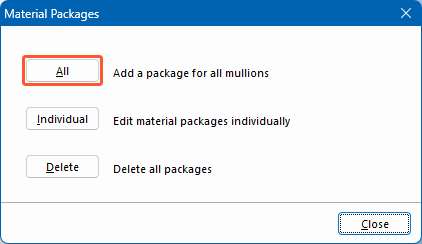
- Select the reference for positioning the material package:
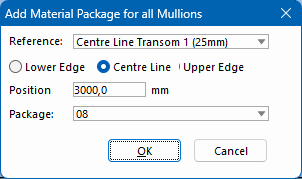
- Under "Position", enter the dimensions for the positioning of the material package.
- Select a material package and click "OK". The material package is displayed in the position drawing with this symbol:

- On the "View" tab, select "Material package data" to add a label with further information to the material package icon:
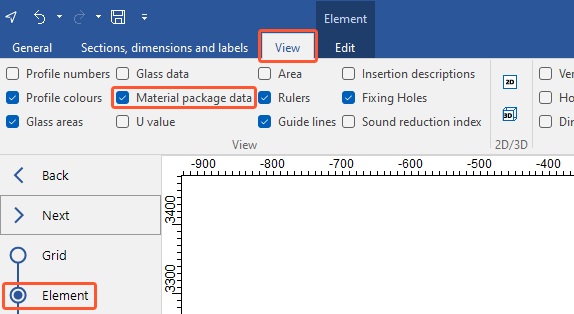
Label with material package data:

Add material package to single mullion
- Click "Individual" to add a material package to a single mullion:
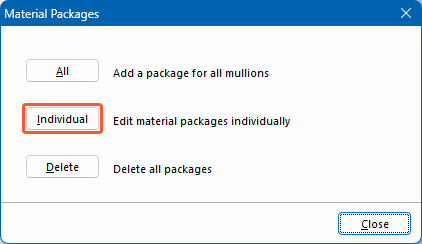
- In the position drawing, click the mullion:
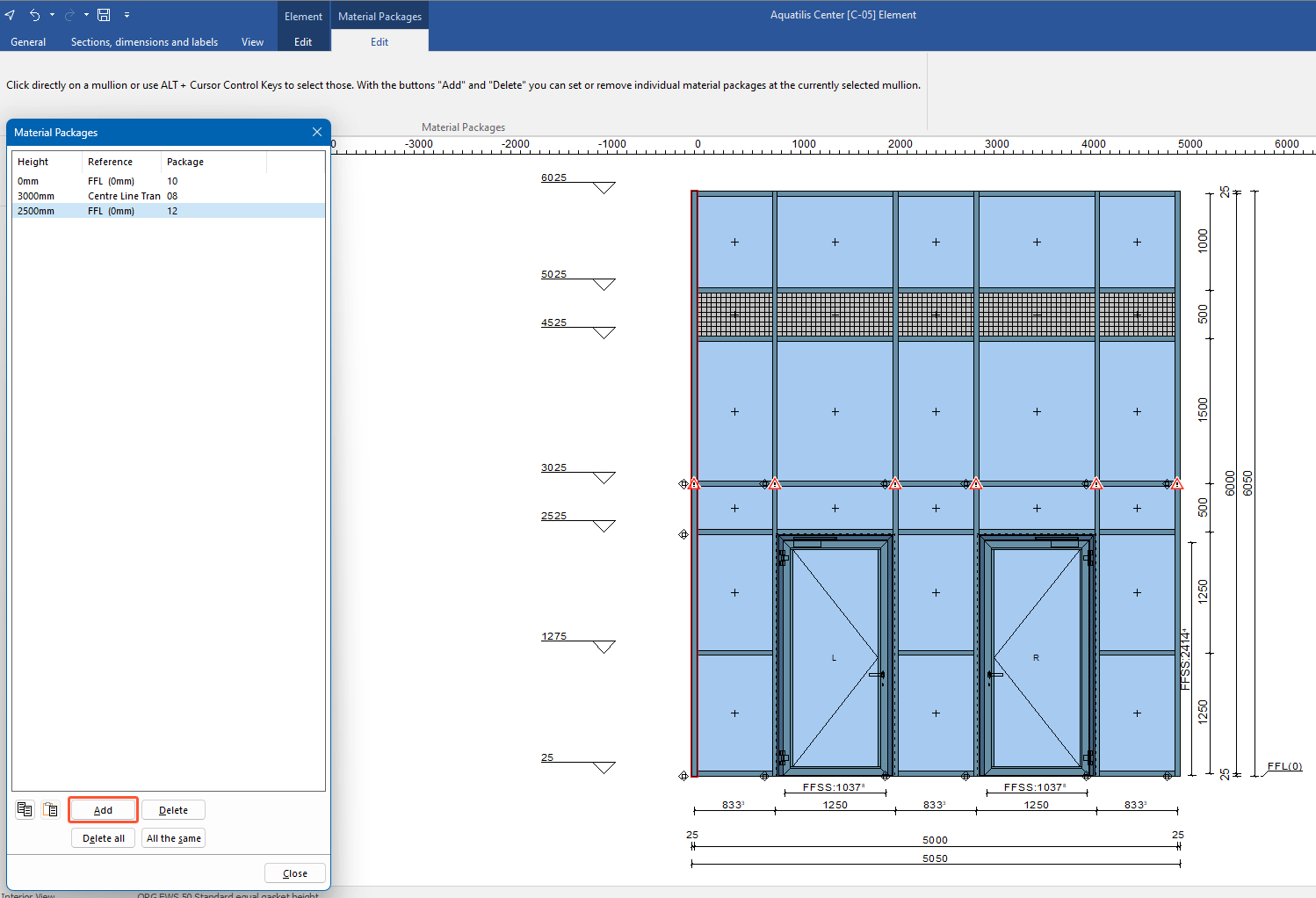
- In the next window, click "Add" and enter the data in the area above.
Copy material package
- In the position drawing, right-click a mullion.
- In the context menu, under "Copy", select "Material package":
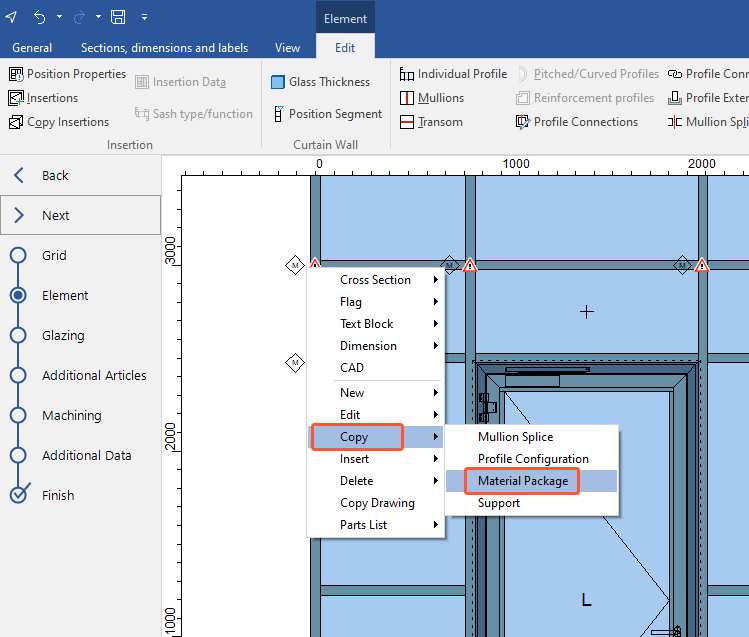
- In the position drawing, right-click the mullion to which you want to add the material package.
- From the context menu, under "Insert", select "Material package":
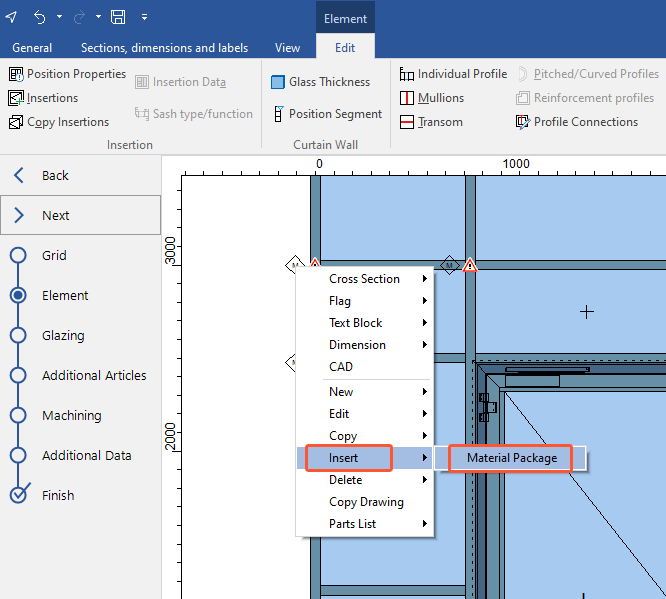

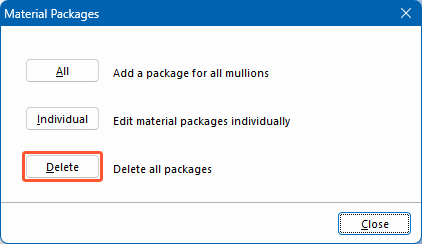
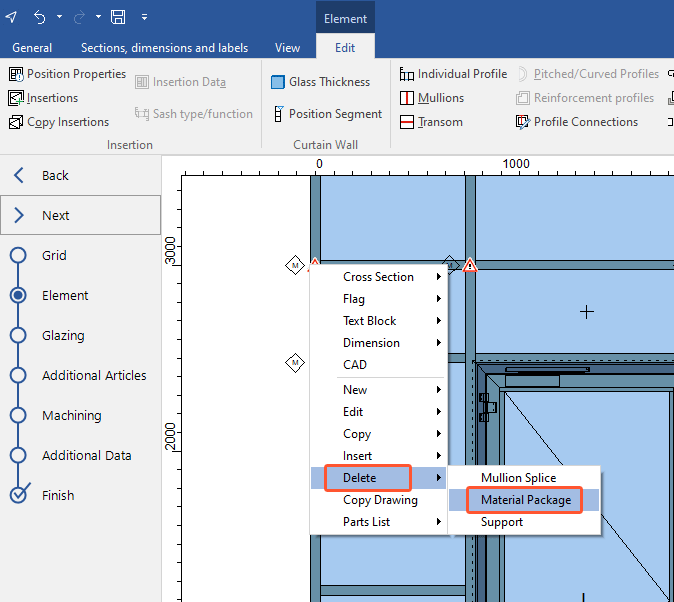

 Deutsch
Deutsch English (UK)
English (UK) Français
Français