Note:
The options on the "View" tab differ depending on the selected section on the timeline.
Profile numbers
Select this option to display profile numbers in the position drawing:

Profile colours
Select this option to display the profiles in the position drawing in the selected colour.
Glass areas
Select this option to display the glass areas in the position drawing in colour.
Glass data
Select this option to display the glass data in the respective field of the position drawing:

Material package data
Select this option to mark material packages in the position drawing with the following symbol:
![]()
U-value
Select this option to display the U-value for the position in the info panel on the position drawing workspace.
Price
Select this option to display the price of the position in the info panel on the position drawing workspace:
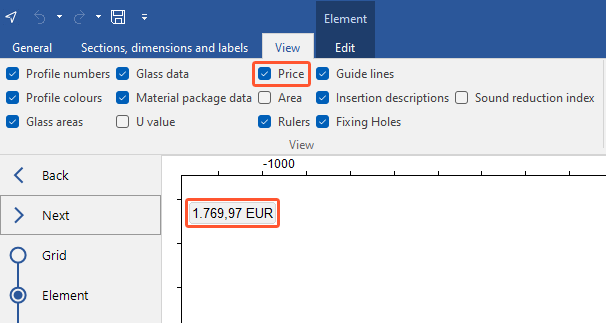
Area
Select this option to display the area of the position in the info panel on the position drawing workspace:
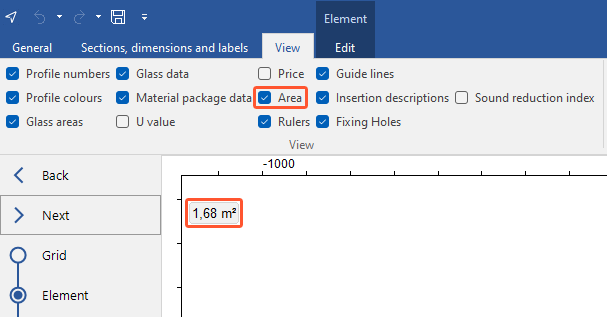
Position of infopanel
Select where the information on the U-value, price, area and sound reduction index of the position should be displayed. You can choose between the following positions:
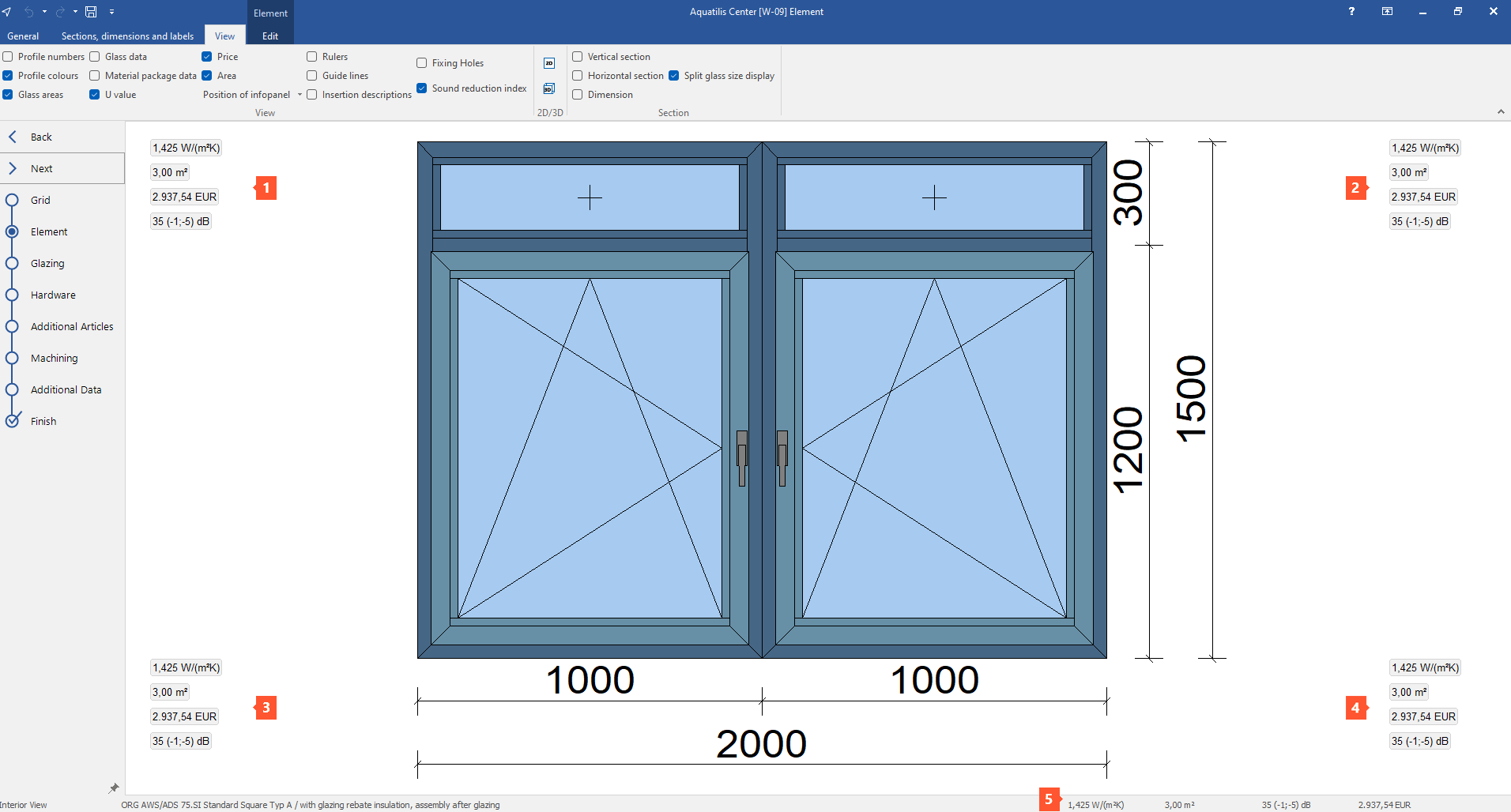
- Top left (1)
- Top right (2)
- Bottom left (3)
- Bottom right (4)
- Status bar (5)
Rulers
Select this option to display rulers next to and above the position drawing:
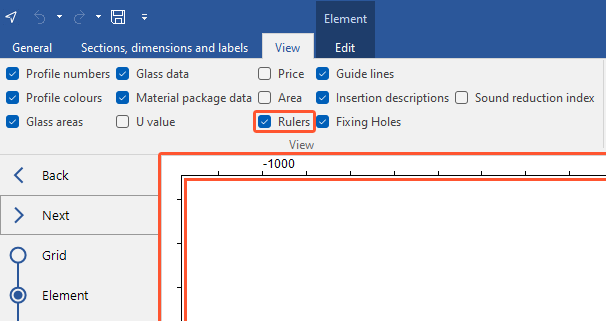
Guide lines
Select this option to display guide lines in the position drawing.
Insertion descriptions
Select this option to display the field number in the position drawing with the following symbol:
![]()
Fixing holes
Select this option to display the markings of the fixing holes in the position drawing.
Statics diagrams
Select this option to display the following statics diagrams in the position drawing of curtain walls:
- Moment diagram
- Deflection line
- Shear diagram
Sound reduction index
Select this option to display the sound reduction index of the position in the info panel on the position drawing workspace:
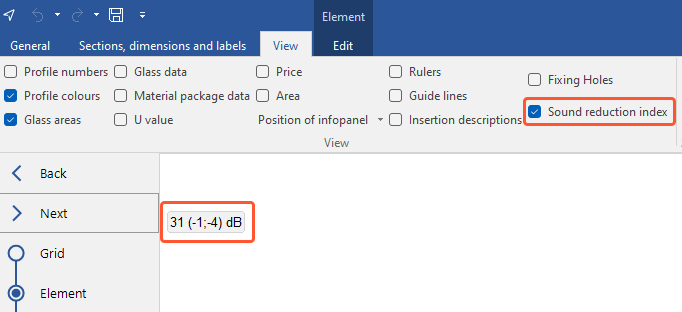
2D
Select this option to display the position drawing in 2D:
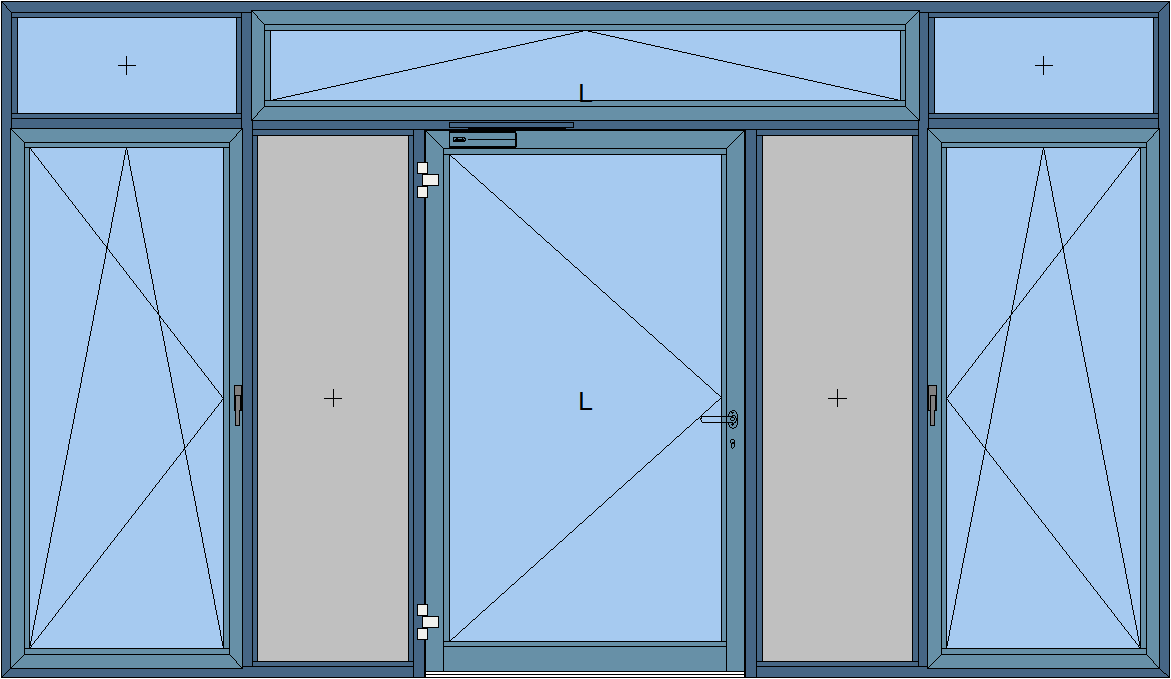
3D
Select this option to display the drawing in 3D:
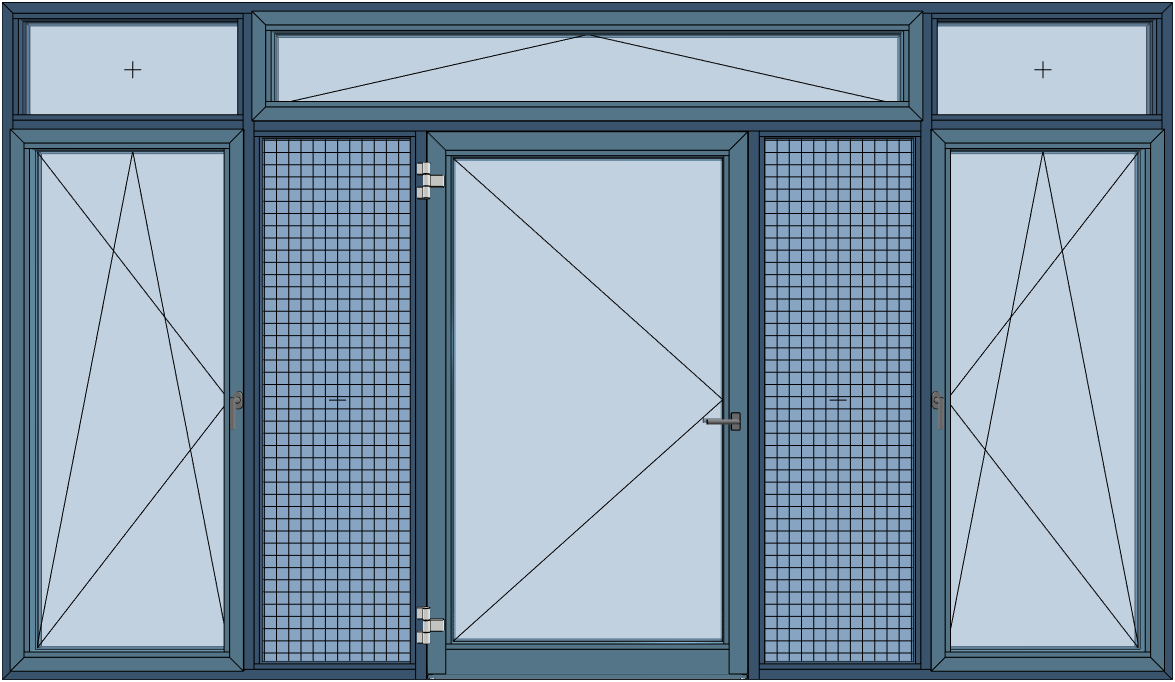
Vertical section
Select this option to display the vertical cross section to the right of the position drawing:
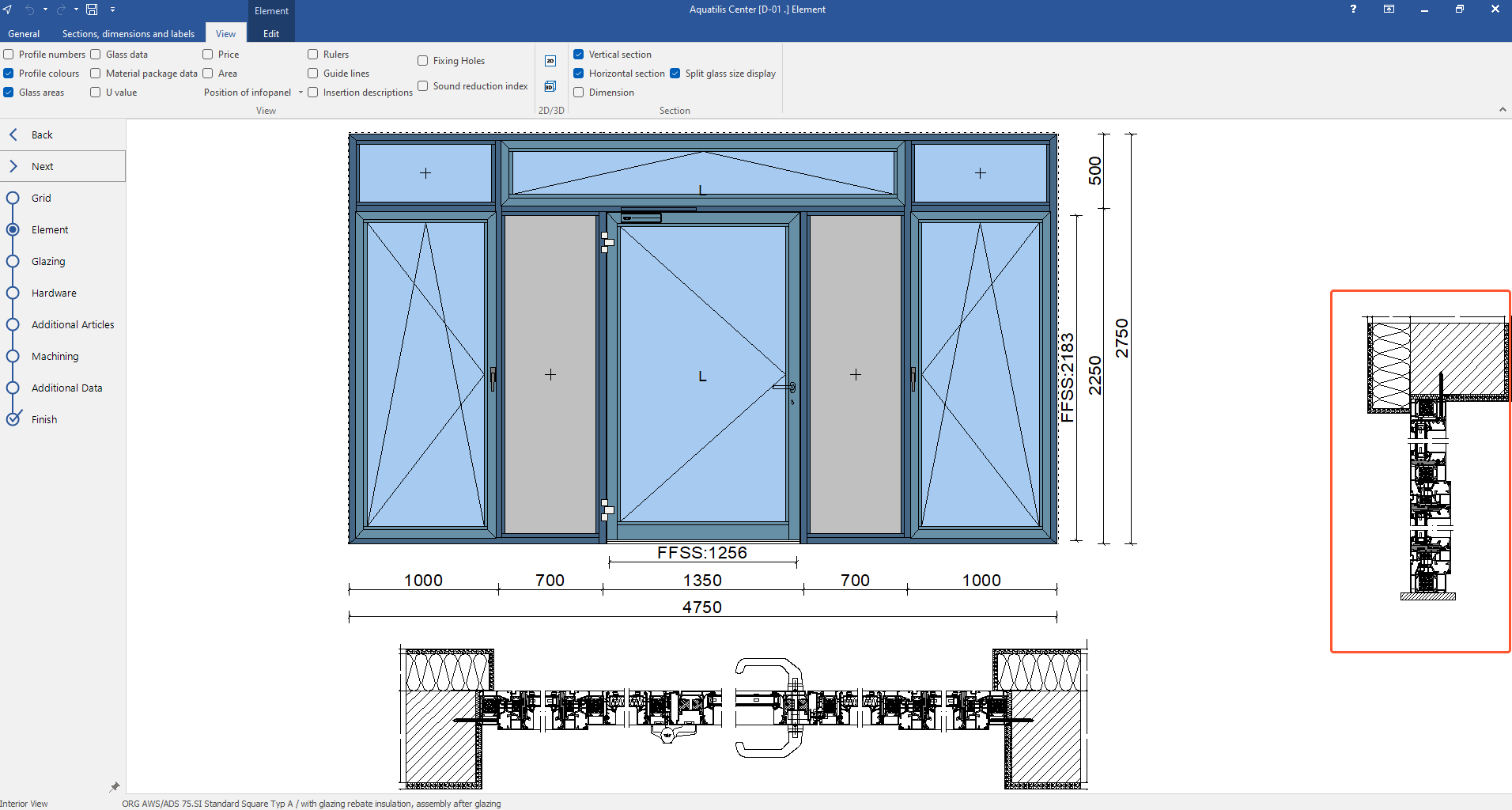
Horizontal section
Select this option to display the horizontal cross section below the position drawing:
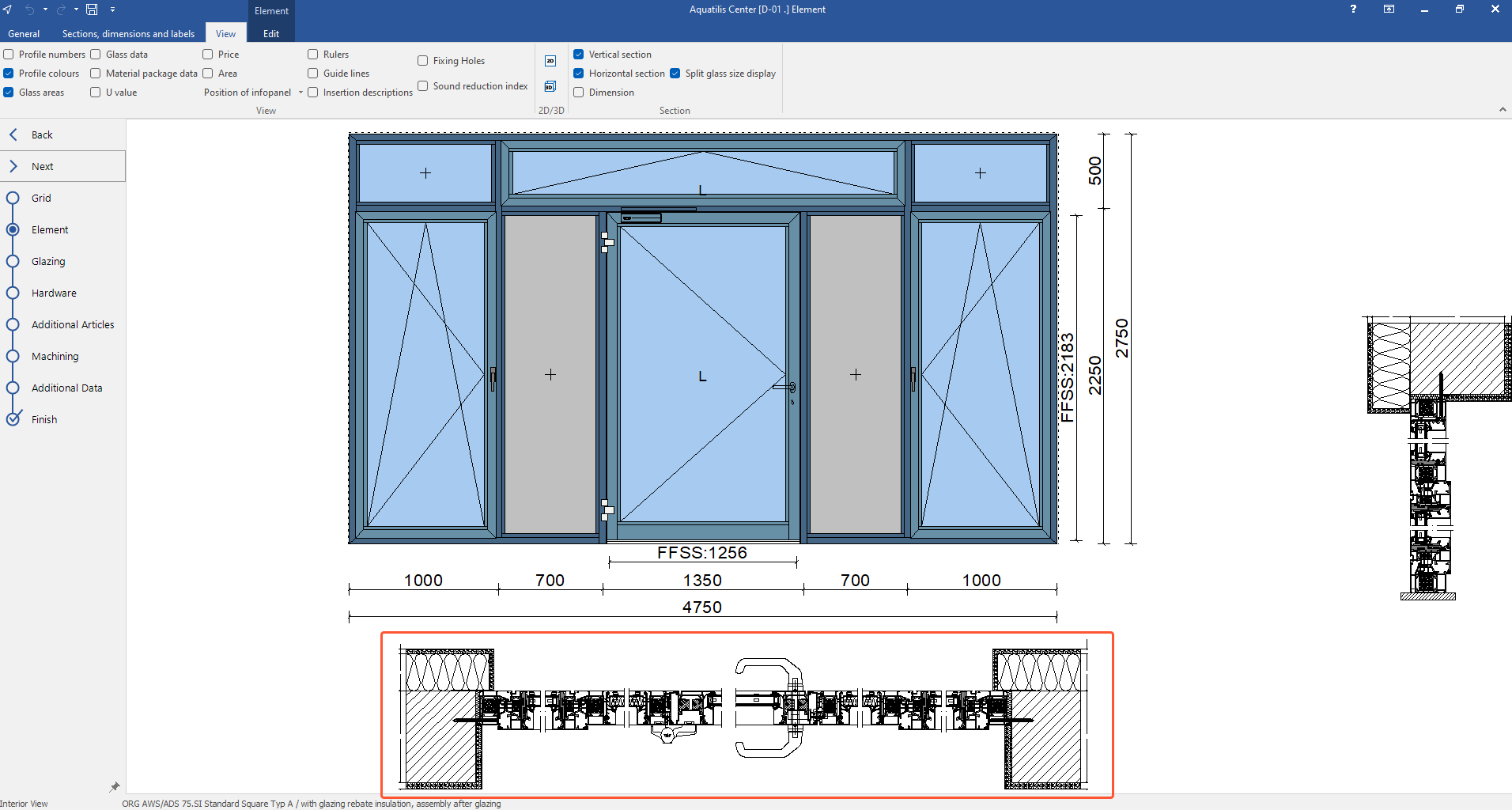
Dimension
Select this option to display the dimensions in the cross sections.
Split glass size display
Select this option to display the cross sections in split glass size.

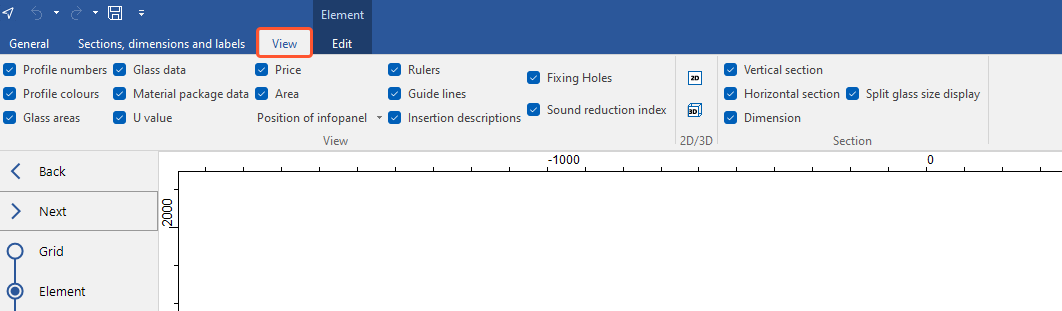
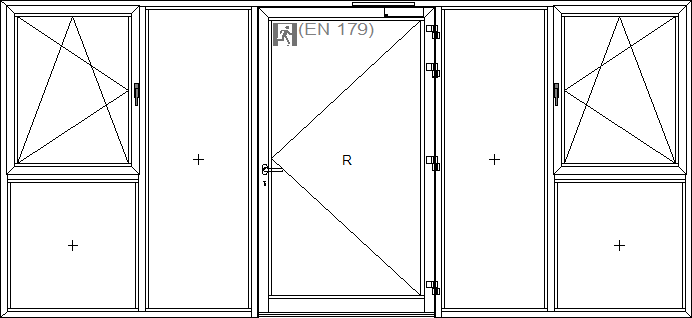
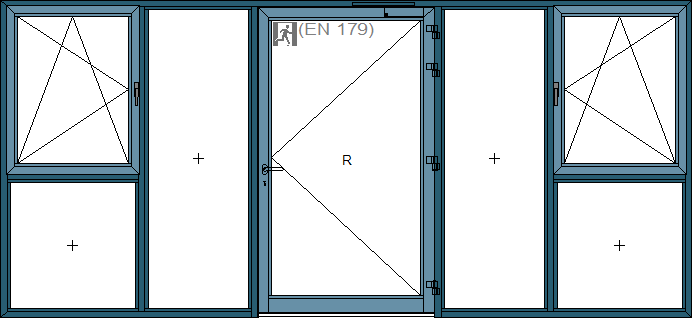
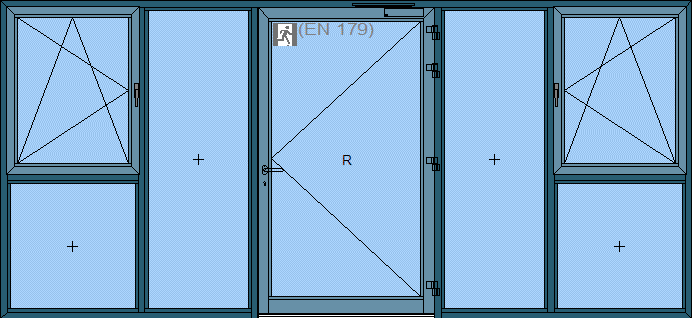

 Deutsch
Deutsch English (UK)
English (UK)