In the input of elements, you can display elements in 3D. This feature allows you to view components interactively and to check details from different angles:
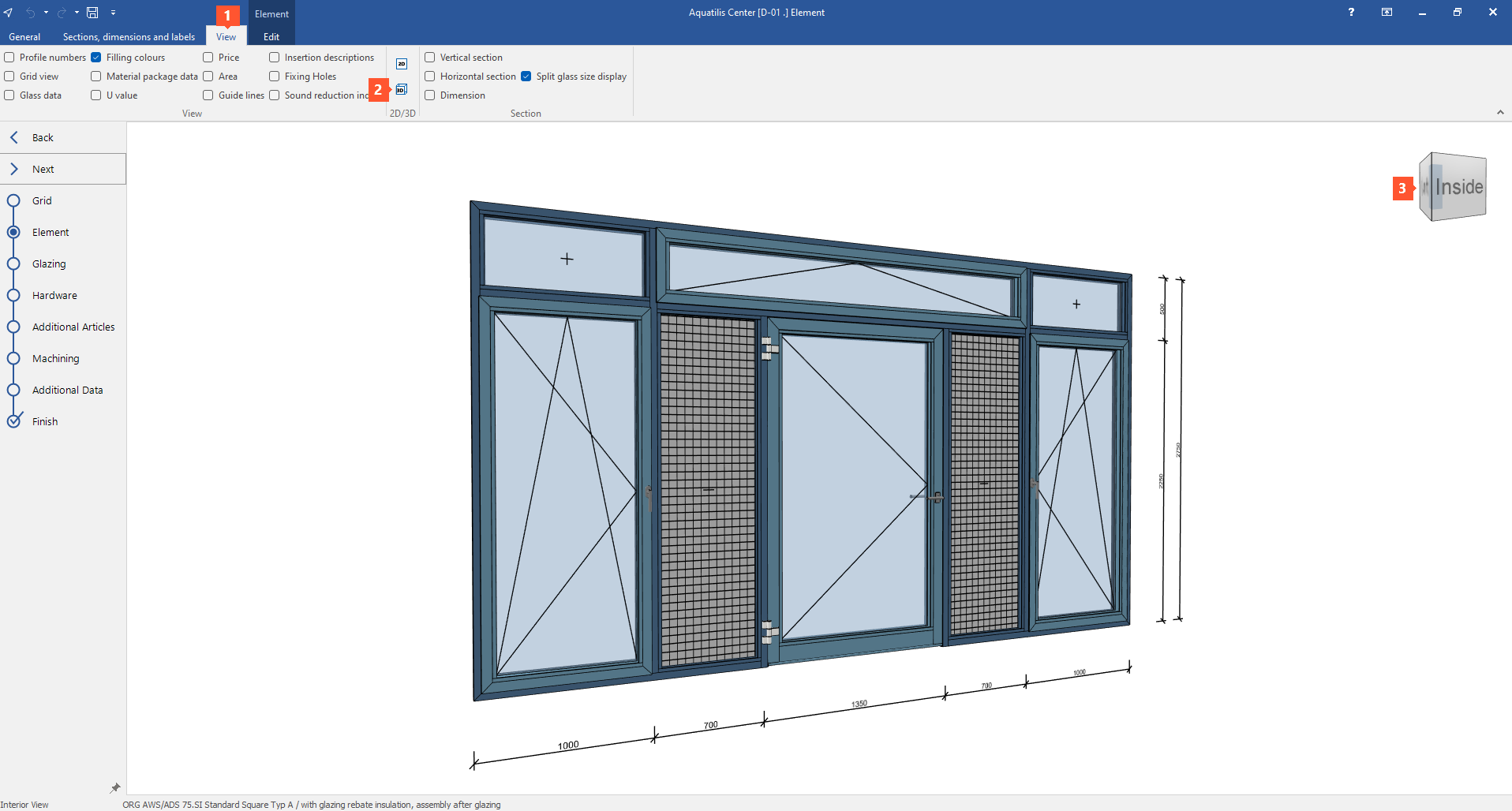
Activate 3D view
- In the "Element" section, open the "View" tab (1).
- Click "3D" (2).
Rotate 3D view
There are two ways to rotate the 3D view:
- Click the different sides of the cube in the upper right corner (3) to view the element from the respective perspective.
- Hold down the Shift key and the mouse wheel at the same time and move the mouse to rotate the element to the required perspective.
Animate lift and slide doors
In the 3D view, lift and slide doors can be animated:
- Activate the 3D view.
- Right-click the lift and slide leaf and select "Open/close L/S/Dr leaf" from the context menu:
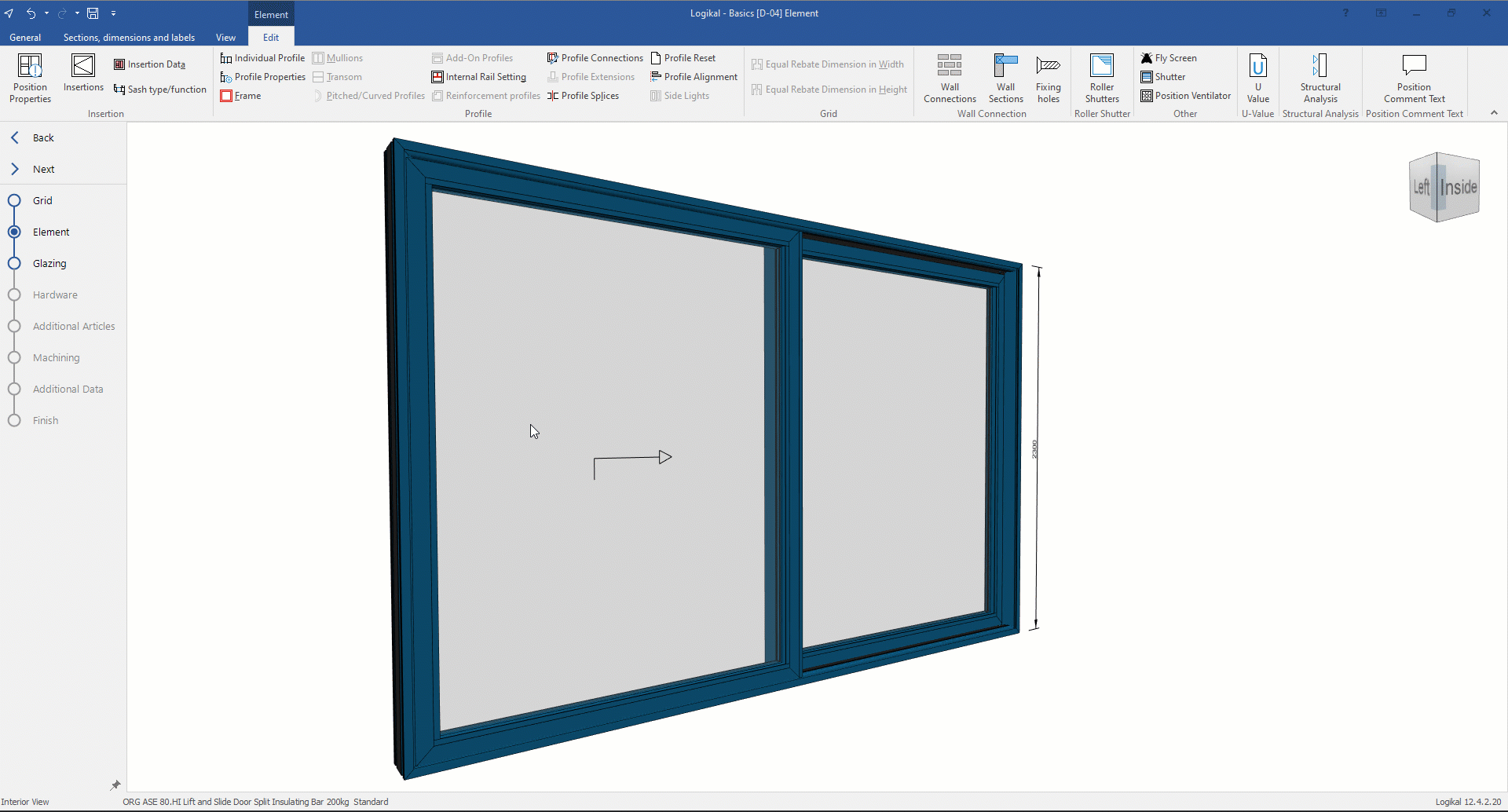
See also:


 Deutsch
Deutsch English (UK)
English (UK)