In the "Transfers" section, you can track the transfer of rights to an element to another person:
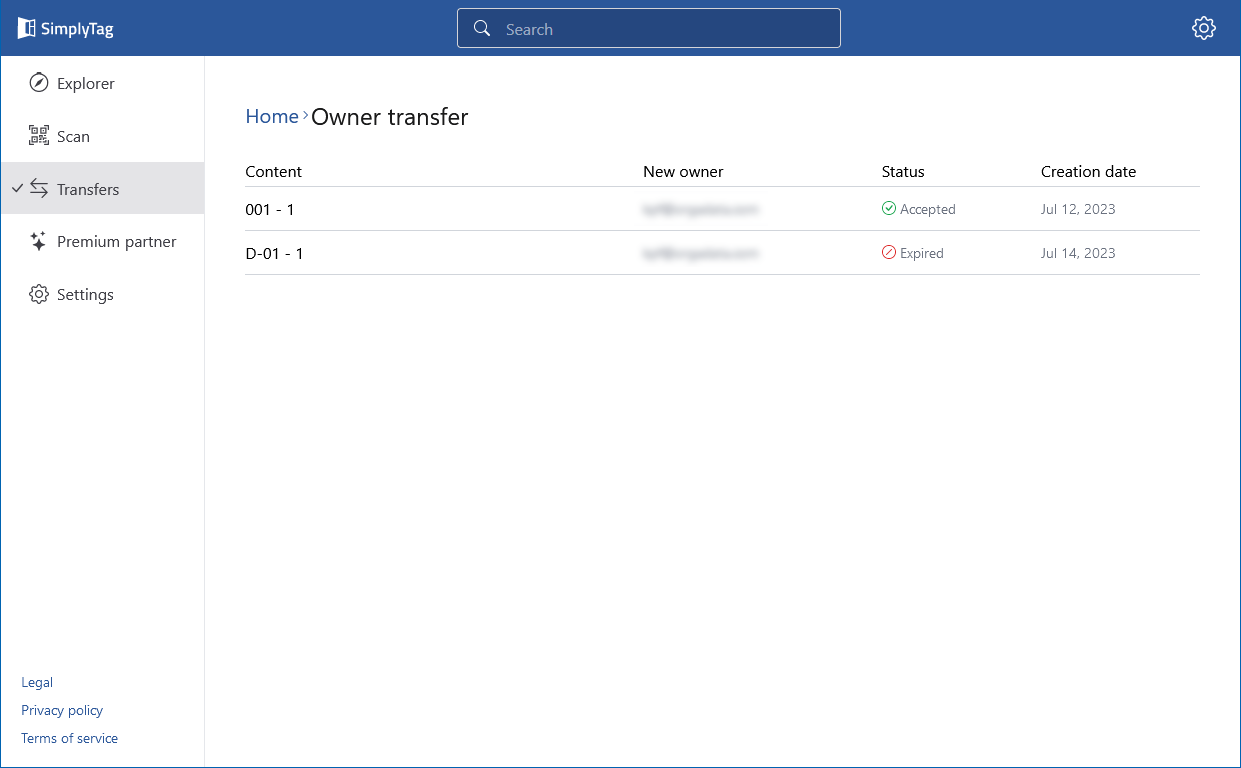
Transfer ownership of an element
- In the explorer, select an element in the element overview.
- Click the three dots next to the element.
- Select "Transfer ownership":
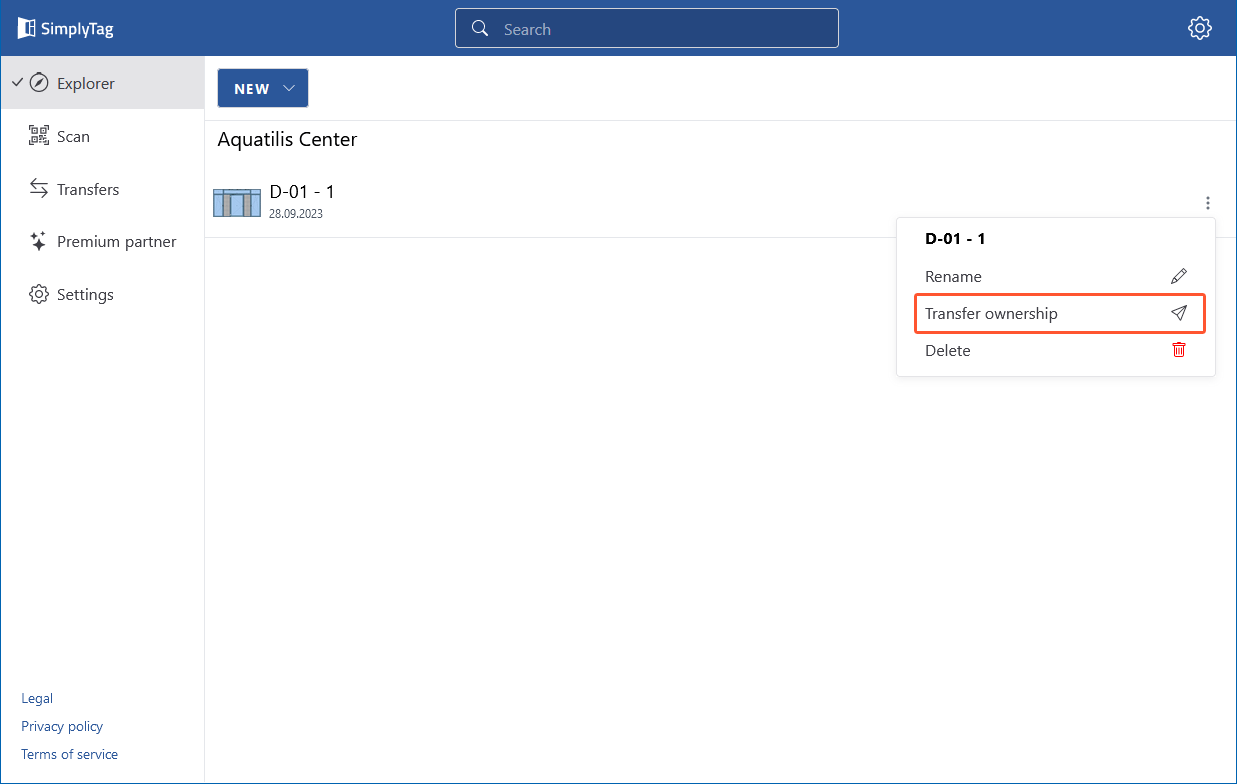
- Enter the email address of the new owner and click "Send":
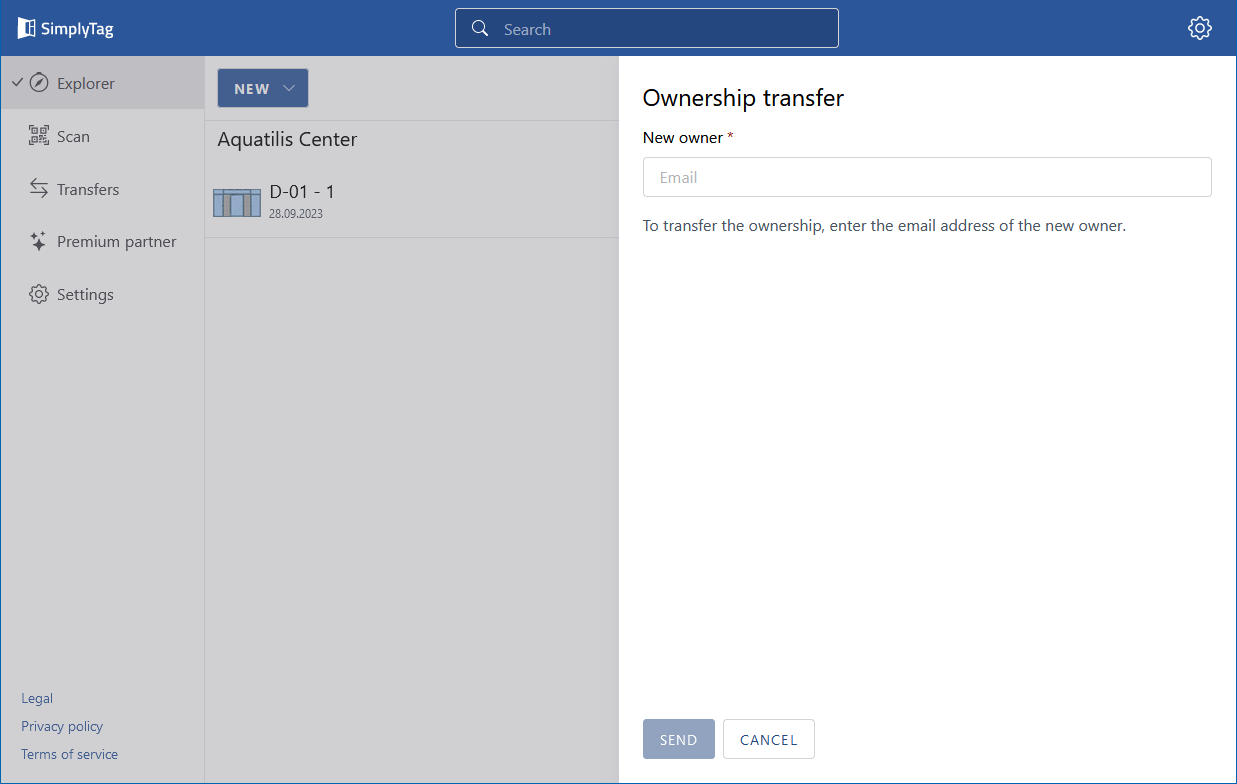
- Click "Send" in the message below to confirm:
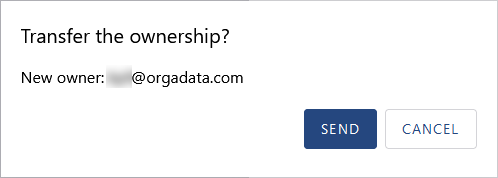
- The new owner will receive an email from the SimplyTag system where he can confirm the transfer of the element.
- Once the new owner has confirmed it, the status of the element will change from "Email sent" to "Accepted" in the "Transfers" section:
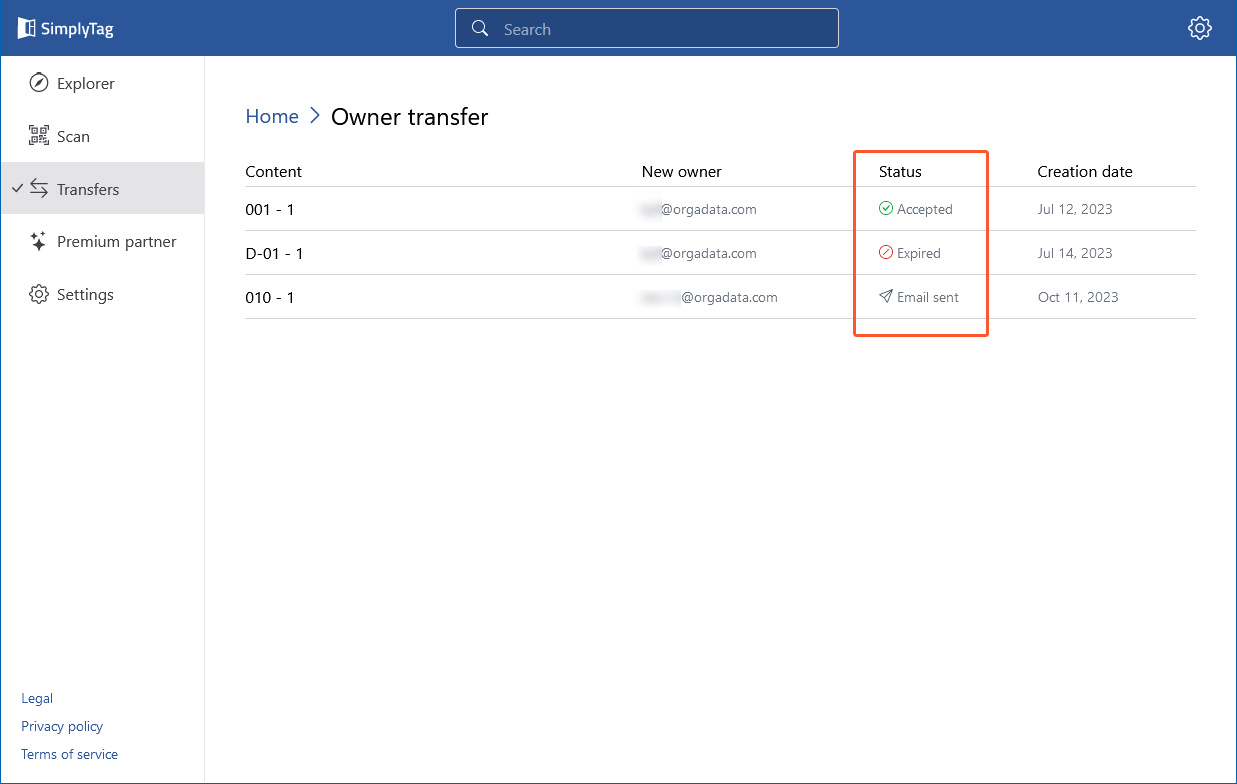


 Deutsch
Deutsch English (UK)
English (UK) Français
Français Italiano
Italiano Nederlands
Nederlands Türkçe
Türkçe Čeština
Čeština