With the upload, dimensions, profile system, location, position drawing as well as the CE marking, assembly list and declaration of performance or selected printouts for the element are transferred.
- Open a project.
- In the project environment, open the "Interfaces" tab.
- In the "SimplyTag" group, click "Upload":
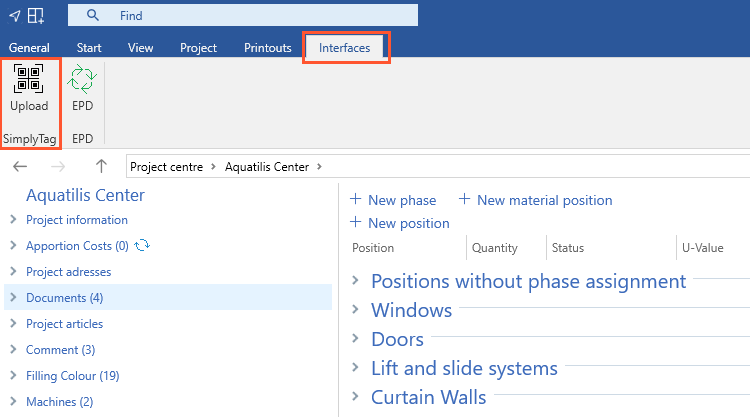
- In the following window, select the positions to be transferred to SimplyTag and click "Next":
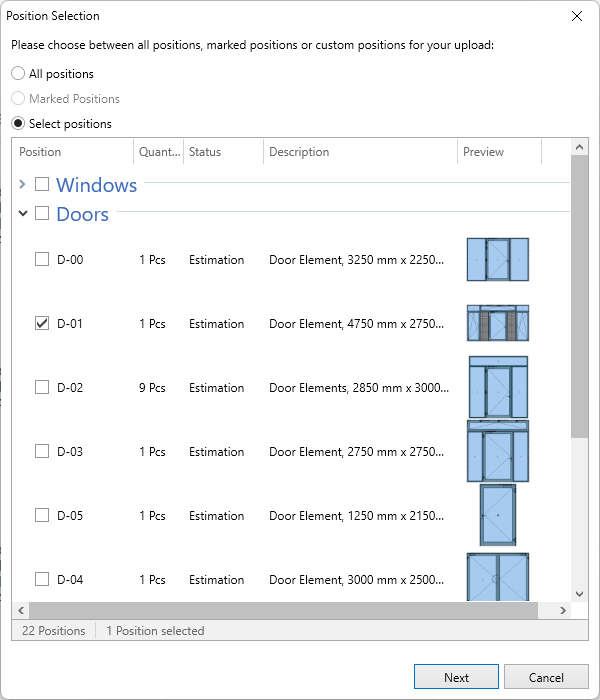
- Enter the login data of your ORGADATA ID:
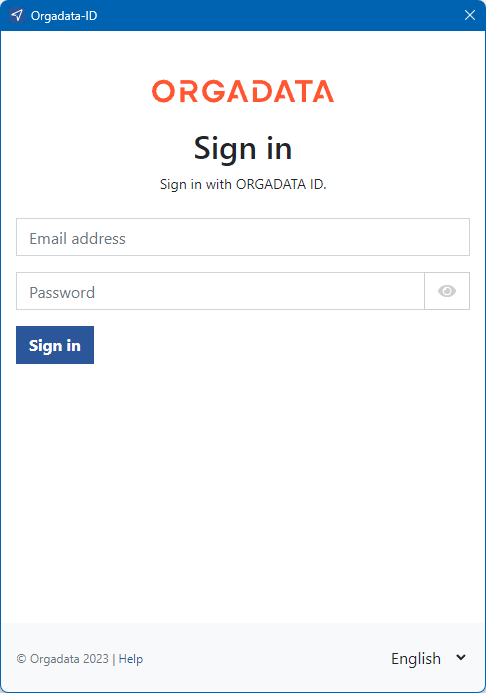
- Select the organisation or user profile for which you want to transfer the data to SimplyTag:
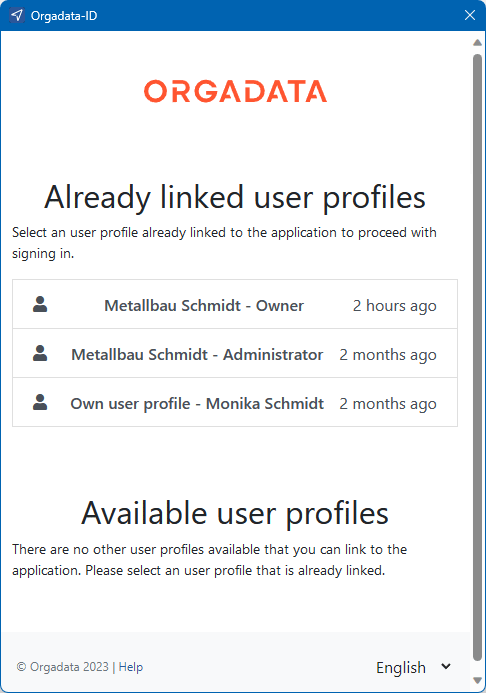
Note:
When using SimplyTag for the first time, you must confirm the privacy policy if you have read and agree to it.
- The upload starts. Depending on the number and size of the selected positions, this process may take several seconds. After a successful upload, you will receive the following message:
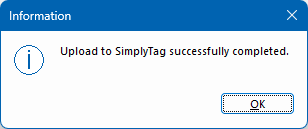
- The position data you have transferred is available in the respective project folder/directory in the explorer after signing in to SimplyTag:
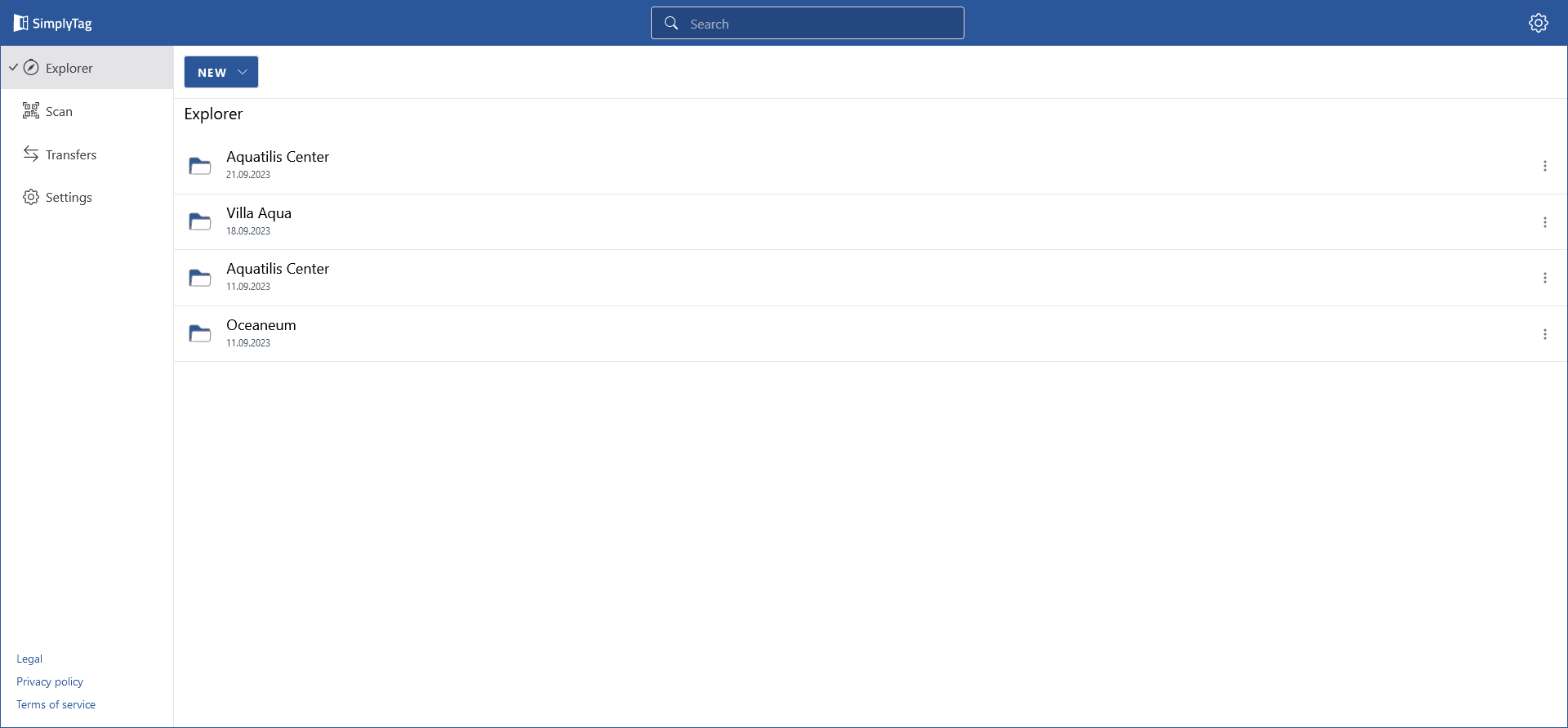


 Deutsch
Deutsch English (UK)
English (UK) Français
Français Italiano
Italiano Nederlands
Nederlands Türkçe
Türkçe Čeština
Čeština