In the "Service" tab, you can submit damage reports for the element. Also, the end customer can submit damage reports via the "Service" tab.
Note:
In order to use the "Service" tab for your customers, you need to be premium partner.
Report damage with registration
- Sign in to SimplyTag.
- Open the element for which you want to submit a damage report.
- Click the "Service" tab:
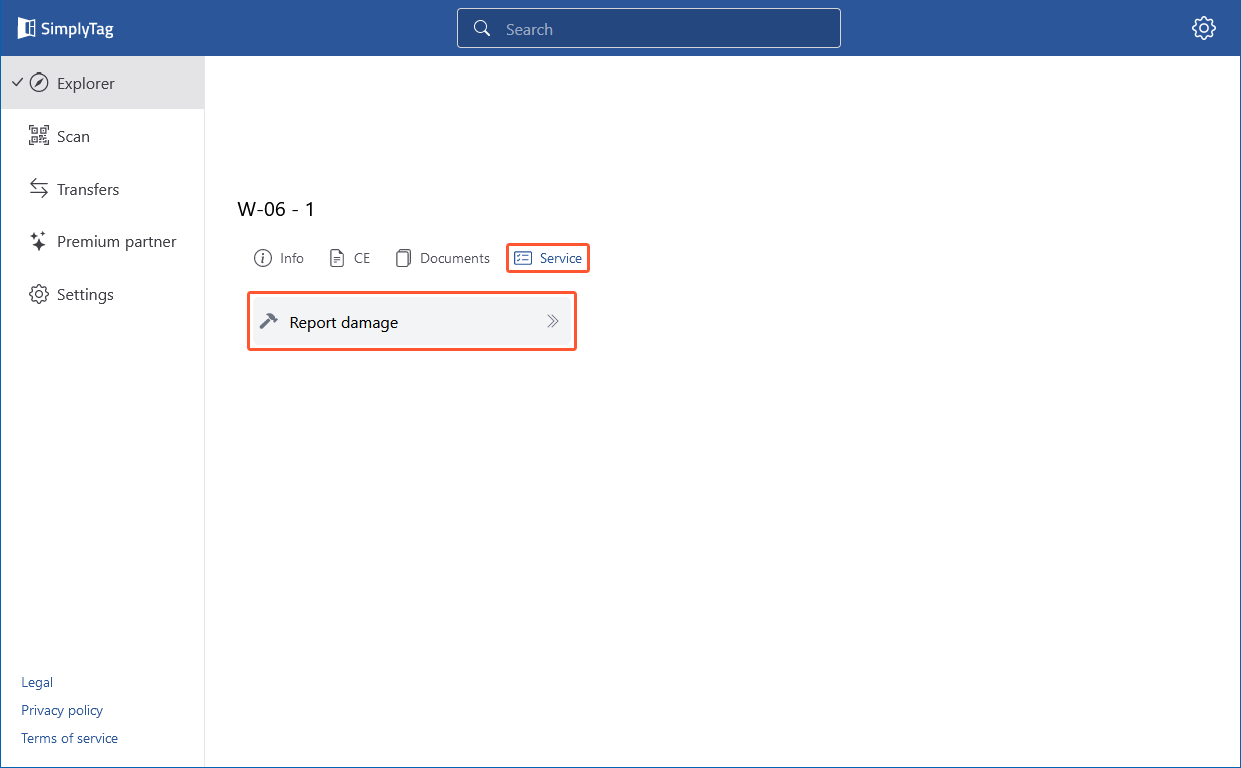
- Click "Report damage".
- Enter your first name, surname and write the damage report under "Description". The recipient is the organisation where the element was uploaded and is automatically set:
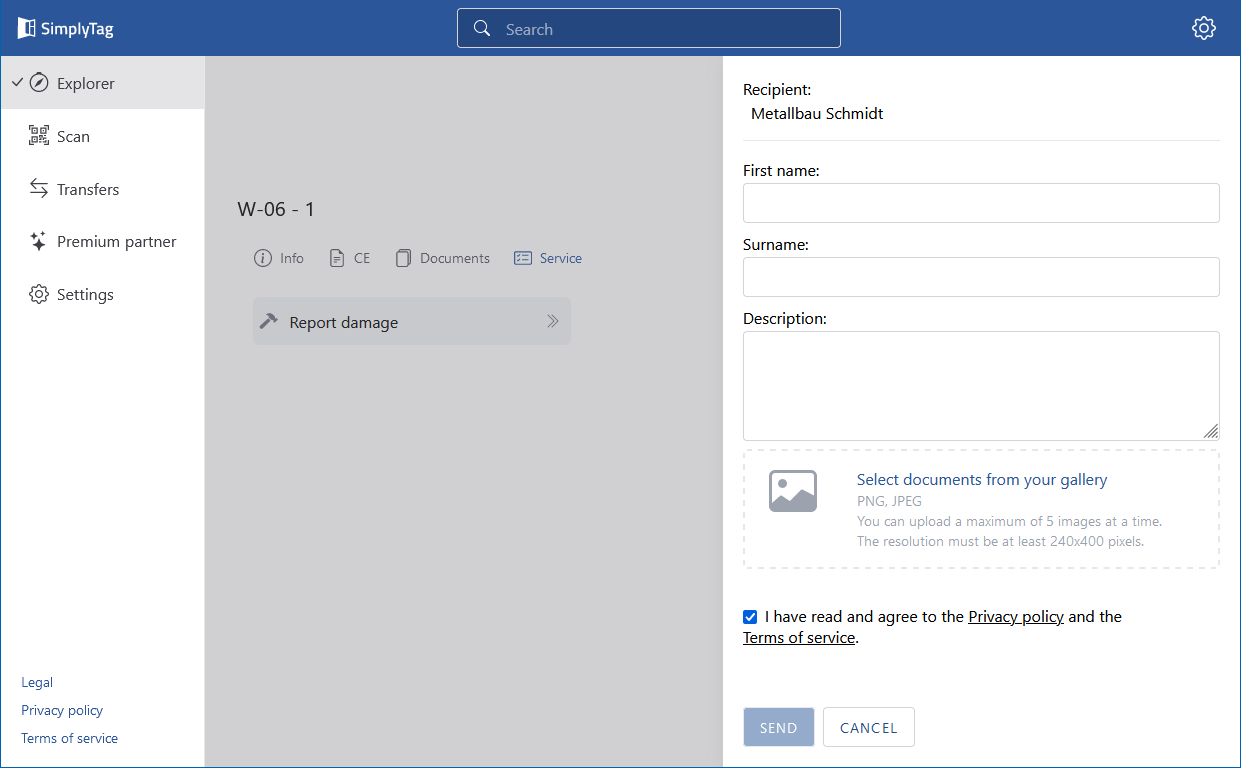
- The owner of the organisation receives an email notification when a damage is reported.
- If necessary, select an image file that documents the damage.
- Confirm the privacy policy and click "Send". You will receive an email to the email address you have provided for your user account to confirm the damage report.
- When the damage report was sent successfully, it appears in the list of the "Service" tab:
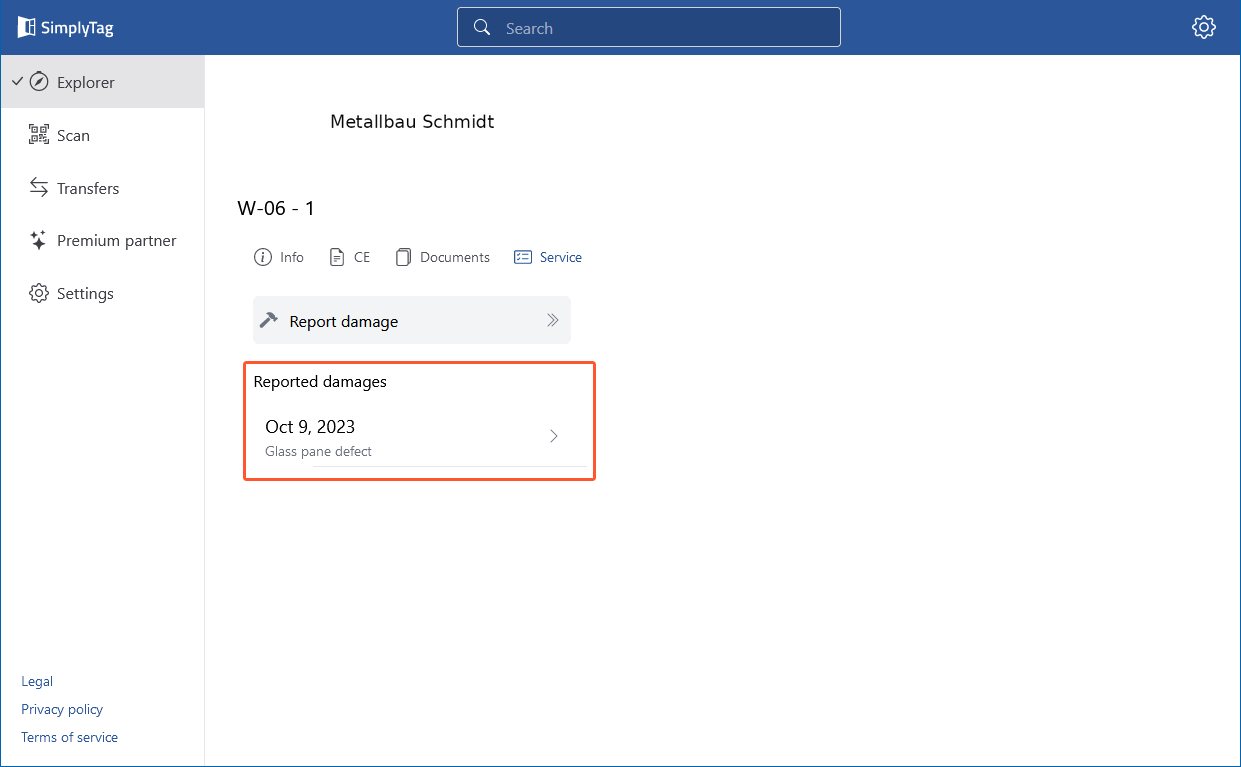
- Click the damage report under "Reported damages" to see the details:
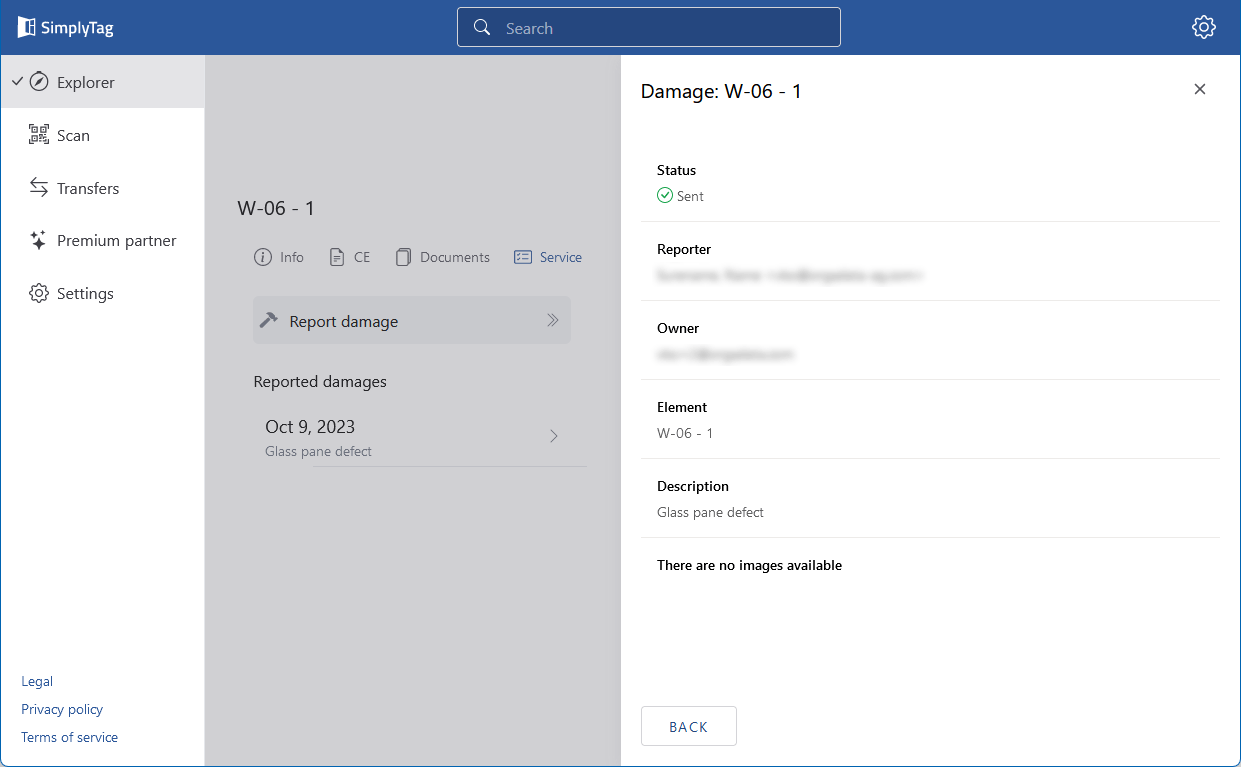
Report damage without registration
- Scan the QR code on the element. The publicly visible information on the element opens in your browser.
- Click the "Service" tab:
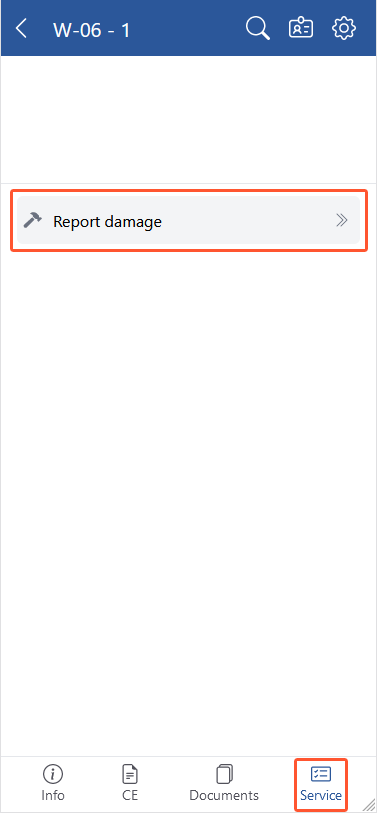
- Click "Report Damage".
- On the following page, enter your first name, last name and email address and write the damage report under "Description". The recipient is the manufacturer of the element and is automatically set:
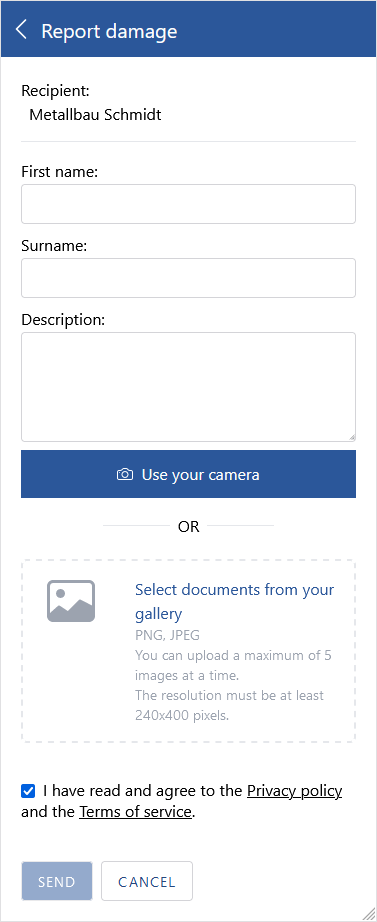
- If necessary, select an image file that documents the damage.
- Confirm the privacy policy and click "Send". You will receive an email to the email address provided and will be asked to confirm the damage report.


 Deutsch
Deutsch English (UK)
English (UK) Français
Français Italiano
Italiano Nederlands
Nederlands Čeština
Čeština