Fabrication phases (formerly fabrication units) can be used to combine projects and positions in terms of planning.
Create new fabrication phase
- Open the project centre.
- Click the "Fabrication phase" tab.
- Click "New fabrication phase" to create a new fabrication phase:
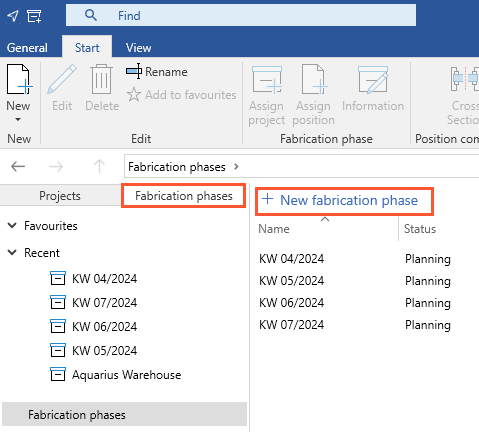
- In the following window, enter a name for the fabrication phase:

- Enter a fabrication phase number. Click "New number" to generate a new number.
- Enter the person in charge for the fabrication phase.
- If necessary, enter an info.
- Specify whether the fabrication phase has the status "Planning", "Production" or "Completed".
- If necessary, select "Allow all users to work on this project" to allow editing by all users.
- Click "OK" to create the fabrication phase. The overview of the fabrication phase will open.
Assign project
- On the "Start" tab, click "Assign project":

- Select a project:
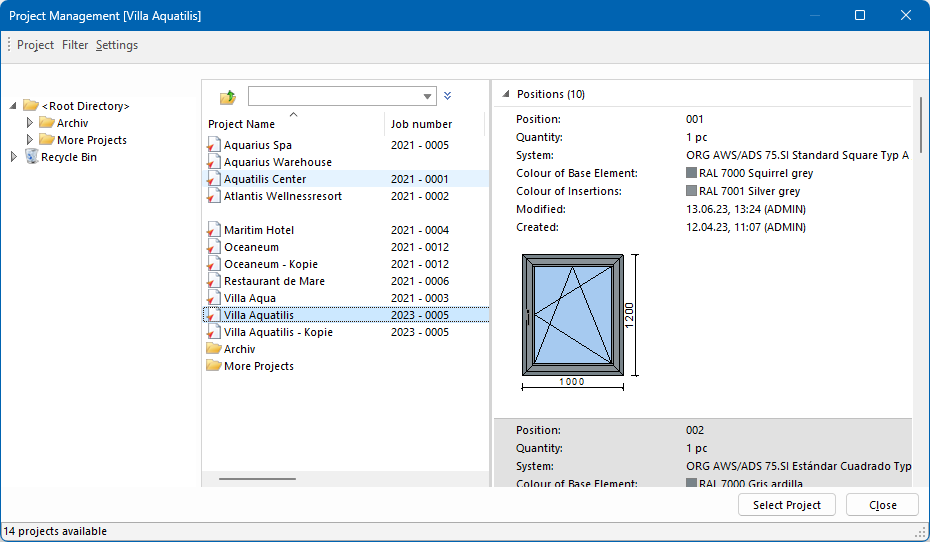
- All positions from the project are linked to the fabrication phase and are listed in the position list of the fabrication phase.
Note:
If a project is linked to a fabrication phase, the positions contained can no longer be marked as an alternative position and the number of elements can no longer be changed in the project environment. Article options used in the project may have to be set for the fabrication phase separately.
Delete project linking
- Open the fabrication phase.
- Click on the respective project name.
- On the "Start" tab, click "Delete project linking" to remove all positions of the linked project from the fabrication phase:
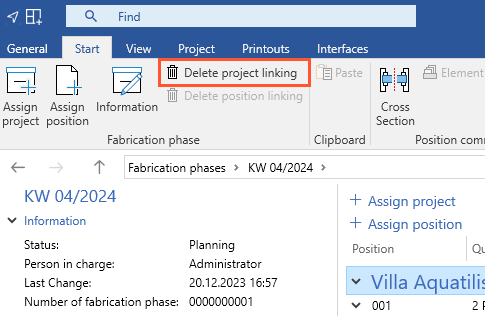
Assign position
Note:
If you want to assign individual positions from different projects to one fabrication phase, you need a license for the "Fabrication phases" module. Please contact your sales manager at Orgadata AG.
Link from the fabrication phase
- Open the project centre.
- Click the "Fabrication phases" tab and open the fabrication phase to which positions will be assigned.
- On the "Start" tab, click "Assign position":
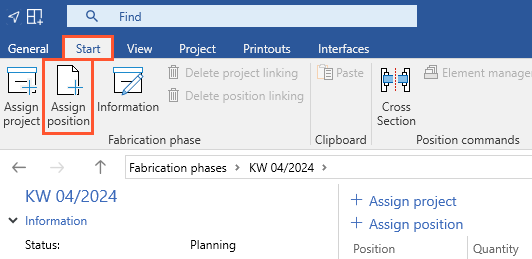
- Select a project.
- The following window "Fabrication phase assignment" lists the positions of the project and the respective elements of the position:
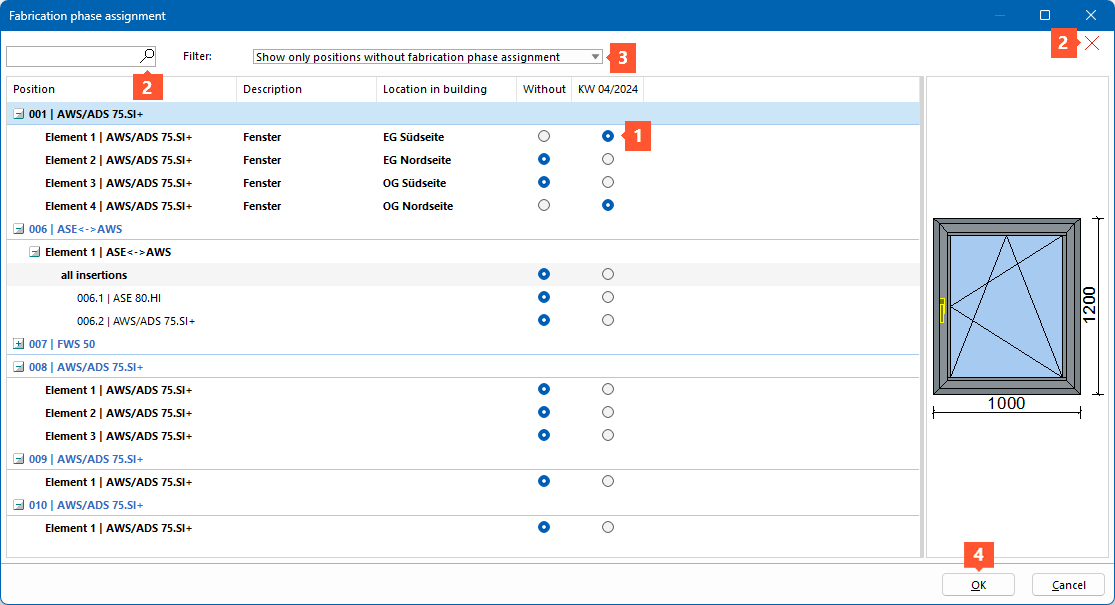
1 Click the radio button to link the element of the position to the fabrication phase.
2 If necessary, enter a search term in the search box to filter the display of the elements. Click the red "x" icon to reset the filter and display all elements.
3 If necessary, select a filter to filter the overview of elements:
-
- Show only positions without fabrication phase assignment
- Show only elements without fabrication phase assignment
Click the red "x" icon to reset the filter and display all elements.
4 Click "OK" to link the selected elements to the fabrication phase. They are listed in the position list of the fabrication phase:
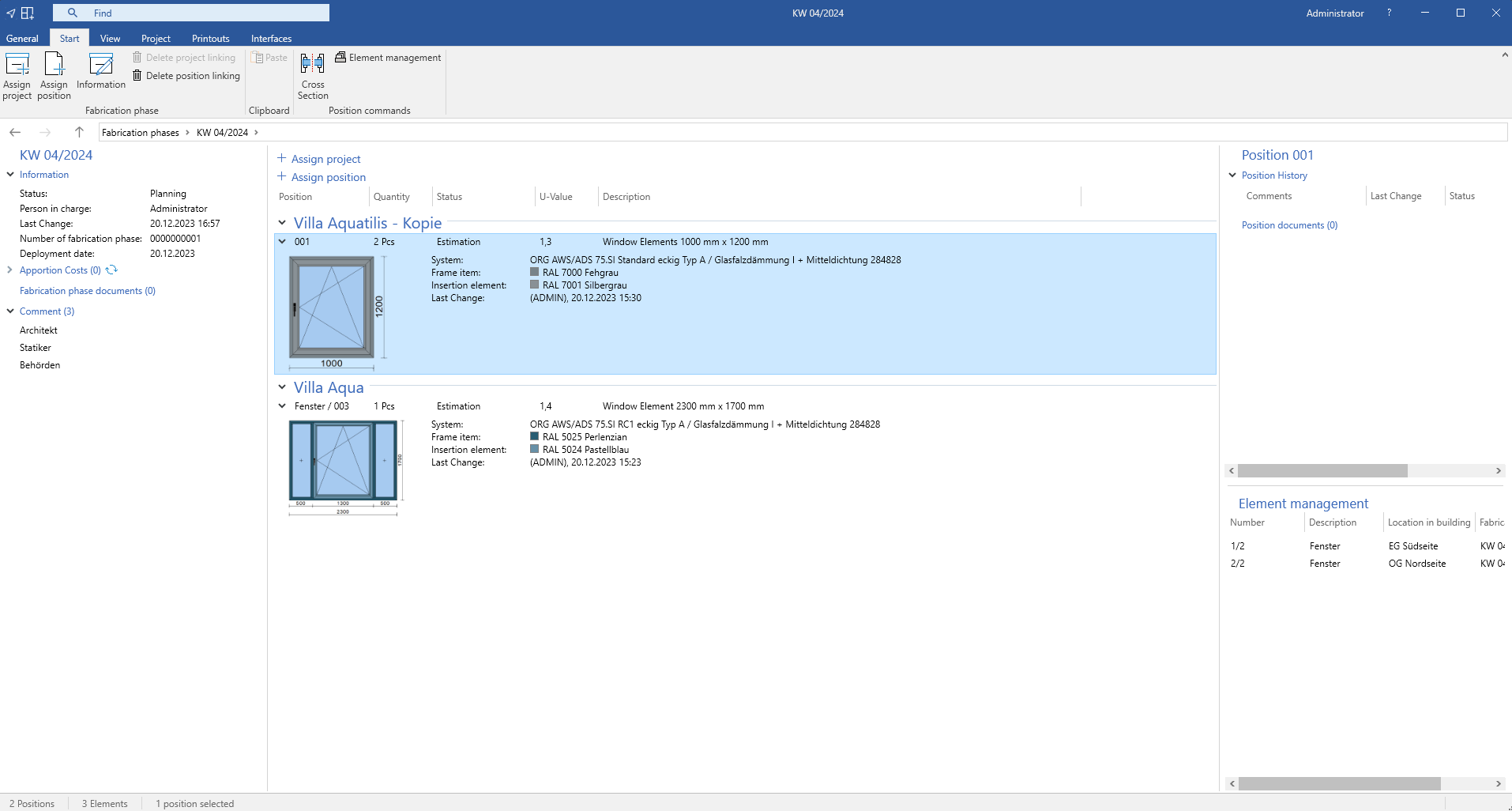
Note:
If a position is linked to a fabrication phase, the quantity of elements of the position can no longer be reduced in the project environment.
Link from the project environment
- Open the project from which you want to link positions to fabrication phases.
- On the "Start" tab, click "Fabrication phase assignment":
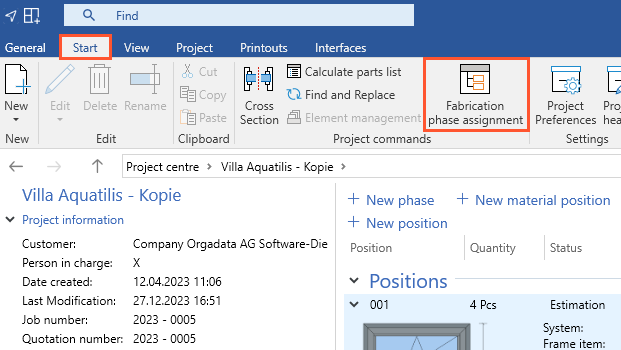
- In the following window "Fabrication phase assignment", select the fabrication phases that you want to select for linking the elements.
- Click the radio button to link the respective element of the position to the required fabrication phase:
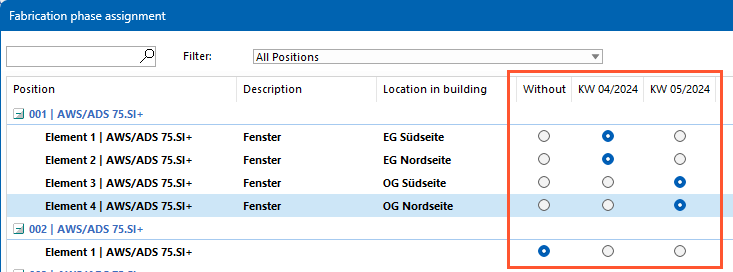
- Click "OK" to link the selected elements to the fabrication phases. They are listed in the position list of the fabrication phases.
Link from the element management
Read "Element management" for further details.
Link via drag&drop
- Open the project centre.
- Right-click the project and select "Open in separate window" from the context menu. Arrange the new window so that you can operate both windows at the same time.
- In the original window, open the fabrication phase.
- In the project window, hold down the left mouse button, select the position you want to link to the fabrication phase and drag and drop it into the fabrication phase window.
- If the selected position contains multiple elements, the "Fabrication phase assignment" window opens. Click the radio button to link the respective element of the position to the fabrication phase.
- Click "OK" to link the selected elements to the fabrication phase. They are listed in the position list of the fabrication phase.
Delete position linking
- Open the fabrication phase.
- Click the respective position.
- On the "Start" tab, click "Delete position linking" to remove the position from the fabrication phase.
Edit fabrication phase
- Open the fabrication phase.
- On the "Start" tab, click "Information":
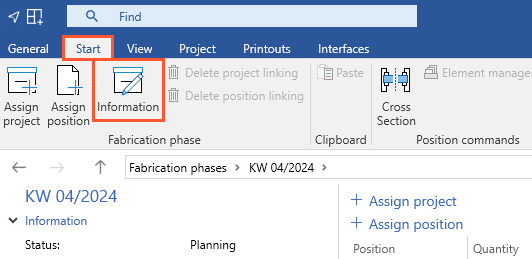
- In the following window "Edit fabrication phase", make the required changes.
- Click the "Project status" drop-down field to change the status of the fabrication phase. If the status of the fabrication phase is set to "Production", the positions contained can no longer be processed in the respective project environments.
- If necessary, set a deployment date.

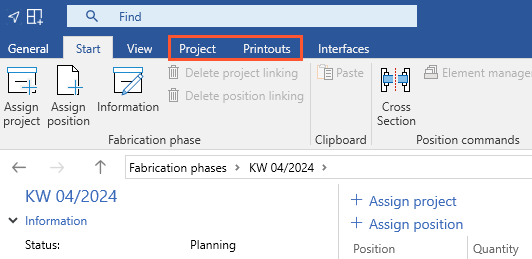

 Deutsch
Deutsch English (UK)
English (UK) Español
Español Français
Français Italiano
Italiano Polski
Polski Čeština
Čeština Ελληνικά
Ελληνικά