- Open https://id.orgadata.com.
- Sign in with your user data. The dashboard opens:
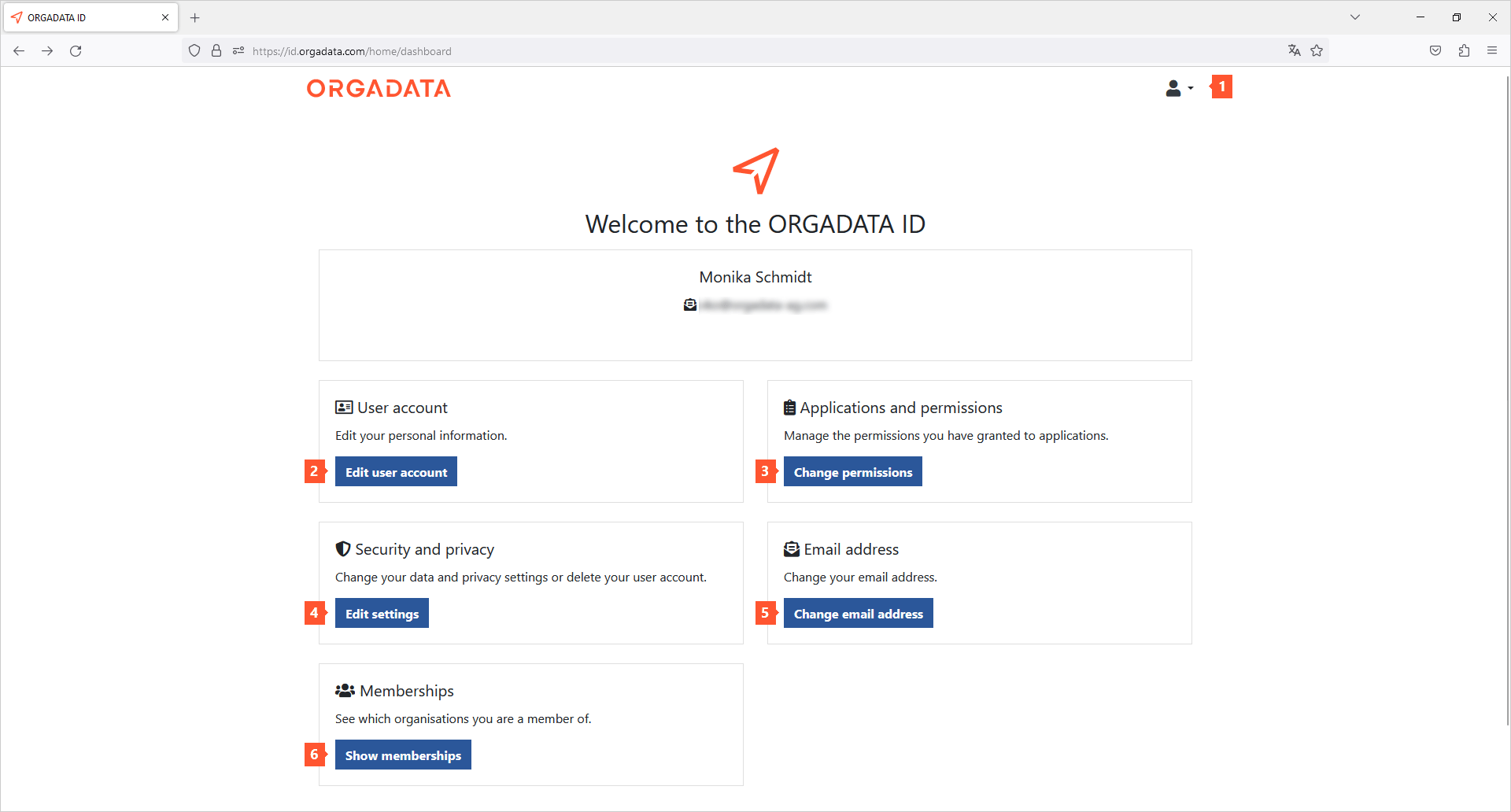
The following functions are available here:
1 Click this icon to sign out of the system.
2 In the "User account" section, click "Edit user account" to update your user account data.
3 In the "Applications and permissions" section, click "Change permissions" to get an overview of the applications you are using and the corresponding permissions.
4 In the "Security and privacy" section, click "Edit settings" to change your password, delete your user account or manage your sessions and access permissions.
5 In the "Email address" section, click "Change email address" to change the email address connected to your user account.
6 In the "Memberships" section, click "Show memberships" to get an overview of the organisations of which you are an administrator, an owner or a member.
7 You can access the privacy policy, legal notice, contact channels and online help system as well as change the language of the web interface via the footer.


 Deutsch
Deutsch English (UK)
English (UK) Français
Français Nederlands
Nederlands Türkçe
Türkçe Čeština
Čeština Ελληνικά
Ελληνικά