Change password
- Click "Change password".
- On the following page, enter your current password, set a new password and enter it a second time to confirm:
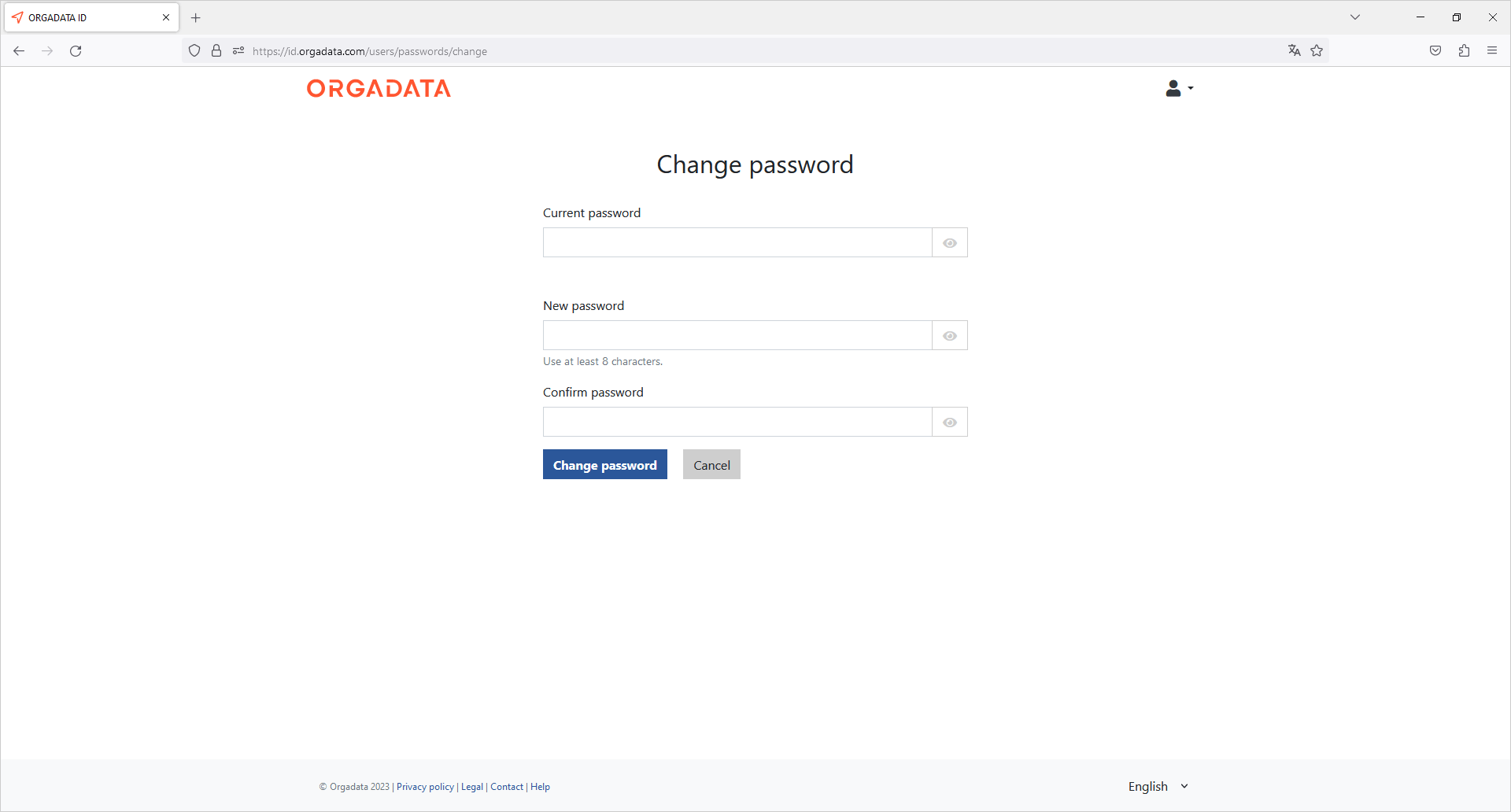
- Click "Change password". You will be signed out of your user account and can then sign in again with the new password.
Delete user account
Attention!
This action cannot be undone. Your data cannot be recovered. You no longer have access to the connected applications and services.
- Click "Delete user account" to delete your user account from the system. In the following window, you will get an overview of the applications and organisations that are affected by the deletion:
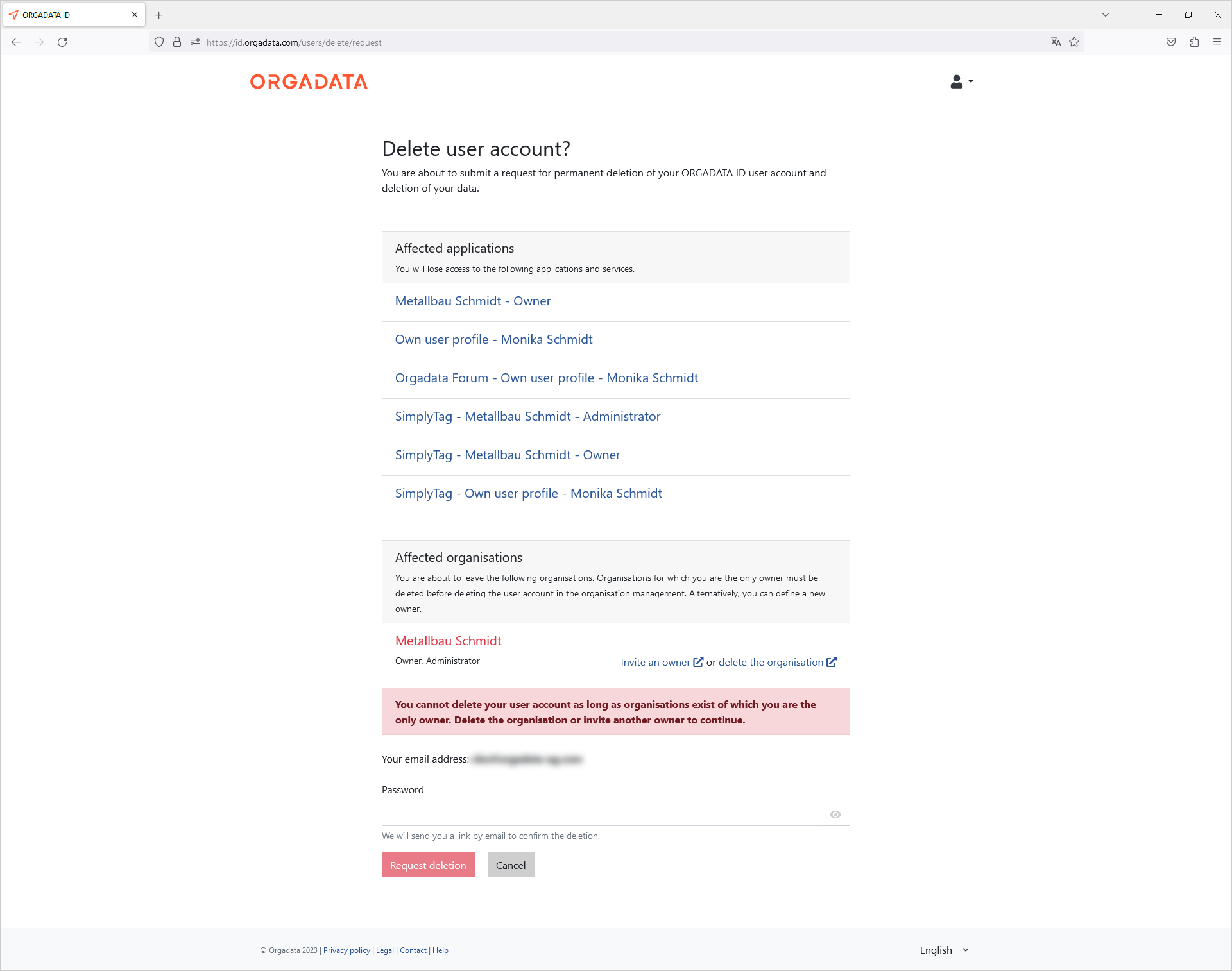
- Enter your password.
- Click "Request deletion". You will receive an email from the ORGADATA ID system.
- Click the attached link in the email to confirm the deletion.
Note:
The user account cannot be deleted if you are the only owner of an organisation. In this case, either click "Invite an owner" to set a different owner for the organisation, or click "delete the organisation" to delete the organisation.
Sessions and access permissions
Use this function to protect your account from unauthorised access if you are signed in on devices that are currently not under your control.

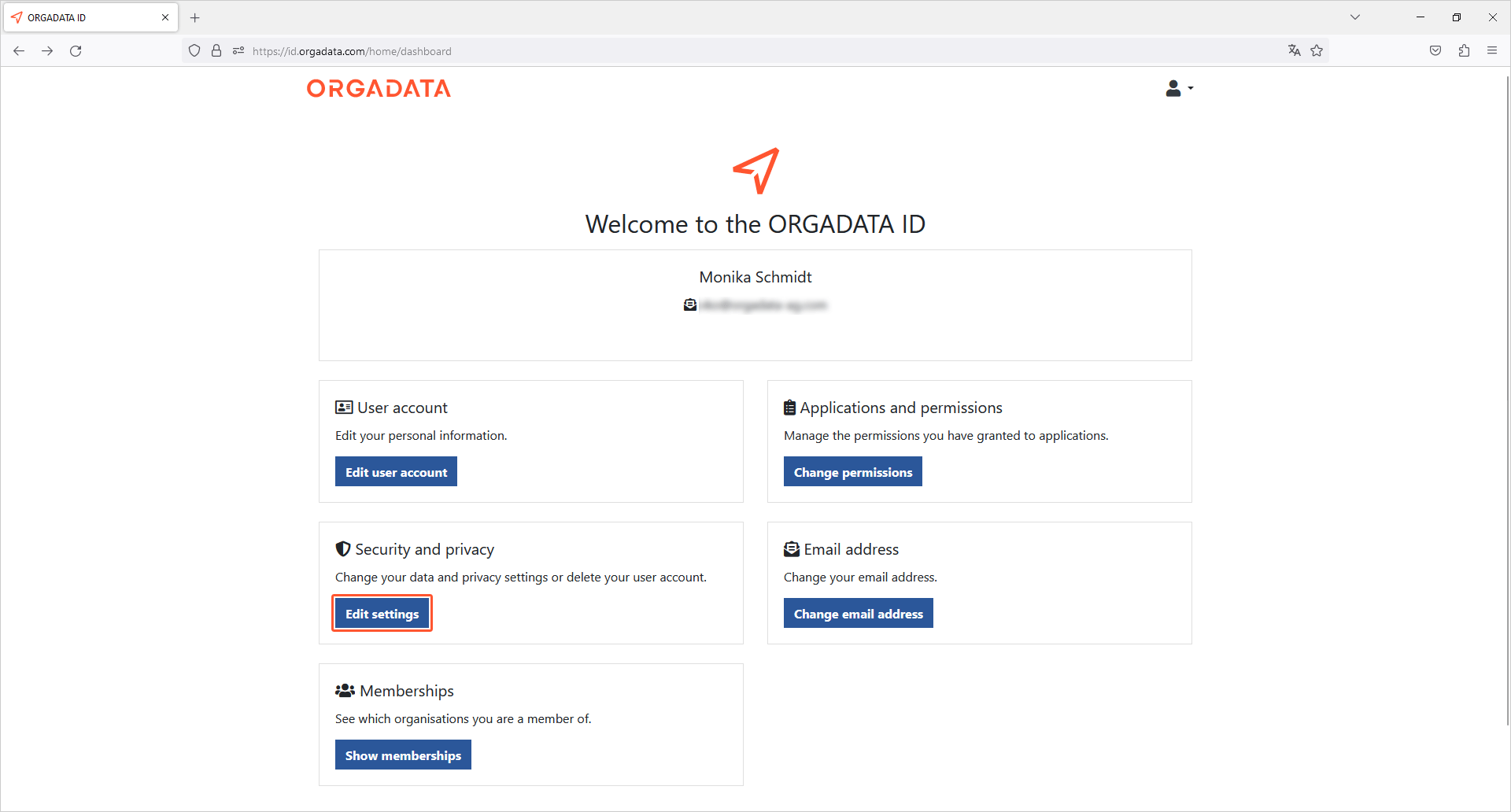
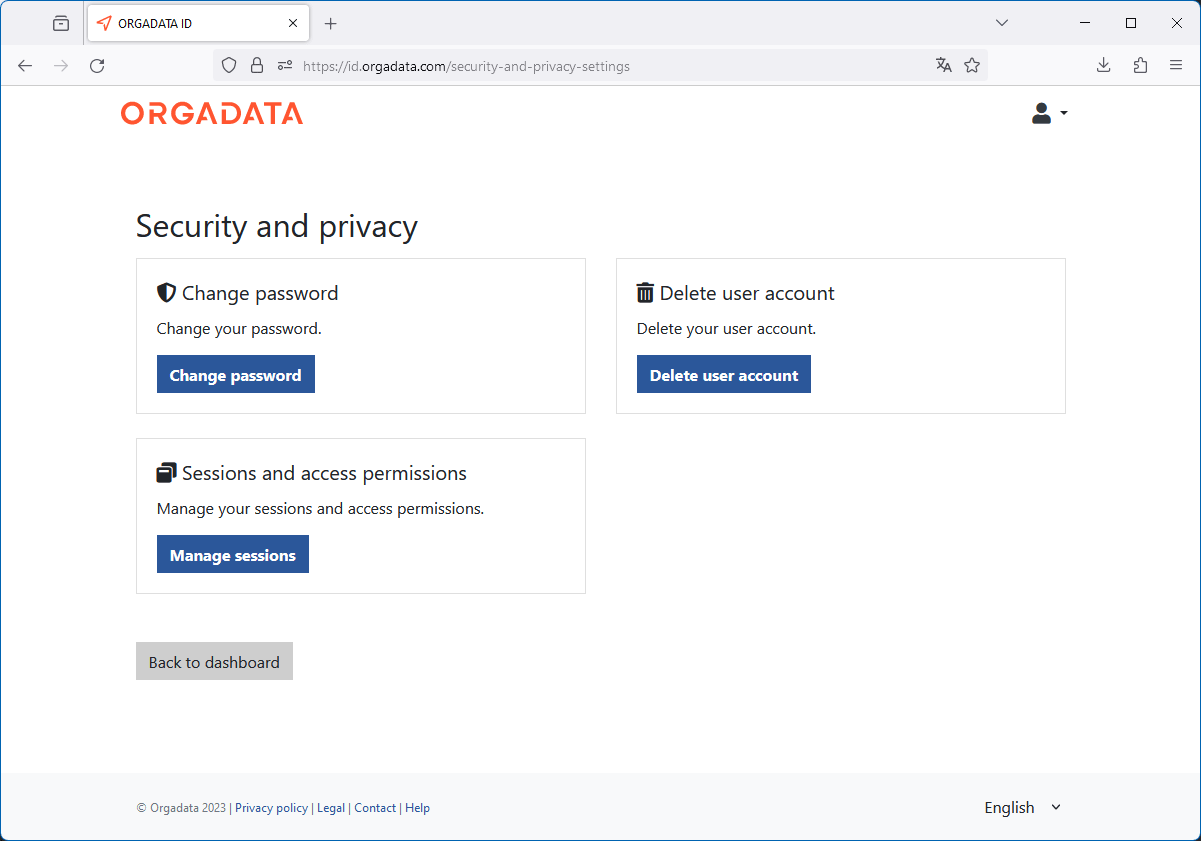
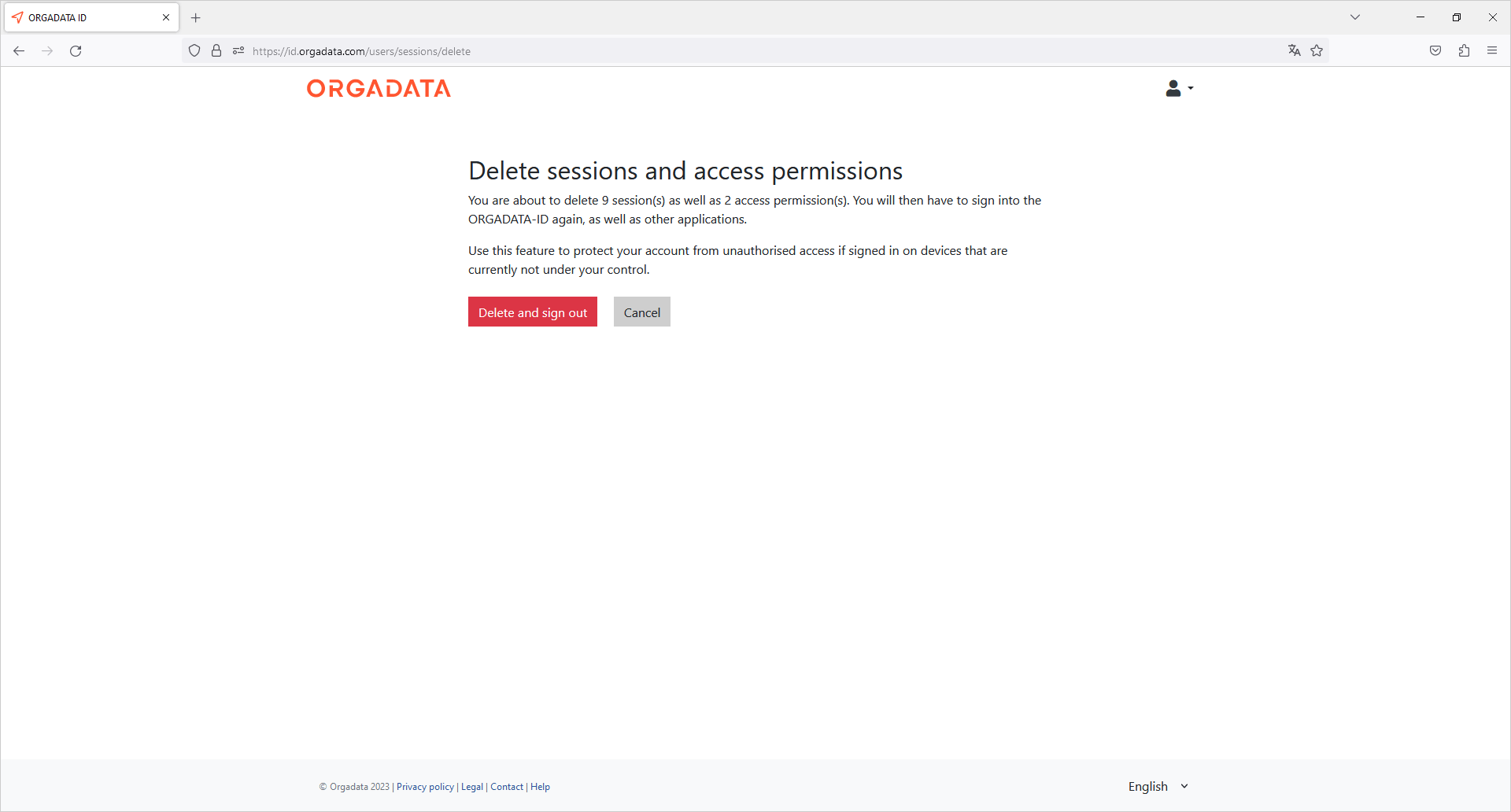

 Deutsch
Deutsch English (UK)
English (UK) Français
Français Italiano
Italiano Nederlands
Nederlands Čeština
Čeština Ελληνικά
Ελληνικά