- On the dashboard, click "Show Memberships":
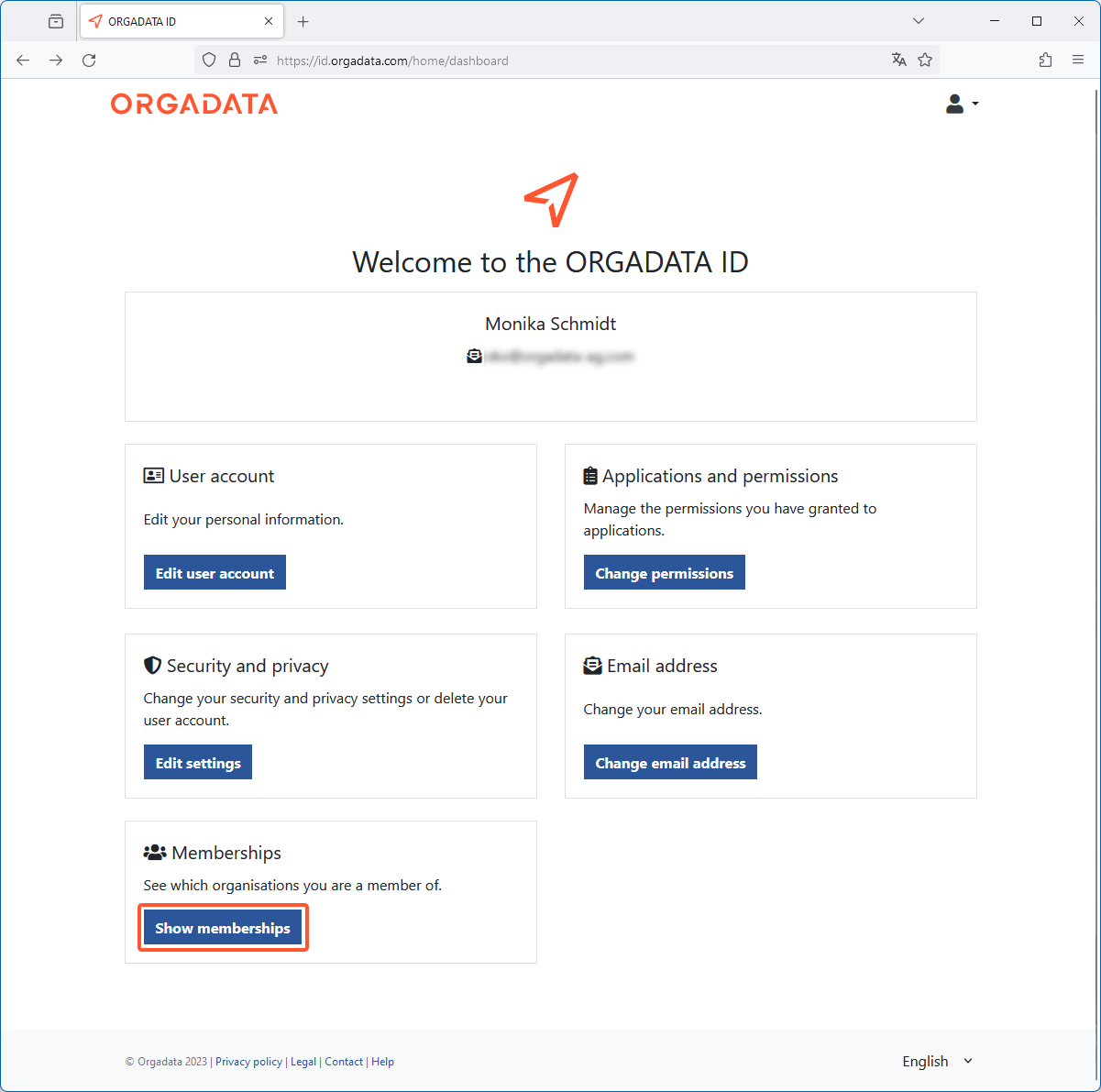
- On the following page the organisations are listed of which you are an administrator, an owner or a member:
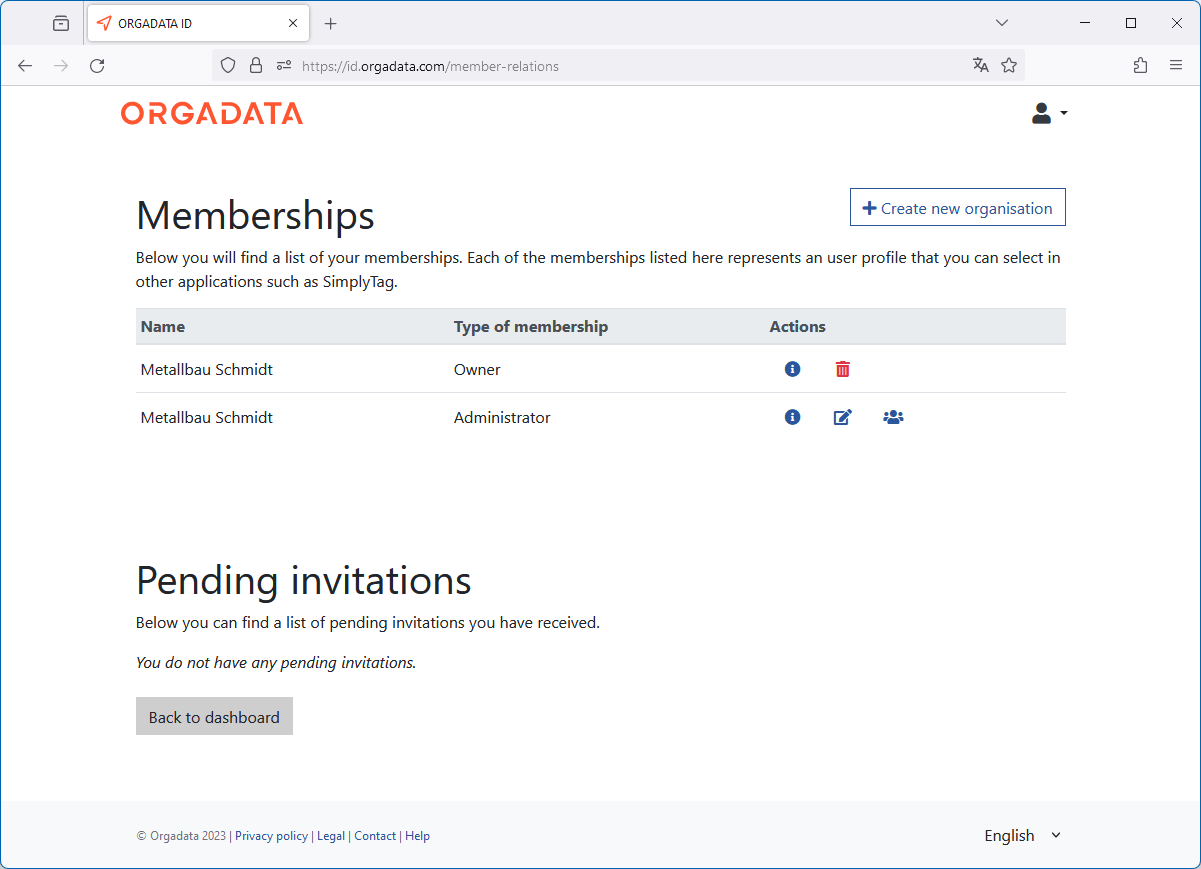
Create new organisation
- Click "Create new organisation" to create a new organisation:

- Enter a name for the organisation:
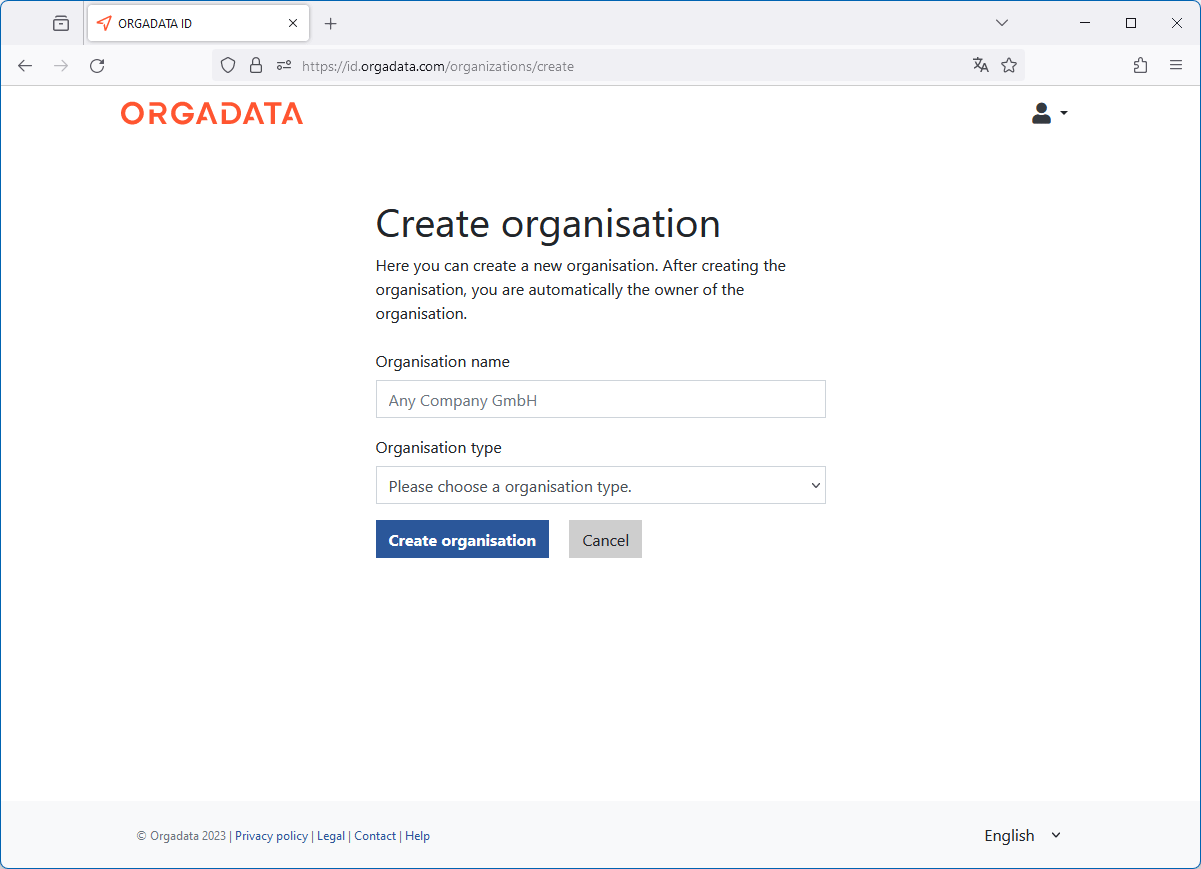
- Select an organisation type (business or private).
- Click "Create organisation" to complete the process.
Show organisation profile
Update organisation profile
General
On the "General" tab, change the general data of the organisation profile:
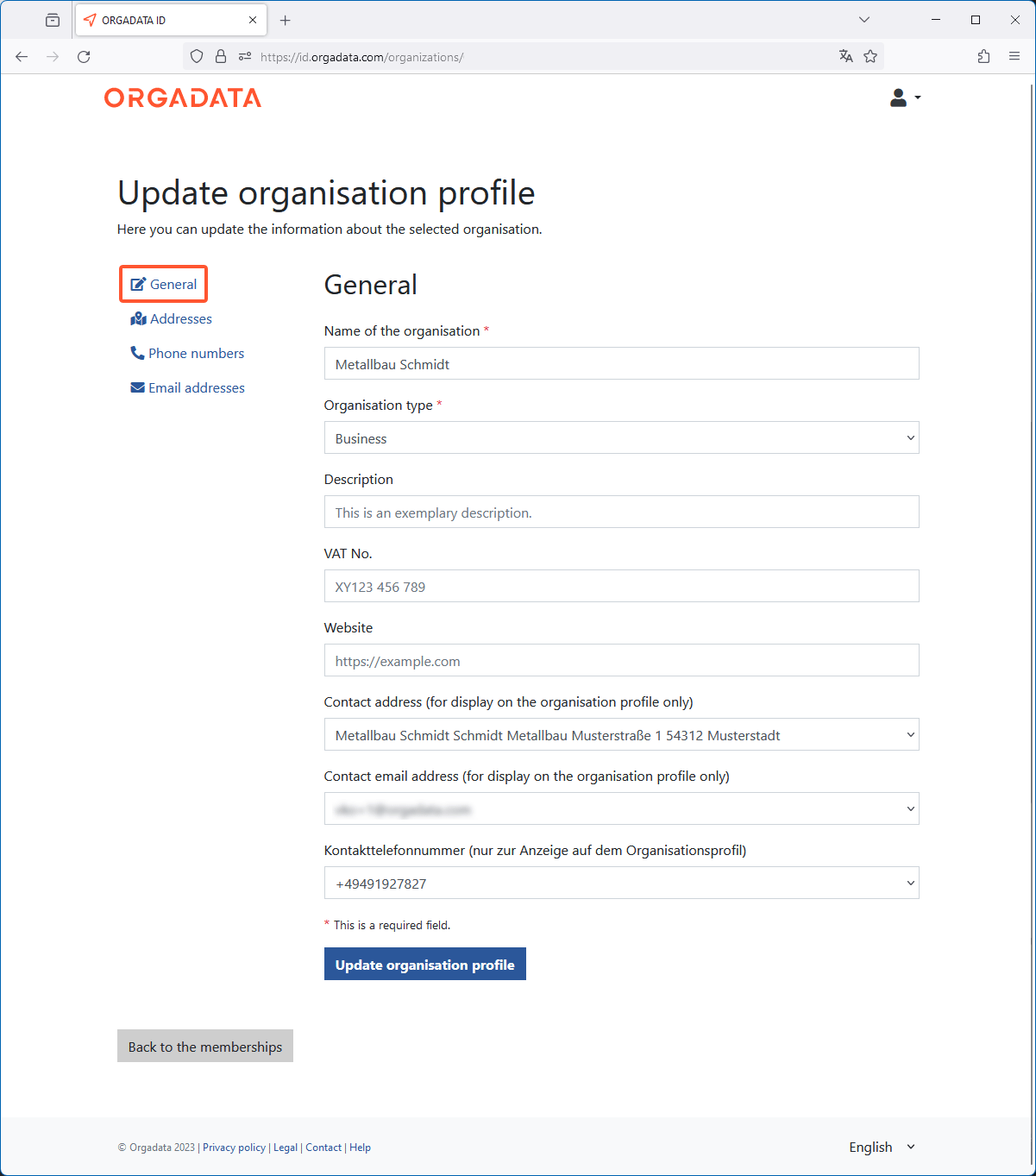
- Under "Contact address", "Contact email address" and "Contact phone number", select the data that will be displayed on the organisation profile for contacting.
Addresses
On the "Addresses" tab, edit the addresses of the organisation. The primary address is always at the top of the list and is used by default by connected applications when requested.
- Click "Add new address" to add an address:
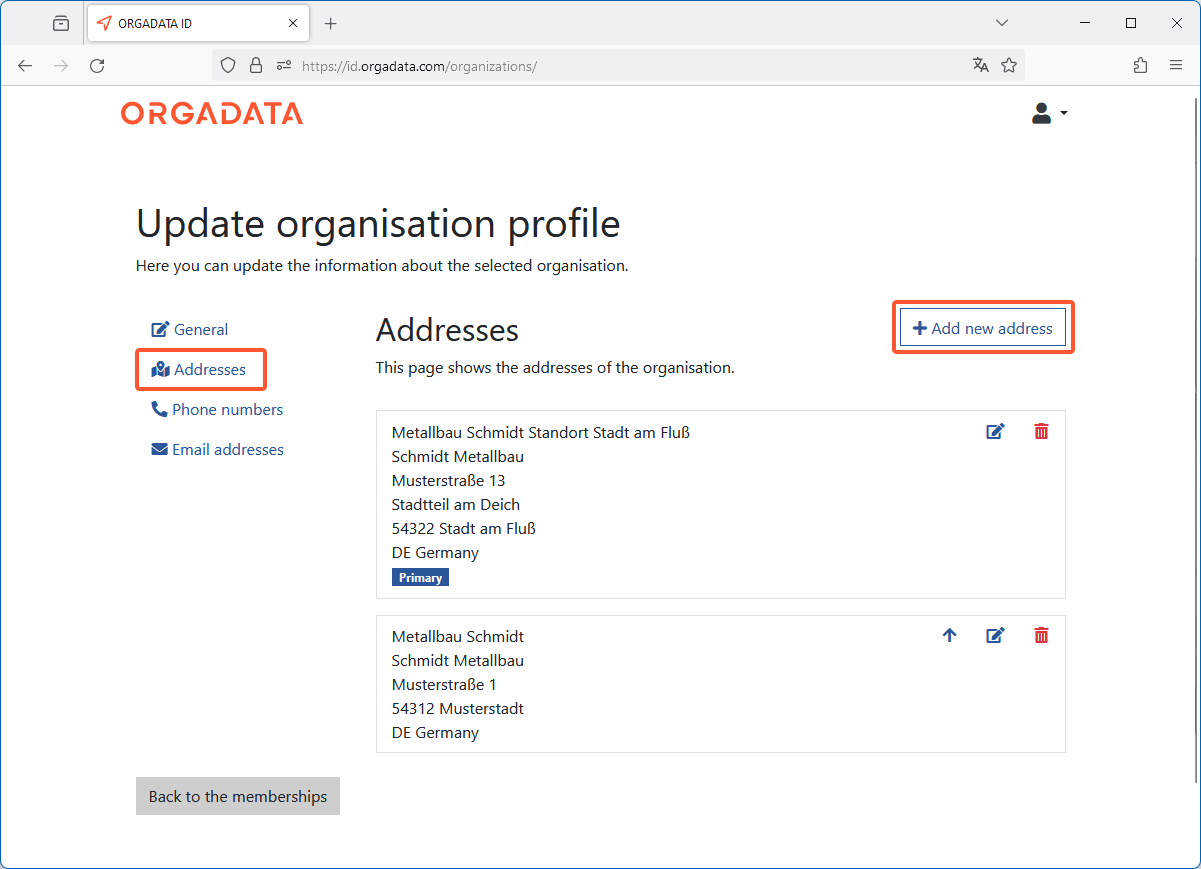
- On the following page, enter the address data and then click "Save address":
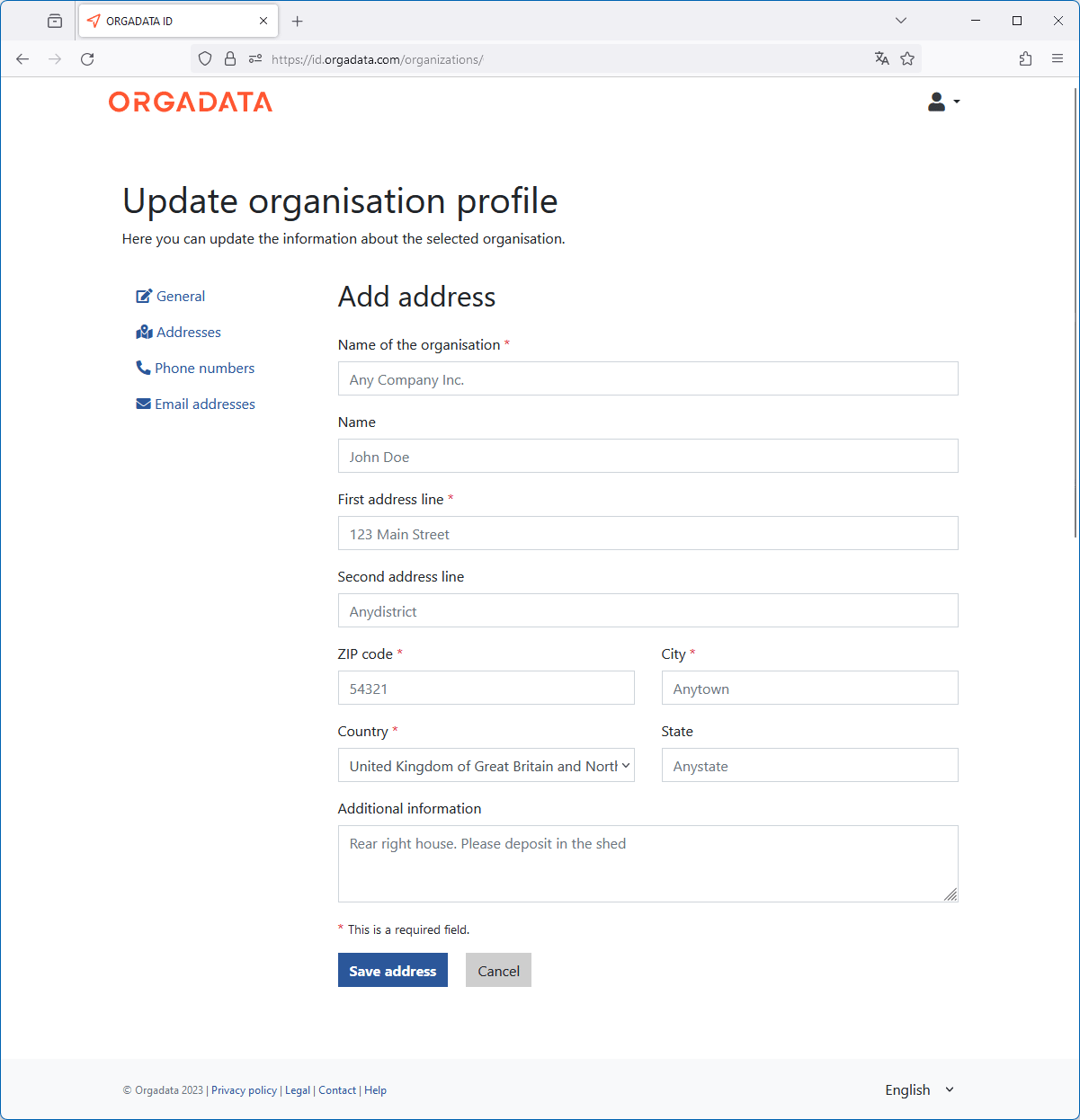
- In the overview, click the arrow icon (1) next to the address to move it to the top of the list and mark it as the primary address:
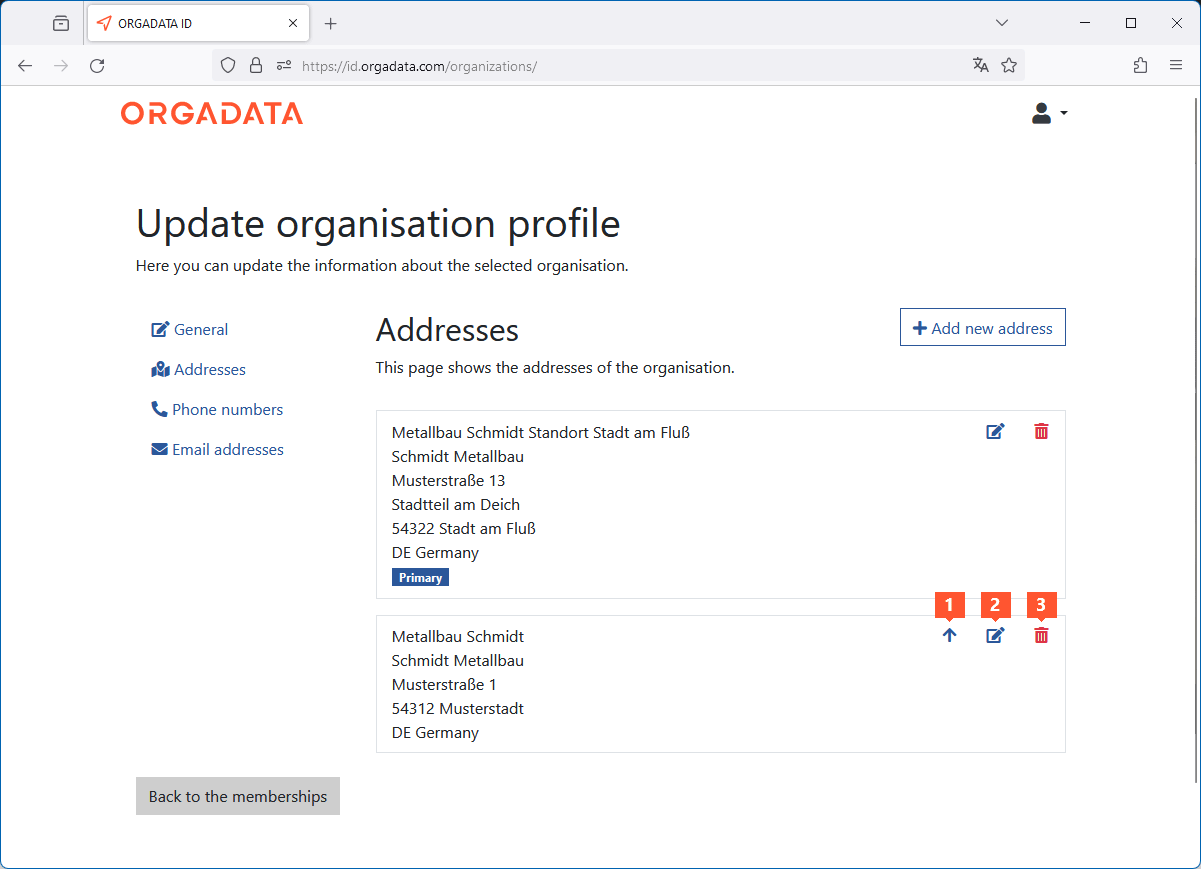
- Click the "Edit" icon (2) to change existing address data.
- Click the recycle bin icon (3) to delete the address from the system.
Phone numbers
On the "Phone numbers" tab, edit the organisation's phone numbers. The primary phone number is always at the top of the list and is used by default by connected applications when requested.
- Click "Add new phone number" to add a new number:
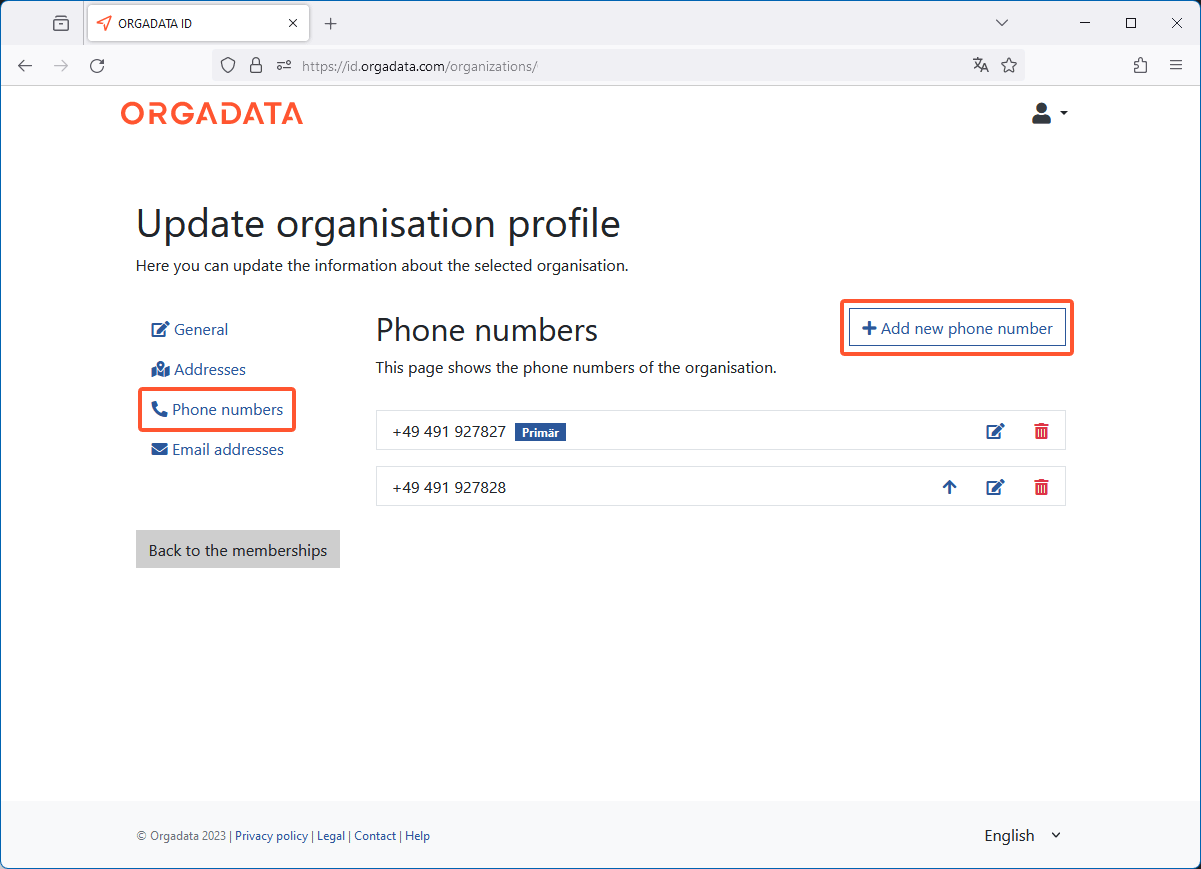
- On the following page, enter the phone number and click "Save phone number":
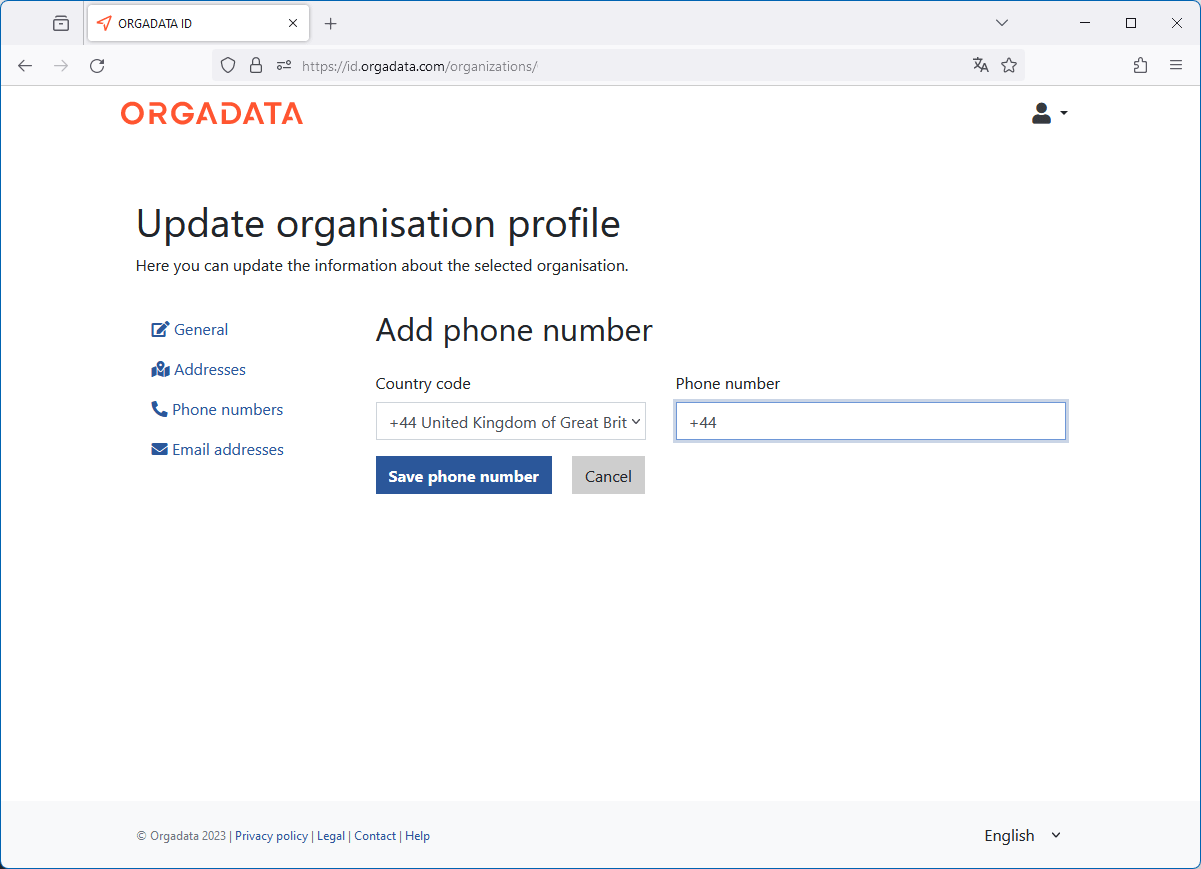
- In the overview, click the arrow icon (1) next to the phone number to move it to the top of the list and mark it as the primary phone number:
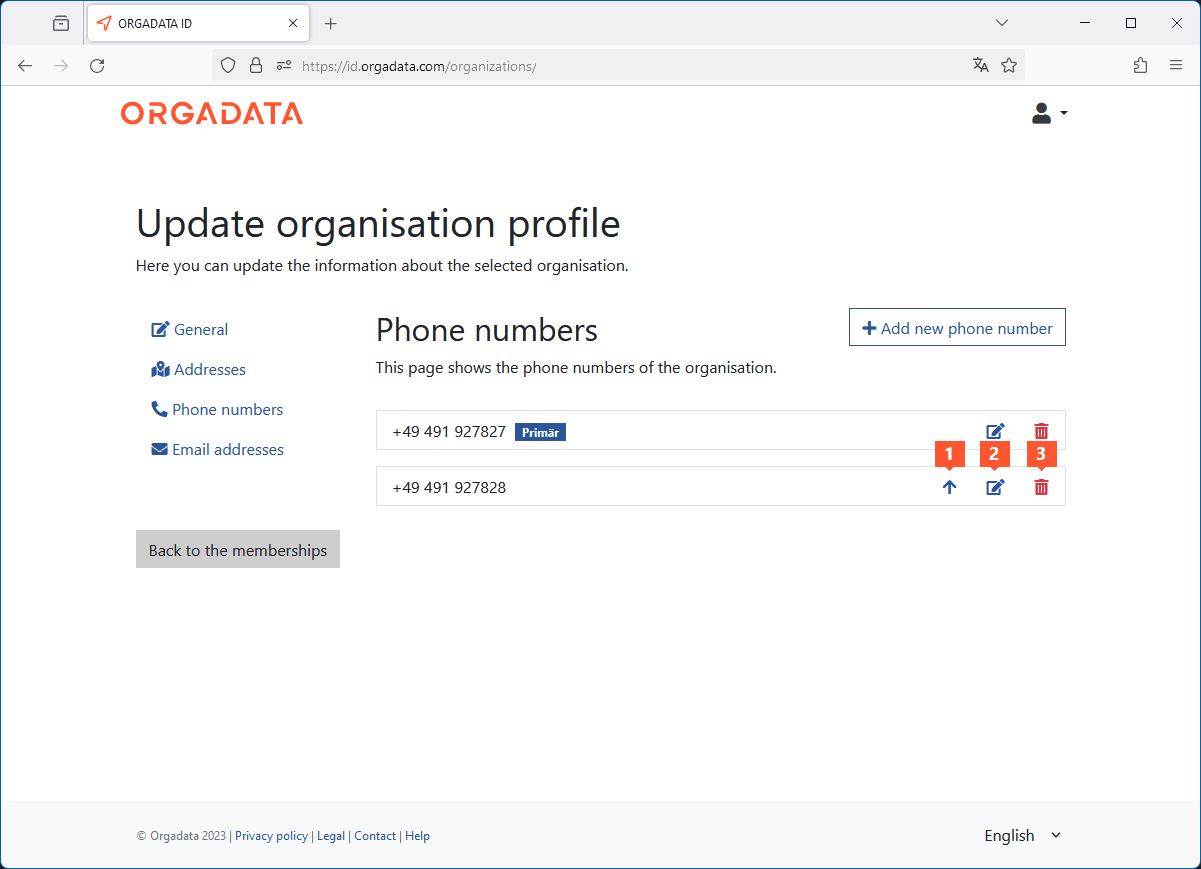
- Click the "Edit" icon (2) to change an existing phone number.
- Click the recycle bin icon (3) to delete the phone number from the system.
Email addresses
On the "Email addresses" tab, edit the email addresses of the organisation. The primary email address is always at the top of the list and is used by default by connected applications when requested.
- Click "Add new email address" to add a new email address for the organisation:
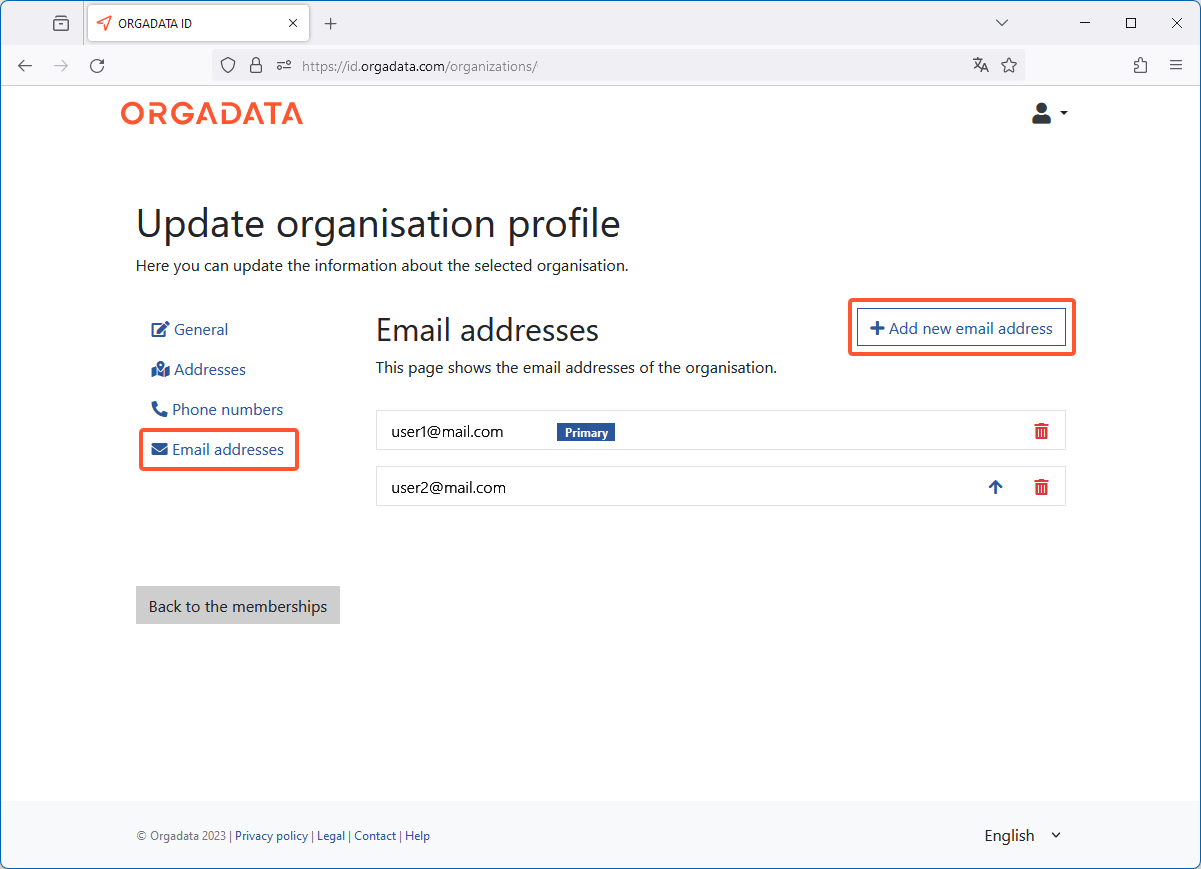
- On the following page, enter the email address and click "Add email":
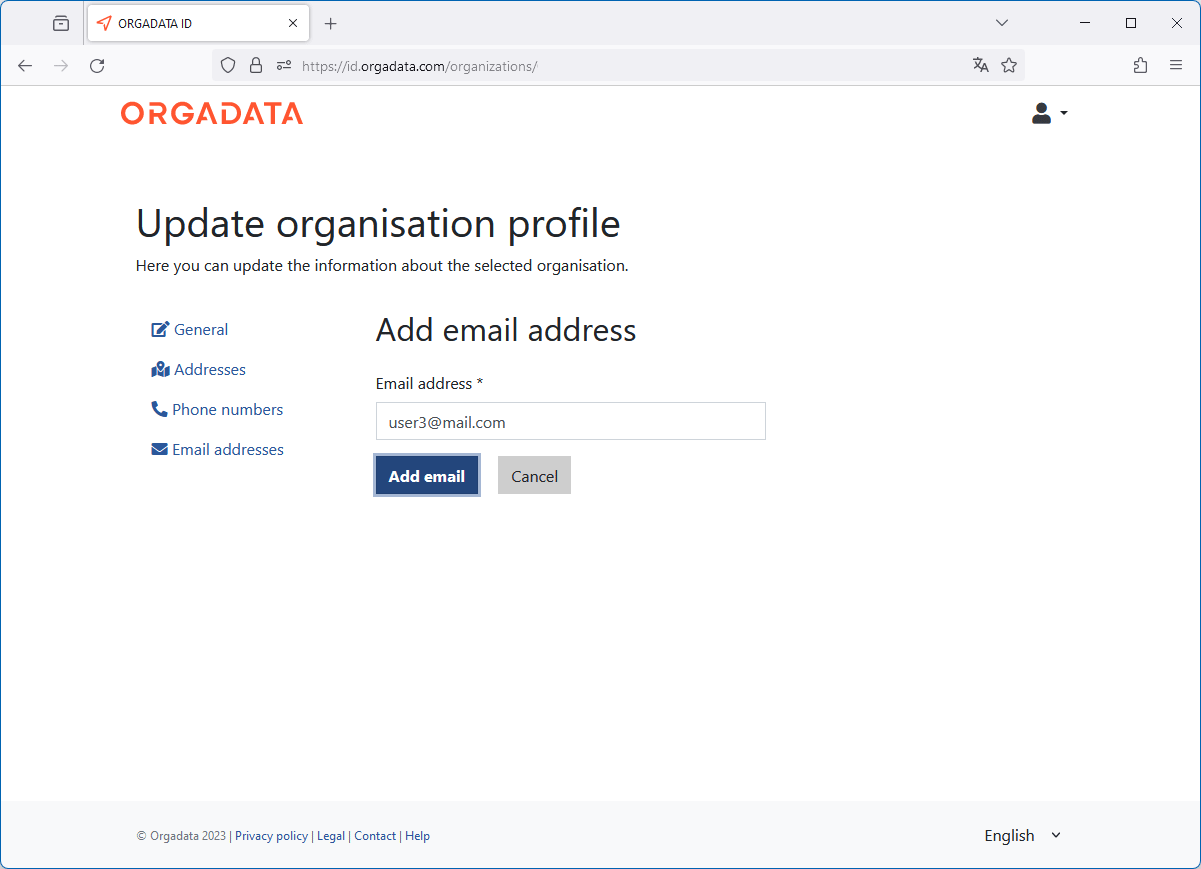
- A confirmation will be sent to the respective email address. The new email address will be displayed in the overview with the label "!Not confirmed":
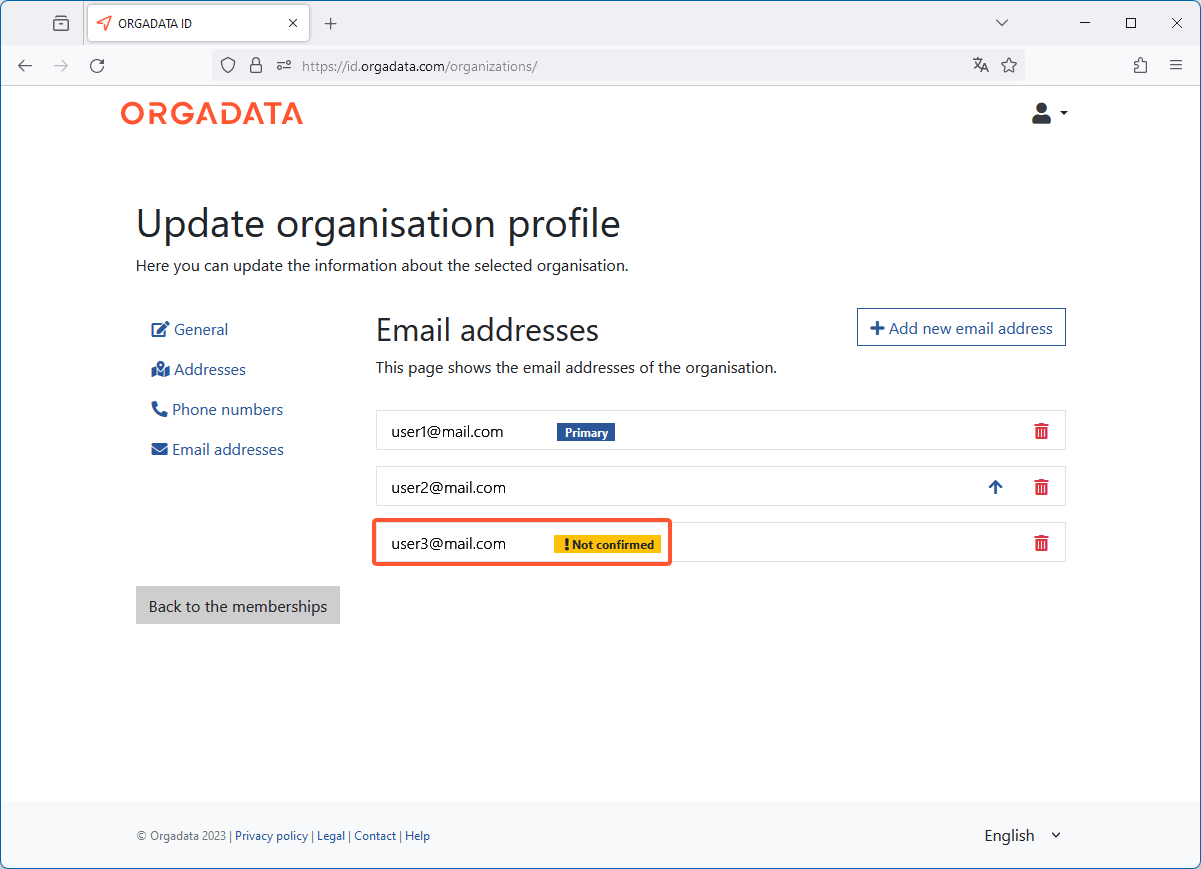
- Confirm the email address using the button in the confirmation email.
- In the overview, click the arrow icon next to the email address to move it to the top of the list and mark it as the primary email address:
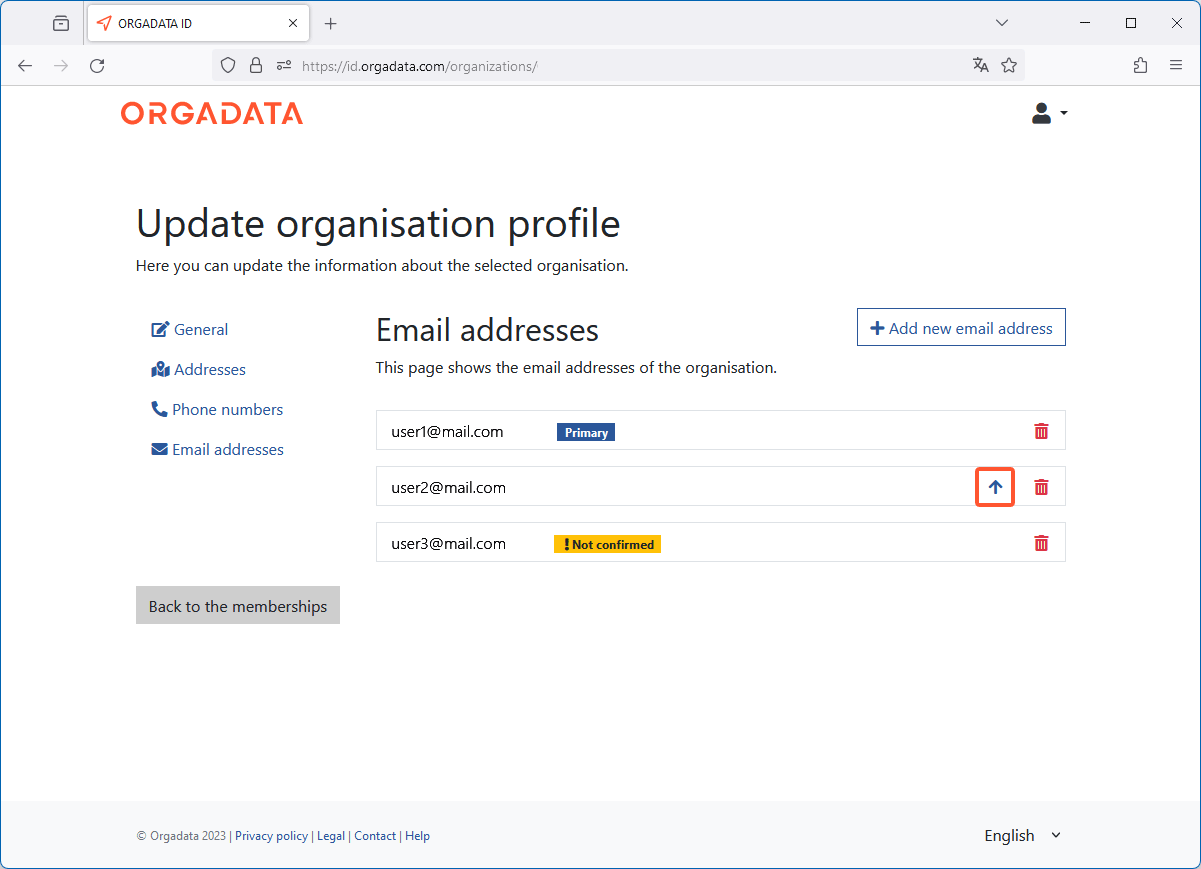
- Click the recycle bin icon to delete the email address from the system.
Manage members
- Click the members icon:
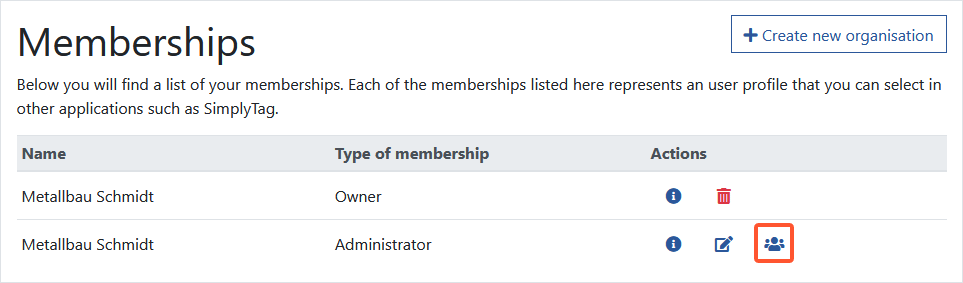
- On the following page you will find an overview of the organisation members:
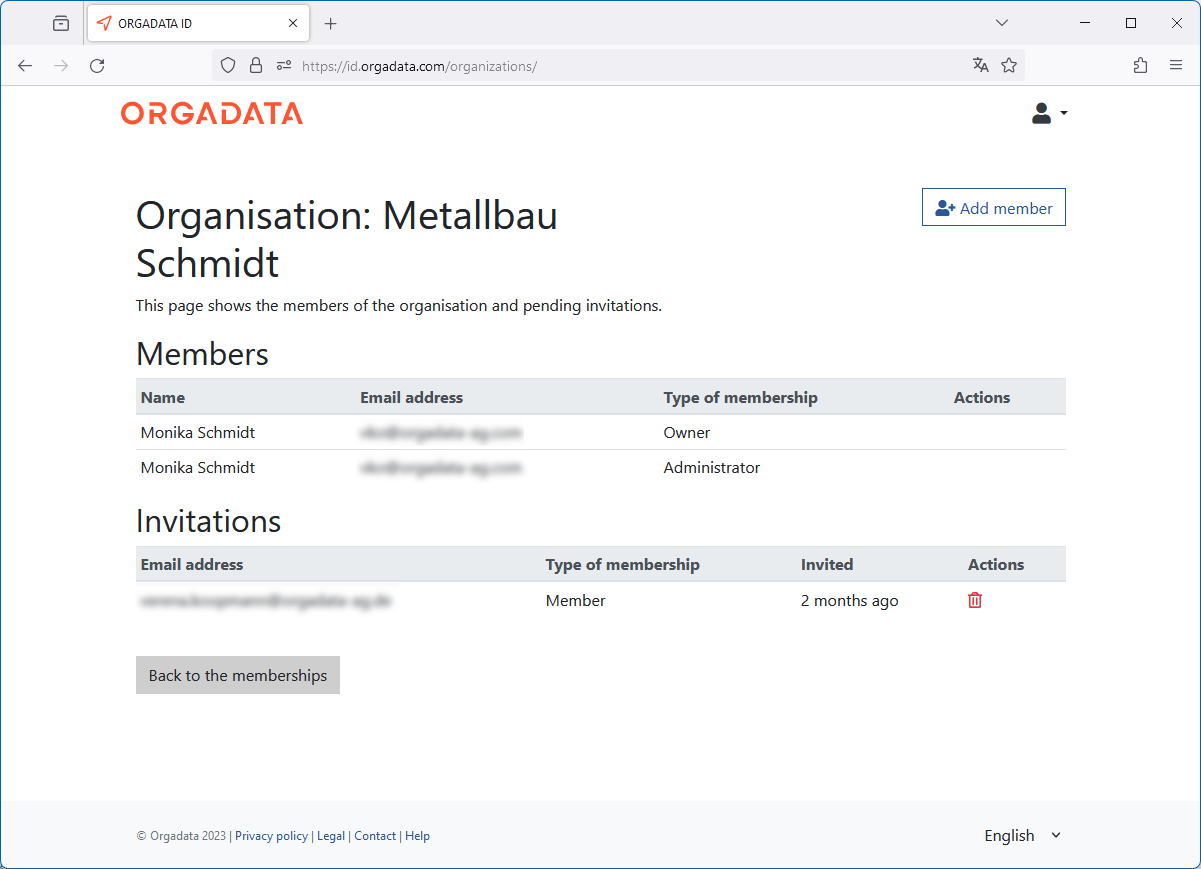
- Click "Add member" to invite a new member to the organisation:
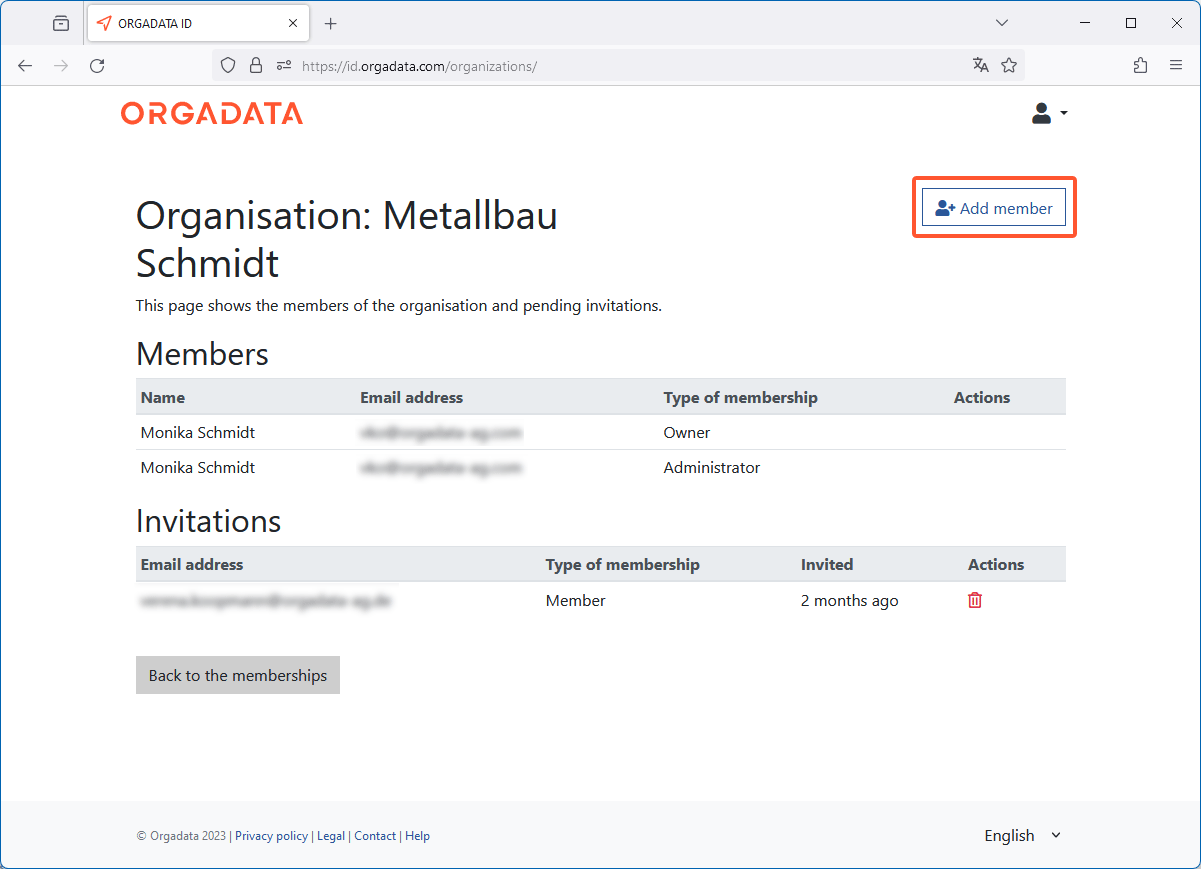
- Enter the email address of the member you want to invite and click "Invite member":
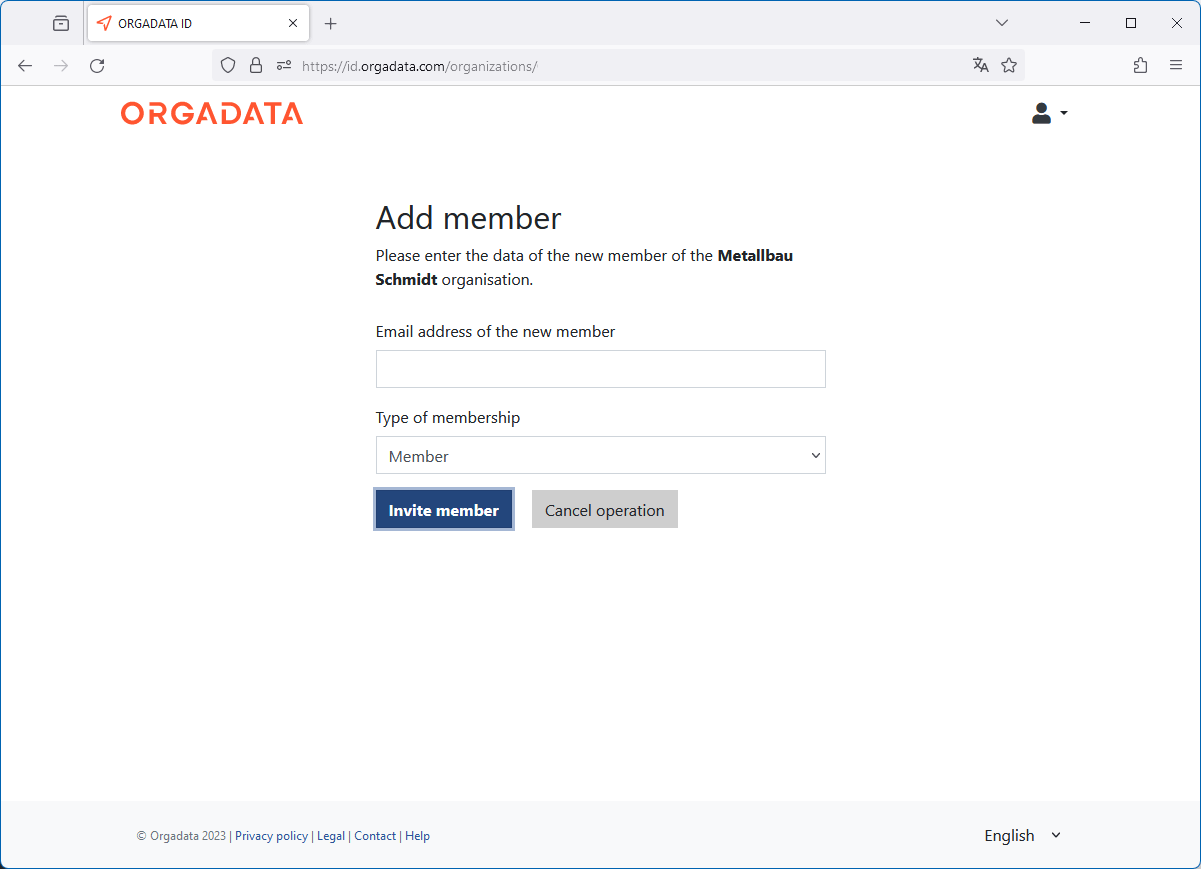
- Select the type of membership. "Owners" and "Administrators" of the organisation can edit the organisation profile and manage the members of the organisation.
- Click "Invite member" to send the future member an email with an activation to the organisation.

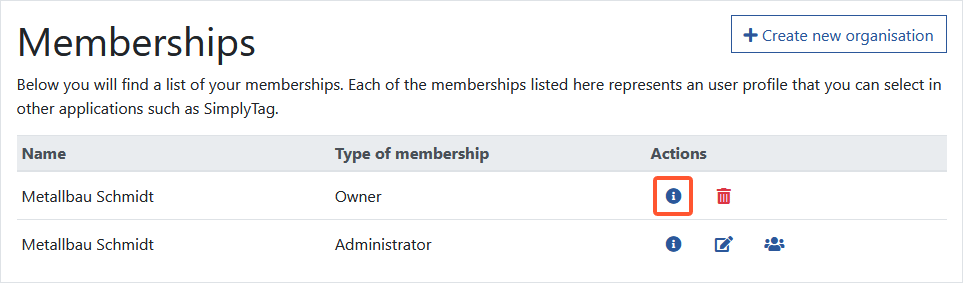
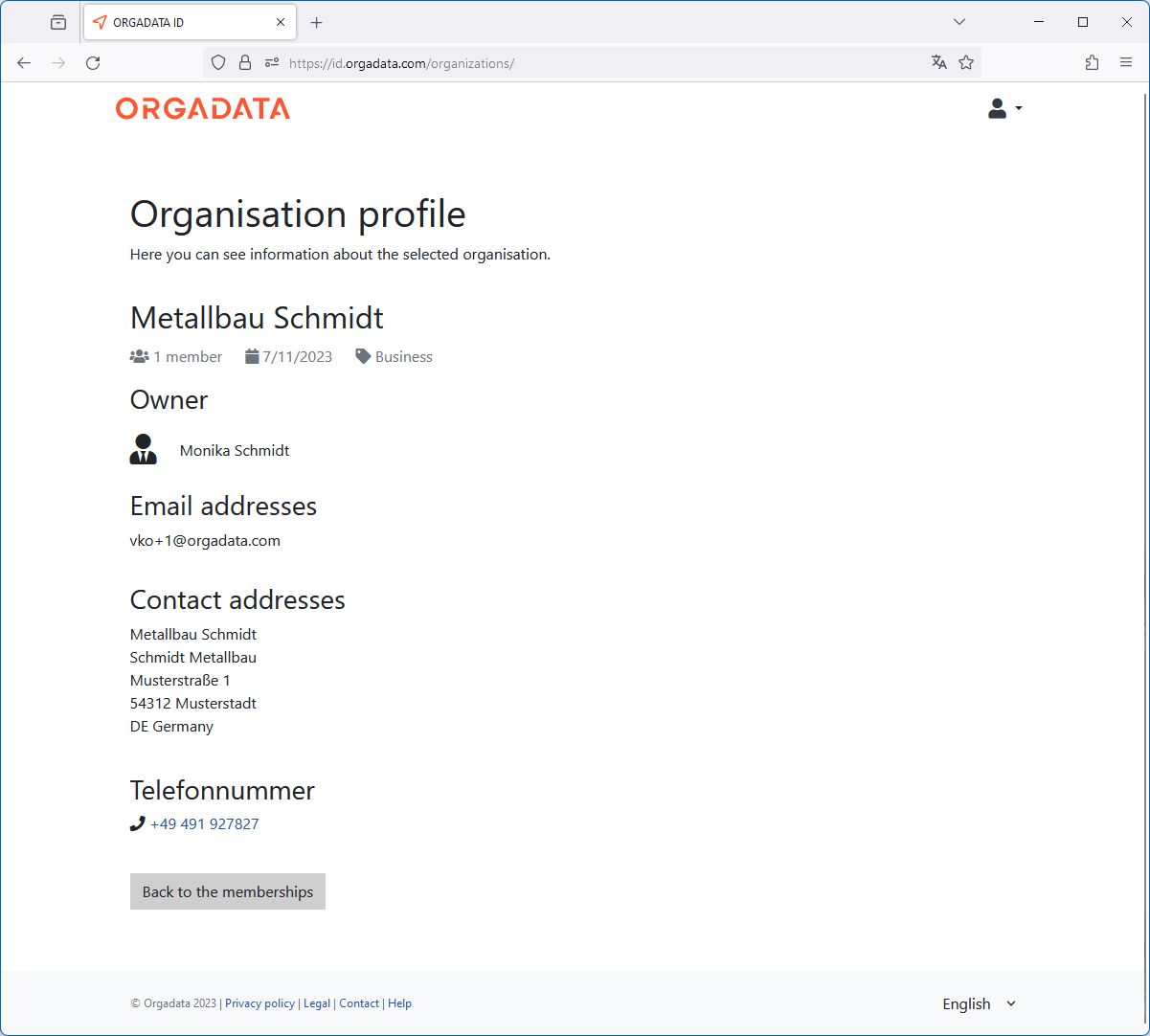
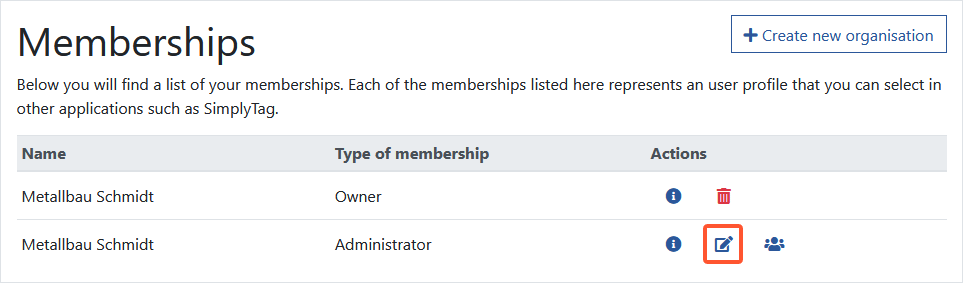
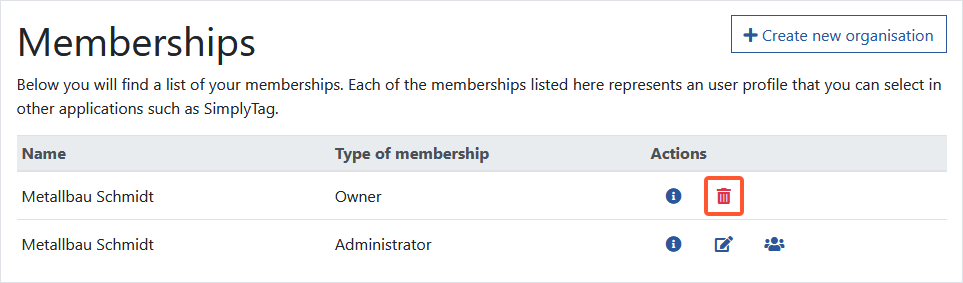
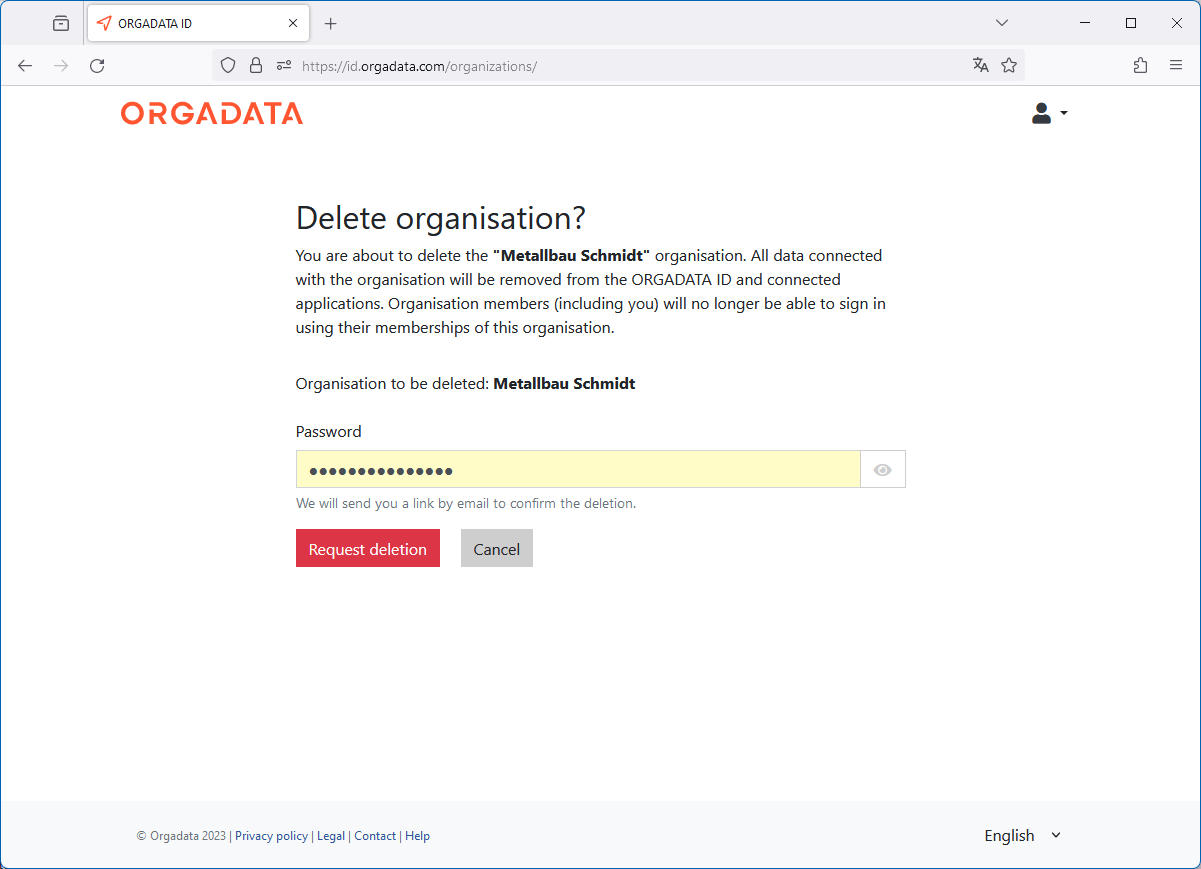

 Deutsch
Deutsch English (UK)
English (UK) Français
Français Italiano
Italiano Nederlands
Nederlands Čeština
Čeština Ελληνικά
Ελληνικά