Note:
Before using the ORGADATA ID, make sure that the Microsoft Edge WebView2 component is installed.
- Open https://id.orgadata.com.
- Click "Register" in the top right:
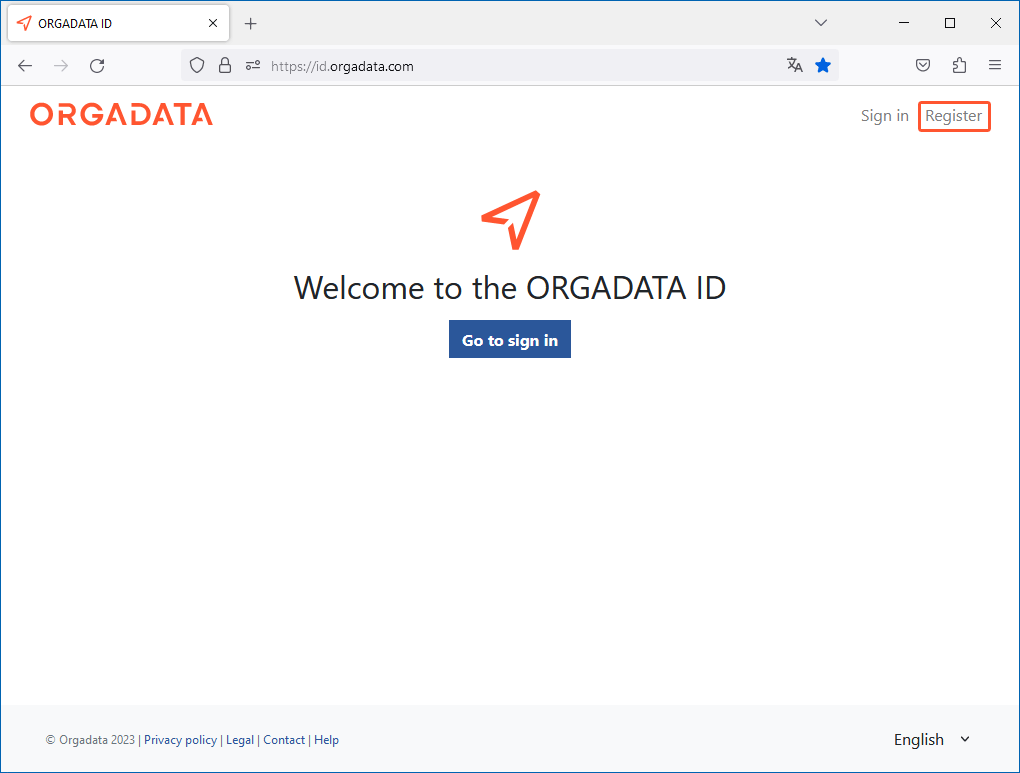
- The following window opens:
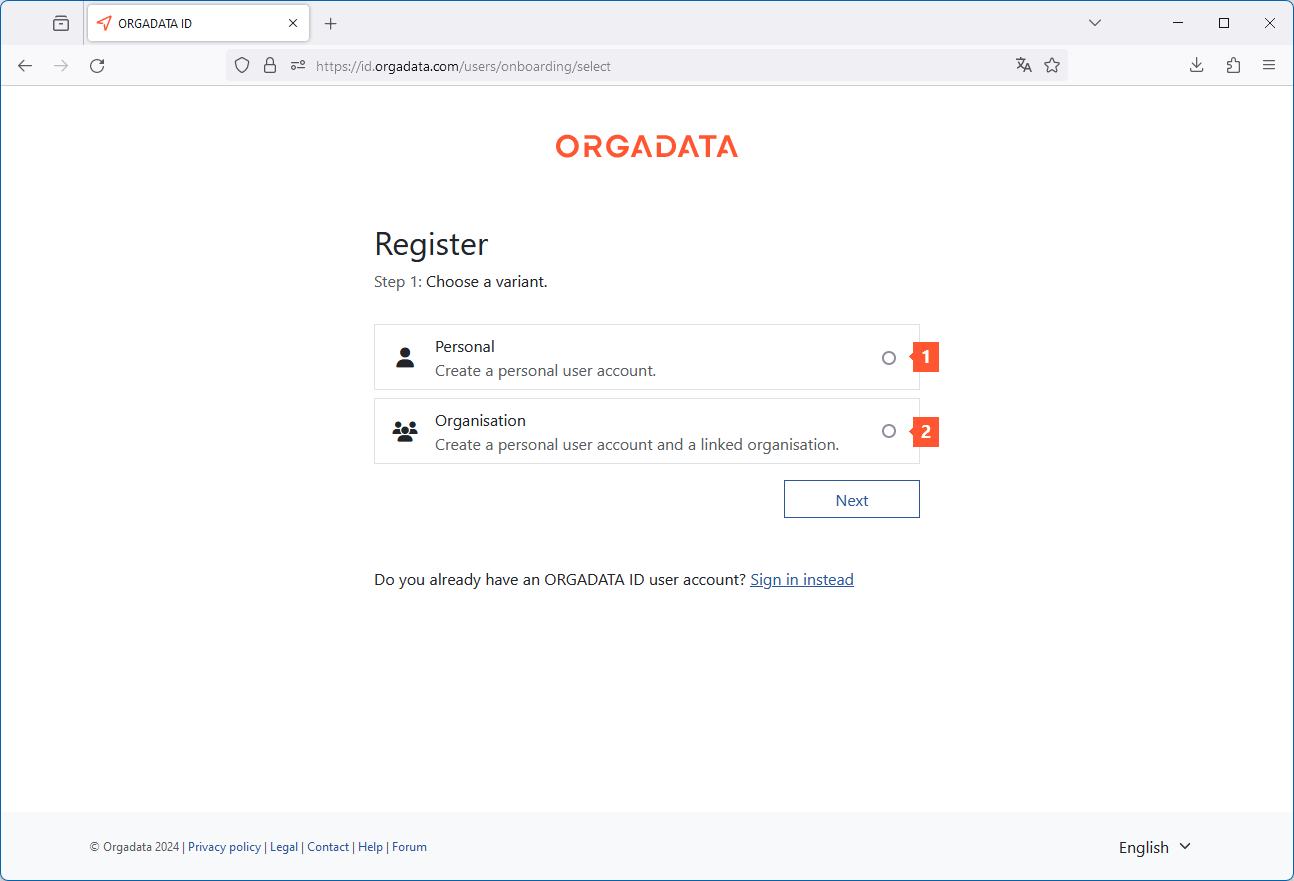
Create a personal user account
Create a personal user account in order to use the services of the ORGADATA ID. This account allows you to join organisations to use SimplyTag, for example.
- Select "I have read and agree to the privacy policy" if you have read and if you agree to the privacy policy.
- Click "Create user account". You will receive a confirmation by email:
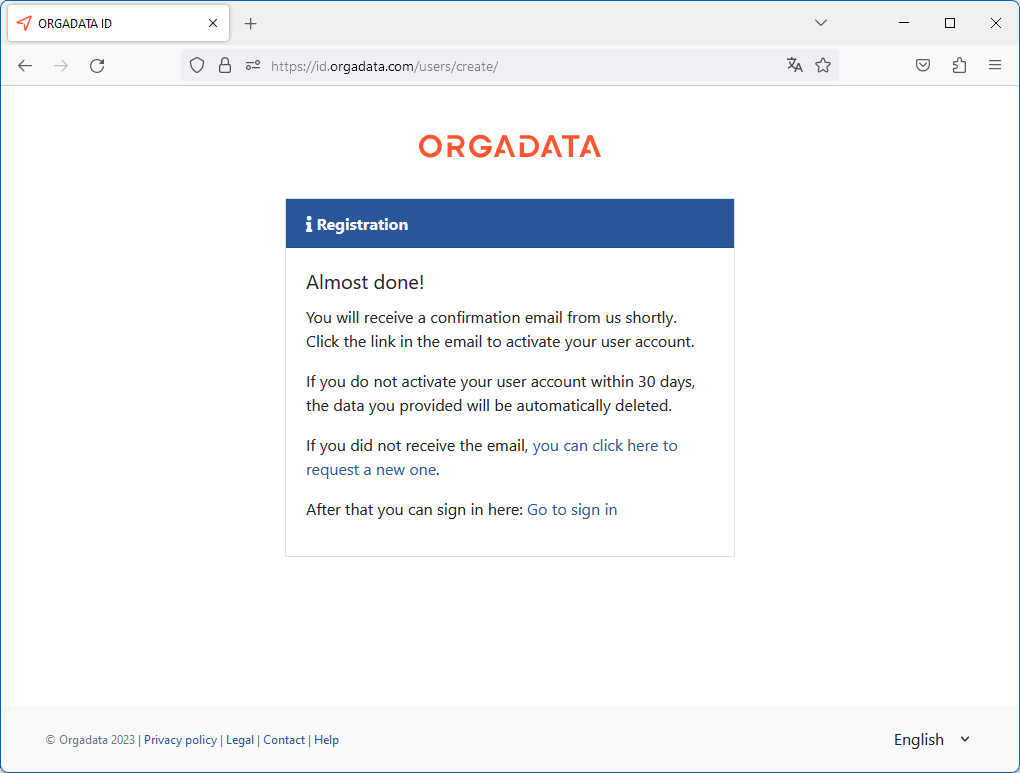
- Within the next 30 days, click the "Confirm email address" button in the email to complete the registration. The sign in page https://id.orgadata.com opens:
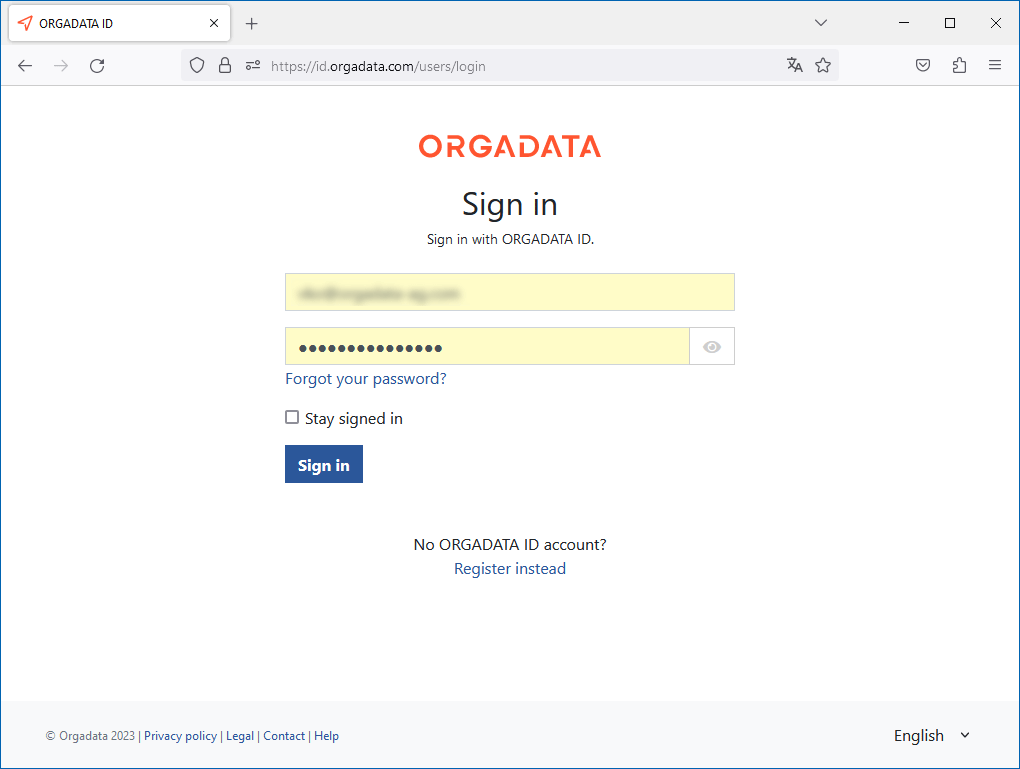
- Enter the registered email address and the password.
- Click "Sign in". The registration was successful and the dashboard opens:
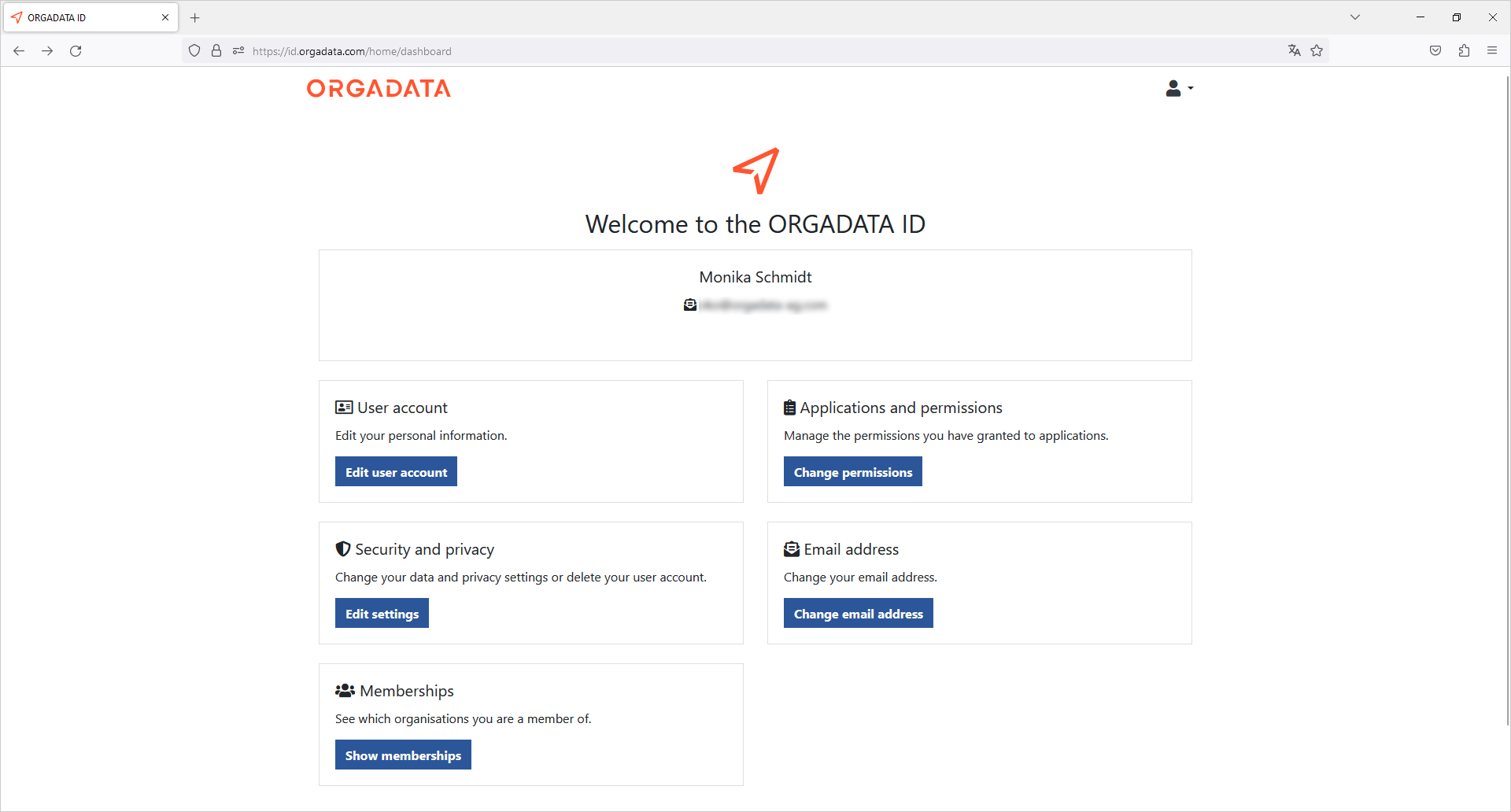
Create a personal user account and a linked organisation
Create a personal user account as well as a linked organisation if you want to manage your organisation using the ORGADATA ID. An organisation is needed for SimplyTag, for example.
- Select "Organisation" (2) and click "Next".
- Enter the data for your personal user account.
- Select "I have read and agree to the privacy policy" if you have read and if you agree to the privacy policy.
- Click "Next".
- Enter the name of the organisation you want to create:
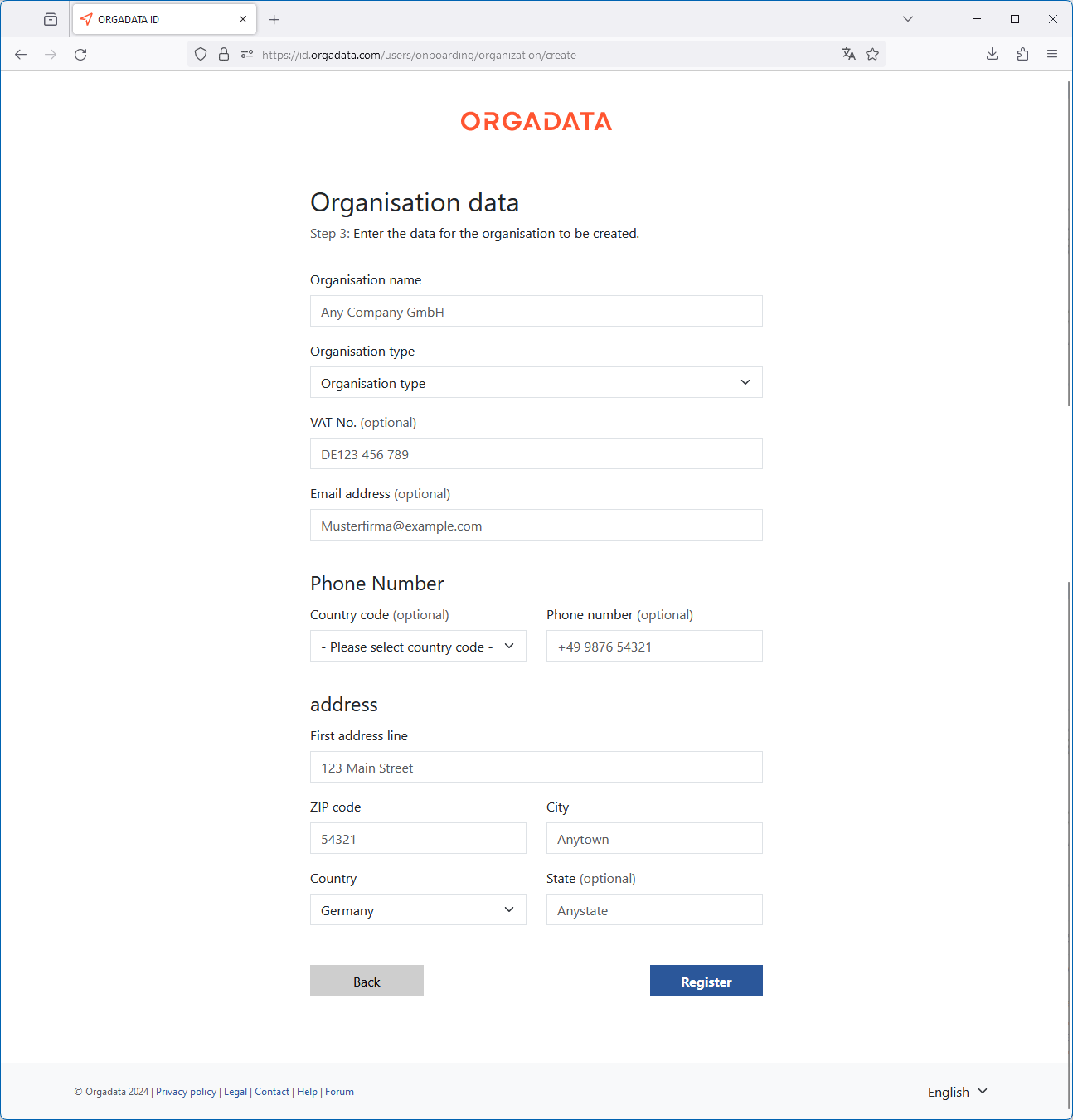
- Select an organisation type:
- Private (e.g. clubs/associations)
- Business (e.g. Ltd.)
- Enter more information about the organisation.
- Click "Register". You will receive a confirmation by email.
- Within the next 30 days, click the "Confirm email address" button in the email to complete the registration. The sign in page https://id.orgadata.com opens.
- Enter the registered email address and the password.
- Click "Sign in". The registration was successful and the dashboard opens.
- Click "Memberships" to manage the organisation you created.

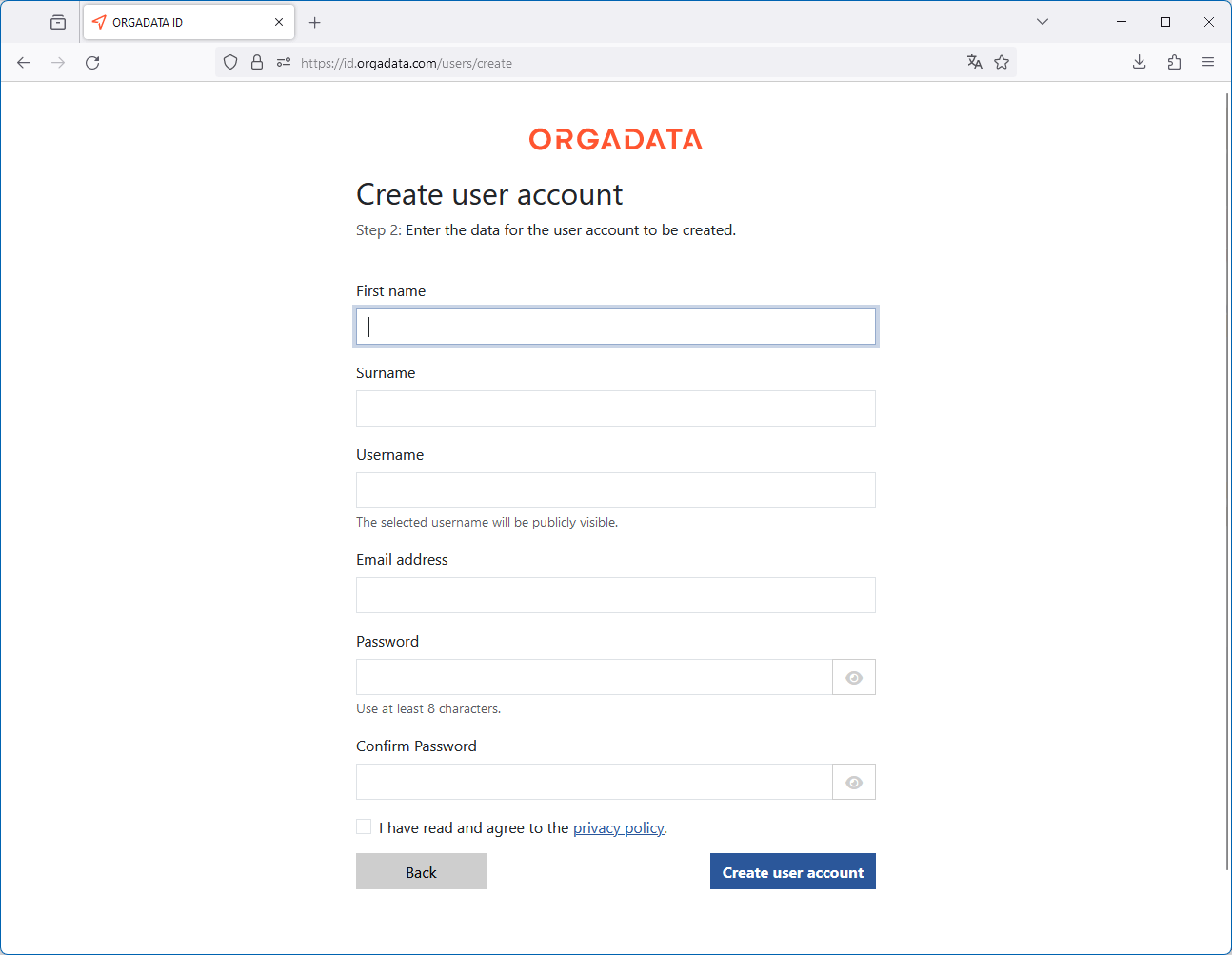

 Deutsch
Deutsch English (UK)
English (UK) Français
Français Italiano
Italiano Nederlands
Nederlands Türkçe
Türkçe Čeština
Čeština