Install Interface
Follow these instructions to install a WinIso interface:
Click „Settings" in the project management's file menu and select „Additional Settings".
Switch to tab „Interface".
Select the program path of your WinIso-installation in the area „WinIso2D".
In the input of elements you can now calculate the U value of a Logikal position in the glazing with WinIso. Click the toolbar „Uw = x,xx W/(m²K)" at the bottom right.
Then follow the instructions of the programme.
Installation of a U value printout with WinIso 2D
Proceed as follows to integrate a printout for WinIso in Logikal:
Click „Settings" in the project management's file menu and select „Reports".
Mark the entry „U value report" and click the toolbar „Derive" at the bottom left.
Enter the name for the new report e. g. "U-ValueWinIso2D".
The window with the report settings opens.
Switch to the tab „Report data".
Double click the entry „Supplier"
Change the value to "WinIso" and click "OK".
Close the report settings and save the changes.
Click a position in the project centre with the right mouse button and select „U Value Calculation" under "WinIso2D"

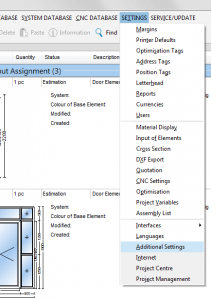
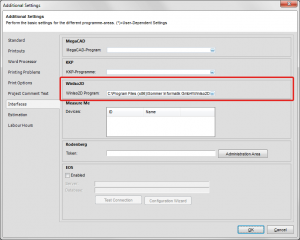
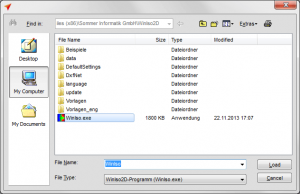
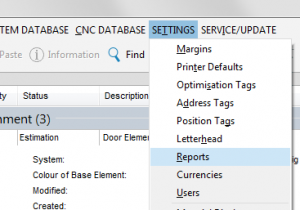
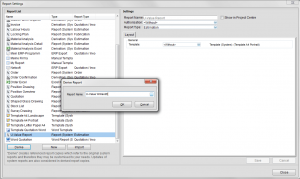
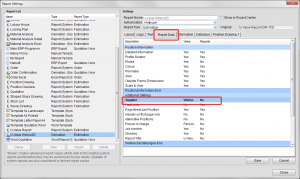
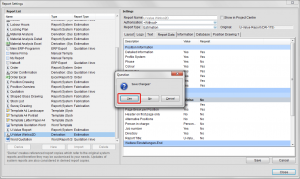
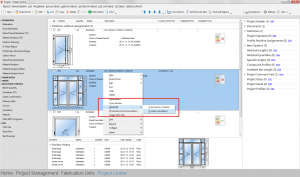

 Deutsch
Deutsch English (UK)
English (UK) English (US)
English (US) Español
Español Français
Français Italiano
Italiano Nederlands
Nederlands Polski
Polski Türkçe
Türkçe Čeština
Čeština Ελληνικά
Ελληνικά