Changing the scale of the drawing elements via scroll-wheel zoom
Using the scale function in the plot screen has become even more convenient. Now you can change the scale of individual drawing elements on the plot screen using the scroll wheel of your mouse.
Select a drawing element / text block.
Press and hold the CTRL key on your keyboard and press the scroll wheel of your mouse at the same time.
Moving the scroll wheel up will enlarge the drawing element.
Moving the scroll wheel down will shrink the drawing element.
On the right side you can see the current value under "Scale of Selected Object"
Placeable Area
On the plot screen, you can now individually define in which area a drawing element is placed.
This is especially handy if you are using pre-printed paper sheets.
On the plot screen, click on "Viewport" on the right.
Define the area by grabbing the dotted line with the mouse and moving it freely.
Optionally, you can also enter the dimensions in millimeters at the top right.

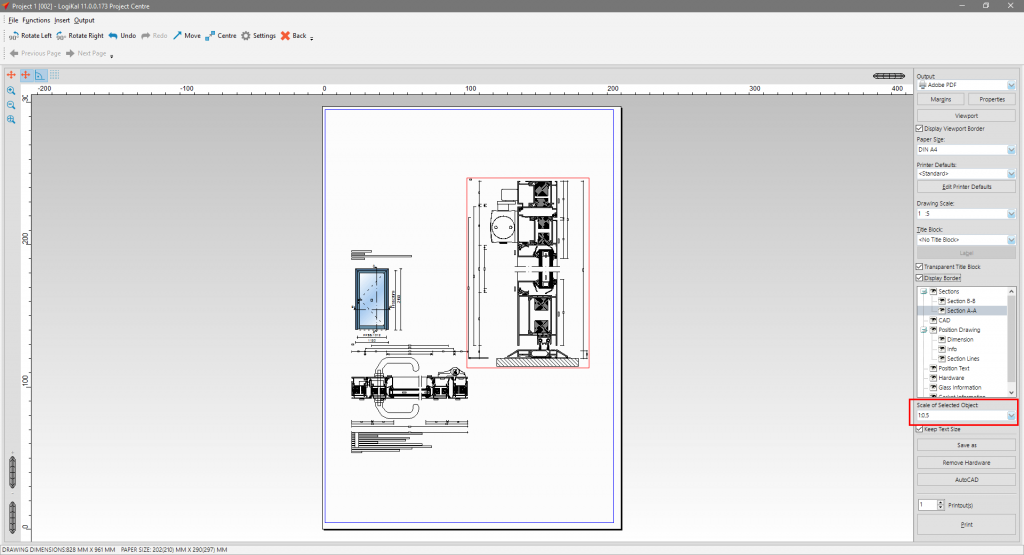
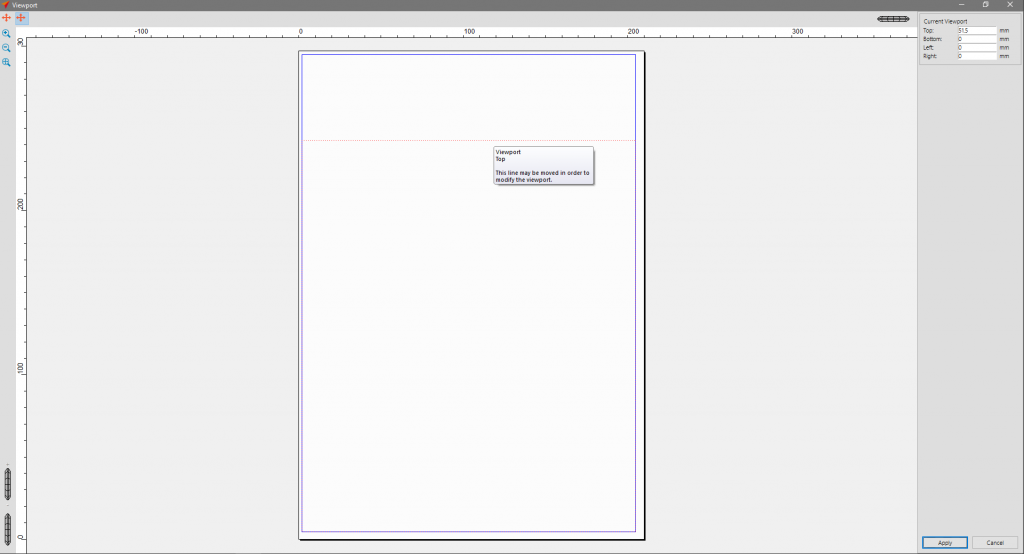
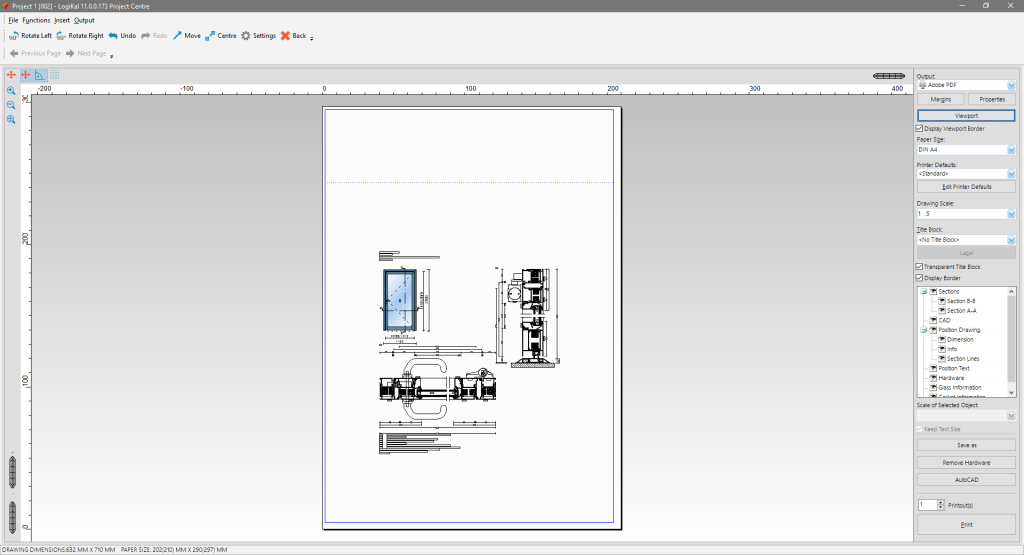

 English (UK)
English (UK)