The new AutoCAD plugin enables certain Logikal functions within AutoCAD.
Requirements for using the new AutoCAD plugin:
- AutoCAD 2015 or later.
- Logikal CAD Suite 2D license
Installing the AutoCAD Plugin
First, install the AutoCAD plugin.
To do so, click on "Settings" > "Additional settings" in the project center file menu.
Select the "Interfaces" tab.
In the "AutoCAD plugin" area click on the "Install" button.
Setting up the AutoCAD Plugin
Open AutoCAD.
The new Logikal toolbar is located in the lower area.
Click on the "Plugin configuration" button and enter the path of your Logikal version.
New in the plugin are the user settings and most of the functions in the "Positions" area. These are directly linked to Logikal. Changes made here are automatically adopted in the Logikal project.

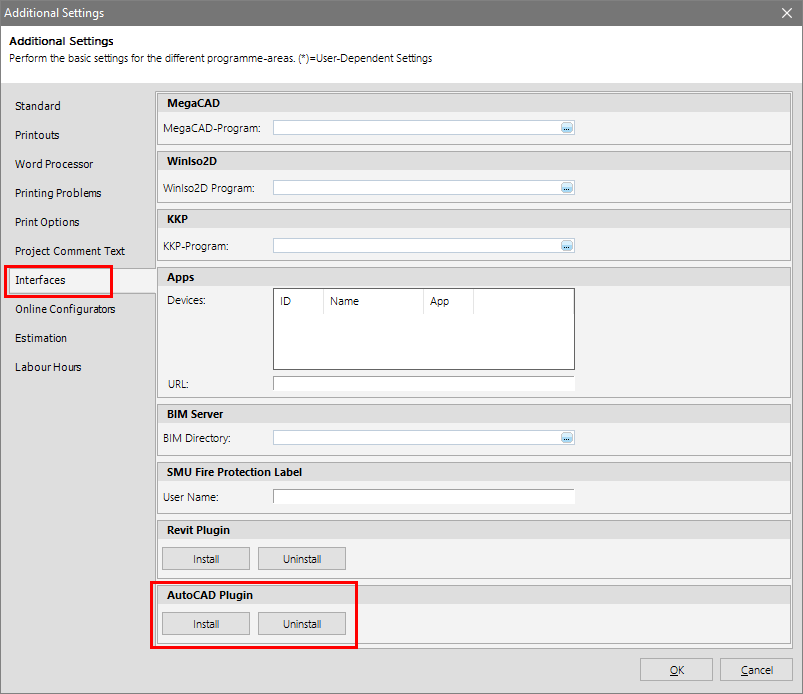


 Deutsch
Deutsch English (UK)
English (UK) English (US)
English (US) Français
Français Italiano
Italiano Polski
Polski Čeština
Čeština