Create an ERP export entry for orders. A detailed description of the basic settings for an ERP export via SQLite can be found in the following chapter: Settings for a basic ERP export with SQLite
After you have made the basic settings, click on the "Database" tab.
Activate under "Flags" the options "Estimation" and "Optimisation".
Then click on the "Edit SQL" button and the SQL Editor appears.
Activate the following options in the "Database Structure" area on the right side:
- "Suppliers"
- "AllArticles"
- "AllProfiles"
By using this selection, the following data is written into the SQLite3 file.
Suppliers
The table "Suppliers" contains all relevant data regarding the supplier: The tables "AllProfiles", "AllArticles" and "Glass" are linked via the SuppliersID.
Examples:
- Address2: Name 1 from the address database
- ID -> Unique ID of the supplier
AllProfiles
In the table "AllProfiles" all profile information of a project is saved.
Examples:
- ArticleCode_Supplier: Supplier name
- Length_Output: Length of the profile
- Price: AllProfiles.Length x AllProfiles = Price per bar
AllArticles
In the table "AllArticles" all articles of the whole project are stored to determine the packaging units.
- ArticleCode_OrderCode: Article number for the order
- PUSize_Output: Number of pieces per packaging unit
- PUAmount: Amount of packaging units to order
- ArticleType: Article type
Glass
The table glass contains the glasses used in a project per position.
- Name: Glass name
- Width_Output: Glass width
- Amount: Amount of glass per one position (can be multiplied with Elevations.Amount)

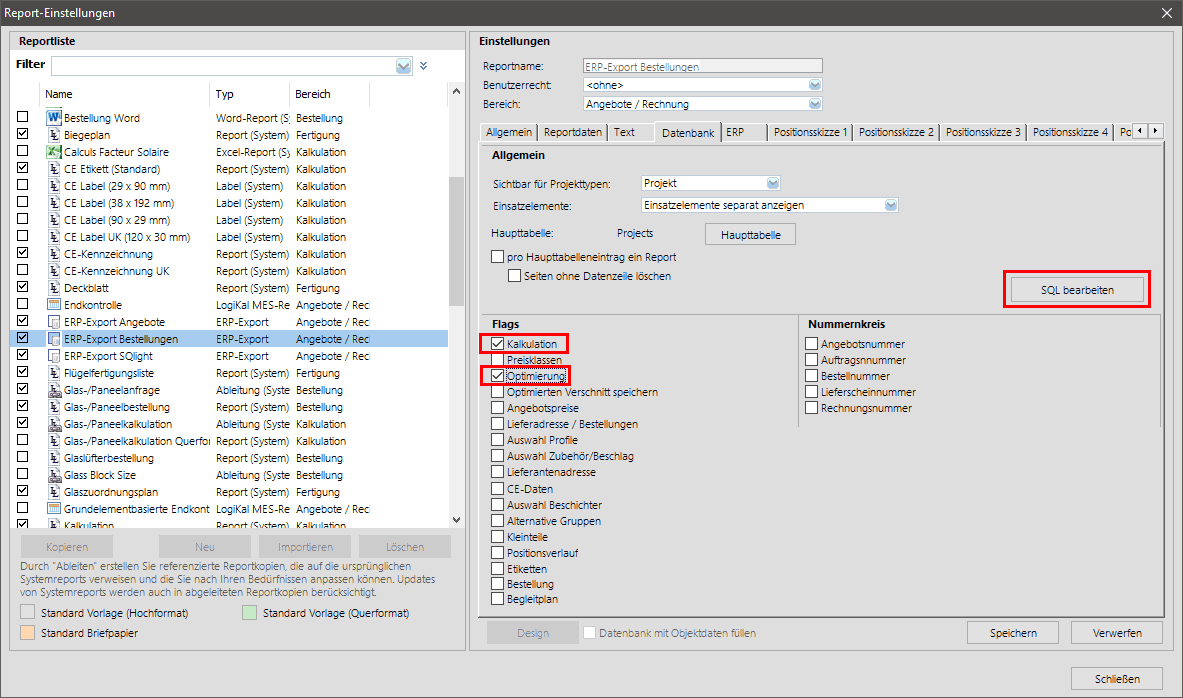
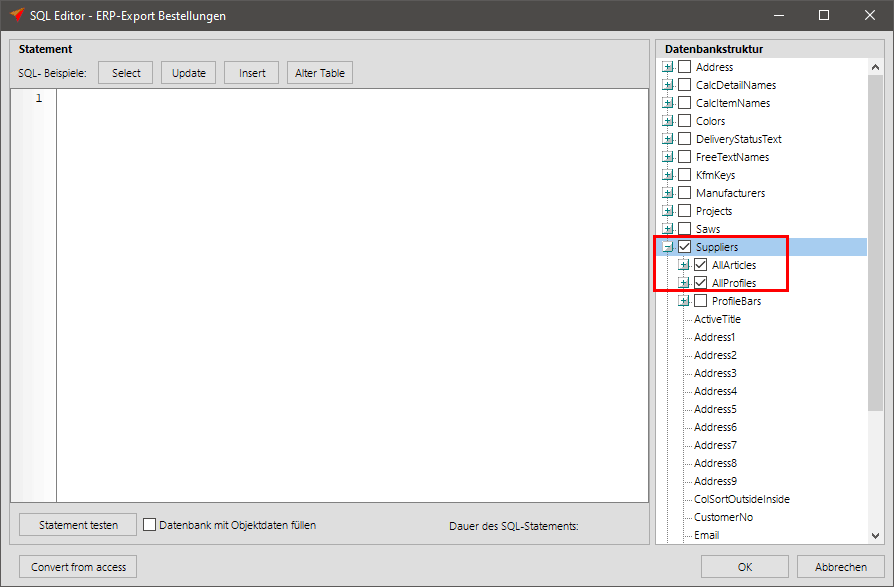

 Deutsch
Deutsch English (UK)
English (UK) English (US)
English (US)