Create a new report
Under report settings click „Settings" > „Reports".
Click „New" in the toolbar to generate a new report. Enter the description „Netsoft" as a report name and select "ERP-Export" under report type.
Settings General
Click on the tab "General"
Enter the following data:
"Output Directory": Determine the directory for the output files.
„File Name": Enter „#.mdb".
Select in the dropdown beneath "Commission / Job"
Settings Database
Click on the tab "Database".
Activate the following options under "Flags":
- Estimation
- Discount Group
- Optimisation
- Quotation Prices
- Shipping Address / Orders
- CE-Data
Settings ERP
Select to tab ERP.
Enter the DLL-directory under „DLL". Usually it is the file "RepEx.dll"
Under „Index" enter MS Access Database (*.MDB).
Settings Position Drawing
Select the tab „Position Drawing 1".
Tick the option „Active" to activate the entry.
Activate the option „Display Profiles in Actual Colour".
Settings Shaped Glass
Switch to tab „Shaped Glass 1" and activate it.
Click the button „Save".
Usage
In the project centre you will now find the point Netsoft under quotations / invoices.
Click on Netsoft and a new programme dialogue opens.
Click „Execute" in the toolbar.
The window with infos on price takeover appears.
Click „OK" in the toolbar and you will receive the message that the ERP export has been carried out successfully.

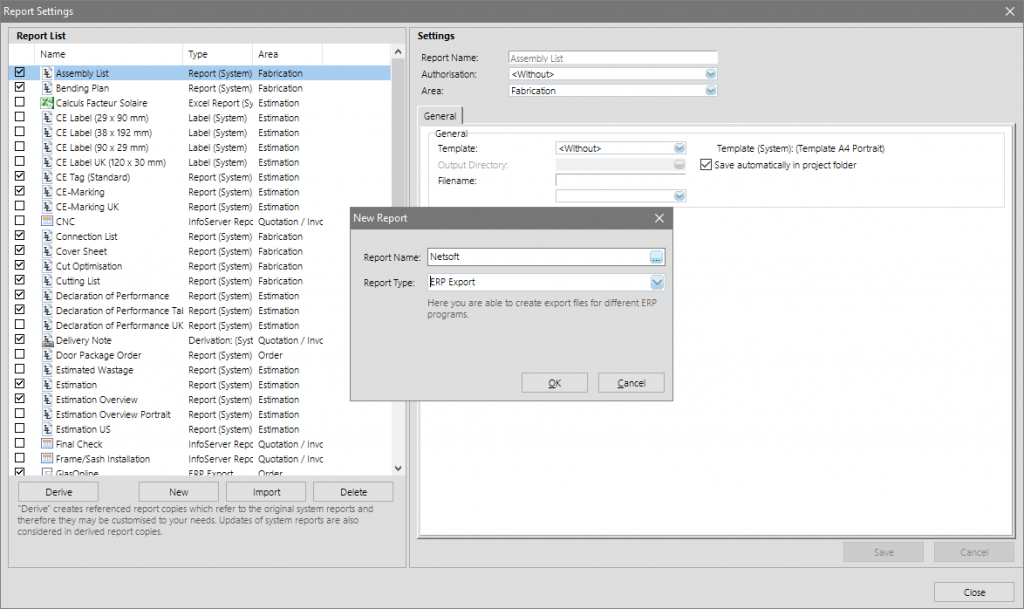
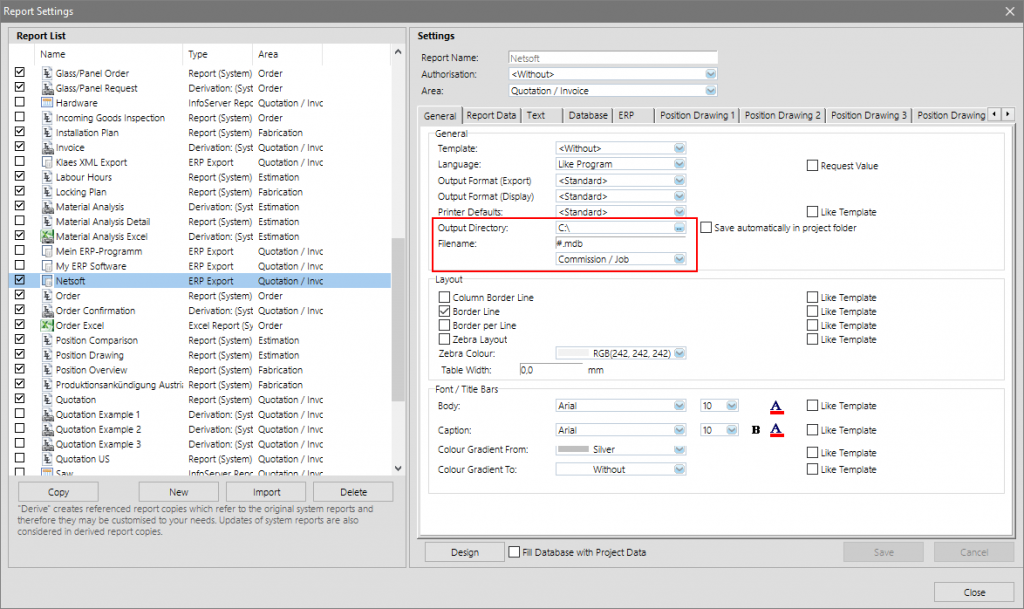
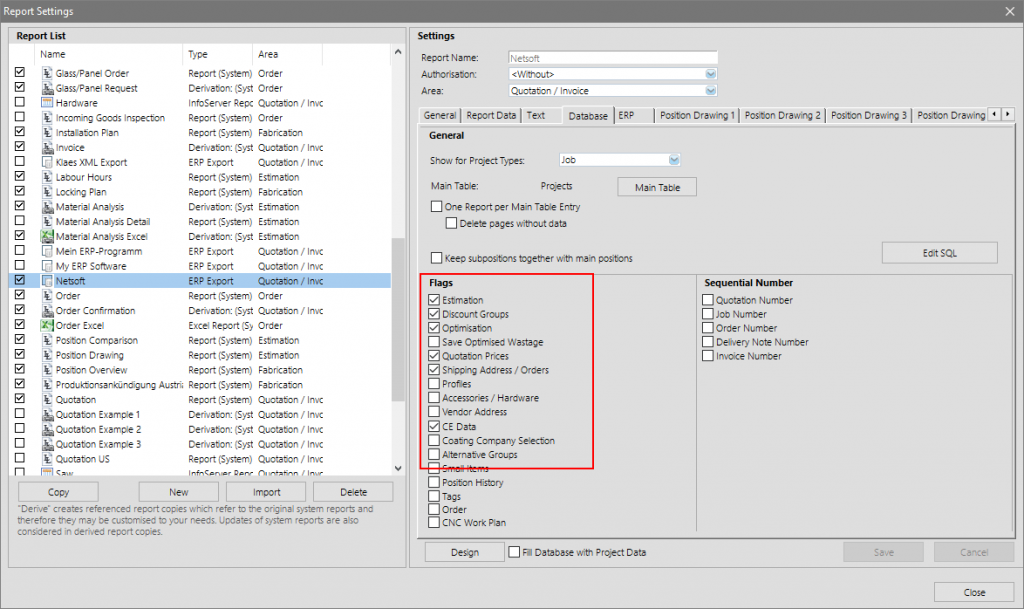
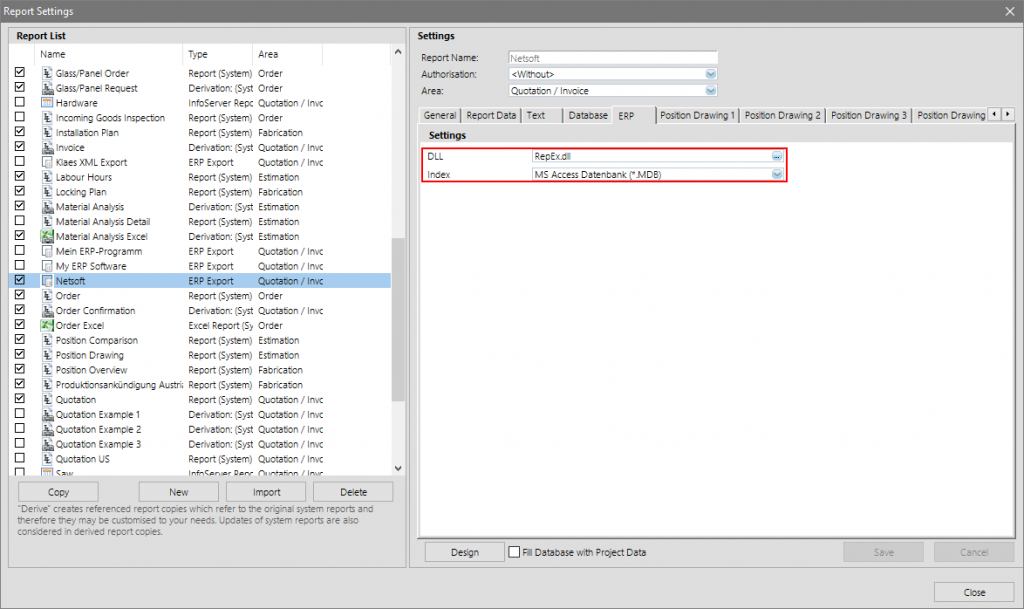
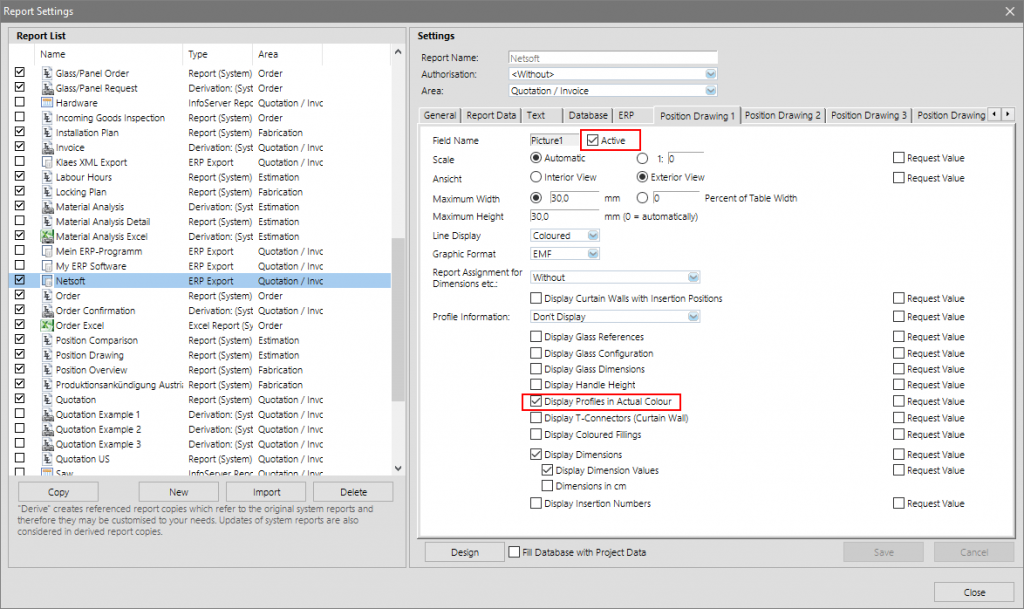
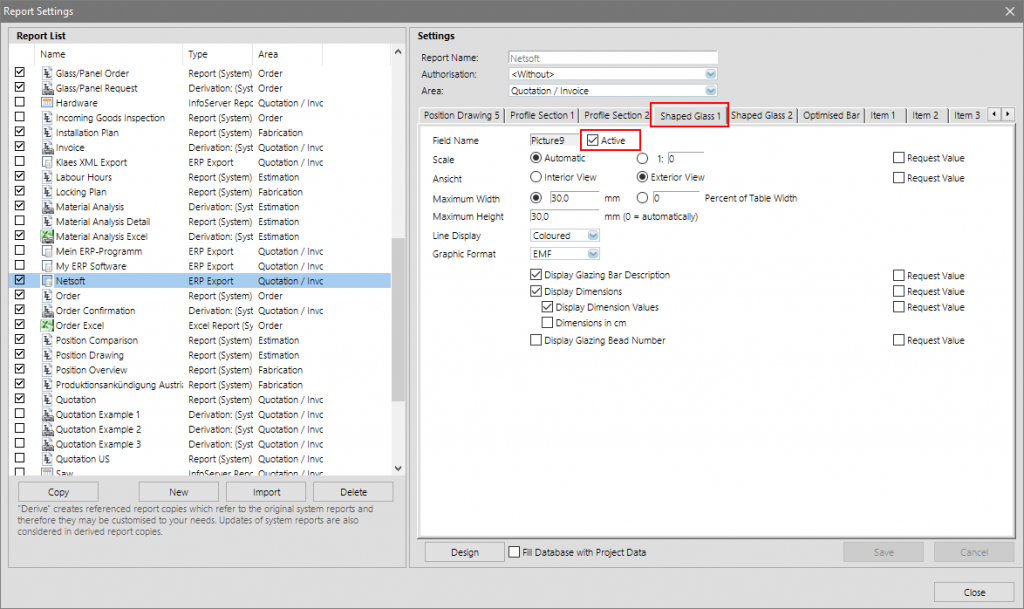
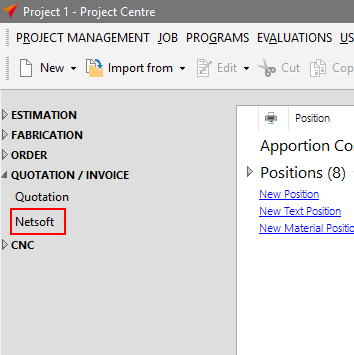
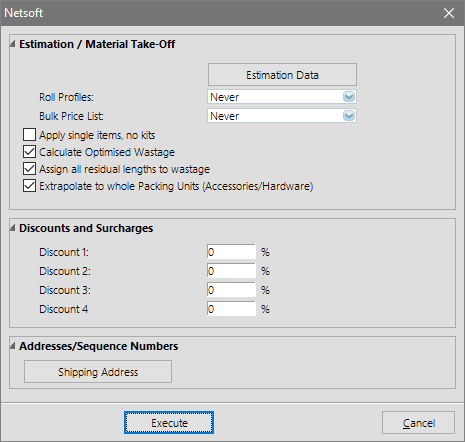

 Deutsch
Deutsch English (UK)
English (UK) English (US)
English (US) Polski
Polski