At the top of the screen you will find the file menu. Via this menu you are able to access all sub-programmes and programme functions.
Directly underneath the file menu you will find the tool bar with functions most commonly used. This way, they are easily accessible.
In the left column you will find the project history. Based on the history you are able to see the projects most recently opened. When clicking onto one of the projects, this project will open in the project centre.
The project history shows the directory structure, in which the individual projects have been filed away.
The right column shows the positions of the project that is currently marked. When double-clicking a position here, it will automatically open up in the input of elements.
The project management's crucial point is the project list. All projects and details are displayed here.
Right-click a project and a context menu opens up. All available functions for the project are displayed here.
In the lower area you will find the programme's main navigation. Here you can change between start page, project management, production units, and project centre.
Drag & Drop Function
Drag & drop in the Project Management allows you to move or copy folders and projects easy and quick.
Click and hold the file that you want to move with the left mouse button.
Move the file to the location where you want to save it. Keep holding down the left mouse button.
Release the mouse button when the cursor is hovering over the new folder.

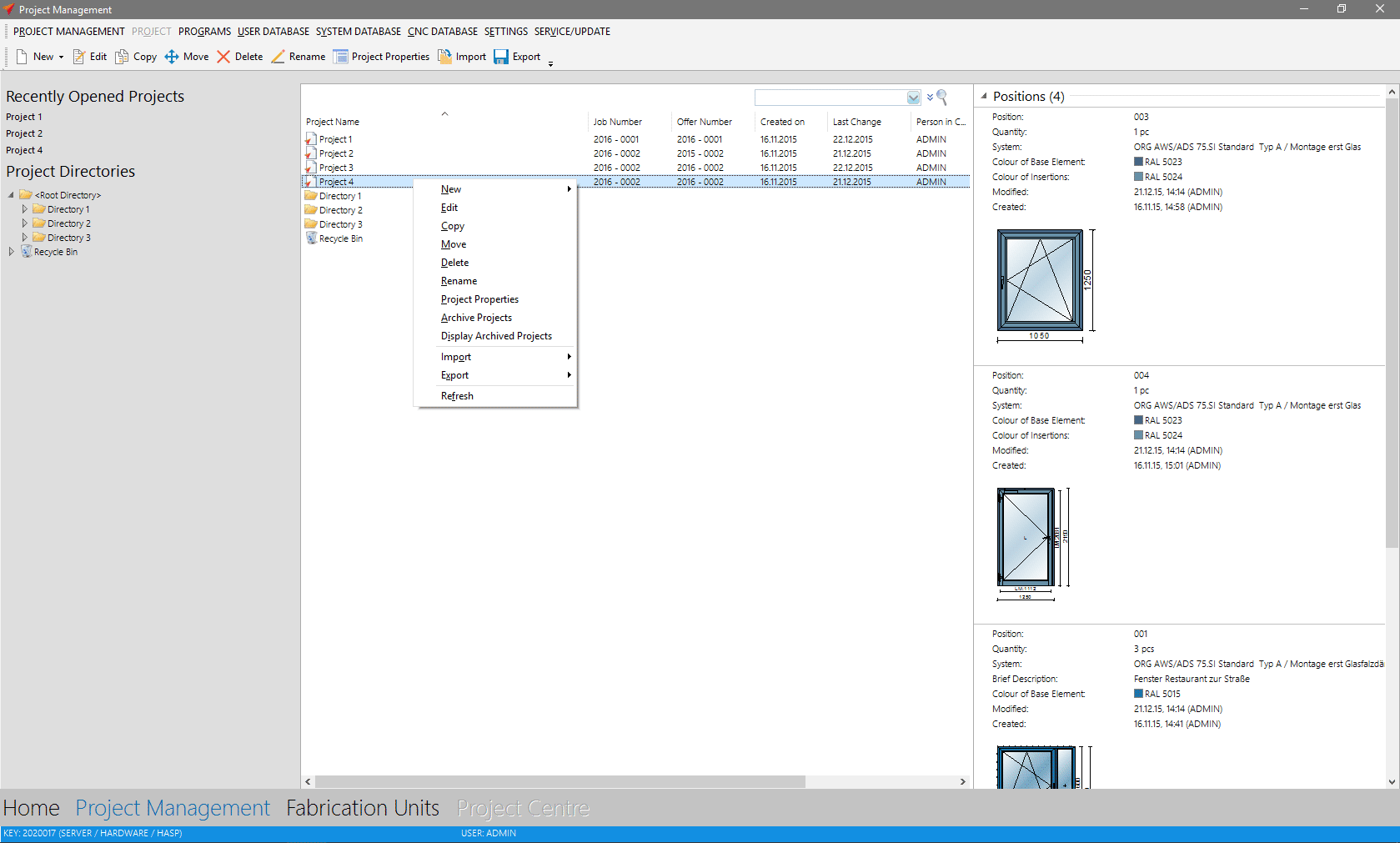

 English (UK)
English (UK)